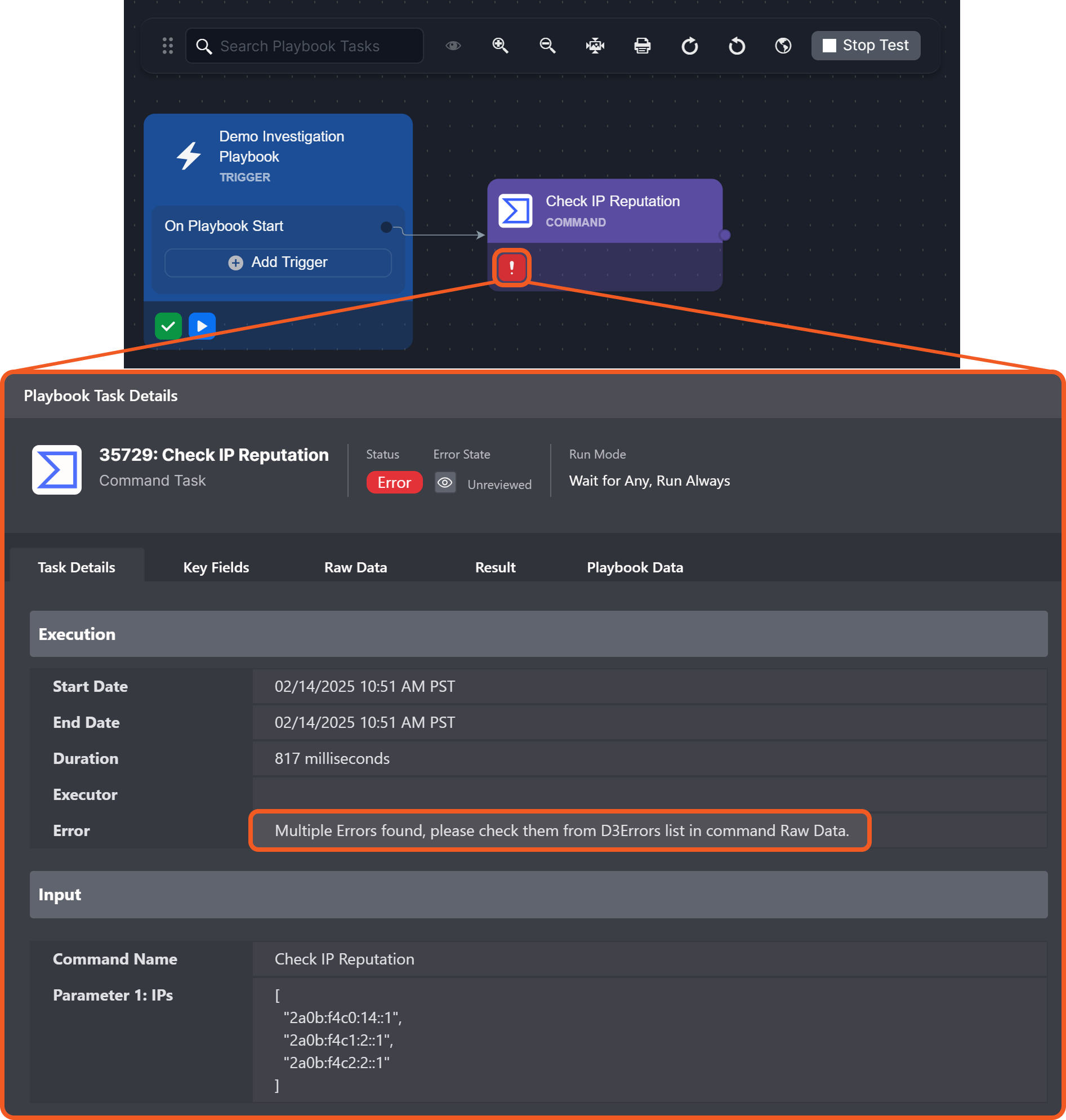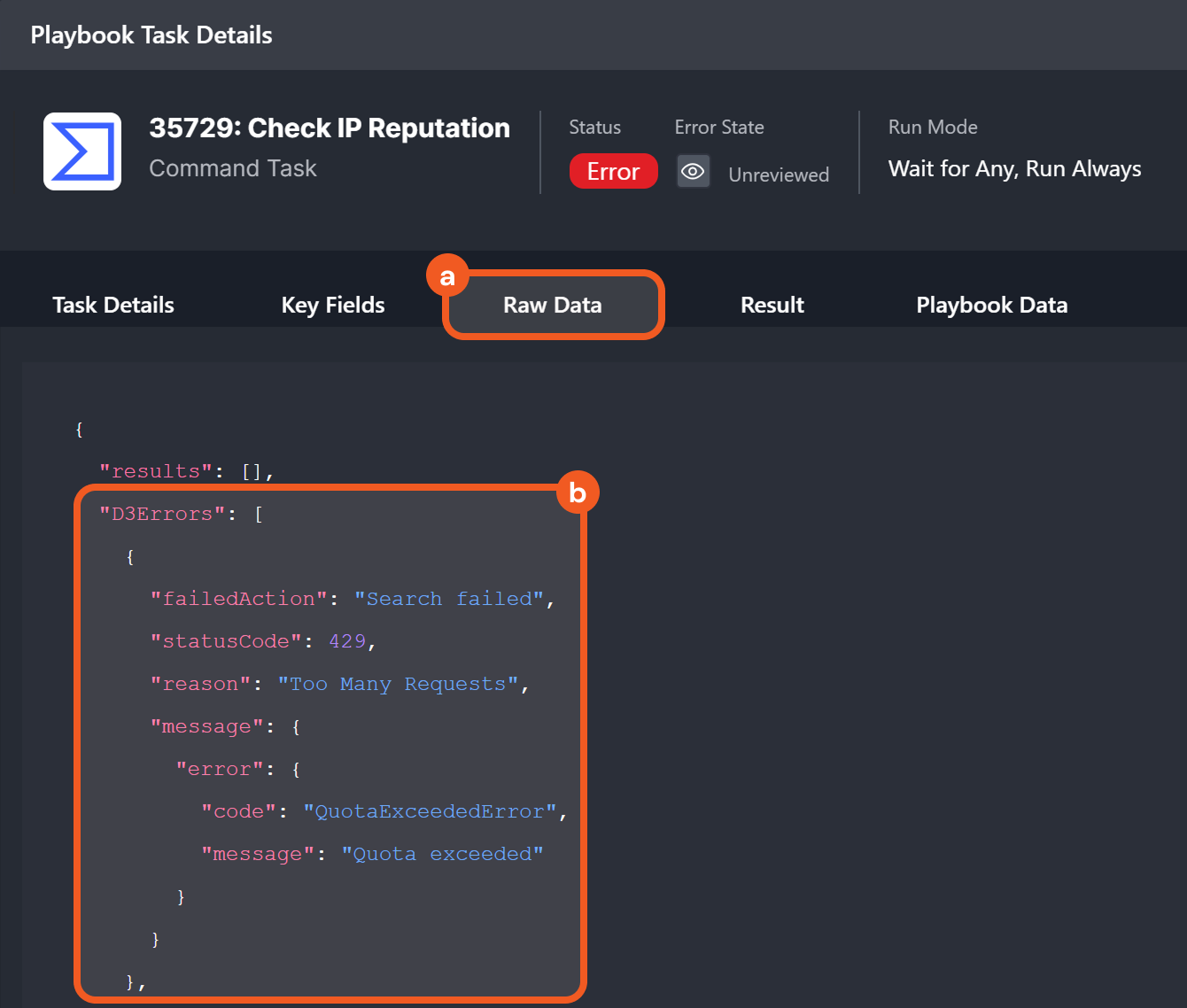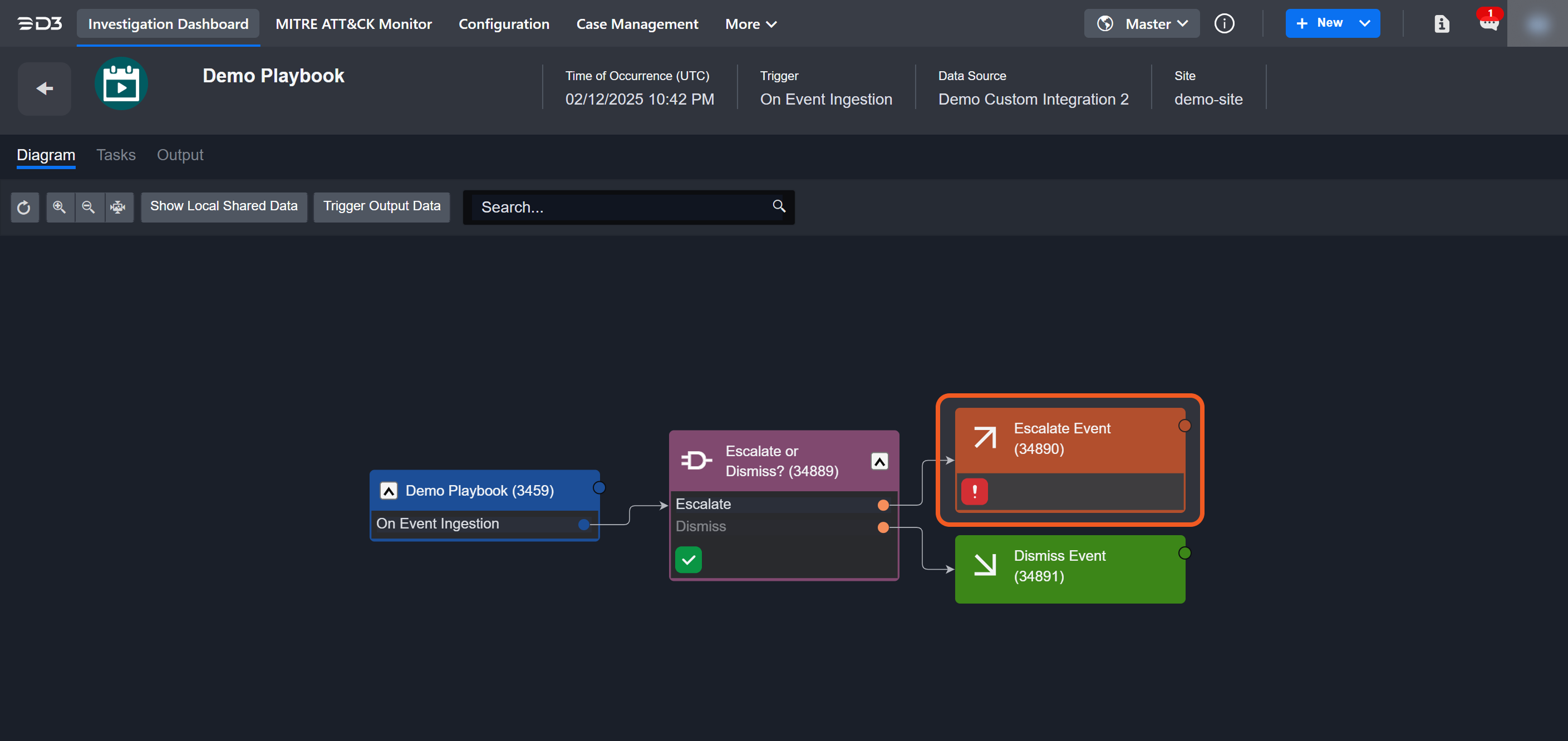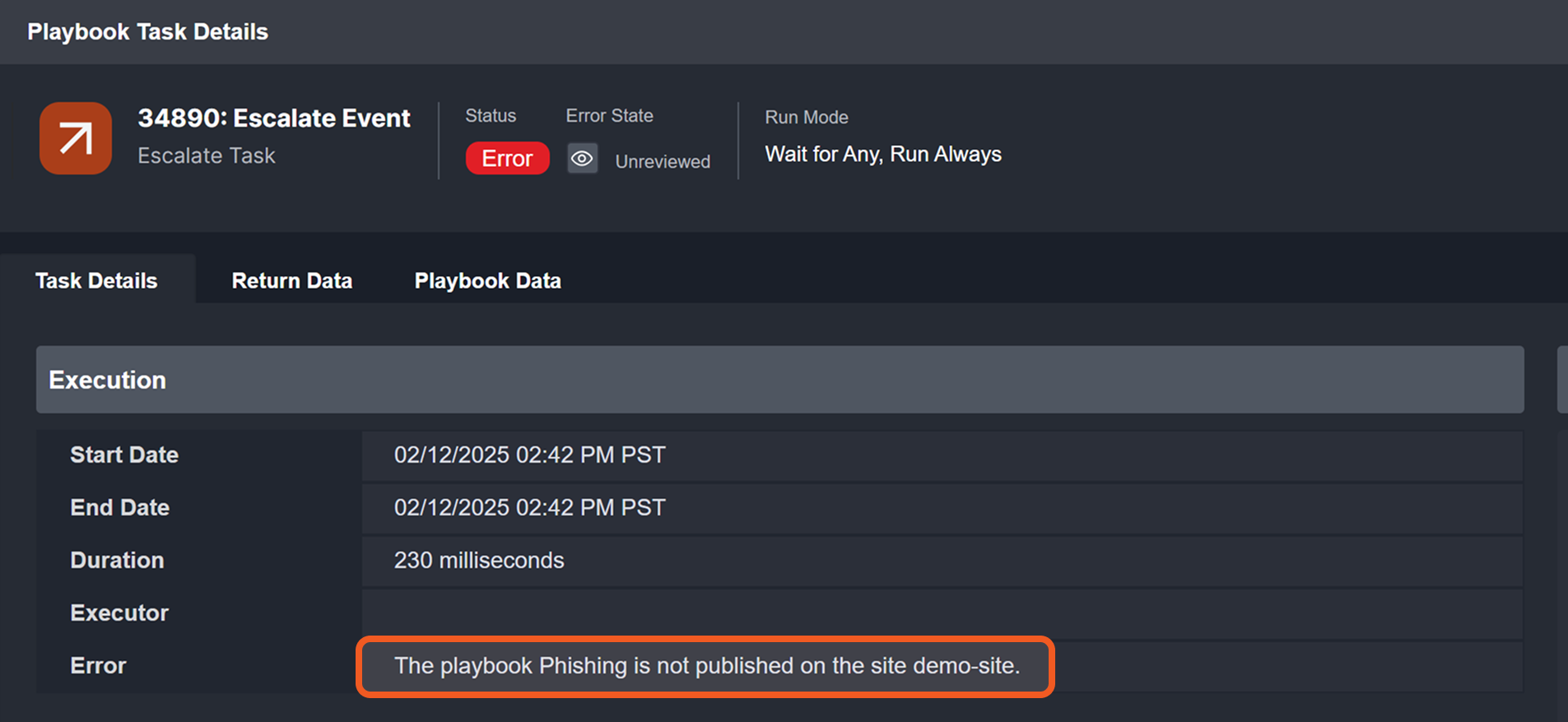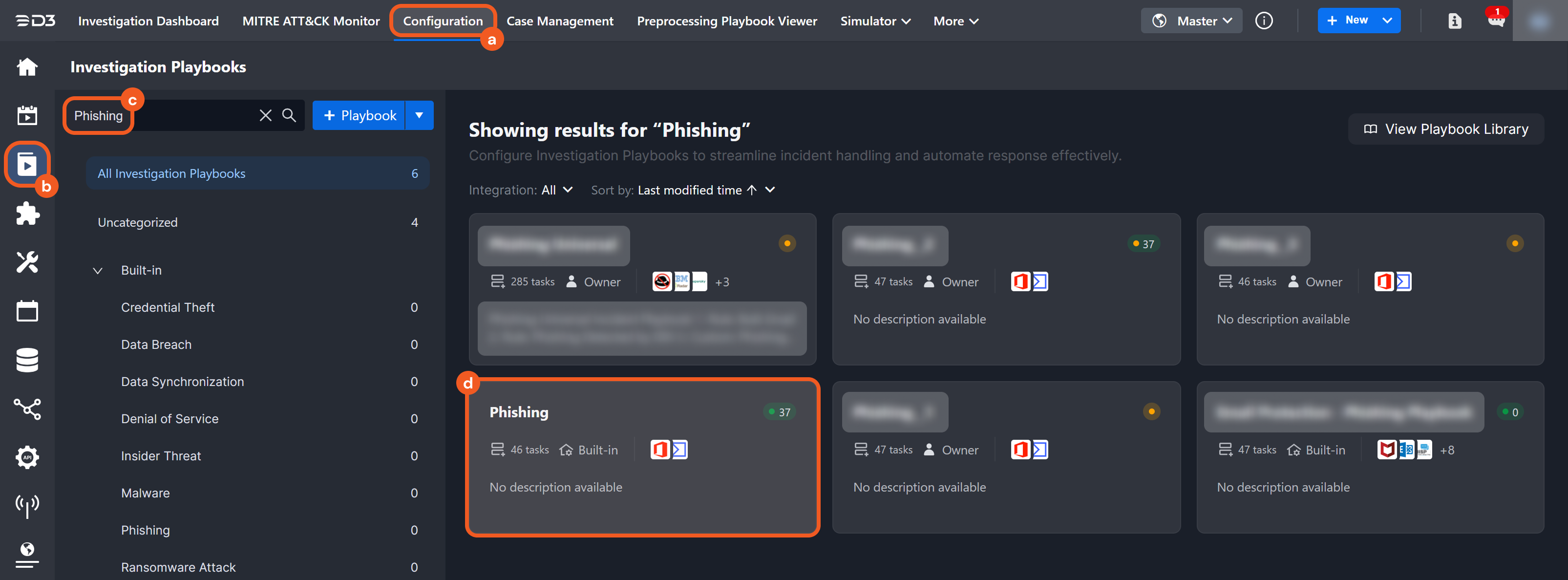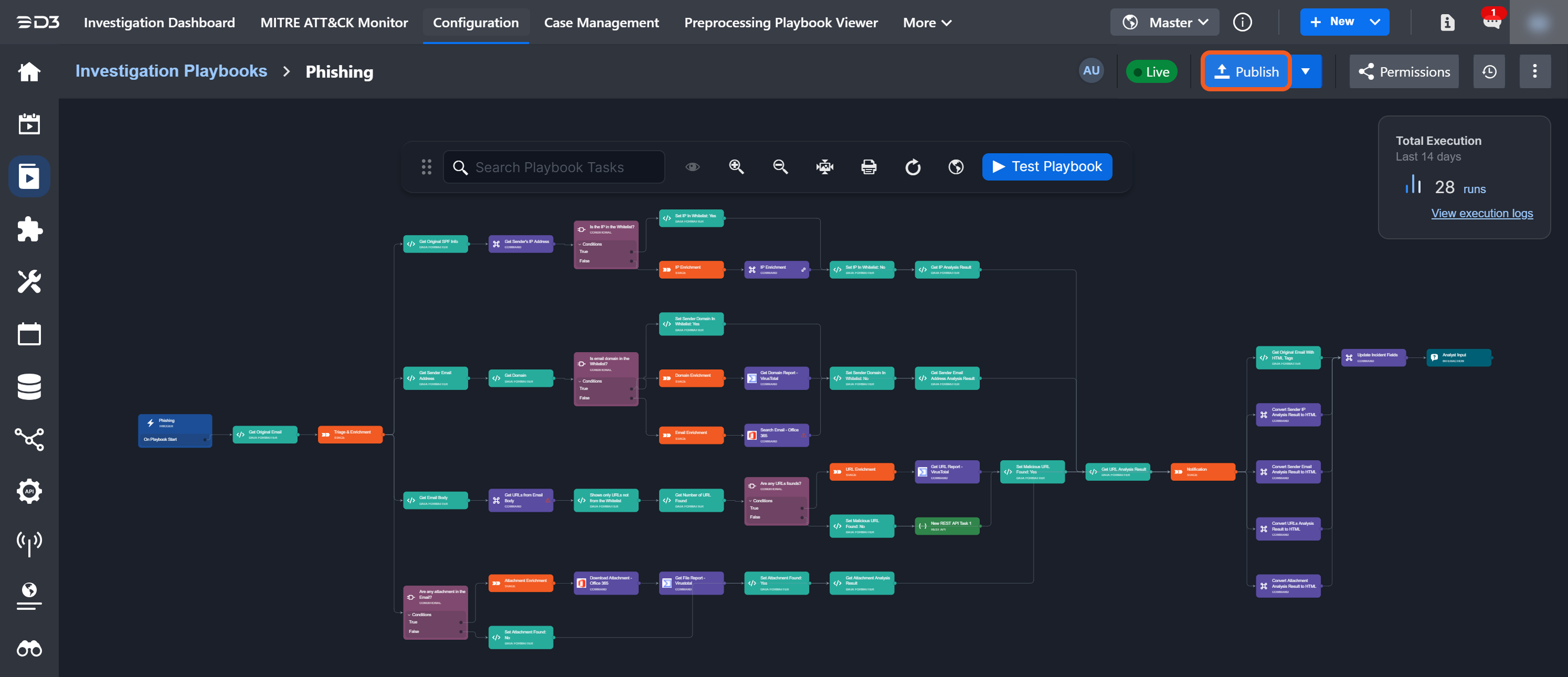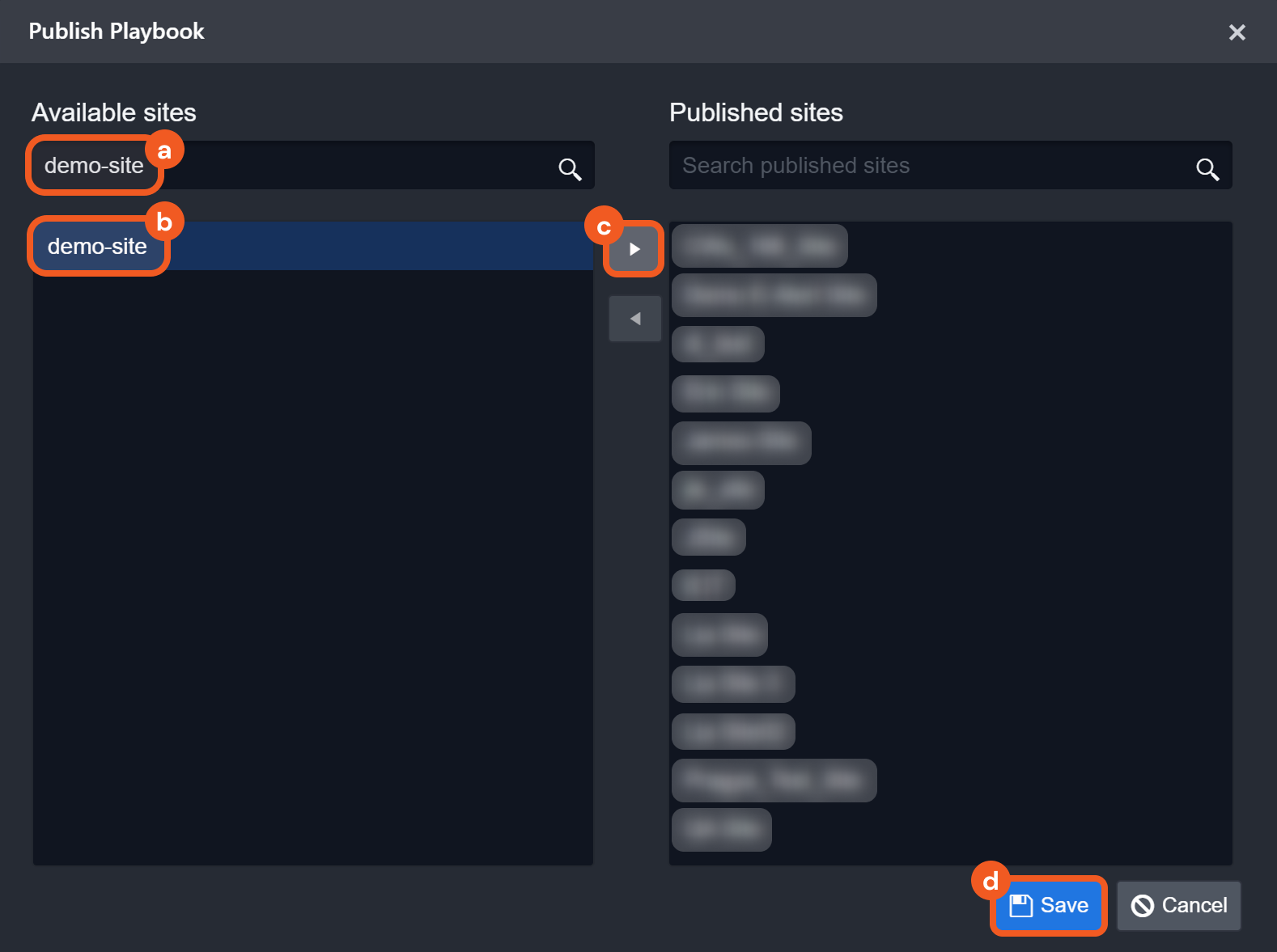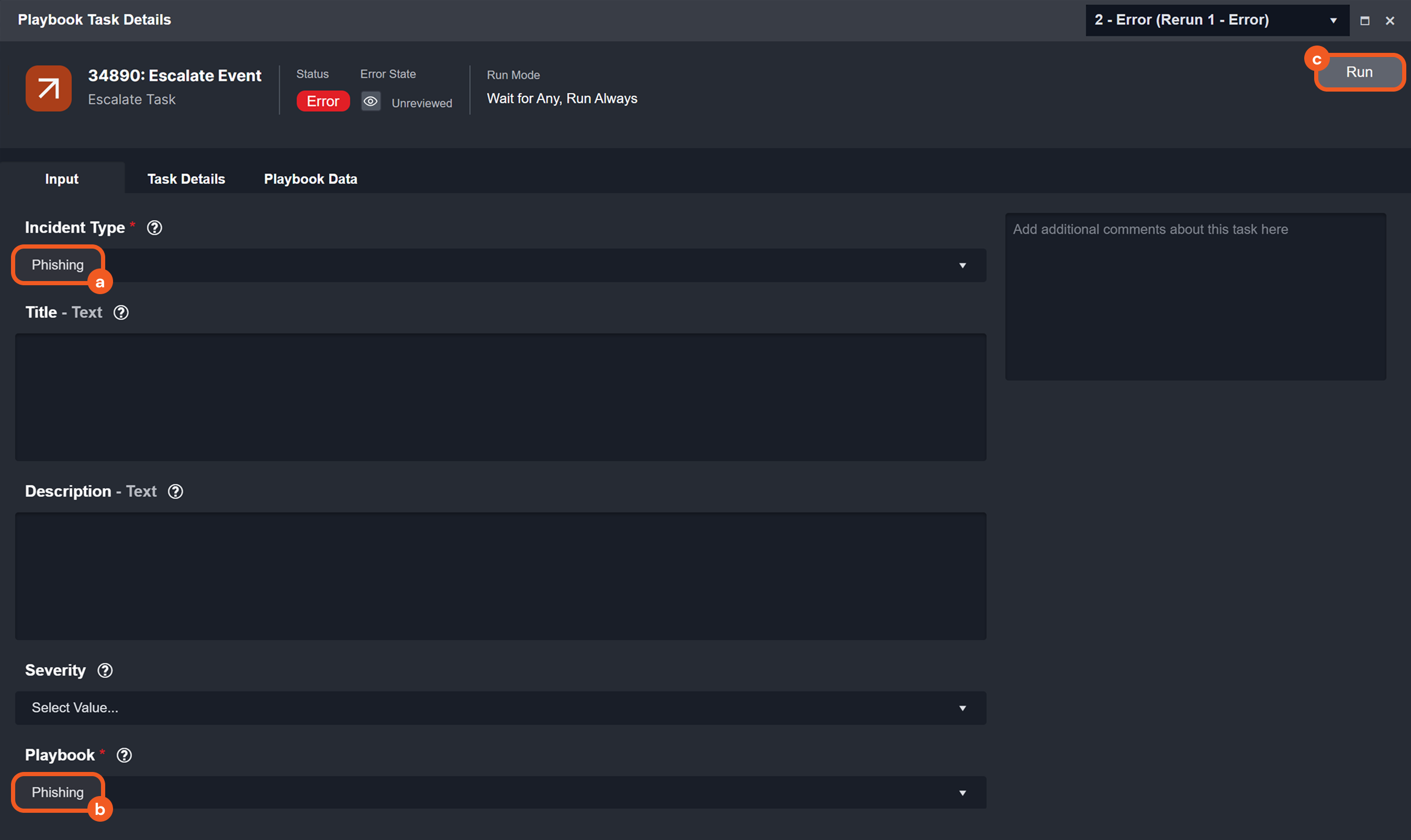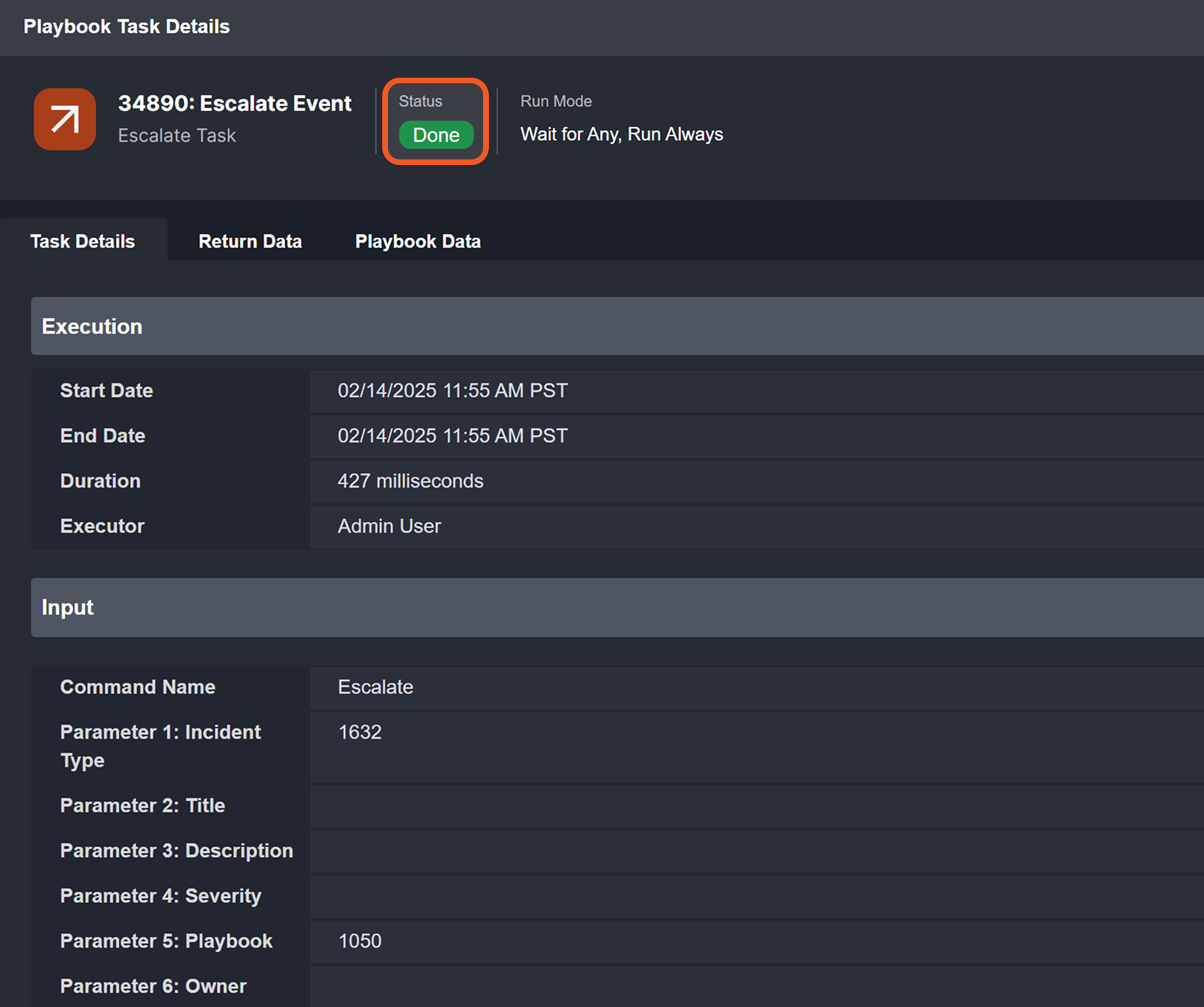Playbook Tasks
LAST UPDATED: MAR 3, 2025
Tasks are the building blocks of automation playbooks, driving workflows through predefined actions tailored to business requirements, data transformations, and decision logic. Where necessary, interactive elements may be integrated to provide enhanced flexibility and operational oversight.
For each playbook type, the most commonly used task types are immediately visible in the task menu, while additional task types are organized under the -20250213-182224.png?inst-v=05328674-b079-4c01-ba41-8dd92707b455) popover menu.
popover menu.
-20250213-175647.png?inst-v=05328674-b079-4c01-ba41-8dd92707b455)
Task Input Data
Static | Dynamic |
|---|---|
%201-20250213-200855.png?inst-v=05328674-b079-4c01-ba41-8dd92707b455) | -20250213-204450.png?inst-v=05328674-b079-4c01-ba41-8dd92707b455) |
Static Input
Static inputs refer to input values that remain constant throughout execution, such as predefined parameters for commands or fixed configuration settings.
Dynamic Input
Dynamic inputs refer to data whose values may vary based on context and task outcomes. See Dynamically Selecting Data to learn more.
Task Output Data
Troubleshooting a Playbook Task
Working Version Playbooks
Test-ran playbooks allow users to diagnose errors by reviewing error messages and making immediate adjustments.
-20250214-191947.png?inst-v=05328674-b079-4c01-ba41-8dd92707b455)
Live Version Playbooks
All preprocessing and investigation playbook errors are tracked in the investigation dashboard.
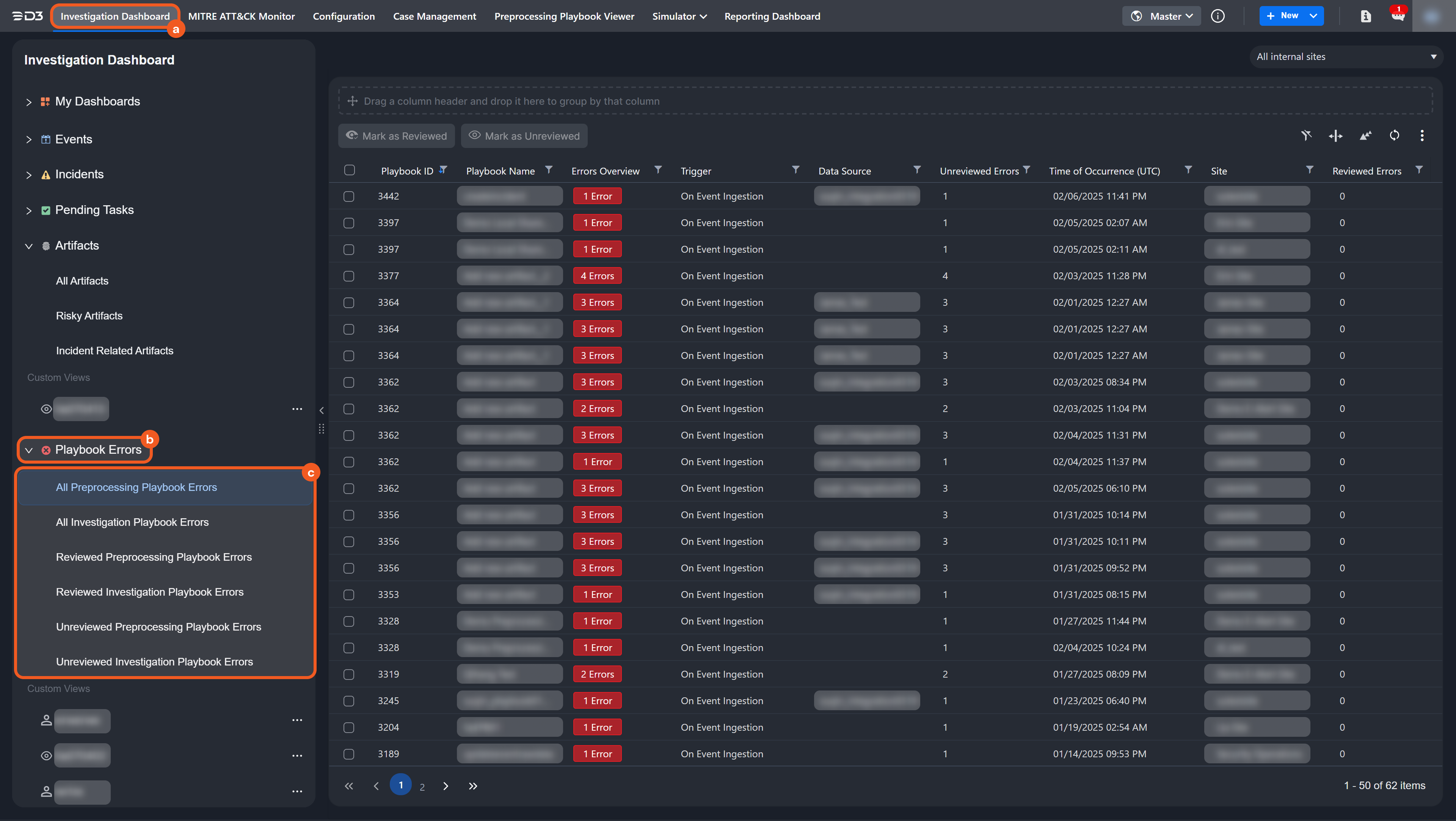

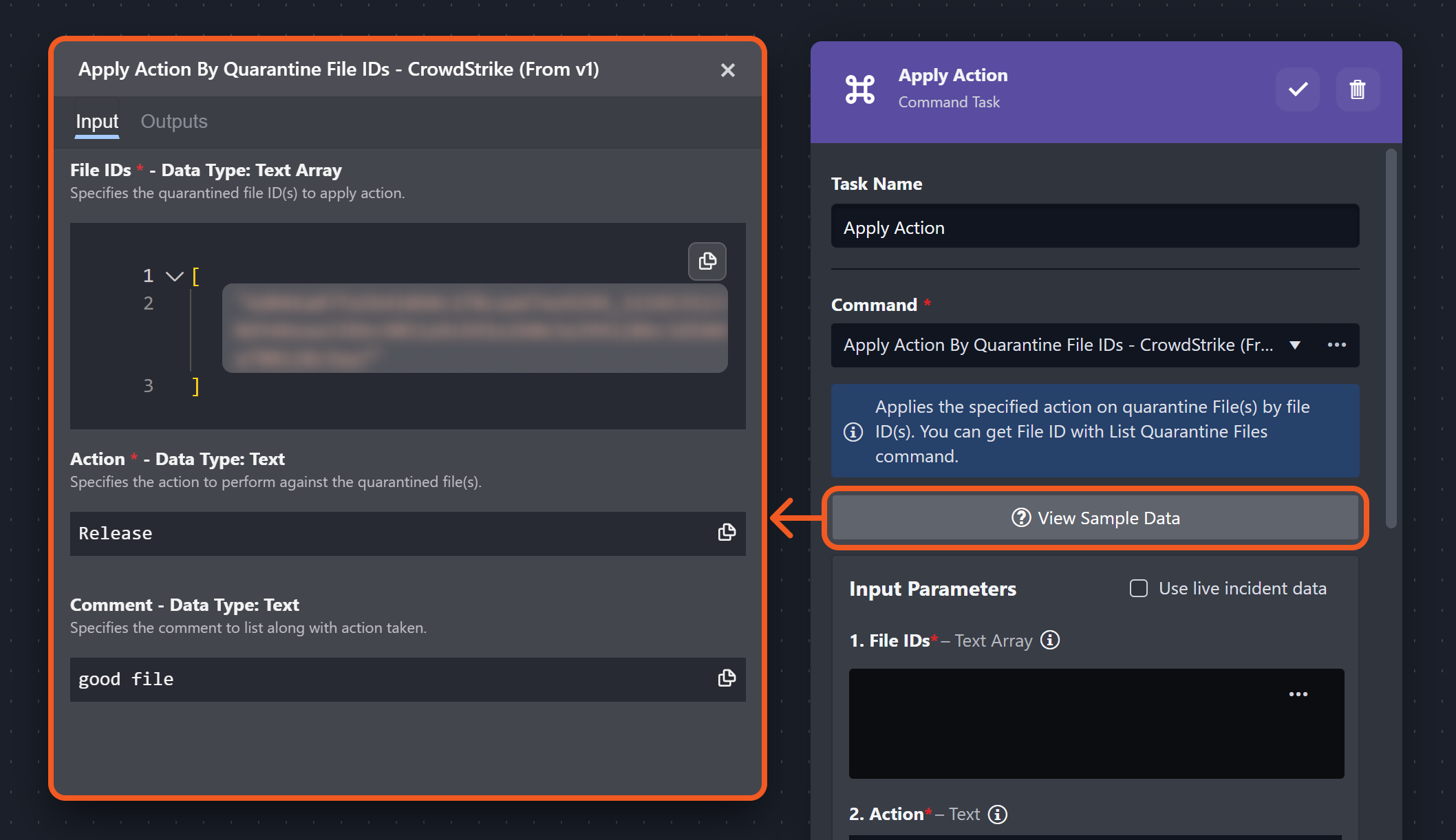
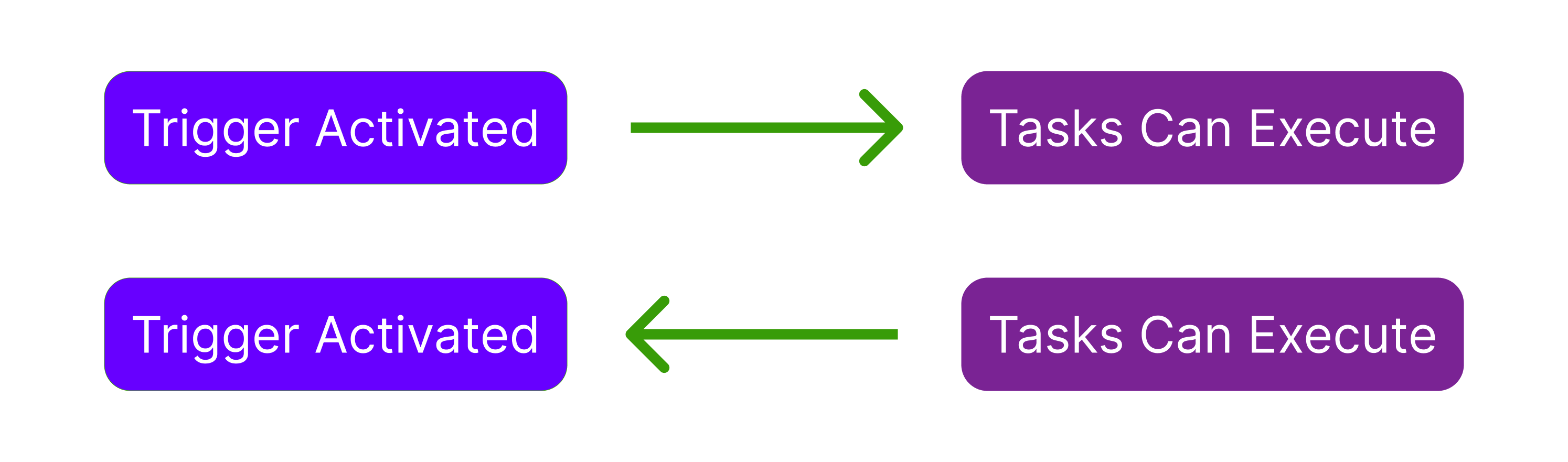
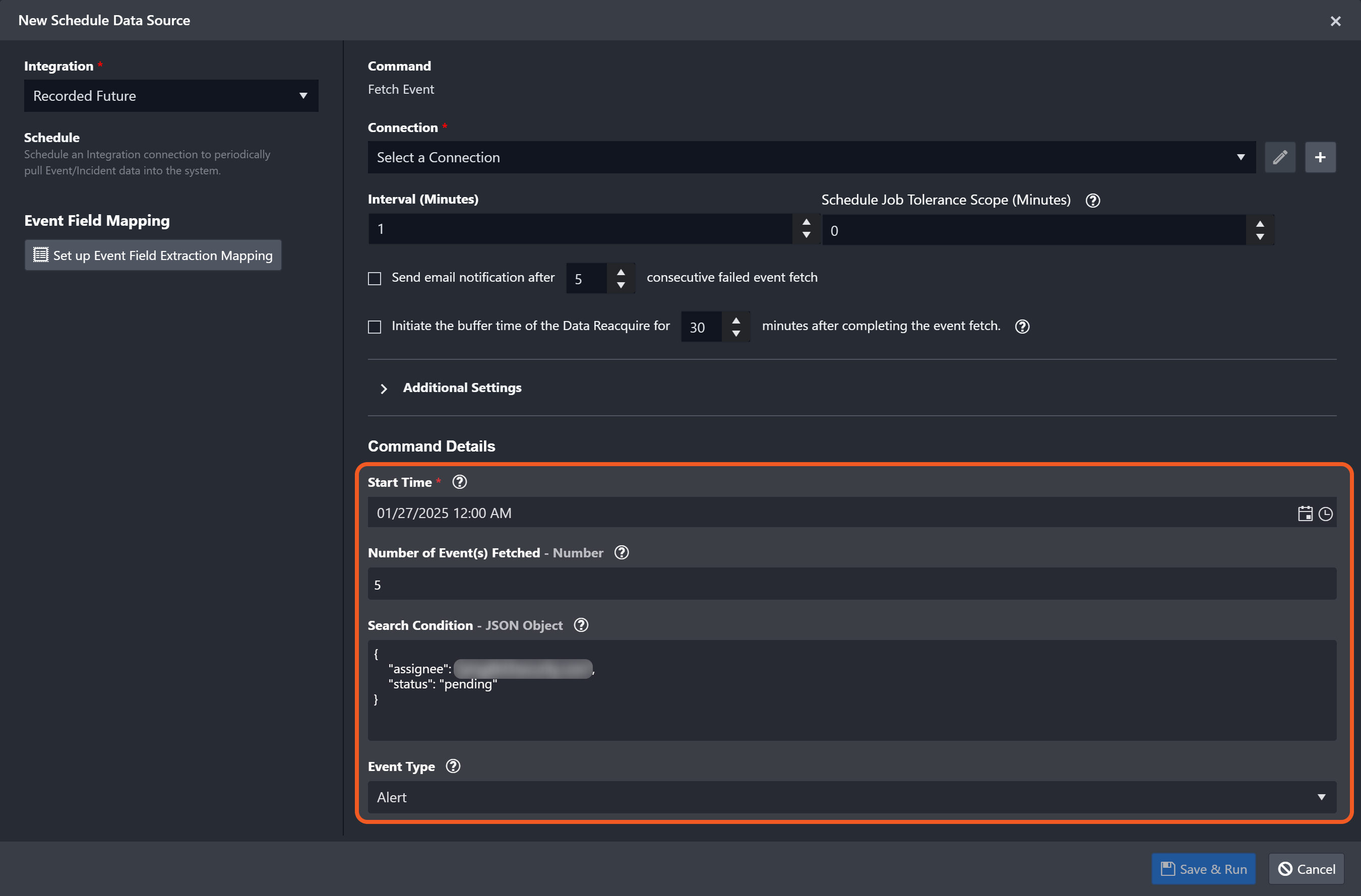
.png?inst-v=05328674-b079-4c01-ba41-8dd92707b455)
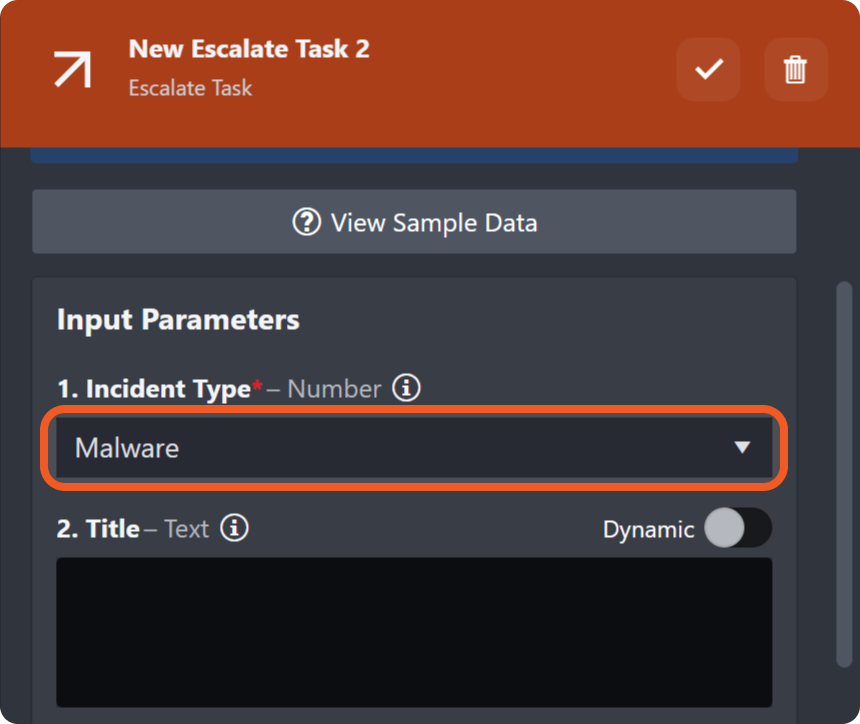
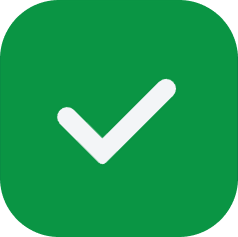
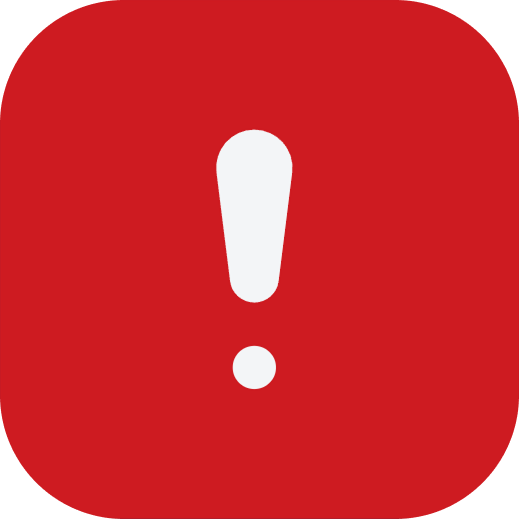
-20250213-211233.png?inst-v=05328674-b079-4c01-ba41-8dd92707b455)
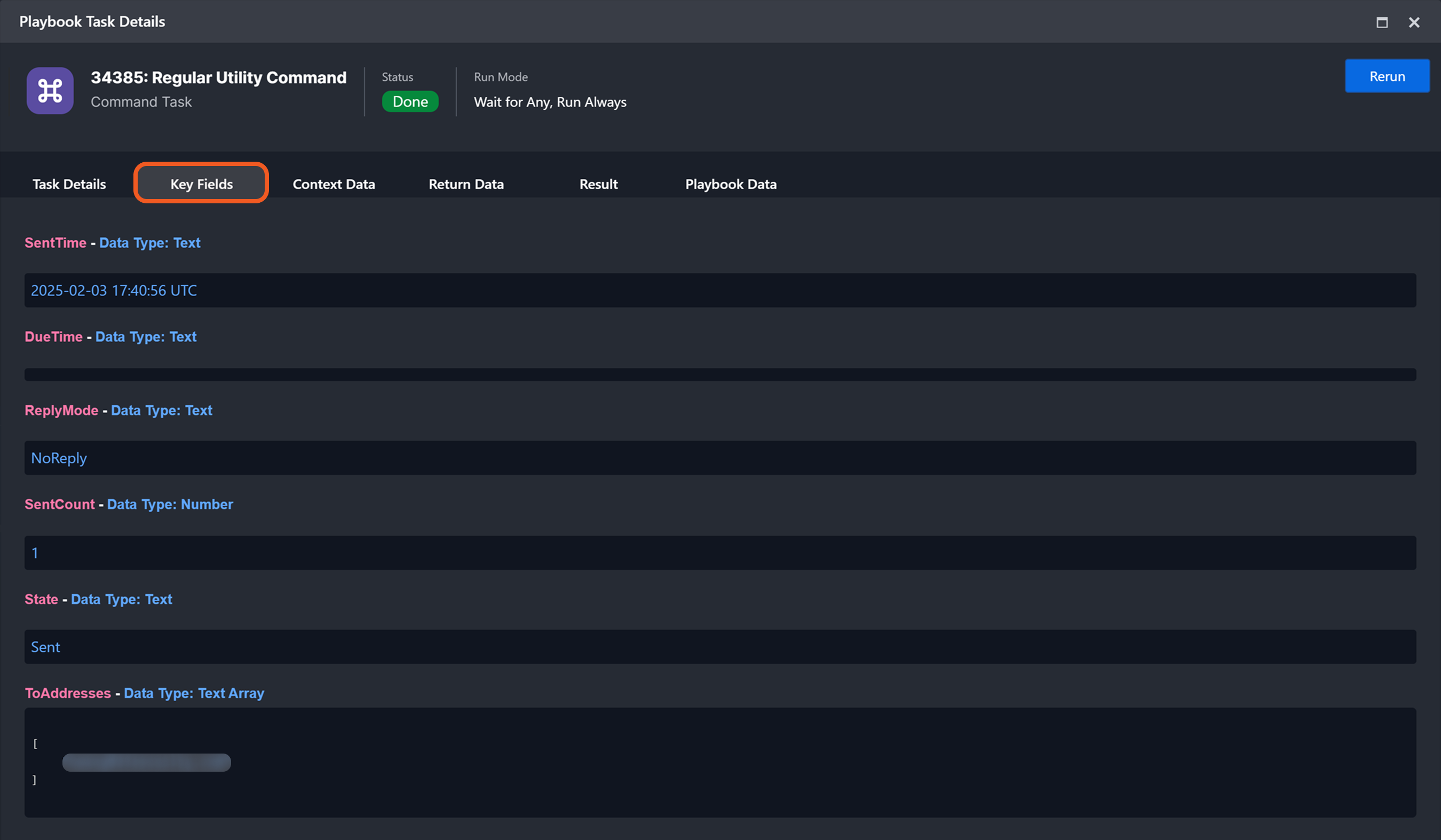
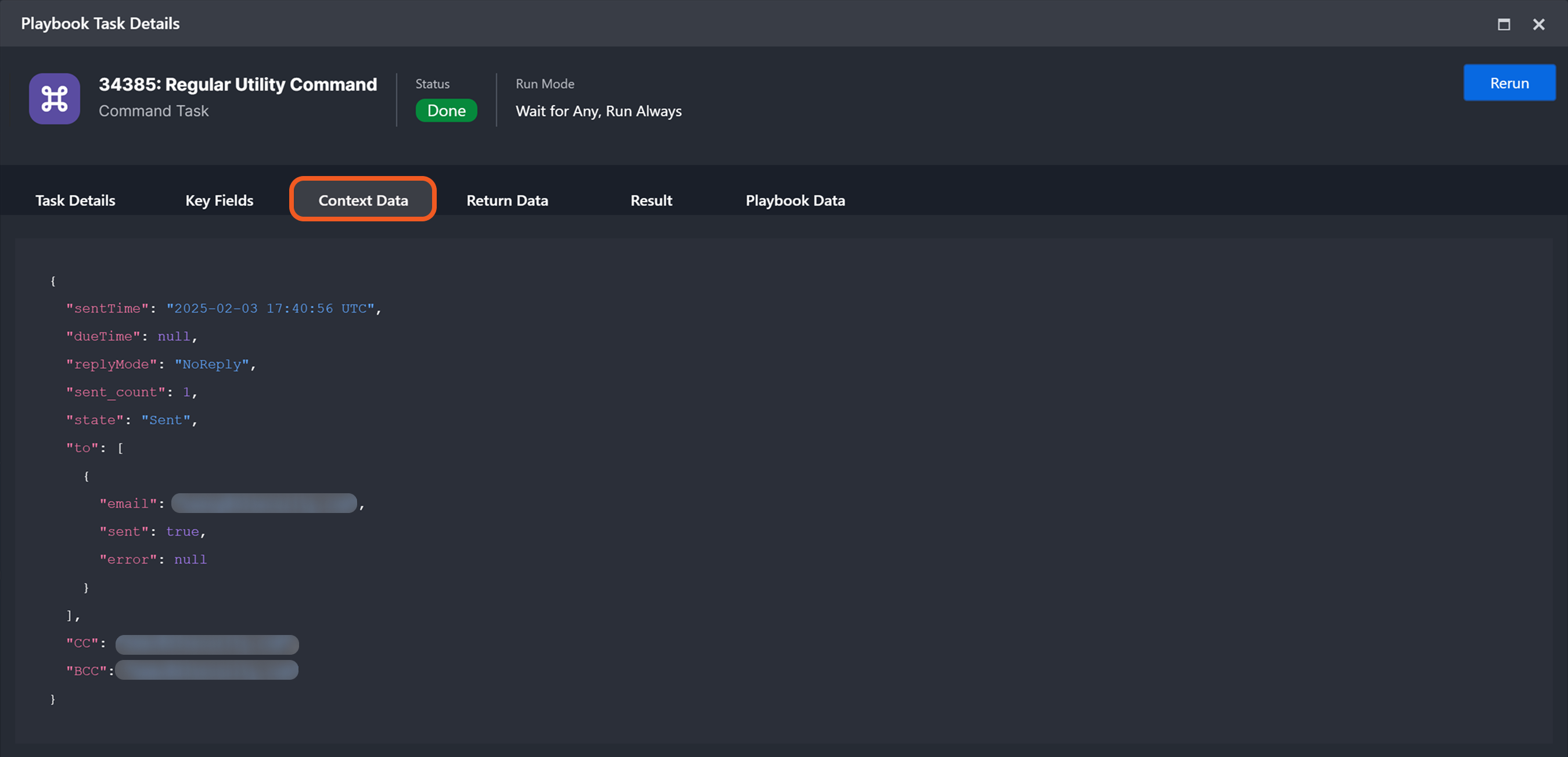
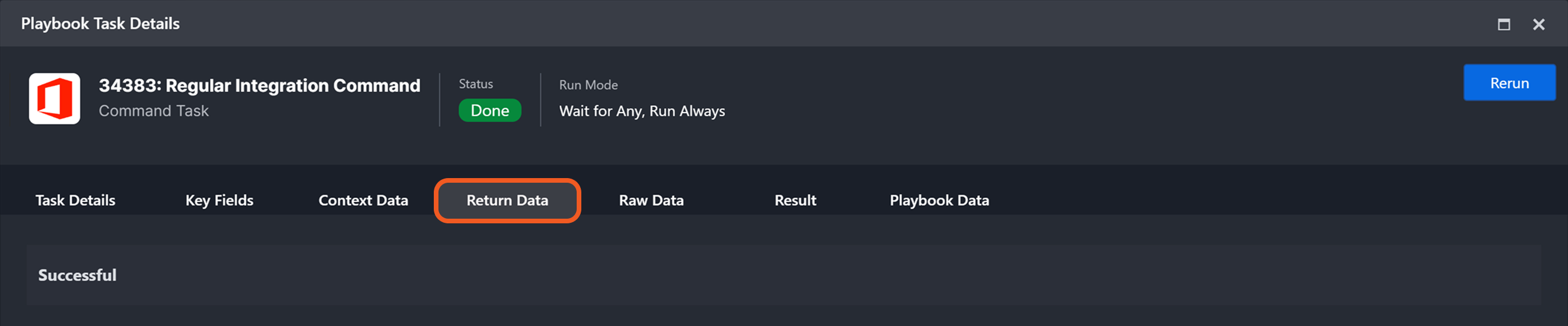
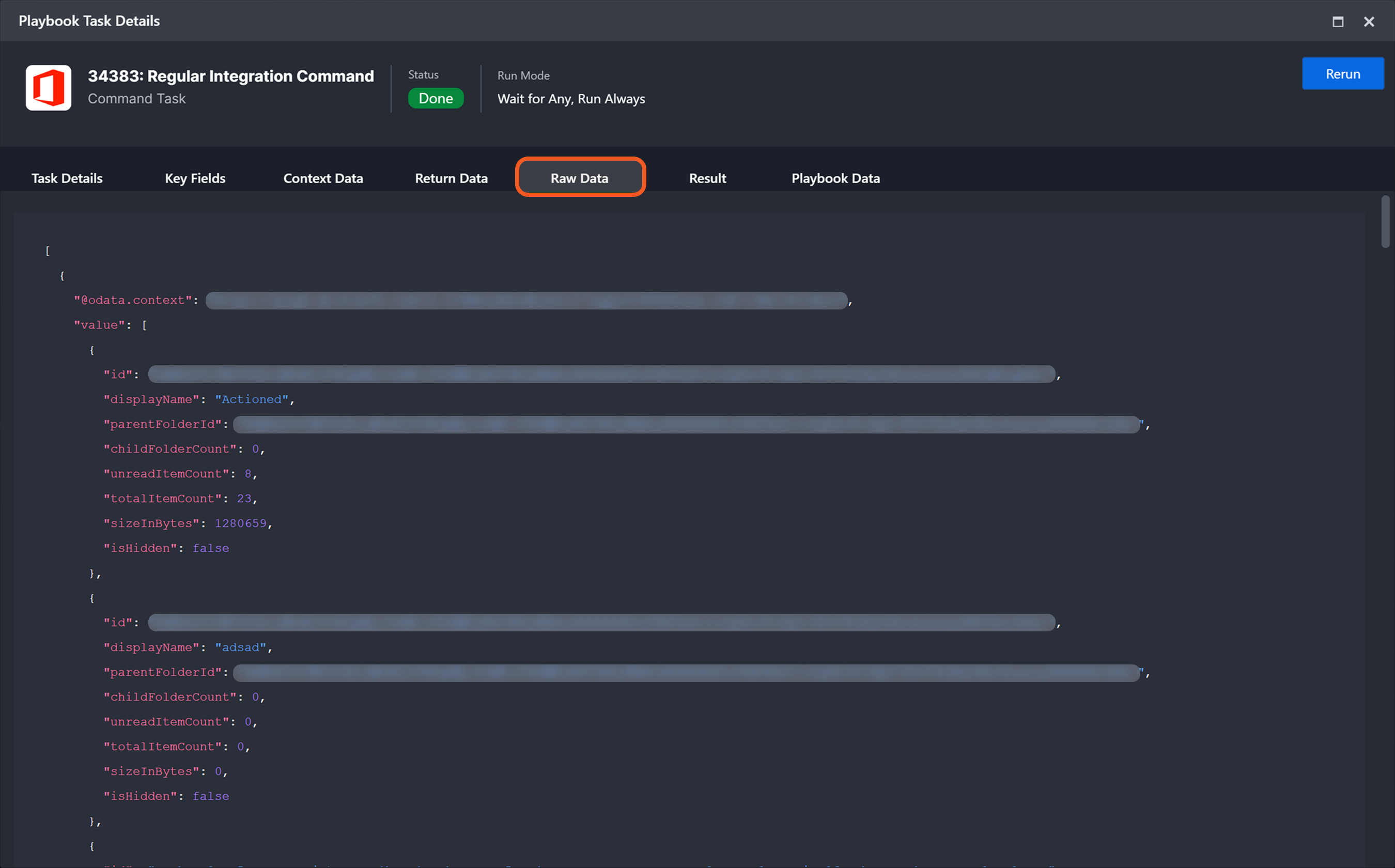
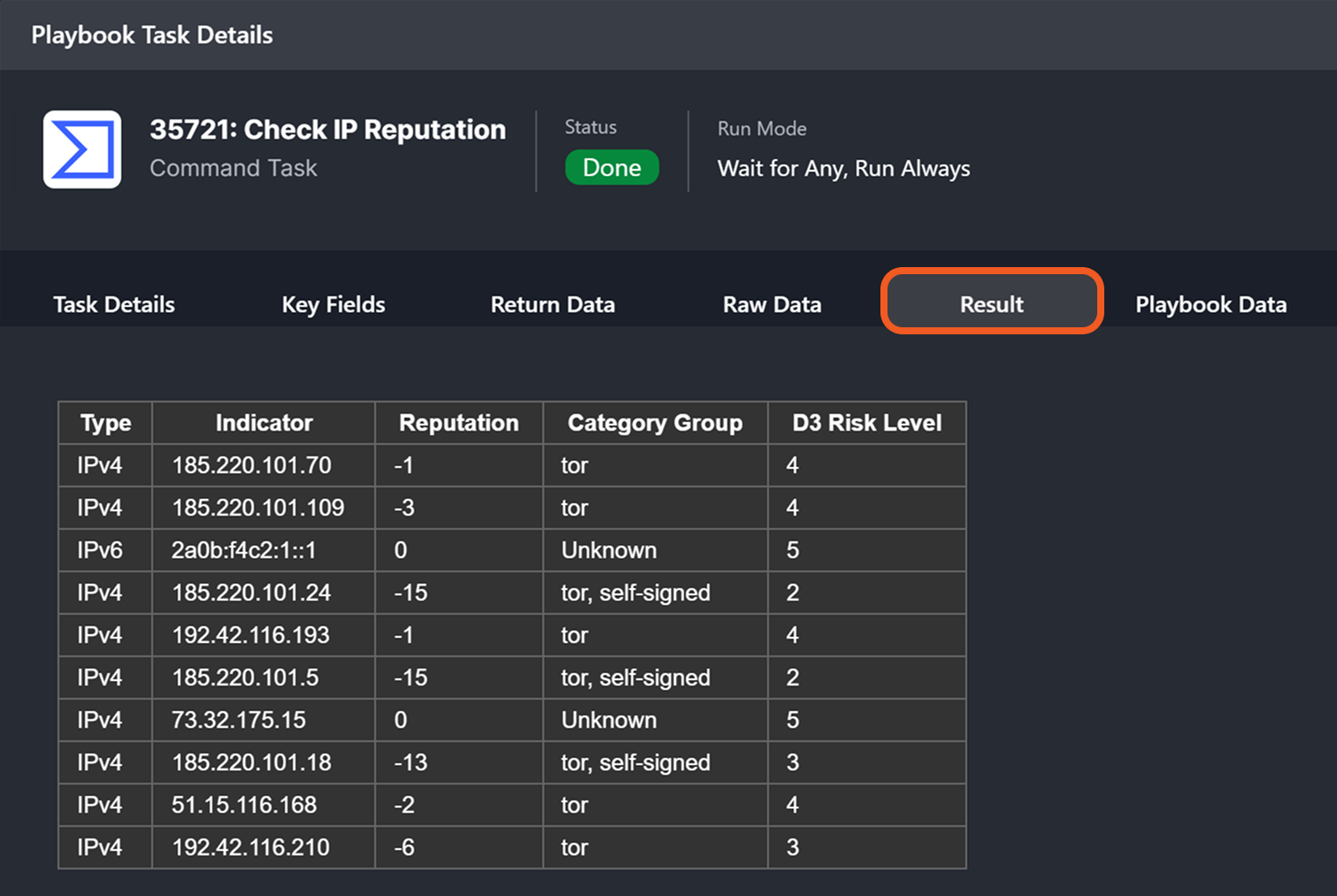
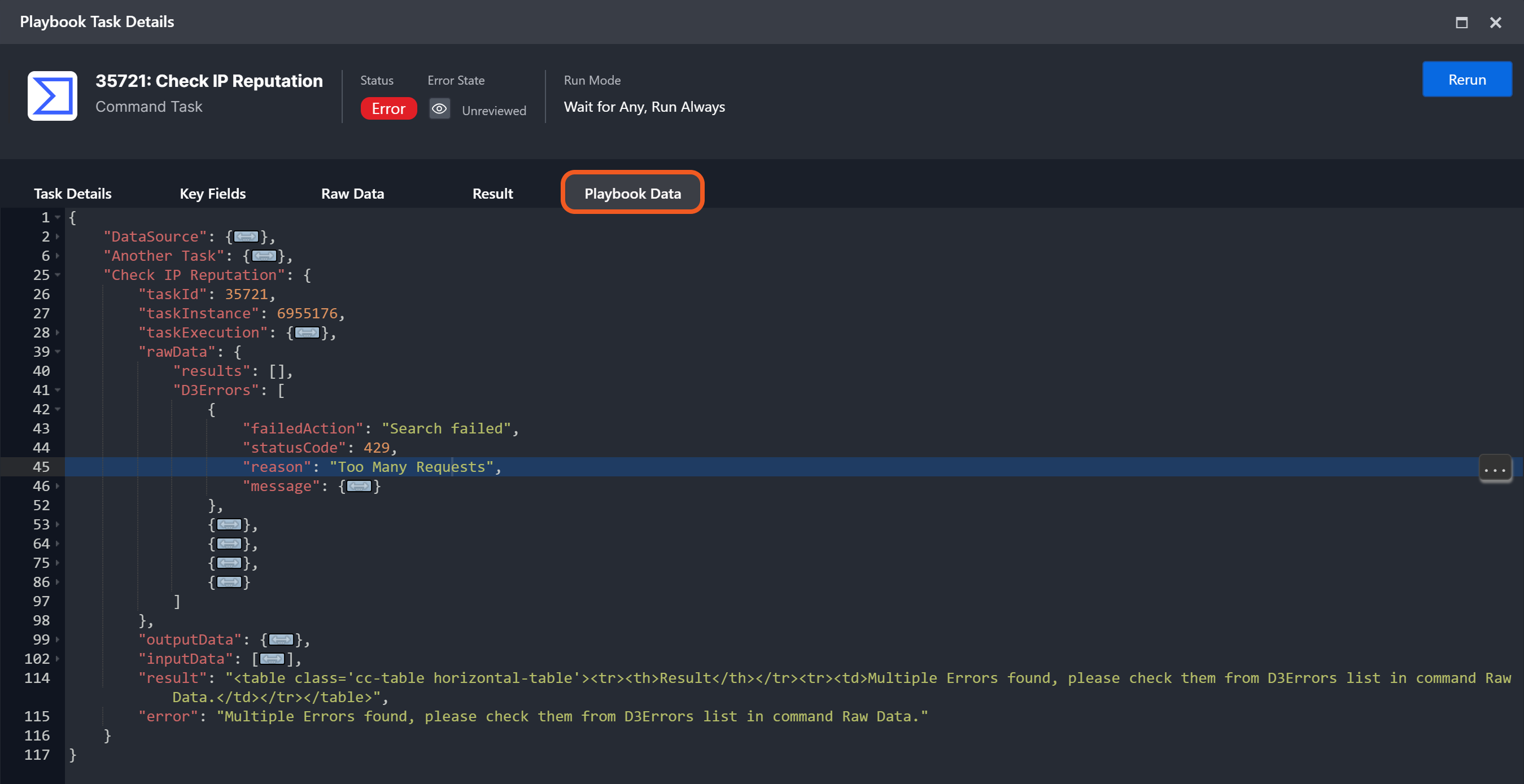
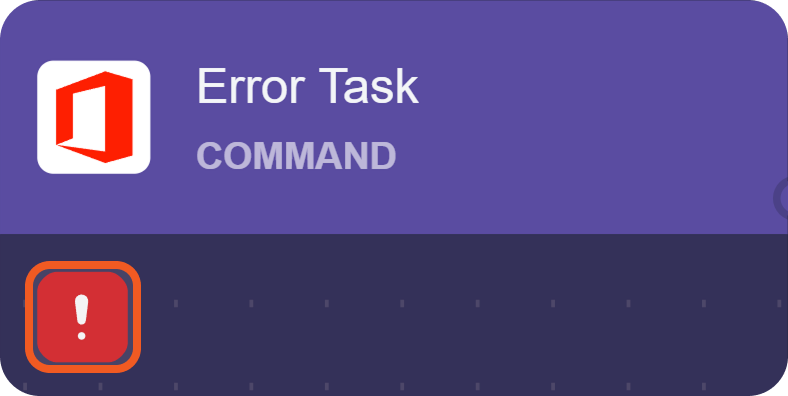
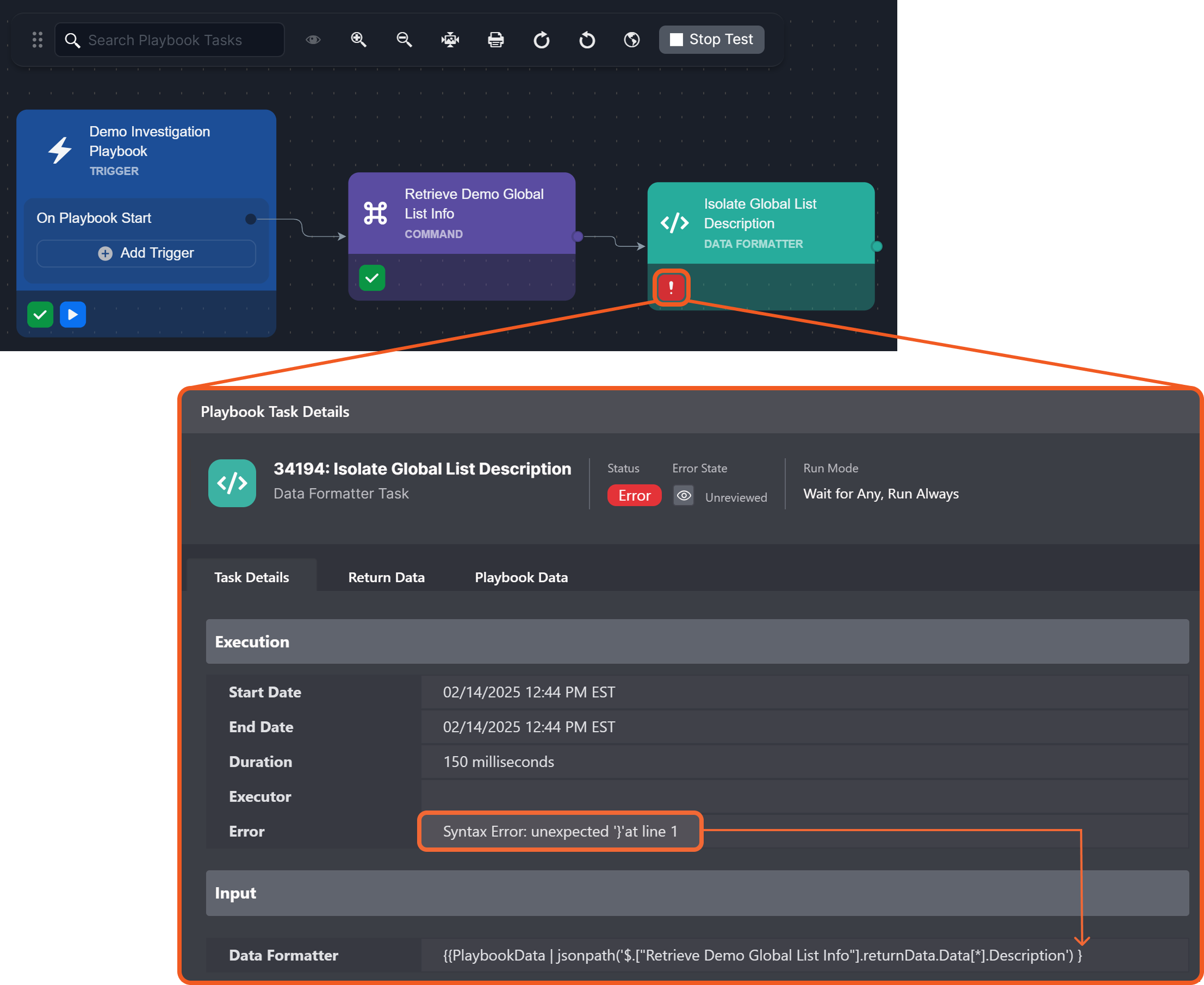

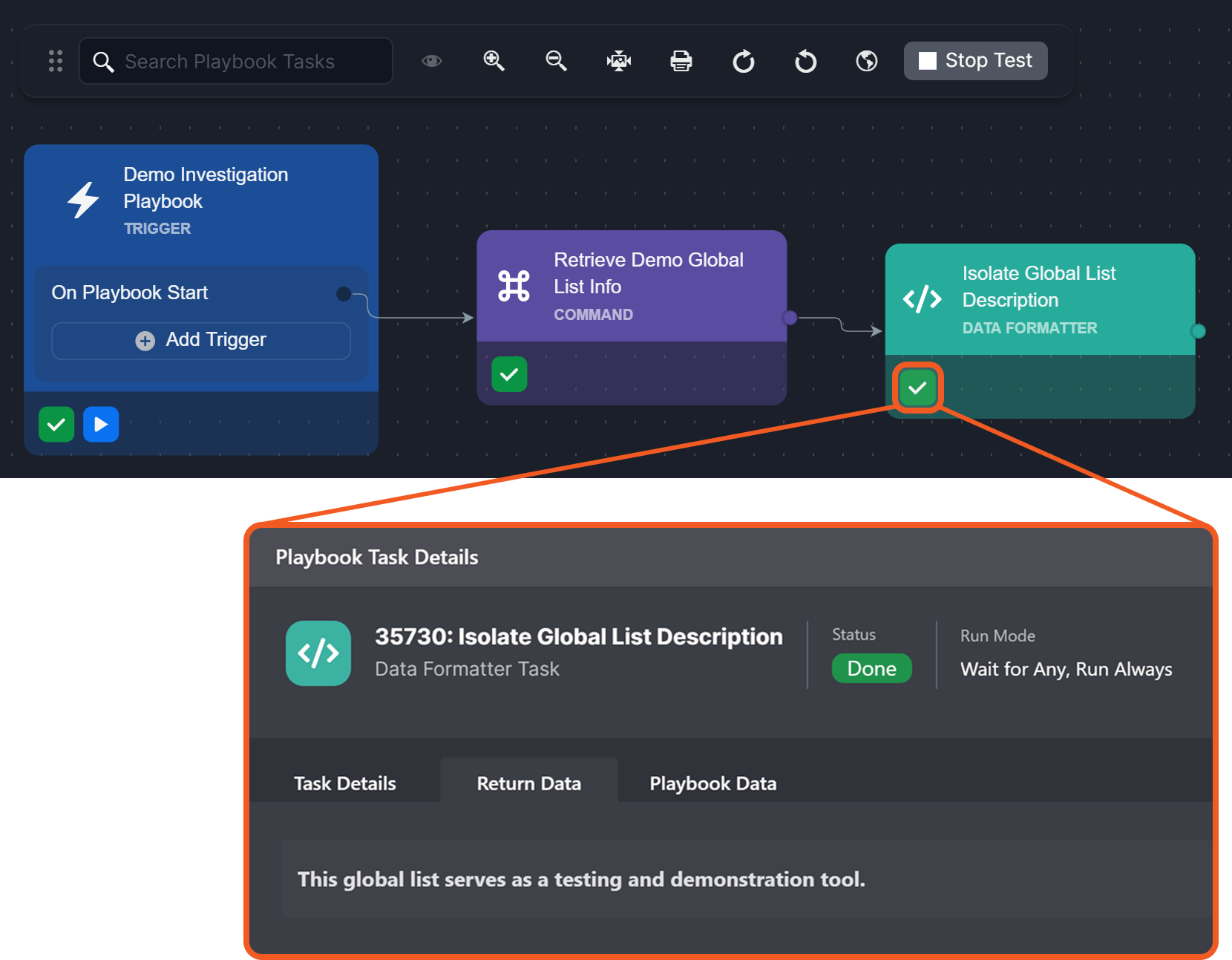

-20250214-185334.png?inst-v=05328674-b079-4c01-ba41-8dd92707b455)