CODA Footprint
LAST UPDATED: APR 11, 2025
Overview
CODA Footprint is an AI-based, cloud-agnostic, cyber security platform by CODA Intelligence, designed to take the cost and complexity out of vulnerability management for the SMB market.
D3 SOAR is providing REST operations to function with CODA Footprint.
CODA Footprint is available for use in:
Connection
To connect to CODA Footprint from D3 SOAR, please follow this part to collect the required information below:
Parameter | Description | Example |
Server URL | The server URL of the integration. | https://<Replace.Me> |
User Name | The user name for authentication. This is an email address used to log in to CODA Cloud. | test@example.com |
Password | The password for authentication. | PassW0rd! |
Permission Requirements
Each endpoint in the CODA Footprint API requires a certain permission scope. The following are required scopes for the commands in this integration:
Command | Required Permission |
Get Technical Context | Administrator, Management, Operations or Reporting |
List Current Targets Ports | Administrator, Management, Operations or Reporting |
List Device Attack Avenues | Administrator, Management, Operations or Reporting |
List Device Network Connections | Administrator, Management, Operations or Reporting |
List Devices | Administrator, Management, Operations or Reporting |
List Device Users | Administrator, Management, Operations or Reporting |
List Device Vulnerabilities | Administrator, Management, Operations or Reporting |
List Scanners | Administrator, Management, Operations or Reporting |
List Scan Surfaces | Administrator, Management, Operations or Reporting |
List Technical Contexts | Administrator, Management, Operations or Reporting |
List Tenants | Administrator, Management, Operations or Reporting |
Patch Rescan | Administrator, Management, Operations or Reporting |
Update Target Scan Scope | Administrator, Management, Operations or Reporting |
Test Connection | Administrator, Management, Operations or Reporting |
Configuring D3 SOAR to Work with CODA Footprint
Log in to D3 SOAR.
Find the CODA Footprint integration.
.png?inst-v=9d16beaf-952a-4ae4-8fe8-e35f7a3745da)
Navigate to Configuration on the top header menu.
Click on the Integration icon on the left sidebar.
Type CODA Footprint in the search box to find the integration, then click it to select it.
Click + New Connection, on the right side of the Connections section. A new connection window will appear.
Configure the following fields to create a connection to CODA Footprint.
.png?inst-v=9d16beaf-952a-4ae4-8fe8-e35f7a3745da)
Connection Name: The desired name for the connection.
Site: Specifies the site to use the integration connection. Use the drop-down menu to select the site. The Share to Internal Sites option enables all sites defined as internal sites to use the connection. Selecting a specific site will only enable that site to use the connection.
Recipient site for events from connections Shared to Internal Sites: This field appears if you selected Share to Internal Sites for Site to let you select the internal site to deploy the integration connection.
Agent Name (Optional): Specifies the proxy agent required to build the connection. Use the dropdown menu to select the proxy agent from a list of previously configured proxy agents.
Description (Optional): Add your desired description for the connection.
Tenant (Optional): When configuring the connection from a master tenant site, you have the option to choose the specific tenant sites you want to share the connection with. Once you enable this setting, you can filter and select the desired tenant sites from the dropdowns to share the connection.
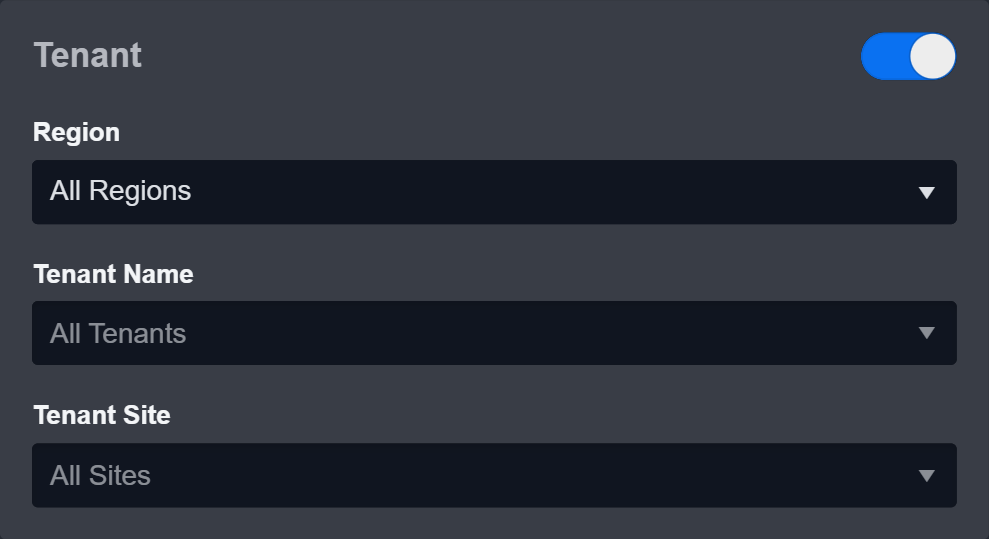
Configure User Permissions: Defines which users have access to the connection.
Active: Check the tick box to ensure the connection is available for use.
.png?inst-v=9d16beaf-952a-4ae4-8fe8-e35f7a3745da)
System: This section contains the parameters defined specifically for the integration. These parameters must be configured to create the integration connection.
1. Input your domain level Server URL.
2. Input your User Name.
3. Input your Password.Enable Password Vault: An optional feature that allows users to take the stored credentials from their own password vault. Please refer to the password vault connection guide if needed.
Connection Health Check: Updates the connection status you have created. A connection health check is done by scheduling the Test Connection command of this integration. This can only be done when the connection is active.
To set up a connection health check, check the Connection Health Check tickbox. You can customize the interval (minutes) for scheduling the health check. An email notification can be set up after a specified number of failed connection attempts.
Test the connection.
Click Test Connection to verify the account credentials and network connection. If the Test Connection Passed alert window appears, the test connection is successful. You will see Passed with a green checkmark appear beside the Test Connection button. If the test connection fails, please check your connection parameters and try again.
Click OK to close the alert window.
Click + Add to create and add the configured connection.
Commands
CODA Footprint includes the following executable commands for users to set up schedules or create playbook workflows. With the Test Command, you can execute these commands independently for playbook troubleshooting.
Integration API Note
For more information about the CODA Footprint API, please refer to the CODA Footprint API reference.
READER NOTE
Certain permissions are required for each command. Please refer to the Permission Requirements for details.
Get Technical Context
Returns details of a specified technical context.
READER NOTE
Context ID is a required parameter to run this command.
Run the List Technical Contexts command to obtain Context ID. Context IDs can be found in the returned raw data at the path $.items[*].id.
Footprint Tenant ID is an optional parameter to run this command.
Run the List Tenants command to obtain Footprint Tenant ID. Footprint Tenant IDs can be found in the returned raw data at the path $.[*].id.
Input
Input Parameter | Required/Optional | Description | Example |
Context ID | Required | The Context ID to return details. Context IDs can be obtained using the List Technical Contexts command. | *** |
Footprint Tenant ID | Optional | The Tenant ID to receive a request for. If this parameter is not defined, the original_tenant_id from the auth endpoint will be the default value. | 1 |
Output
Error Handling
If the Return Data is Failed, an Error tab will appear in the Test Result window.
The error tab contains the details responded from D3 SOAR or third-party API calls, including Failure Indicator, Status Code, and Message. This can help you locate the root cause of a command failure.
Parts in Error | Description | Example |
Failure Indicator | Indicates the command failure that happened at a specific input and/or API call. | Get Technical Context failed. |
Status Code | The response code issued by the third-party API server or the D3 SOAR system that can be used to locate the corresponding error category. For example, if the returned status code is 401, the selected connection is unauthorized to run the command. The user or system support would need to check the permission setting in the CODA Footprint portal. Refer to the HTTP Status Code Registry for details. | Status Code: 404. |
Message | The raw data or captured key error message from the integration API server about the API request failure. | Message: Not Found. |
Error Sample Data Get Technical Context failed. Status Code: 404. Message: Not Found. |
List Current Targets Ports
Retrieves user input, current targets, and port.
READER NOTE
Footprint Tenant ID is an optional parameter to run this command.
Run the List Tenants command to obtain Footprint Tenant ID. Footprint Tenant IDs can be found in the returned raw data at the path $.[*].id.
Input
Input Parameter | Required/Optional | Description | Example |
Page | Optional | The index of the page to request. If this parameter is not defined, the first page will be returned. | 1 |
Footprint Tenant ID | Optional | The Tenant ID to receive a request for. If this parameter is not defined, the original_tenant_id from the auth endpoint will be the default value. | 1 |
Output
Error Handling
If the Return Data is Failed, an Error tab will appear in the Test Result window.
The error tab contains the details responded from D3 SOAR or third-party API calls, including Failure Indicator, Status Code, and Message. This can help you locate the root cause of a command failure.
Parts in Error | Description | Example |
Failure Indicator | Indicates the command failure that happened at a specific input and/or API call. | List Current Targets Ports failed. |
Status Code | The response code issued by the third-party API server or the D3 SOAR system that can be used to locate the corresponding error category. For example, if the returned status code is 401, the selected connection is unauthorized to run the command. The user or system support would need to check the permission setting in the CODA Footprint portal. Refer to the HTTP Status Code Registry for details. | Status Code: 401. |
Message | The raw data or captured key error message from the integration API server about the API request failure. | Message: Unauthorized. |
Error Sample Data List Current Targets Ports failed. Status Code: 401. Message: Unauthorized. |
List Device Attack Avenues
Lists available attack avenues on a device. Please note that only a device with the isAttackAvenuesAvailable field set to true (run the List Devices command, then check the value of the path $.item.[*].isAttackAvenuesAvailable from the raw data) will have a valid response. Otherwise, the command will return empty data.
READER NOTE
Device ID is a required parameter to run this command.
Run the List Devices command to obtain Device ID. Device IDs can be found in the returned raw data at the path $.items[*].id.
Footprint Tenant ID is an optional parameter to run this command.
Run the List Tenants command to obtain Footprint Tenant ID. Footprint Tenant IDs can be found in the returned raw data at the path $.[*].id.
Input
Input Parameter | Required/Optional | Description | Example |
Device ID | Required | The Device ID to return attack avenues. Device IDs can be obtained using the List Devices command. | *** |
Footprint Tenant ID | Optional | The Tenant ID to receive a request for. If this parameter is not defined, the original_tenant_id from the auth endpoint will be the default value. | 1 |
Output
Error Handling
If the Return Data is Failed, an Error tab will appear in the Test Result window.
The error tab contains the details responded from D3 SOAR or third-party API calls, including Failure Indicator, Status Code, and Message. This can help you locate the root cause of a command failure.
Parts in Error | Description | Example |
Failure Indicator | Indicates the command failure that happened at a specific input and/or API call. | List Device Attack Avenues failed. |
Status Code | The response code issued by the third-party API server or the D3 SOAR system that can be used to locate the corresponding error category. For example, if the returned status code is 401, the selected connection is unauthorized to run the command. The user or system support would need to check the permission setting in the CODA Footprint portal. Refer to the HTTP Status Code Registry for details. | Status Code: 404. |
Message | The raw data or captured key error message from the integration API server about the API request failure. | Message: Not Found. |
Error Sample Data List Device Attack Avenues failed. Status Code: 404. Message: Not Found. |
List Device Network Connections
Lists network connections on a deviceList. Please note that only a device with the isAttackAvenuesAvailable field set to true (run the List Devices command, then check the value of the path $.item.[*].isAttackAvenuesAvailable from the raw data) will have a valid response. Otherwise, the command will return empty data.
READER NOTE
Device ID is a required parameter to run this command.
Run the List Devices command to obtain Device ID. Device IDs can be found in the returned raw data at the path $.items[*].id.
Footprint Tenant ID is an optional parameter to run this command.
Run the List Tenants command to obtain Footprint Tenant ID. Footprint Tenant IDs can be found in the returned raw data at the path $.[*].id.
Please note that only the device type "AgentDevice" (run the List Devices command, then check the value of the path $.items.[*].type) can return users properly. If the device is a server, error 501 will return. If the input device does not exist error 404 will return.
{$.items.[*].type=server}
Input value of $.items.[*].type Not Exist
Input
Input Parameter | Required/Optional | Description | Example |
Device ID | Required | The Device ID to return attack avenues. Device IDs can be obtained using the List Devices command. | *** |
Footprint Tenant ID | Optional | The Tenant ID to receive a request for. If this parameter is not defined, the original_tenant_id from the auth endpoint will be the default value. | 1 |
Output
Error Handling
If the Return Data is Failed, an Error tab will appear in the Test Result window.
The error tab contains the details responded from D3 SOAR or third-party API calls, including Failure Indicator, Status Code, and Message. This can help you locate the root cause of a command failure.
Parts in Error | Description | Example |
Failure Indicator | Indicates the command failure that happened at a specific input and/or API call. | List Device Network Connections failed. |
Status Code | The response code issued by the third-party API server or the D3 SOAR system that can be used to locate the corresponding error category. For example, if the returned status code is 401, the selected connection is unauthorized to run the command. The user or system support would need to check the permission setting in the CODA Footprint portal. Refer to the HTTP Status Code Registry for details. | Status Code: 404. |
Message | The raw data or captured key error message from the integration API server about the API request failure. | Message: Not Found. |
Error Sample Data List Device Network Connections failed. Status Code: 404. Message: Not Found. |
List Devices
Returns a list of discovered devices.
READER NOTE
Only valid fields and corresponding values will return results. See the description of the Filter input parameter for more information.
Filter and Footprint Tenant ID are optional parameters to run this command.
You can input “scannerId” as a filter, run the List Scanners command to obtain the scannerID. Scanner ID can be found in the returned raw data at the path $.id.
Run the List Tenants command to obtain Footprint Tenant ID. Footprint Tenant IDs can be found in the returned raw data at the path $.[*].id.
Input
Input Parameter | Required/Optional | Description | Example |
Page | Optional | The index of the page to request. If this parameter is not defined, the first page will be returned. | 1 |
Footprint Tenant ID | Optional | The Tenant ID to receive a request for. If this parameter is not defined, the original_tenant_id from the auth endpoint will be the default value. | 1 |
Filter | Optional | The JSON object to filter search results. All valid filter parameters and the corresponding value formats are listed in sample data. Please refer to the Coda Footprint OpenAPI document for the filter parameters' options. Available fields and corresponding values to define search conditions:
If this input parameter is not defined, the first page of the returned list of all devices will be sorted in descending order by device ID. | { |
Output
Error Handling
If the Return Data is Failed, an Error tab will appear in the Test Result window.
The error tab contains the details responded from D3 SOAR or third-party API calls, including Failure Indicator, Status Code, and Message. This can help you locate the root cause of a command failure.
Parts in Error | Description | Example |
Failure Indicator | Indicates the command failure that happened at a specific input and/or API call. | List Devices failed. |
Status Code | The response code issued by the third-party API server or the D3 SOAR system that can be used to locate the corresponding error category. For example, if the returned status code is 401, the selected connection is unauthorized to run the command. The user or system support would need to check the permission setting in the CODA Footprint portal. Refer to the HTTP Status Code Registry for details. | Status Code: 401. |
Message | The raw data or captured key error message from the integration API server about the API request failure. | Message: Unauthorized. |
Error Sample Data List Devices failed. Status Code: 401. Message: Unauthorized. |
List Device Users
Returns users of a device.
READER NOTE
Device ID is a required parameter to run this command.
Run the List Devices command to obtain Device ID. Device IDs can be found in the returned raw data at the path $.items[*].id.
Footprint Tenant ID is an optional parameter to run this command.
Run the List Tenants command to obtain Footprint Tenant ID. Footprint Tenant IDs can be found in the returned raw data at the path $.[*].id.
Please note that only the device type "AgentDevice" (run the List Devices command, then check the value of the path $.items.[*].type) can return users properly. If the device is a server, error 501 will return. If the input device does not exist error 404 will return.
{$.items.[*].type=server}
Input value of $.items.[*].type Not Exist
Input
Input Parameter | Required/Optional | Description | Example |
Device ID | Required | The Device ID to return attack avenues. Device IDs can be obtained using the List Devices command. | *** |
Footprint Tenant ID | Optional | The Tenant ID to receive a request for. If this parameter is not defined, the original_tenant_id from the auth endpoint will be the default value. | 1 |
Output
Error Handling
If the Return Data is Failed, an Error tab will appear in the Test Result window.
The error tab contains the details responded from D3 SOAR or third-party API calls, including Failure Indicator, Status Code, and Message. This can help you locate the root cause of a command failure.
Parts in Error | Description | Example |
Failure Indicator | Indicates the command failure that happened at a specific input and/or API call. | List Device Users failed. |
Status Code | The response code issued by the third-party API server or the D3 SOAR system that can be used to locate the corresponding error category. For example, if the returned status code is 401, the selected connection is unauthorized to run the command. The user or system support would need to check the permission setting in the CODA Footprint portal. Refer to the HTTP Status Code Registry for details. | Status Code: 401. |
Message | The raw data or captured key error message from the integration API server about the API request failure. | Message: Unauthorized. |
Error Sample Data List Device Users failed. Status Code: 401. Message: Unauthorized. |
List Device Vulnerabilities
Returns vulnerabilities found on a device.
READER NOTE
Device ID is a required parameter to run this command.
Run the List Devices command to obtain Device ID. Device IDs can be found in the returned raw data at the path $.items[*].id.
Footprint Tenant ID is an optional parameter to run this command.
Run the List Tenants command to obtain Footprint Tenant ID. Footprint Tenant IDs can be found in the returned raw data at the path $.[*].id.
Input
Input Parameter | Required/Optional | Description | Example |
Device ID | Required | The Device ID to return attack avenues. Device IDs can be obtained using the List Devices command. | *** |
Page | Optional | The index of the page to request. If this parameter is not defined, the first page will be returned. | 1 |
Footprint Tenant ID | Optional | The Tenant ID to receive a request for. If this parameter is not defined, the original_tenant_id from the auth endpoint will be the default value. | 1 |
Output
Error Handling
If the Return Data is Failed, an Error tab will appear in the Test Result window.
The error tab contains the details responded from D3 SOAR or third-party API calls, including Failure Indicator, Status Code, and Message. This can help you locate the root cause of a command failure.
Parts in Error | Description | Example |
Failure Indicator | Indicates the command failure that happened at a specific input and/or API call. | List Device Vulnerabilities failed. |
Status Code | The response code issued by the third-party API server or the D3 SOAR system that can be used to locate the corresponding error category. For example, if the returned status code is 401, the selected connection is unauthorized to run the command. The user or system support would need to check the permission setting in the CODA Footprint portal. Refer to the HTTP Status Code Registry for details. | Status Code: 404. |
Message | The raw data or captured key error message from the integration API server about the API request failure. | Message: Not Found. |
Error Sample Data List Device Vulnerabilities failed. Status Code: 404. Message: Not Found. |
List Scanners
Returns a list of available scanners. This includes the default Cloud Scanner and internal scanners.
READER NOTE
Footprint Tenant ID is an optional parameter to run this command.
Run the List Tenants command to obtain Footprint Tenant ID. Footprint Tenant IDs can be found in the returned raw data at the path $.[*].id.
Input
Input Parameter | Required/Optional | Description | Example |
Footprint Tenant ID | Optional | The Tenant ID to receive a request for. If this parameter is not defined, the original_tenant_id from the auth endpoint will be the default value. | 1 |
Output
Error Handling
If the Return Data is Failed, an Error tab will appear in the Test Result window.
The error tab contains the details responded from D3 SOAR or third-party API calls, including Failure Indicator, Status Code, and Message. This can help you locate the root cause of a command failure.
Parts in Error | Description | Example |
Failure Indicator | Indicates the command failure that happened at a specific input and/or API call. | List Scanners failed. |
Status Code | The response code issued by the third-party API server or the D3 SOAR system that can be used to locate the corresponding error category. For example, if the returned status code is 401, the selected connection is unauthorized to run the command. The user or system support would need to check the permission setting in the CODA Footprint portal. Refer to the HTTP Status Code Registry for details. | Status Code: 401. |
Message | The raw data or captured key error message from the integration API server about the API request failure. | Message: Unauthorized. |
Error Sample Data List Scanners failed. Status Code: 401. Message: Unauthorized. |
List Scan Surfaces
Returns a list of user inputs and resulting assets.
READER NOTE
Scanner ID is an optional parameter to run this command.
Run the List Scanners command to obtain Scanner ID. Scanner IDs can be found in the returned raw data at the path $.id.
Footprint Tenant ID is an optional parameter to run this command.
Run the List Tenants command to obtain Footprint Tenant ID. Footprint Tenant IDs can be found in the returned raw data at the path $.[*].id.
Input
Input Parameter | Required/Optional | Description | Example |
Page | Optional | The index of the page to request. If this parameter is not defined, the first page will be returned. | 1 |
Scanner ID | Optional | The Scanner ID to receive a request for. Scanner IDs can be obtained using the List Scanners command. If this parameter is not defined or has an invalid input, all scanners will be returned. | *** |
Footprint Tenant ID | Optional | The Tenant ID to receive a request for. If this parameter is not defined, the original_tenant_id from the auth endpoint will be the default value. | 1 |
Output
Error Handling
If the Return Data is Failed, an Error tab will appear in the Test Result window.
The error tab contains the details responded from D3 SOAR or third-party API calls, including Failure Indicator, Status Code, and Message. This can help you locate the root cause of a command failure.
Parts in Error | Description | Example |
Failure Indicator | Indicates the command failure that happened at a specific input and/or API call. | List Scan Surfaces failed. |
Status Code | The response code issued by the third-party API server or the D3 SOAR system that can be used to locate the corresponding error category. For example, if the returned status code is 401, the selected connection is unauthorized to run the command. The user or system support would need to check the permission setting in the CODA Footprint portal. Refer to the HTTP Status Code Registry for details. | Status Code: 401. |
Message | The raw data or captured key error message from the integration API server about the API request failure. | Message: Unauthorized. |
Error Sample Data List Scan Surfaces failed. Status Code: 401. Message: Unauthorized. |
List Technical Contexts
Returns a list of available technical contexts.
READER NOTE
If your input Page exceeds the total pages, D3 will return success with no result. Leave the Page parameter empty and run this command to obtain the totalPages from the result. The totalPages may change based on your other settings, please change the page to get your desired page.
Footprint Tenant ID is an optional parameter to run this command.
Run the List Tenants command to obtain Footprint Tenant ID. Footprint Tenant IDs can be found in the returned raw data at the path $.[*].id.
Input
Input Parameter | Required/Optional | Description | Example |
Page | Optional | The index of the page to request. If this parameter is not defined, the first page will be returned. | 1 |
Risk Level | Optional | The risk level to request. If not this parameter is not defined, contexts of all risk levels will be returned. | All |
Footprint Tenant ID | Optional | The Tenant ID to receive a request for. If this parameter is not defined, the original_tenant_id from the auth endpoint will be the default value. | 1 |
Output
Error Handling
If the Return Data is Failed, an Error tab will appear in the Test Result window.
The error tab contains the details responded from D3 SOAR or third-party API calls, including Failure Indicator, Status Code, and Message. This can help you locate the root cause of a command failure.
Parts in Error | Description | Example |
Failure Indicator | Indicates the command failure that happened at a specific input and/or API call. | List Technical Contexts failed. |
Status Code | The response code issued by the third-party API server or the D3 SOAR system that can be used to locate the corresponding error category. For example, if the returned status code is 401, the selected connection is unauthorized to run the command. The user or system support would need to check the permission setting in the CODA Footprint portal. Refer to the HTTP Status Code Registry for details. | Status Code: 401. |
Message | The raw data or captured key error message from the integration API server about the API request failure. | Message: Unauthorized. |
Error Sample Data List Technical Contexts failed. Status Code: 401. Message: Unauthorized. |
List Tenants
Lists tenant accounts that the current user can log in to.
Input
N/A
Output
Error Handling
If the Return Data is Failed, an Error tab will appear in the Test Result window.
The error tab contains the details responded from D3 SOAR or third-party API calls, including Failure Indicator, Status Code, and Message. This can help you locate the root cause of a command failure.
Parts in Error | Description | Example |
Failure Indicator | Indicates the command failure that happened at a specific input and/or API call. | List Tenants failed. |
Status Code | The response code issued by the third-party API server or the D3 SOAR system that can be used to locate the corresponding error category. For example, if the returned status code is 401, the selected connection is unauthorized to run the command. The user or system support would need to check the permission setting in the CODA Footprint portal. Refer to the HTTP Status Code Registry for details. | Status Code: 401. |
Message | The raw data or captured key error message from the integration API server about the API request failure. | Message: Unauthorized. |
Error Sample Data List Tenants failed. Status Code: 401. Message: Unauthorized. |
Patch Rescan
Runs an endpoint that rescans all user inputs from the Scan Surface for each active Agentless Scanner or a specific Agentless Scanner.
READER NOTE
Scanner ID is an optional parameter to run this command.
Run the List Scanners command to obtain Scanner ID. Scanner IDs can be found in the returned raw data at the path $.id.
Footprint Tenant ID is an optional parameter to run this command.
Run the List Tenants command to obtain Footprint Tenant ID. Footprint Tenant IDs can be found in the returned raw data at the path $.[*].id.
Input
Input Parameter | Required/Optional | Description | Example |
Scanner ID | Optional | The Scanner ID to receive a request for. Scanner IDs can be obtained using the List Scanners command. If this parameter is not defined or has an invalid input, all user inputs from Scan Surface for each active Agentless Scanner will be scheduled. | *** |
Footprint Tenant ID | Optional | The Tenant ID to receive a request for. If this parameter is not defined, the original_tenant_id from the auth endpoint will be the default value. | 1 |
Output
Error Handling
If the Return Data is Failed, an Error tab will appear in the Test Result window.
The error tab contains the details responded from D3 SOAR or third-party API calls, including Failure Indicator, Status Code, and Message. This can help you locate the root cause of a command failure.
Parts in Error | Description | Example |
Failure Indicator | Indicates the command failure that happened at a specific input and/or API call. | Patch Rescan failed. |
Status Code | The response code issued by the third-party API server or the D3 SOAR system that can be used to locate the corresponding error category. For example, if the returned status code is 401, the selected connection is unauthorized to run the command. The user or system support would need to check the permission setting in the CODA Footprint portal. Refer to the HTTP Status Code Registry for details. | Status Code: 401. |
Message | The raw data or captured key error message from the integration API server about the API request failure. | Message: Unauthorized. |
Error Sample Data Patch Rescan failed. Status Code: 401. Message: Unauthorized. |
Update Target Scan Scope
Runs an endpoint that edits existing scan entries scope (in/out).
READER NOTE
Target ID is a required parameter to run this command.
Run the List Scan Surfaces command to obtain Target ID. Target IDs can be found in the returned raw data at the path $.currentTargets[*].id.
Footprint Tenant ID is an optional parameter to run this command.
Run the List Tenants command to obtain Footprint Tenant ID. Footprint Tenant IDs can be found in the returned raw data at the path $.[*].id.
Input
Input Parameter | Required/Optional | Description | Example |
Target ID | Required | The Target ID to request an update. Target IDs can be obtained using the List Scan Surfaces command. | *** |
Scope | Required | The scope to update. | All |
Footprint Tenant ID | Optional | The Tenant ID to receive a request for. If this parameter is not defined, the original_tenant_id from the auth endpoint will be the default value. | 1 |
Output
Error Handling
If the Return Data is Failed, an Error tab will appear in the Test Result window.
The error tab contains the details responded from D3 SOAR or third-party API calls, including Failure Indicator, Status Code, and Message. This can help you locate the root cause of a command failure.
Parts in Error | Description | Example |
Failure Indicator | Indicates the command failure that happened at a specific input and/or API call. | Update Target Scan Scope failed. |
Status Code | The response code issued by the third-party API server or the D3 SOAR system that can be used to locate the corresponding error category. For example, if the returned status code is 401, the selected connection is unauthorized to run the command. The user or system support would need to check the permission setting in the CODA Footprint portal. Refer to the HTTP Status Code Registry for details. | Status Code: 401. |
Message | The raw data or captured key error message from the integration API server about the API request failure. | Message: Unauthorized. |
Error Sample Data Update Target Scan Scope failed. Status Code: 401. Message: Unauthorized. |
Test Connection
Allows you to perform a health check on an integration connection. You can schedule a periodic health check by selecting Connection Health Check when editing an integration connection.
Input
N/A
Output
Error Handling
If the Return Data is Failed, an Error tab will appear in the Test Result window.
The error tab contains the details responded from D3 SOAR or third-party API calls, including Failure Indicator, Status Code, and Message. This can help you locate the root cause of a command failure.
Parts in Error | Description | Example |
Failure Indicator | Indicates the command failure that happened at a specific input and/or API call. | Test Connection failed. Failed to check the connector. |
Status Code | The response code issued by the third-party API server or the D3 SOAR system that can be used to locate the corresponding error category. For example, if the returned status code is 401, the selected connection is unauthorized to run the command. The user or system support would need to check the permission setting in the CODA Footprint portal. Refer to the HTTP Status Code Registry for details. | Status Code: 401. |
Message | The raw data or captured key error message from the integration API server about the API request failure. | Message: Unauthorized. |
Error Sample Data Test Connection failed. Failed to check the connector. Status Code: 401. Message: Unauthorized. |
