AWS IAM
LAST UPDATED: SEPTEMBER 18, 2025
Overview
AWS Identity and Access Management (IAM) is a web service for securely controlling access to AWS services. With IAM, you can centrally manage users, security credentials such as access keys, and permissions that control which AWS resources users and applications can access.
D3 SOAR is providing REST operations to function with AWS IAM.
AWS IAM is available for use in:
Known Limitations
AWS Identity and Access Management (IAM) has quotas that limit the size of objects. This affects how you name an object, the number of objects you can create, and the number of characters you can use when you pass an object.
Refer to IAM and AWS STS quotas, name requirements, and character limits for detailed information.
Connection
To connect to AWS IAM from D3 SOAR, follow this part to collect the required information below:
Parameter | Description | Example |
Access Key | The access key for authentication. Please check the Policy Permission for this access key or role (if roleArn is specified) in the AWS Management Console and ensure that this access key includes:
The following are required permissions for each command:
| AKIAxxxxxxxxxxxx4CYL |
Secret Key | The secret key for authentication. | Xdwchs****E8vjHyIx9x****6iPuWdX****DXSdH |
Default Role ARN | The Amazon Resource Name (ARN) of the role to assume. Role ARN can be obtained from AWS IAM GUI. Please ensure the role you assume has permission to run related commands. Additionally, the role you assume must trust the account which you are using to connect. Please refer to Editing the trust relationship for an existing role. | arn:aws:iam::391******688:role/d3***role |
Default Role Session Name | The identifier for the assumed role session. Use the role session name to uniquely identify a session, especially when the same role is assumed by different principals or for different purposes. The role session name should consist of upper- and lower-case alphanumeric characters with no spaces. Additionally, you can include underscores or any of the following characters: =,.@-. If the Role Session Name parameter is not specified, but the Default Role ARN parameter is, the D3 system will automatically generate a role session name for you. | d3***role_Session1 |
Default Session Duration Time | The duration of the role assumption session in seconds. The value can range from 900 seconds (15 minutes) up to the maximum session duration setting for the role, which is 1 hour by default. If this parameter is not specified, then the default value of 3600 seconds will be used. | 1800 |
Permission Requirements
Each endpoint in the AWS IAM API requires a certain permission scope. The following are required scopes for the commands in this integration:
Command | Policy | |
Service | Access level (Actions) | |
Attach Role Policy | IAM | AttachRolePolicy |
Detach Role Policy | IAM | DetachRolePolicy |
Get IAM Role | IAM | GetRole |
Get Policy | IAM | GetPolicy |
Get Policy Version | IAM | GetPolicyVersion |
Get Role Policy | IAM | GetRolePolicy |
List Attached Role Policies | IAM | ListAttachedRolePolicies |
List Entities For Policy | IAM | ListEntitiesForPolicy |
List Managed Policies | IAM | ListPolicies |
List Policy Versions | IAM | ListPolicyVersions |
List Role Policies | IAM | ListRolePolicies |
List Roles | IAM | ListRoles |
Test Connection | IAM | ListRoles |
Configuring AWS IAM to Work with D3 SOAR
If your login user is ready to use (no policy configure needed), follow the steps below to get your access key and secret key.
If you want to configure an account with limited API access, follow the Create Policy > Create User > Access Key and Secret Key to get keys.
Sign in to the AWS console with your account credentials.
Click the account icon at the top right corner, then click Security Credentials.
On my security credentials page, under the AWS IAM credentials tab, click the button Create access key to create a new Access Key and Secret Key.
READER NOTE
If you do not have permission to read or create an access key, please ask your administrator for help.
Copy the Access key ID and the Secret access key to use to connect with D3 SOAR.
READER NOTE
The secret access key can only be viewed or downloaded at this time. It is recommended that you promptly download the .csv file and securely store it for future reference. If you lose or forget your secret key, you will not be able to recover it. If you have lost your secret key, you will need to create a new access key and deactivate the old key. You can have a maximum of two access keys (active or inactive) at a time.
Creating Policy
Click on Services, which will expand the navigation menu. Then select IAM.
Select Access management, which will open a menu where you can select Policies. Then, click the Create Policy button.
In the Select a service section, click on Service to Choose a service. Refer to Permission Requirements for the service you have selected. Then click Next.
Search and assign using the search box in the Actions allowed section. For example, search for ListRoles in the search box, and use the tick box underneath it to select this action. Refer to Permission Requirements for the necessary Access level (Actions). It is possible to specify multiple permissions under the same policy. Then click Next.
Type a name in the text box under Policy name. Click Create policy.
Creating User
Locate the Users tab.
Type a user name into the User details field, then click Next.
Select your desired permissions under Permissions options. It is suggested to link directly to your created policy. Refer to Creating Policy for more detailed information.
Alternatively, you may create a role with your desired permissions. Refer to Adding a Role and Trusted Entities for creating user roles. Once the role is created, it is not required to assign the role directly to the user. Instead, you can assign the role through the D3 connection or D3 commands. Refer to AssumeRole - AWS Security Token Service for more details.
Then click Next.
Review the details you have entered, and click Create user.
5. Find the user you just created. Copy the User ARN.
Adding a Role and Trusted Entities
Sign in to the AWS IAM console with your administrator credentials.
On the left side menu, click Roles and then click the Create role button at the top right.
Select AWS account under Trusted entity type. Depending on your request, choose the appropriate account under An AWS account, then click Next.
Use the search box to search for the policy name. Add the required permissions by selecting the policy, then click Next.
Enter the Role name, and click Create role.
Find the role. Navigate to Roles, and select the role that you have just created. Click Create rule.
Navigate to Roles and select the tab Trust relationships. Click Edit trust policy.
Return to Edit trust policy that is opened in your other browser tab/window. Paste the following code to your trust policy. Then paste your copied user ARN (refer to step 5 of Creating User for getting user ARN) to the "AWS" field in the code. Click Update policy.
{ |
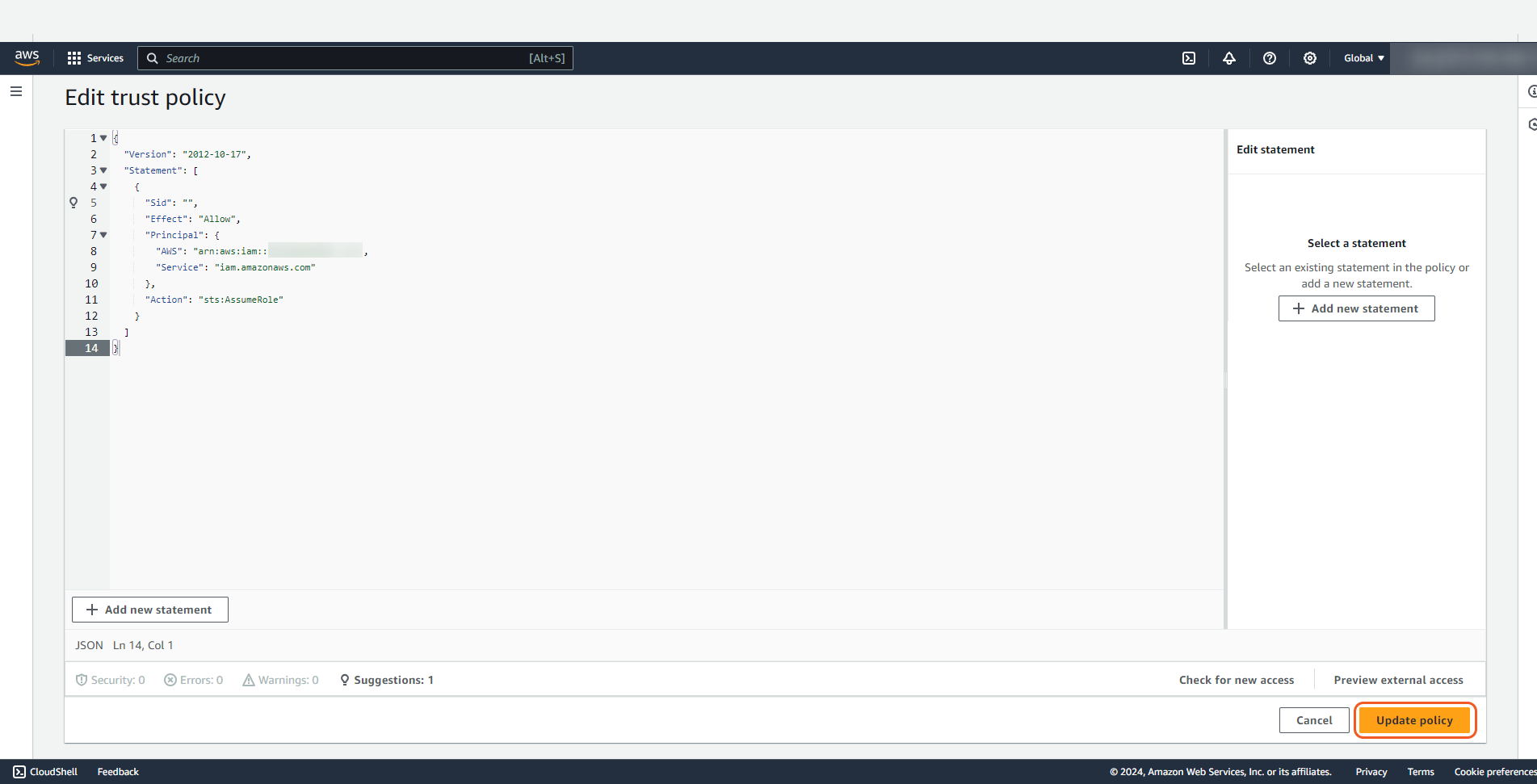
The Role ARN is ready to use.
Access Key and Secret Key
Find the user you have created, and click on your user to access the details.
Under the Security credentials tab, click on Create access key.
Create an access key and save the details. Click Done after saving these credentials.
READER NOTE
The secret access key can only be viewed or downloaded at this time. It is recommended that you promptly download the .csv file and securely store it for future reference. If you lose or forget your secret key, you will not be able to recover it. If you have lost your secret key, you will need to create a new access key and deactivate the old key. You can have a maximum of two access keys (active or inactive) at a time.
Configuring D3 SOAR to Work with AWS IAM
Log in to D3 SOAR.
Find the AWS IAM integration.
.png?inst-v=9d16beaf-952a-4ae4-8fe8-e35f7a3745da)
Navigate to Configuration on the top header menu.
Click on the Integration icon on the left sidebar.
Type AWS IAM in the search box to find the integration, then click it to select it.
Click + Connection, on the right side of the Connections section. A new connection window will appear.
Configure the following fields to create a connection to AWS IAM.
.png?inst-v=9d16beaf-952a-4ae4-8fe8-e35f7a3745da)
Connection Name: The desired name for the connection.
Site: The site on which to use the integration connection. Use the drop-down menu to select the site. The Share to Internal Sites option enables all internal sites to use the connection. Selecting a specific site will only enable that site to use the connection.
Recipient site for events from connections Shared to Internal Sites: This field is displayed when Share to Internal Sites is selected for the Site field, allowing selection of the internal site for deploying the integration connection.
Agent Name (Optional): The proxy agent required to build the connection. Use the dropdown menu to select the proxy agent from a list of previously configured proxy agents.
Description (Optional): The description for the connection.
Tenant (Optional): When configuring the connection from a master tenant site, users can choose the specific tenant sites with which to share the connection. Once this setting is enabled, users can filter and select the desired tenant sites from the dropdowns to share the connection.
Configure User Permissions: Defines which users have access to the connection.
Active: The checkbox that enables the connection to be used when selected.
.png?inst-v=9d16beaf-952a-4ae4-8fe8-e35f7a3745da)
System: This section contains the parameters defined specifically for the integration. These parameters must be configured to create the integration connection.
1. Input the Access Key obtained from the AWS IAM platform in step 4 of Configuring AWS IAM to Work with D3 SOAR.
2. Input the Secret Key obtained from the AWS IAM platform in step 4 of Configuring AWS IAM to Work with D3 SOAR.
3. (Optional) Input the Default Role ARN obtained from the AWS IAM platform in step 9 of Adding a Role and Trusted Entities.
4. (Optional) Input the Default Role Session Name.
5. (Optional) Input the Default Session Duration Time. The default value is 3,600.Connection Health Check: Periodically checks the connection status by scheduling the Test Connection command at the specified interval (in minutes). Available only for active connections, this feature also allows configuring email notifications for failed attempts.
Enable Password Vault: An optional feature that allows users to take the stored credentials from their own password vault. Refer to the password vault connection guide if needed.
Test the connection.
.png?inst-v=9d16beaf-952a-4ae4-8fe8-e35f7a3745da)
Click on the Test Connection button to verify credentials and connectivity. A success alert displays Passed with a green checkmark. If the connection fails, review the parameters and retry.
Click OK to close the alert window.
Click + Add to create and add the configured connection.
Commands
AWS IAM includes the following executable commands for users to set up schedules or create playbook workflows. With the Test Command, users can execute these commands independently for playbook troubleshooting.
Integration API Note
For more information about the AWS IAM API, refer to the AWS IAM API reference.
READER NOTE
Certain permissions are required for each command. Refer to the Permission Requirements and Configuring AWS IAM to Work with D3 SOAR for details.
Attach Role Policy
Attaches the specified managed policy to the specified IAM role. When a managed policy is attached to a role, the managed policy becomes part of the role's permission (access) policy.
READER NOTE
Role Name and Policy Arn are required parameters to run this command.
Run the List Roles command to obtain Role Name. Role Names can be found in the raw data at the path $.Roles[*].RoleName.
Run the List Policies command to obtain Policy Arn. Policy Arns can be found in the raw data at the path $.Policies[*].Arn.
Input
Input Parameter | Required/Optional | Description | Example |
Role Name | Required | The name (not ARN) of the role to attach the managed policy to. Role Name can be obtained using the List Roles command. | d3_test |
Policy Arn | Required | The Amazon Resource Name (ARN) of the IAM managed policy you want to attach. Policy Arn can be obtained using the List Policies command. | arn:aws:iam::aws:policy/******** |
Role Arn | Optional | The Amazon Resource Name (ARN) of the role to assume. If not specified, the value of the connection parameter Default Role ARN will be used. Please ensure that the assumed role has the necessary permissions to execute the relevant commands. Additionally, the assumed role must be trusted by the account used for connection. For more information, please refer to Editing the trust relationship for an existing role - AWS Directory Service. | arn:aws:iam::391******688:role/d3***role |
Role Session Name | Optional | The identifier for the assumed role session. Use the role session name to uniquely identify a session, especially when the same role is assumed by different principals or for different purposes. The role session name should consist of upper- and lower-case alphanumeric characters with no spaces. Additionally, you can include underscores or any of the following characters: =,.@-. If this parameter is not specified but the Role ARN parameter is, the D3 system will automatically generate a role session name for you. | d3***role_Session1 |
Session Duration Time | Optional | The duration of the role assumption session in seconds. The value can range from 900 seconds (15 minutes) up to the maximum session duration setting for the role, which is 1 hour by default. If this parameter is not specified but the Role ARN parameter is, then the default value of 3600 seconds will be used. | 1800 |
Output
To view the sample output data for all commands, refer to this article.
Error Handling
If the Return Data is Failed, an Error tab will appear in the Test Result window.
The error tab contains the details responded from D3 SOAR or third-party API calls, including Failure Indicator, Status Code, and Message. This can help locate the root cause of a command failure.
Parts in Error | Description | Example |
Failure Indicator | Indicates the command failure that happened at a specific input and/or API call. | Attach Role Policy failed. |
Status Code | The response code issued by the third-party API server or the D3 SOAR system that can be used to locate the corresponding error category. For example, if the returned status code is 401, the selected connection is unauthorized to run the command. The user or system support would need to check the permission setting in the AWS IAM portal. Refer to the HTTP Status Code Registry for details. | Status Code: 403. |
Message | The raw data or captured key error message from the integration API server about the API request failure. | Message: Parameter validation failed:\nInvalid length for parameter RoleArn, value: 5, valid min length: 20. |
Error Sample Data Attach Role Policy failed. Status Code: 403. Message: Parameter validation failed:\nInvalid length for parameter RoleArn, value: 5, valid min length: 20. |
Detach Role Policy
Removes the specified managed policy from the specified role.
READER NOTE
Role Name and Policy Arn are required parameters to run this command.
Run the List Roles command to obtain Role Name. Role Names can be found in the raw data at the path $.Roles[*].RoleName.
Run the List Policies command to obtain Policy Arn. Policy Arns can be found in the raw data at the path $.Policies[*].Arn.
Input
Input Parameter | Required/Optional | Description | Example |
Role Name | Required | The name (not ARN) of the role to detach the policy from. Role Name can be obtained using the List Roles command. | d3_test |
Policy Arn | Required | The Amazon Resource Name (ARN) of the IAM managed policy you want to detach. Policy Arn can be obtained using the List Policies command. | arn:aws:iam::aws:policy/******** |
Role Arn | Optional | The Amazon Resource Name (ARN) of the role to assume. If not specified, then use the value of the connection parameter Default Role ARN. Please note: Please ensure the role you assume has permission to run related commands. Additionally, the role assumed must trust the account which you are using to connect. Please refer to Editing the trust relationship for an existing role - AWS Directory Service. | arn:aws:iam::391******688:role/d3***role |
Role Session Name | Optional | The identifier for the assumed role session. Use the role session name to uniquely identify a session, especially when the same role is assumed by different principals or for different purposes. The role session name should consist of upper- and lower-case alphanumeric characters with no spaces. Additionally, you can include underscores or any of the following characters: =,.@-. If this parameter is not specified but the Role ARN parameter is, the D3 system will automatically generate a role session name for you. | d3***role_Session1 |
Session Duration Time | Optional | The duration of the role assumption session in seconds. The value can range from 900 seconds (15 minutes) up to the maximum session duration setting for the role, which is 1 hour by default. If this parameter is not specified but the Role ARN parameter is, then the default value of 3600 seconds will be used. | 1800 |
Output
To view the sample output data for all commands, refer to this article.
Error Handling
If the Return Data is Partially Successful or Failed, an Error tab will appear in the Test Result window.
The error tab contains the details responded from D3 SOAR or third-party API calls, including Failure Indicator, Status Code, and Message. This can help locate the root cause of a command failure.
Parts in Error | Description | Example |
Failure Indicator | Indicates the command failure that happened at a specific input and/or API call. | Detach Role Policy failed. |
Status Code | The response code issued by the third-party API server or the D3 SOAR system that can be used to locate the corresponding error category. For example, if the returned status code is 401, the selected connection is unauthorized to run the command. The user or system support would need to check the permission setting in the AWS IAM portal. Refer to the HTTP Status Code Registry for details. | Status Code: 403. |
Message | The raw data or captured key error message from the integration API server about the API request failure. | Message: Parameter validation failed:\nInvalid length for parameter PolicyArn, value: 5, valid min length: 20. |
Error Sample Data Detach Role Policy failed. Status Code: 403. Message: Parameter validation failed:\nInvalid length for parameter PolicyArn, value: 5, valid min length: 20. |
Get IAM Role
Retrieves information about the specified role.
READER NOTE
Role Name is a required parameter to run this command.
Run the List Roles command to obtain Role Name. Role Names can be found in the raw data at the path $.Roles[*].RoleName.
Input
Input Parameter | Required/Optional | Description | Example |
Role Name | Required | The name (not ARN) of the IAM role to retrieve information about. Role Name can be obtained using the List Roles command. | D3_test |
Role Arn | Optional | The Amazon Resource Name (ARN) of the role to assume. If not specified, then use the value of the connection parameter Default Role ARN. Note:To assume a role, ensure the role you assume has permission to run related commands. Additionally, the role you assume must trust the account which you are using to connect. Please refer to Editing the trust relationship for an existing role - AWS Directory Service. | arn:aws:iam::391******688:role/d3***role |
Role Session Name | Optional | The identifier for the assumed role session. Use the role session name to uniquely identify a session, especially when the same role is assumed by different principals or for different purposes. The role session name should consist of upper- and lower-case alphanumeric characters with no spaces. Additionally, you can include underscores or any of the following characters: =,.@-. If this parameter is not specified but the Role ARN parameter is, the D3 system will automatically generate a role session name for you. | d3***role_Session1 |
Session Duration Time | Optional | The duration of the role assumption session in seconds. The value can range from 900 seconds (15 minutes) up to the maximum session duration setting for the role, which is 1 hour by default. If this parameter is not specified but the Role ARN parameter is, then the default value of 3600 seconds will be used. | 1800 |
Output
To view the sample output data for all commands, refer to this article.
Error Handling
If the Return Data is Failed, an Error tab will appear in the Test Result window.
The error tab contains the details responded from D3 SOAR or third-party API calls, including Failure Indicator, Status Code, and Message. This can help locate the root cause of a command failure.
Parts in Error | Description | Example |
Failure Indicator | Indicates the command failure that happened at a specific input and/or API call. | Get IAM Role failed. |
Status Code | The response code issued by the third-party API server or the D3 SOAR system that can be used to locate the corresponding error category. For example, if the returned status code is 401, the selected connection is unauthorized to run the command. The user or system support would need to check the permission setting in the AWS IAM portal. Refer to the HTTP Status Code Registry for details. | Status Code: 403. |
Message | The raw data or captured key error message from the integration API server about the API request failure. | Message: An error occurred (NoSuchEntity) when calling the GetRole operation: The role with name **** cannot be found. |
Error Sample Data Get IAM Role failed. Status Code: 403. Message: An error occurred (NoSuchEntity) when calling the GetRole operation: The role with name **** cannot be found. |
Get Policy
Retrieves information about the specified managed policy, including the policy's default version and the total number of IAM users, groups, and roles to which the policy is attached. To retrieve the actual policy document, use the Get Policy Version command.
READER NOTE
Policy Arn is a required parameter to run this command.
Run the List Policies or List Attached Role commands to obtain Policy Arn. Policy Arns can be found in the raw data at the paths $.Policies[*].Arn and $.AttachedPolicies[*].PolicyArn, respectively.
Input
Input Parameter | Required/Optional | Description | Example |
Policy Arn | Required | The Amazon Resource Name (ARN) of the managed policy to retrieve information about. Policy Arn can be obtained using the List Policies or List Attached Role commands. | arn:aws:iam::391******688:policy/CastleTest |
Role Arn | Optional | The Amazon Resource Name (ARN) of the role to assume. If not specified, then use the value of the connection parameter Default Role ARN. Note: Please ensure the role you assume has permission to run related commands. Additionally, the role assumed must trust the account which you are using to connect. Please refer to Editing the trust relationship for an existing role - AWS Directory Service. | arn:aws:iam::391******688:role/d3***role |
Role Session Name | Optional | The identifier for the assumed role session. Use the role session name to uniquely identify a session, especially when the same role is assumed by different principals or for different purposes. The role session name should consist of upper- and lower-case alphanumeric characters with no spaces. Additionally, you can include underscores or any of the following characters: =,.@-. If this parameter is not specified but the Role ARN parameter is, the D3 system will automatically generate a role session name for you. | d3***role_Session1 |
Session Duration Time | Optional | The duration of the role assumption session in seconds. The value can range from 900 seconds (15 minutes) up to the maximum session duration setting for the role, which is 1 hour by default. If this parameter is not specified but the Role ARN parameter is, then the default value of 3600 seconds will be used. | 1800 |
Output
To view the sample output data for all commands, refer to this article.
Error Handling
If the Return Data is Failed, an Error tab will appear in the Test Result window.
The error tab contains the details responded from D3 SOAR or third-party API calls, including Failure Indicator, Status Code, and Message. This can help locate the root cause of a command failure.
Parts in Error | Description | Example |
Failure Indicator | Indicates the command failure that happened at a specific input and/or API call. | Get Policy failed. |
Status Code | The response code issued by the third-party API server or the D3 SOAR system that can be used to locate the corresponding error category. For example, if the returned status code is 401, the selected connection is unauthorized to run the command. The user or system support would need to check the permission setting in the AWS IAM portal. Refer to the HTTP Status Code Registry for details. | Status Code: 403. |
Message | The raw data or captured key error message from the integration API server about the API request failure. | Message: Parameter validation failed:\nInvalid length for parameter PolicyArn, value: 6, valid min length: 20. |
Error Sample Data Get Policy failed. Status Code: 403. Message: Parameter validation failed:\nInvalid length for parameter PolicyArn, value: 6, valid min length: 20. |
Get Policy Version
Retrieves information about the specified version of the specified managed policy, including the policy document.
READER NOTE
Policy Arn and Version ID are required parameters to run this command.
Run the List Policies or List Attached Roles Policies commands to obtain Policy Arn. Policy Arns can be found in the raw data at the paths $.Policies[*].Arn and $.AttachedPolicies[*].PolicyArn, respectively.
Run the List Policy Versions command to obtain Version ID. Version IDs can be found in the raw data at the path $.Versions[*].VersionId.
Input
Input Parameter | Required/Optional | Description | Example |
Policy Arn | Required | The Amazon Resource Name (ARN) of the managed policy to retrieve information about the specified version. Policy Arn can be obtained using the List Policies and List Attached Role Policies commands. | arn:aws:iam::391******688:policy/CastleTest |
Version ID | Required | The policy version to retrieve. This parameter allows a string of characters that consists of the lowercase letter 'v' followed by one or two digits, and optionally followed by a period '.' and a string of letters and digits. Version ID can be obtained using the List Policy Versions command. | V3 |
Role Arn | Optional | The Amazon Resource Name (ARN) of the role to assume. If not specified, the value of the connection parameter Default Role ARN will be used. Please ensure that the assumed role has the necessary permissions to execute the relevant commands. Additionally, the assumed role must be trusted by the account used for connection. For more information, please refer to Editing the trust relationship for an existing role - AWS Directory Service. | arn:aws:iam::391******688:role/d3***role |
Role Session Name | Optional | The identifier for the assumed role session. Use the role session name to uniquely identify a session, especially when the same role is assumed by different principals or for different purposes. The role session name should consist of upper- and lower-case alphanumeric characters with no spaces. Additionally, you can include underscores or any of the following characters: =,.@-. If this parameter is not specified but the Role ARN parameter is, the D3 system will automatically generate a role session name for you. | d3***role_Session1 |
Session Duration Time | Optional | The duration of the role assumption session in seconds. The value can range from 900 seconds (15 minutes) up to the maximum session duration setting for the role, which is 1 hour by default. If this parameter is not specified but the Role ARN parameter is, then the default value of 3600 seconds will be used. | 1800 |
Output
To view the sample output data for all commands, refer to this article.
Error Handling
If the Return Data is Failed, an Error tab will appear in the Test Result window.
The error tab contains the details responded from D3 SOAR or third-party API calls, including Failure Indicator, Status Code, and Message. This can help locate the root cause of a command failure.
Parts in Error | Description | Example |
Failure Indicator | Indicates the command failure that happened at a specific input and/or API call. | Get Policy Version failed. |
Status Code | The response code issued by the third-party API server or the D3 SOAR system that can be used to locate the corresponding error category. For example, if the returned status code is 401, the selected connection is unauthorized to run the command. The user or system support would need to check the permission setting in the AWS IAM portal. Refer to the HTTP Status Code Registry for details. | Status Code: 403. |
Message | The raw data or captured key error message from the integration API server about the API request failure. | Message: Parameter validation failed:\nInvalid length for parameter PolicyArn, value: 5, valid min length: 20. |
Error Sample Data Get Policy Version failed. Status Code: 403. Message: Parameter validation failed:\nInvalid length for parameter PolicyArn, value: 5, valid min length: 20. |
Get Role Policy
Retrieves the specified inline policy document that is embedded with the specified IAM role.
READER NOTE
Role Name and Policy Name are required parameters to run this command.
Run the List Roles command to obtain Role Name. Role Names can be found in the raw data at the path $.Roles[*].RoleName.
Run the List Role Policies command to obtain Policy Name. Policy Names can be found in the raw data at the path $.PolicyNames.
Input
Input Parameter | Required/Optional | Description | Example |
Role Name | Required | The name (not ARN) of the role associated with the inline policy. Role Name can be obtained using the List Roles command. | d3_test |
Policy Name | Required | The name of the policy document to retrieve. Policy Name can be obtained using the List Role Policies command. | D3cloudwatchpolicy |
Role Arn | Optional | The Amazon Resource Name (ARN) of the role to assume. If not specified, the value of the connection parameter Default Role ARN will be used. Please ensure that the assumed role has the necessary permissions to execute the relevant commands. Additionally, the assumed role must be trusted by the account used for connection. For more information, please refer to Editing the trust relationship for an existing role - AWS Directory Service. | arn:aws:iam::391******688:role/d3***role |
Role Session Name | Optional | The identifier for the assumed role session. Use the role session name to uniquely identify a session, especially when the same role is assumed by different principals or for different purposes. The role session name should consist of upper- and lower-case alphanumeric characters with no spaces. Additionally, you can include underscores or any of the following characters: =,.@-. If this parameter is not specified but the Role ARN parameter is, the D3 system will automatically generate a role session name for you. | d3***role_Session1 |
Session Duration Time | Optional | The duration of the role assumption session in seconds. The value can range from 900 seconds (15 minutes) up to the maximum session duration setting for the role, which is 1 hour by default. If this parameter is not specified but the Role ARN parameter is, then the default value of 3600 seconds will be used. | 1800 |
Output
To view the sample output data for all commands, refer to this article.
Error Handling
If the Return Data is Failed, an Error tab will appear in the Test Result window.
The error tab contains the details responded from D3 SOAR or third-party API calls, including Failure Indicator, Status Code, and Message. This can help locate the root cause of a command failure.
Parts in Error | Description | Example |
Failure Indicator | Indicates the command failure that happened at a specific input and/or API call. | Get Role Policy failed. |
Status Code | The response code issued by the third-party API server or the D3 SOAR system that can be used to locate the corresponding error category. For example, if the returned status code is 401, the selected connection is unauthorized to run the command. The user or system support would need to check the permission setting in the AWS IAM portal. Refer to the HTTP Status Code Registry for details. | Status Code: 403. |
Message | The raw data or captured key error message from the integration API server about the API request failure. | Message: An error occurred (NoSuchEntity) when calling the GetRolePolicy operation: The role with name **** cannot be found.'. |
Error Sample Data Get Role Policy failed. Status Code: 403. Message: An error occurred (NoSuchEntity) when calling the GetRolePolicy operation: The role with name **** cannot be found.'. |
List Attached Role Policies
Lists all managed policies that are attached to the specified IAM role.
READER NOTE
Role Name is a required parameter to run this command.
Run the List Roles command to obtain Role Name. Role Names can be found in the raw data at the path $.Roles[*].RoleName.
Input
Input Parameter | Required/Optional | Description | Example |
Role Name | Required | The name (not ARN) of the role for which to list attached policies. Role Name can be obtained using the List Roles command. | D3_test |
Role Arn | Optional | The Amazon Resource Name (ARN) of the role to assume. If not specified, the value of the connection parameter Default Role ARN will be used. Please ensure that the assumed role has the necessary permissions to execute the relevant commands. Additionally, the assumed role must be trusted by the account used for connection. For more information, please refer to Editing the trust relationship for an existing role - AWS Directory Service. | arn:aws:iam::391******688:role/d3***role |
Role Session Name | Optional | The identifier for the assumed role session. Use the role session name to uniquely identify a session, especially when the same role is assumed by different principals or for different purposes. The role session name should consist of upper- and lower-case alphanumeric characters with no spaces. Additionally, you can include underscores or any of the following characters: =,.@-. If this parameter is not specified but the Role ARN parameter is, the D3 system will automatically generate a role session name for you. | d3***role_Session1 |
Session Duration Time | Optional | The duration of the role assumption session in seconds. The value can range from 900 seconds (15 minutes) up to the maximum session duration setting for the role, which is 1 hour by default. If this parameter is not specified but the Role ARN parameter is, then the default value of 3600 seconds will be used. | 1800 |
Output
To view the sample output data for all commands, refer to this article.
Error Handling
If the Return Data is Partially Successful or Failed, an Error tab will appear in the Test Result window.
The error tab contains the details responded from D3 SOAR or third-party API calls, including Failure Indicator, Status Code, and Message. This can help locate the root cause of a command failure.
Parts in Error | Description | Example |
Failure Indicator | Indicates the command failure that happened at a specific input and/or API call. | List Attached Role Policies failed. |
Status Code | The response code issued by the third-party API server or the D3 SOAR system that can be used to locate the corresponding error category. For example, if the returned status code is 401, the selected connection is unauthorized to run the command. The user or system support would need to check the permission setting in the AWS IAM portal. Refer to the HTTP Status Code Registry for details. | Status Code: 403. |
Message | The raw data or captured key error message from the integration API server about the API request failure. | Message: An error occurred (NoSuchEntity) when calling the ListAttachedRolePolicies operation: The role with name **** cannot be found. |
Error Sample Data List Attached Role Policies failed. Status Code: 403. Message: An error occurred (NoSuchEntity) when calling the ListAttachedRolePolicies operation: The role with name **** cannot be found. |
List Entities For Policy
Lists all IAM users, groups, and roles that the specified managed policy is attached to. Note: this command can be used to retrieve roles that are attached to a specified managed policy.
READER NOTE
Policy Arn is a required parameter to run this command.
Run the List Policies command to obtain Policy Arn. Policy Arns can be found in the raw data at the path $.Policies[*].Arn.
Input
Input Parameter | Required/Optional | Description | Example |
Policy Arn | Required | The Amazon Resource Name (ARN) of the IAM managed policy to retrieve attached entities. Policy Arn can be obtained using the List Policies command. | arn:aws:iam::391******688:policy/AccessAnalysis |
Entity Filter | Optional | The entity type used to filter results. For example, when this parameter is set to Role, only the roles attached to the specified policy are returned. This parameter is optional. If not specified, all attached entities (users, groups, and roles) are returned. | Role |
Policy Usage Filter | Optional | The policy usage method for filtering the results. To list only permissions policies, set this parameter to Permissions Policy. To list only the policies used to set permissions boundaries, set it to Permissions Boundary. This parameter is optional. If not specified, all policy usage methods are returned. | Permissions Policy |
Role Arn | Optional | The Amazon Resource Name (ARN) of the role to assume. If not specified, the value of the connection parameter Default Role ARN will be used. Please ensure that the assumed role has the necessary permissions to execute the relevant commands. Additionally, the assumed role must be trusted by the account used for connection. For more information, please refer to Editing the trust relationship for an existing role - AWS Directory Service. | arn:aws:iam::391******688:role/d3***role |
Role Session Name | Optional | The identifier for the assumed role session. Use the role session name to uniquely identify a session, especially when the same role is assumed by different principals or for different purposes. The role session name should consist of upper- and lower-case alphanumeric characters with no spaces. Additionally, you can include underscores or any of the following characters: =,.@-. If this parameter is not specified but the Role ARN parameter is, the D3 system will automatically generate a role session name for you. | d3***role_Session1 |
Session Duration Time | Optional | The duration of the role assumption session in seconds. The value can range from 900 seconds (15 minutes) up to the maximum session duration setting for the role, which is 1 hour by default. If this parameter is not specified but the Role ARN parameter is, then the default value of 3600 seconds will be used. | 1800 |
Output
To view the sample output data for all commands, refer to this article.
Error Handling
If the Return Data is Failed, an Error tab will appear in the Test Result window.
The error tab contains the details responded from D3 SOAR or third-party API calls, including Failure Indicator, Status Code, and Message. This can help locate the root cause of a command failure.
Parts in Error | Description | Example |
Failure Indicator | Indicates the command failure that happened at a specific input and/or API call. | List Entities For Policy failed. |
Status Code | The response code issued by the third-party API server or the D3 SOAR system that can be used to locate the corresponding error category. For example, if the returned status code is 401, the selected connection is unauthorized to run the command. The user or system support would need to check the permission setting in the AWS IAM portal. Refer to the HTTP Status Code Registry for details. | Status Code: 403. |
Message | The raw data or captured key error message from the integration API server about the API request failure. | Message: Parameter validation failed:\nInvalid length for parameter PolicyArn, value: 6, valid min length: 20. |
Error Sample Data List Entities For Policy failed. Status Code: 403. Message: Parameter validation failed:\nInvalid length for parameter PolicyArn, value: 6, valid min length: 20. |
List Managed Policies
Lists all the managed policies that are available in your AWS account, including your own customer-defined managed policies and all AWS managed policies.
Input
Input Parameter | Required/Optional | Description | Example |
Scope | Optional | The scope to use for filtering the results. To list only AWS managed policies, set Scope to AWS. To list only the customer managed policies in your AWS account, set Scope to Local. If the parameter is not specified, all policies will be returned. | Local |
Only Attached | Optional | The flag to filter the results to only the attached policies. When Only Attached is true , the returned list contains only the managed policies that are attached to an IAM user, group, or role. When Only Attached is false , or when the parameter is not specified, all policies will be returned. | True |
Policy Usage Filter | Optional | The policy usage method to use for filtering the results. To list only permissions policies, set Policy Usage Filter to Permissions Policy. To list only the policies used to set permissions boundaries, set the value to Permissions Boundary. If the parameter is not specified, all policies will be returned. Please note, this parameter is applicable when Only Attached parameter is set to True. | Permissions Policy |
Role Arn | Optional | The Amazon Resource Name (ARN) of the role to assume. If not specified, the value of the connection parameter Default Role ARN will be used. Please ensure that the assumed role has the necessary permissions to execute the relevant commands. Additionally, the assumed role must be trusted by the account used for connection. For more information, please refer to Editing the trust relationship for an existing role - AWS Directory Service. | arn:aws:iam::391******688:role/d3***role |
Role Session Name | Optional | The identifier for the assumed role session. Use the role session name to uniquely identify a session, especially when the same role is assumed by different principals or for different purposes. The role session name should consist of upper- and lower-case alphanumeric characters with no spaces. Additionally, you can include underscores or any of the following characters: =,.@-. If this parameter is not specified but the Role ARN parameter is, the D3 system will automatically generate a role session name for you. | d3***role_Session1 |
Session Duration Time | Optional | The duration of the role assumption session in seconds. The value can range from 900 seconds (15 minutes) up to the maximum session duration setting for the role, which is 1 hour by default. If this parameter is not specified but the Role ARN parameter is, then the default value of 3600 seconds will be used. | 1800 |
Output
To view the sample output data for all commands, refer to this article.
Error Handling
If the Return Data is Failed, an Error tab will appear in the Test Result window.
The error tab contains the details responded from D3 SOAR or third-party API calls, including Failure Indicator, Status Code, and Message. This can help locate the root cause of a command failure.
Parts in Error | Description | Example |
Failure Indicator | Indicates the command failure that happened at a specific input and/or API call. | List Managed Policies failed. |
Status Code | The response code issued by the third-party API server or the D3 SOAR system that can be used to locate the corresponding error category. For example, if the returned status code is 401, the selected connection is unauthorized to run the command. The user or system support would need to check the permission setting in the AWS IAM portal. Refer to the HTTP Status Code Registry for details. | Status Code: 403. |
Message | The raw data or captured key error message from the integration API server about the API request failure. | Message: Parameter validation failed:\nInvalid length for parameter RoleArn, value: 6, valid min length: 20. |
Error Sample Data List Managed Policies failed. Status Code: 403. Message: Parameter validation failed:\nInvalid length for parameter RoleArn, value: 6, valid min length: 20. |
List Policy Versions
Lists information about the versions of the specified managed policy, including the version that is currently set as the policy's default version.
READER NOTE
Policy Arn is a required parameter to run this command.
Run the List Policies or List Attached Roles Policies commands to obtain Policy Arn. Policy Arns can be found in the raw data at the paths $.Policies[*].Arn and $.AttachedPolicies[*].PolicyArn, respectively.
Input
Input Parameter | Required/Optional | Description | Example |
Policy Arn | Required | The Amazon Resource Name (ARN) of the IAM policy for which you want the versions. Policy Arn can be obtained using List Policies or List Attached Role Policies command. | arn:aws:iam::391******688:policy/CastleTest |
Role Arn | Optional | The Amazon Resource Name (ARN) of the role to assume. If not specified, the value of the connection parameter Default Role ARN will be used. Please ensure that the assumed role has the necessary permissions to execute the relevant commands. Additionally, the assumed role must be trusted by the account used for connection. For more information, please refer to Editing the trust relationship for an existing role - AWS Directory Service. | arn:aws:iam::391******688:role/d3***role |
Role Session Name | Optional | The identifier for the assumed role session. Use the role session name to uniquely identify a session, especially when the same role is assumed by different principals or for different purposes. The role session name should consist of upper- and lower-case alphanumeric characters with no spaces. Additionally, you can include underscores or any of the following characters: =,.@-. If this parameter is not specified but the Role ARN parameter is, the D3 system will automatically generate a role session name for you. | d3***role_Session1 |
Session Duration Time | Optional | The duration of the role assumption session in seconds. The value can range from 900 seconds (15 minutes) up to the maximum session duration setting for the role, which is 1 hour by default. If this parameter is not specified but the Role ARN parameter is, then the default value of 3600 seconds will be used. | 1800 |
Output
To view the sample output data for all commands, refer to this article.
Error Handling
If the Return Data is Failed, an Error tab will appear in the Test Result window.
The error tab contains the details responded from D3 SOAR or third-party API calls, including Failure Indicator, Status Code, and Message. This can help locate the root cause of a command failure.
Parts in Error | Description | Example |
Failure Indicator | Indicates the command failure that happened at a specific input and/or API call. | List Policy Versions failed. |
Status Code | The response code issued by the third-party API server or the D3 SOAR system that can be used to locate the corresponding error category. For example, if the returned status code is 401, the selected connection is unauthorized to run the command. The user or system support would need to check the permission setting in the AWS IAM portal. Refer to the HTTP Status Code Registry for details. | Status Code: 403. |
Message | The raw data or captured key error message from the integration API server about the API request failure. | Message: Parameter validation failed:\nInvalid length for parameter PolicyArn, value: 6, valid min length: 20. |
Error Sample Data List Policy Versions failed. Status Code: 403. Message: Parameter validation failed:\nInvalid length for parameter PolicyArn, value: 6, valid min length: 20. |
List Role Policies
Lists the names of the inline policies that are embedded in the specified IAM role.
READER NOTE
Role Name is a required parameter to run this command.
Run the List Roles command to obtain Role Name. Role Names can be found in the raw data at the path $.Roles[*].RoleName.
Input
Input Parameter | Required/Optional | Description | Example |
Role Name | Required | The name of the role to list inline policies for. Role Name can be obtained from the List Roles command. | D3_test |
Role Arn | Optional | The Amazon Resource Name (ARN) of the role to assume. If not specified, the value of the connection parameter Default Role ARN will be used. Please ensure that the assumed role has the necessary permissions to execute the relevant commands. Additionally, the assumed role must be trusted by the account used for connection. For more information, please refer to Editing the trust relationship for an existing role - AWS Directory Service. | arn:aws:iam::391******688:role/d3***role |
Role Session Name | Optional | The identifier for the assumed role session. Use the role session name to uniquely identify a session, especially when the same role is assumed by different principals or for different purposes. The role session name should consist of upper- and lower-case alphanumeric characters with no spaces. Additionally, you can include underscores or any of the following characters: =,.@-. If this parameter is not specified but the Role ARN parameter is, the D3 system will automatically generate a role session name for you. | d3***role_Session1 |
Session Duration Time | Optional | The duration of the role assumption session in seconds. The value can range from 900 seconds (15 minutes) up to the maximum session duration setting for the role, which is 1 hour by default. If this parameter is not specified but the Role ARN parameter is, then the default value of 3600 seconds will be used. | 1800 |
Output
To view the sample output data for all commands, refer to this article.
Error Handling
If the Return Data is Failed, an Error tab will appear in the Test Result window.
The error tab contains the details responded from D3 SOAR or third-party API calls, including Failure Indicator, Status Code, and Message. This can help locate the root cause of a command failure.
Parts in Error | Description | Example |
Failure Indicator | Indicates the command failure that happened at a specific input and/or API call. | List Role Policies failed. |
Status Code | The response code issued by the third-party API server or the D3 SOAR system that can be used to locate the corresponding error category. For example, if the returned status code is 401, the selected connection is unauthorized to run the command. The user or system support would need to check the permission setting in the AWS IAM portal. Refer to the HTTP Status Code Registry for details. | Status Code: 403. |
Message | The raw data or captured key error message from the integration API server about the API request failure. | Message: An error occurred (NoSuchEntity) when calling the ListRolePolicies operation: The role with name **** cannot be found. |
Error Sample Data List Role Policies failed. Status Code: 403. Message: An error occurred (NoSuchEntity) when calling the ListRolePolicies operation: The role with name **** cannot be found. |
List Roles
Lists the IAM roles.
Input
Input Parameter | Required/Optional | Description | Example |
Role Arn | Optional | The Amazon Resource Name (ARN) of the role to assume. If not specified, the value of the connection parameter Default Role ARN will be used. Please ensure that the assumed role has the necessary permissions to execute the relevant commands. Additionally, the assumed role must be trusted by the account used for connection. For more information, please refer to Editing the trust relationship for an existing role - AWS Directory Service. | arn:aws:iam::391******688:role/d3***role |
Role Session Name | Optional | The identifier for the assumed role session. Use the role session name to uniquely identify a session, especially when the same role is assumed by different principals or for different purposes. The role session name should consist of upper- and lower-case alphanumeric characters with no spaces. Additionally, you can include underscores or any of the following characters: =,.@-. If this parameter is not specified but the Role ARN parameter is, the D3 system will automatically generate a role session name for you. | d3***role_Session1 |
Session Duration Time | Optional | The duration of the role assumption session in seconds. The value can range from 900 seconds (15 minutes) up to the maximum session duration setting for the role, which is 1 hour by default. If this parameter is not specified but the Role ARN parameter is, then the default value of 3600 seconds will be used. | 1800 |
Output
To view the sample output data for all commands, refer to this article.
Error Handling
If the Return Data is Failed, an Error tab will appear in the Test Result window.
The error tab contains the details responded from D3 SOAR or third-party API calls, including Failure Indicator, Status Code, and Message. This can help locate the root cause of a command failure.
Parts in Error | Description | Example |
Failure Indicator | Indicates the command failure that happened at a specific input and/or API call. | List Roles failed. |
Status Code | The response code issued by the third-party API server or the D3 SOAR system that can be used to locate the corresponding error category. For example, if the returned status code is 401, the selected connection is unauthorized to run the command. The user or system support would need to check the permission setting in the AWS IAM portal. Refer to the HTTP Status Code Registry for details. | Status Code: 403. |
Message | The raw data or captured key error message from the integration API server about the API request failure. | Message: Parameter validation failed:\nInvalid length for parameter RoleArn, value: 6, valid min length: 20. |
Error Sample Data List Roles failed. Status Code: 403. Message: Parameter validation failed:\nInvalid length for parameter RoleArn, value: 6, valid min length: 20. |
Test Connection
Allows you to perform a health check on an integration connection. You can schedule a periodic health check by selecting Connection Health Check when editing an integration connection.
Input
N/A
Output
Output Type | Description | Return Data Type |
Return Data | Indicates one of the possible command execution states: Successful or Failed. The Failed state can be triggered by any of the following errors:
More details about an error can be viewed in the Error tab. | String |
Error Handling
If the Return Data is Failed, an Error tab will appear in the Test Result window.
The error tab contains the details responded from D3 SOAR or third-party API calls, including Failure Indicator, Status Code, and Message. This can help locate the root cause of a command failure.
Parts in Error | Description | Example |
Failure Indicator | Indicates the command failure that happened at a specific input and/or API call. | Test Connection failed. Failed to check the connector. |
Status Code | The response code issued by the third-party API server or the D3 SOAR system that can be used to locate the corresponding error category. For example, if the returned status code is 401, the selected connection is unauthorized to run the command. The user or system support would need to check the permission setting in the AWS IAM portal. Refer to the HTTP Status Code Registry for details. | Status Code: 403. |
Message | The raw data or captured key error message from the integration API server about the API request failure. | Message: An error occurred (InvalidClientTokenId) when calling the ListRoles operation: The security token included in the request is invalid. |
Error Sample Data Test Connection failed. Failed to check the connector. Status Code: 403. Message: An error occurred (InvalidClientTokenId) when calling the ListRoles operation: The security token included in the request is invalid. |
