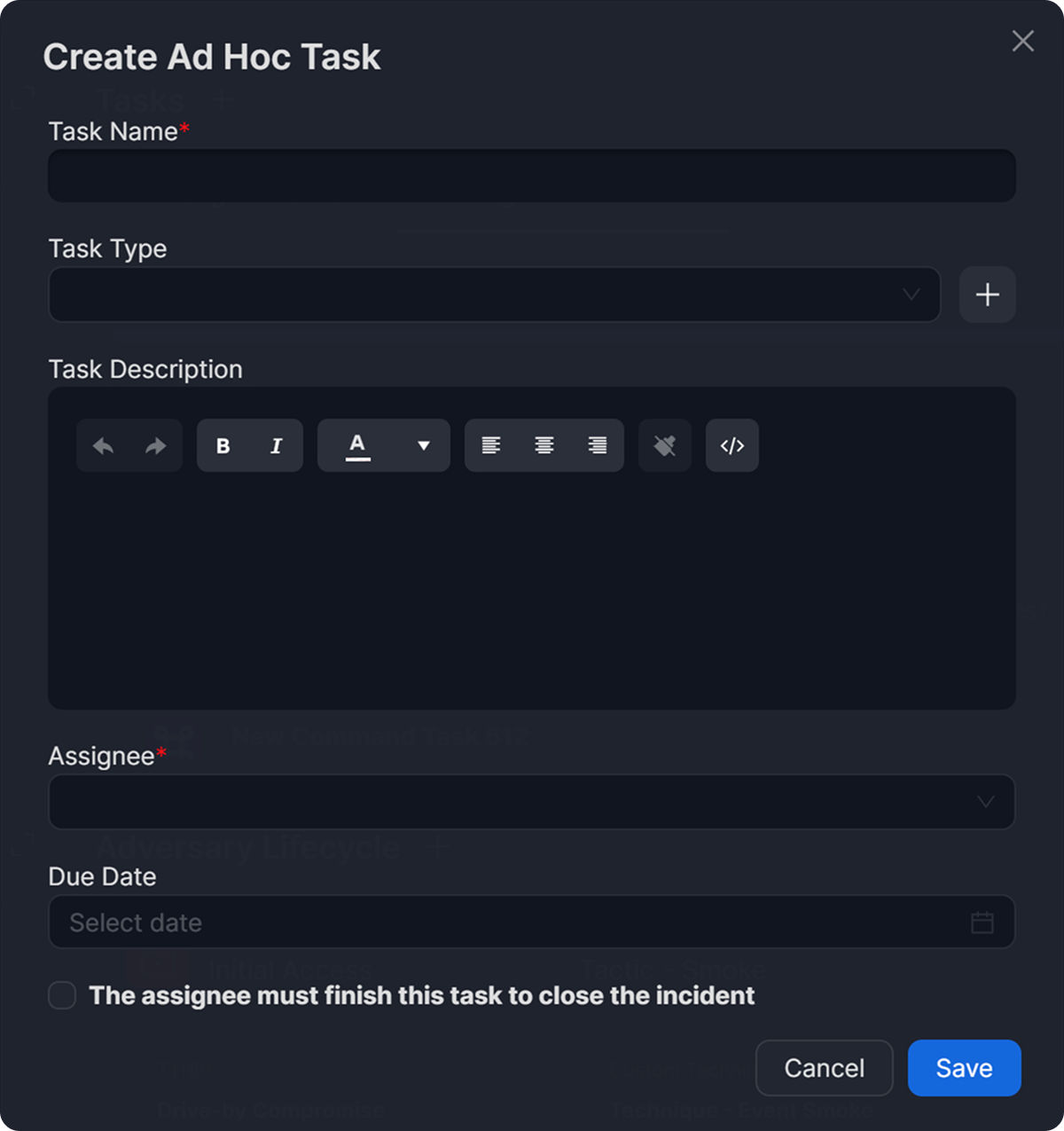Incident Workspace Widgets
LAST UPDATED: JULY 15, 2025
The incident workspace now includes updated and new widgets, customizable via the Incident Workspace Builder. Each widget can be expanded or restored to their default size using their ![]() (expand) and
(expand) and ![]() (shrink) interactive icons. This article provides an overview of all available widgets and explains how to populate them within the incident workspace.
(shrink) interactive icons. This article provides an overview of all available widgets and explains how to populate them within the incident workspace.
Adversary Lifecycle
%201-20241228-013359.png?inst-v=e416ef0a-975f-4240-8b76-b2350608028d)
The Adversary Lifecycle widget displays tactic and technique details specific to the current incident, providing clear and comprehensive insights for each item.
Clicking on the ![]() button beside the Adversary Lifecycle widget header will render a popup. The dropdown menu within this popup contains built-in and custom tactics and techniques.
button beside the Adversary Lifecycle widget header will render a popup. The dropdown menu within this popup contains built-in and custom tactics and techniques.
-20241228-010720.png?inst-v=e416ef0a-975f-4240-8b76-b2350608028d)
Conclusion
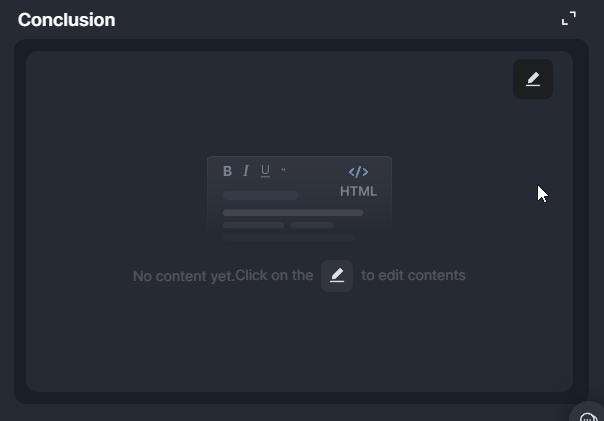
Users can use the Conclusion widget to record a summary for the incident’s resolution using an HTML editor.
To edit the content, hover over the widget and click on the
 icon.
icon.To clear the HTML widget, hover over the widget, click on the
 icon, then click on the Clear button.
icon, then click on the Clear button.
Custom Fields
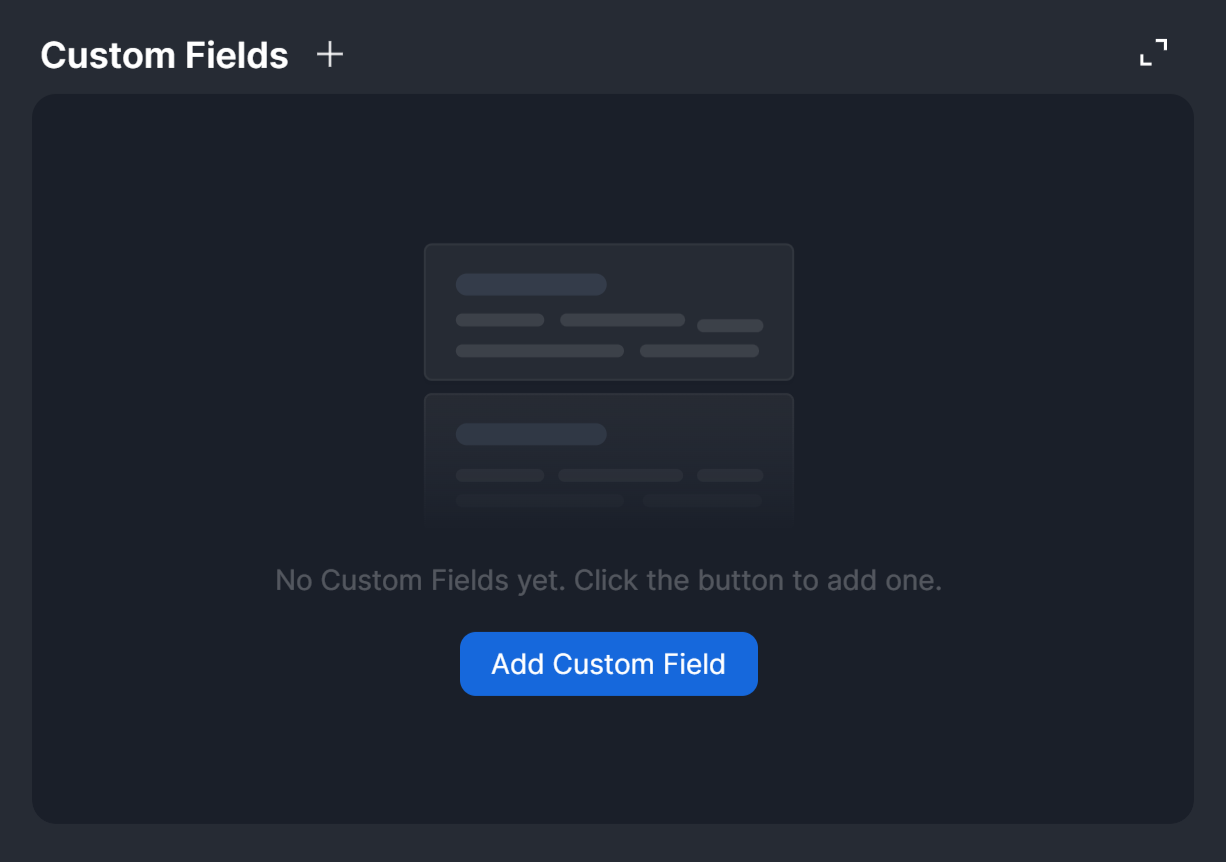
The Custom Fields widget allows users to add custom fields and values to incorporate information about the incident beyond what appears in the header panel.
Description
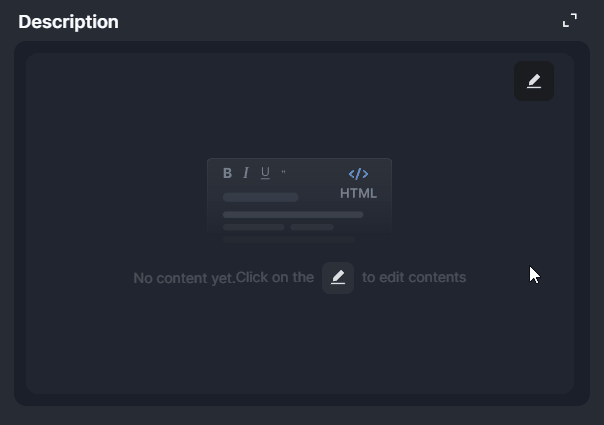
The Description widget enables users to add or update the incident description using an HTML editor.
To edit the content, hover over the widget and click on the
 icon.
icon.To clear the HTML widget, hover over the widget, click on the
 icon, then click on the Clear button.
icon, then click on the Clear button.
Events Summary
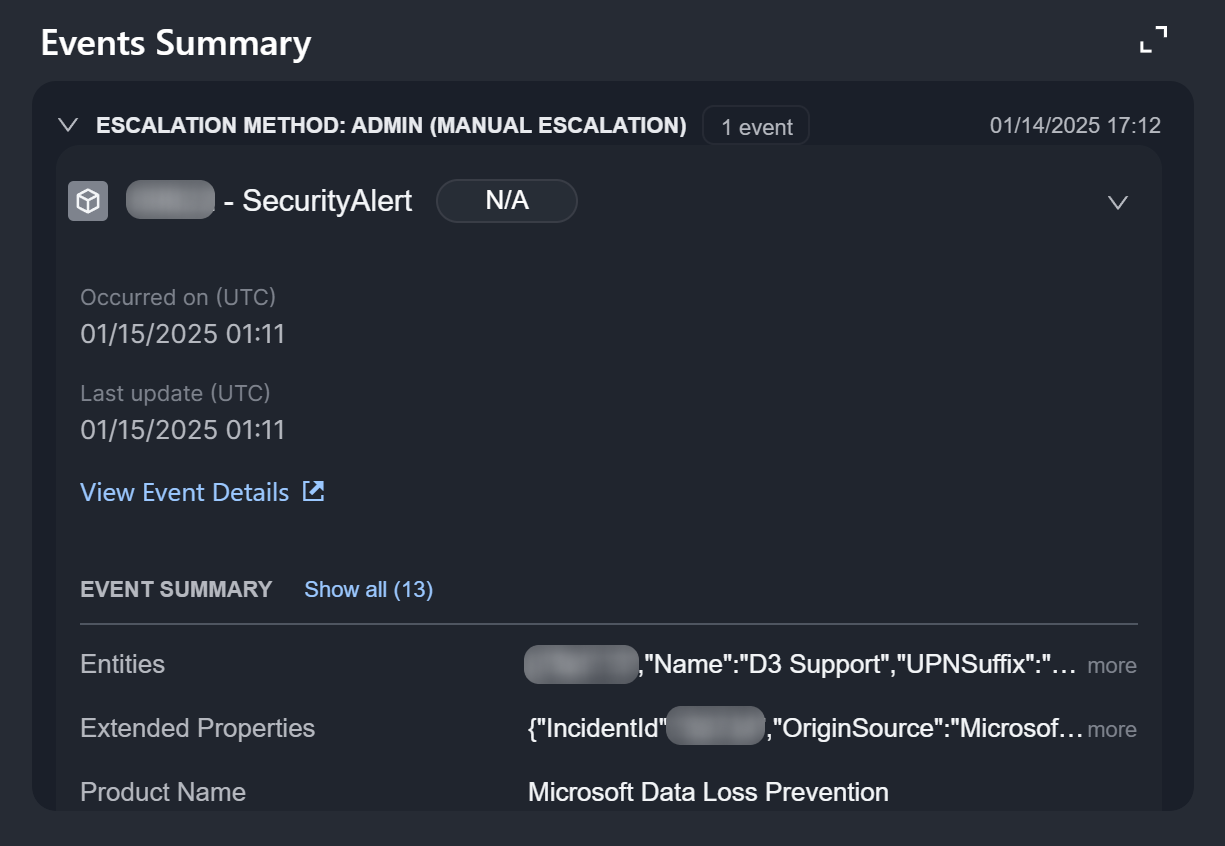
The Events Summary widget provides summaries of events linked to the incident, including their linkage method, event ID and name, risk level, occurrence and last updated dates, and a link to access the event details pop-up window for linked events.
Files
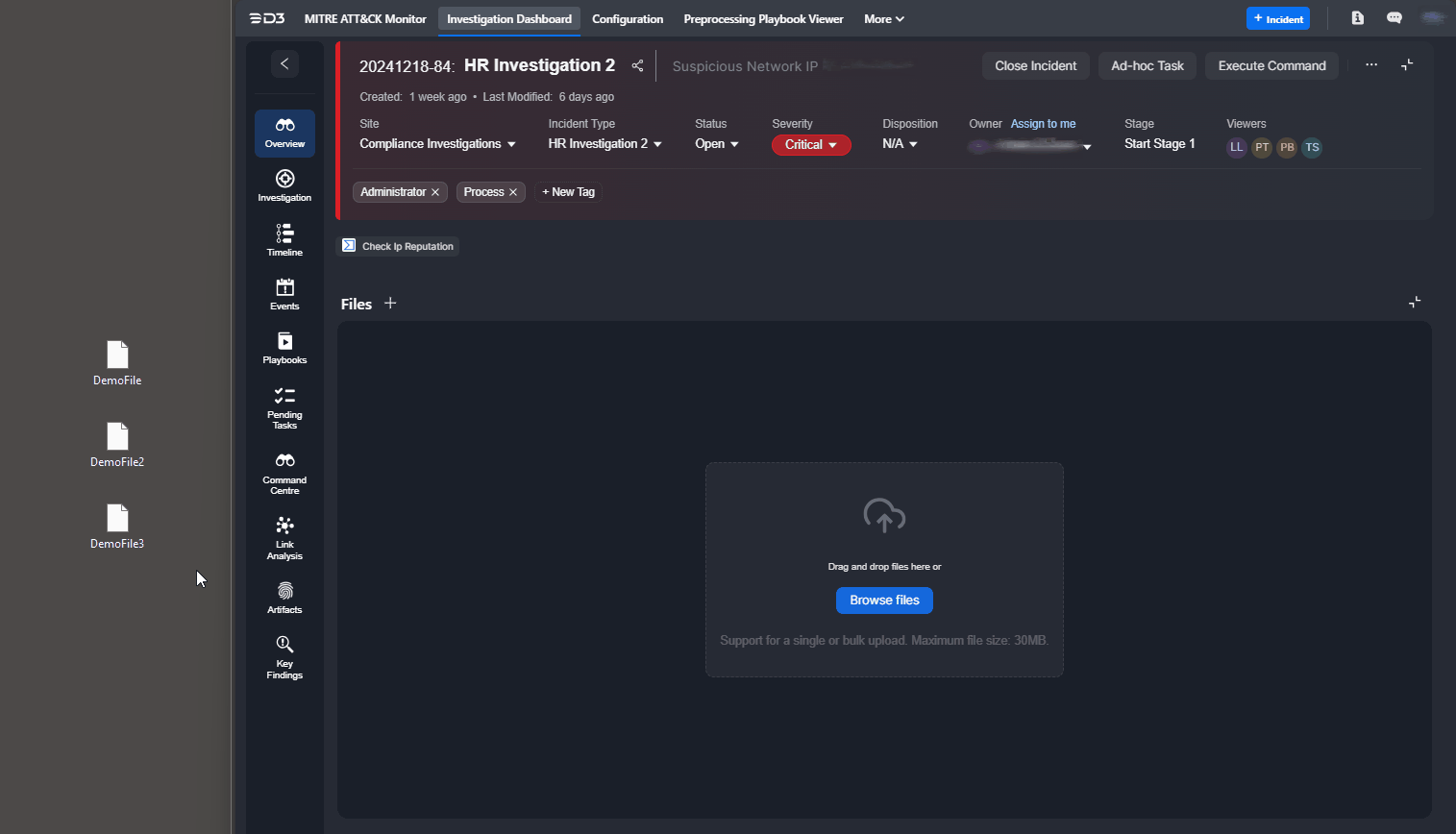
The Files widget allows users to upload files to the incident using a drag-and-drop interface.
Findings
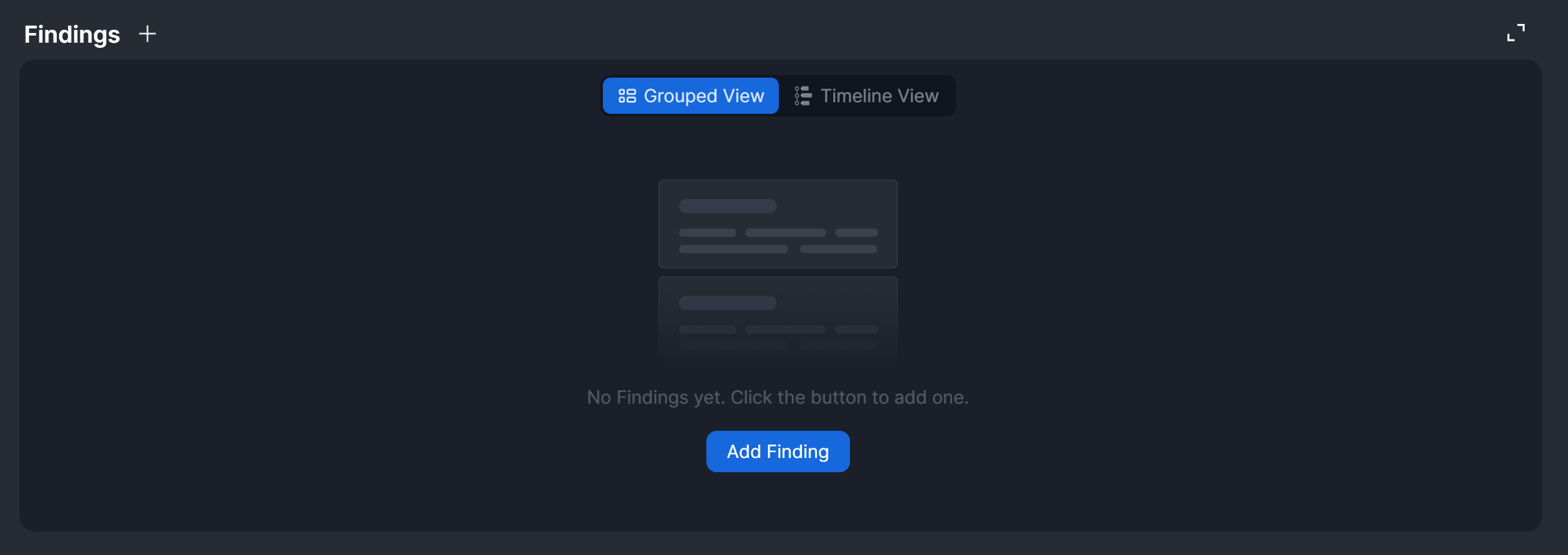
The Findings widget enables users to view, add, and edit investigation findings directly from the Overview tab. The data displayed in this widget mirrors the information in the Findings section of the Investigation tab.
HTML
%201-20241231-185037.png?inst-v=e416ef0a-975f-4240-8b76-b2350608028d)
The new HTML widget allows users to dynamically add custom HTML content, allowing the display of richly formatted information.
To edit the content, hover over the HTML widget and click on the
 icon.
icon.To clear the HTML widget, hover over the HTML widget, click on the
 icon, then click on the Clear button.
icon, then click on the Clear button.
Incident Form
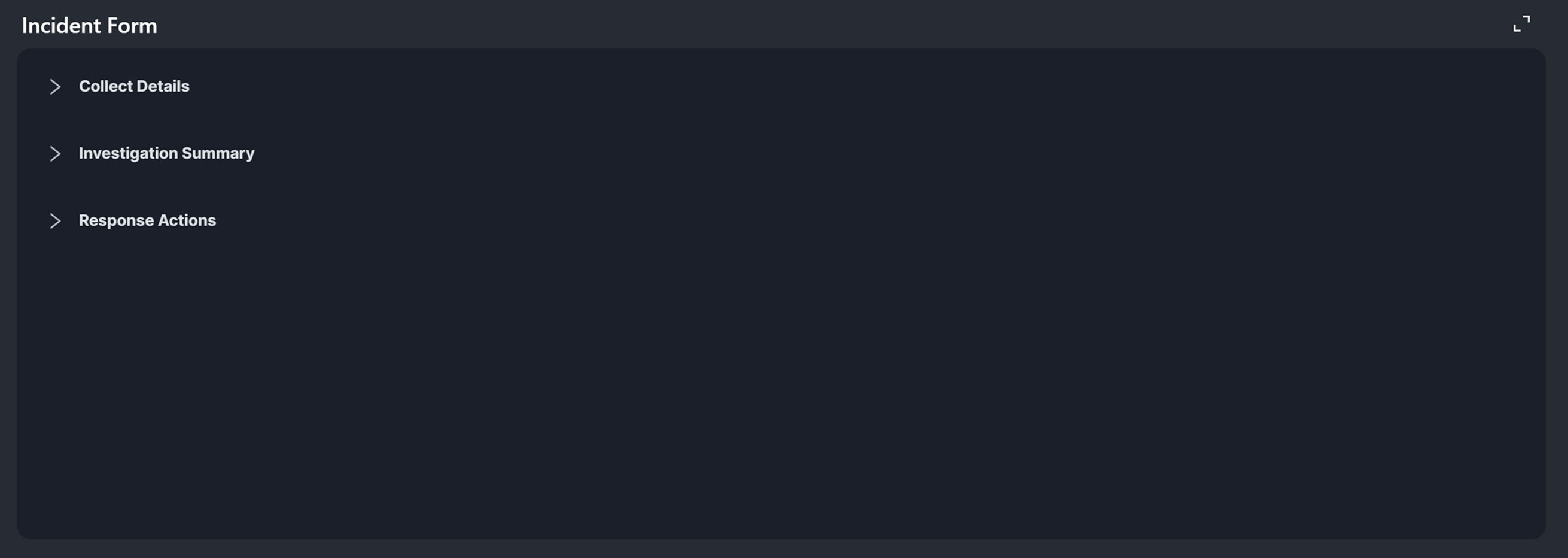
The Incident Form widget allows users to add or update information about the incident using the incident forms associated with the incident. For details on creating and filling out an incident form, refer to Creating an Incident Form and Filling Out the Incident Form During an Investigation, respectively.
Investigation Team
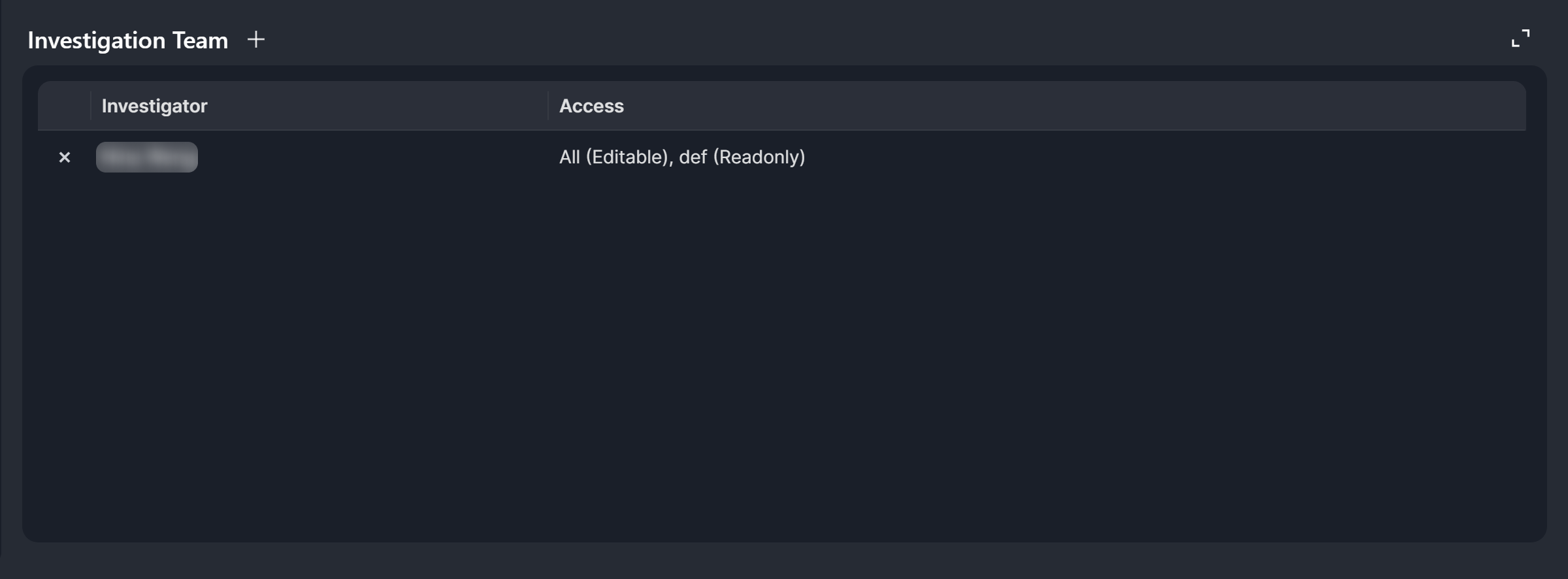
The Investigation Team widget displays users assigned to work on the incident and their access level. It also allows users to edit the team.
JSON Table
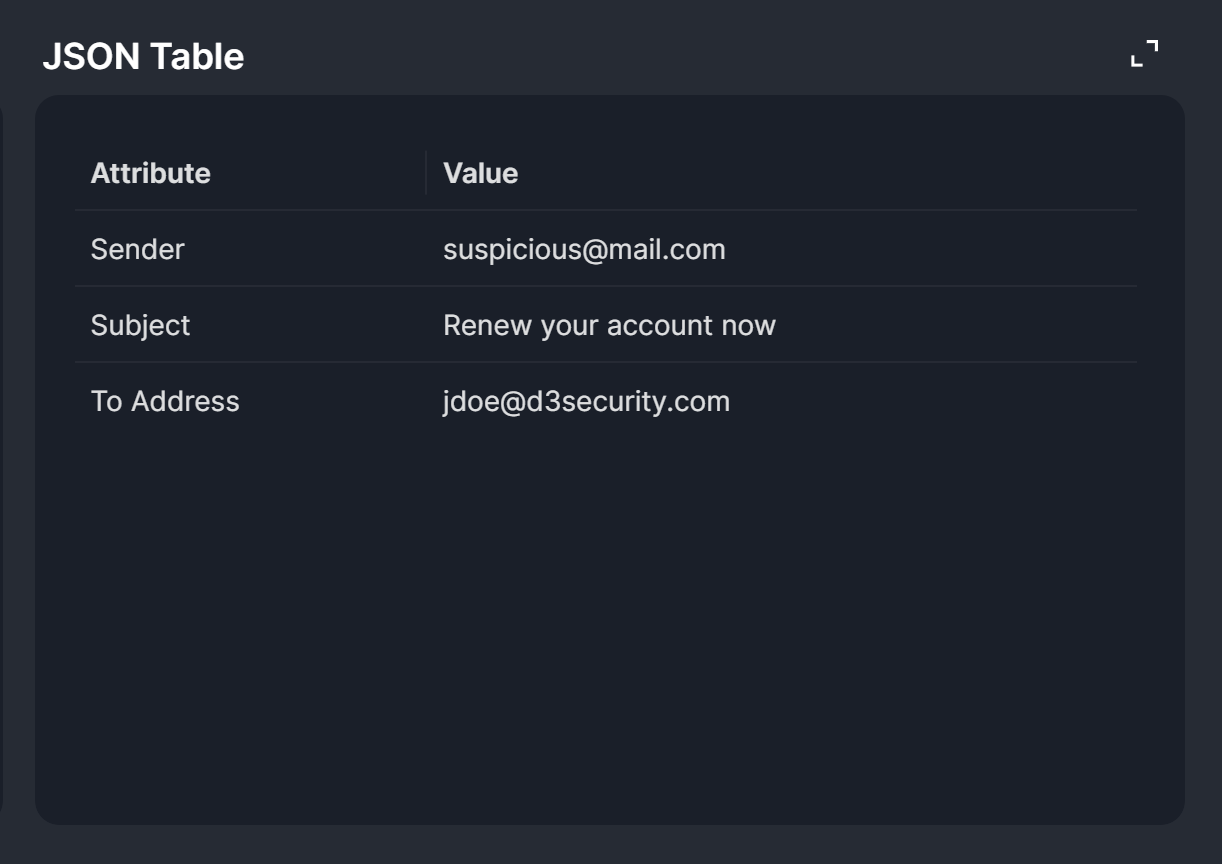
The JSON Table widget allows users to add a table containing custom JSON data into the incident. This data can be used as input for playbook tasks that support dynamic values.
Linked Artifacts
.png?inst-v=e416ef0a-975f-4240-8b76-b2350608028d)
The Linked Artifacts widget enables users to associate artifacts with the incident. Users can click on either the  button or the Add Linked Artifact button to link an existing artifact to the incident or create a new artifact to link to the incident.
button or the Add Linked Artifact button to link an existing artifact to the incident or create a new artifact to link to the incident.
Linked Incident
.png?inst-v=e416ef0a-975f-4240-8b76-b2350608028d)
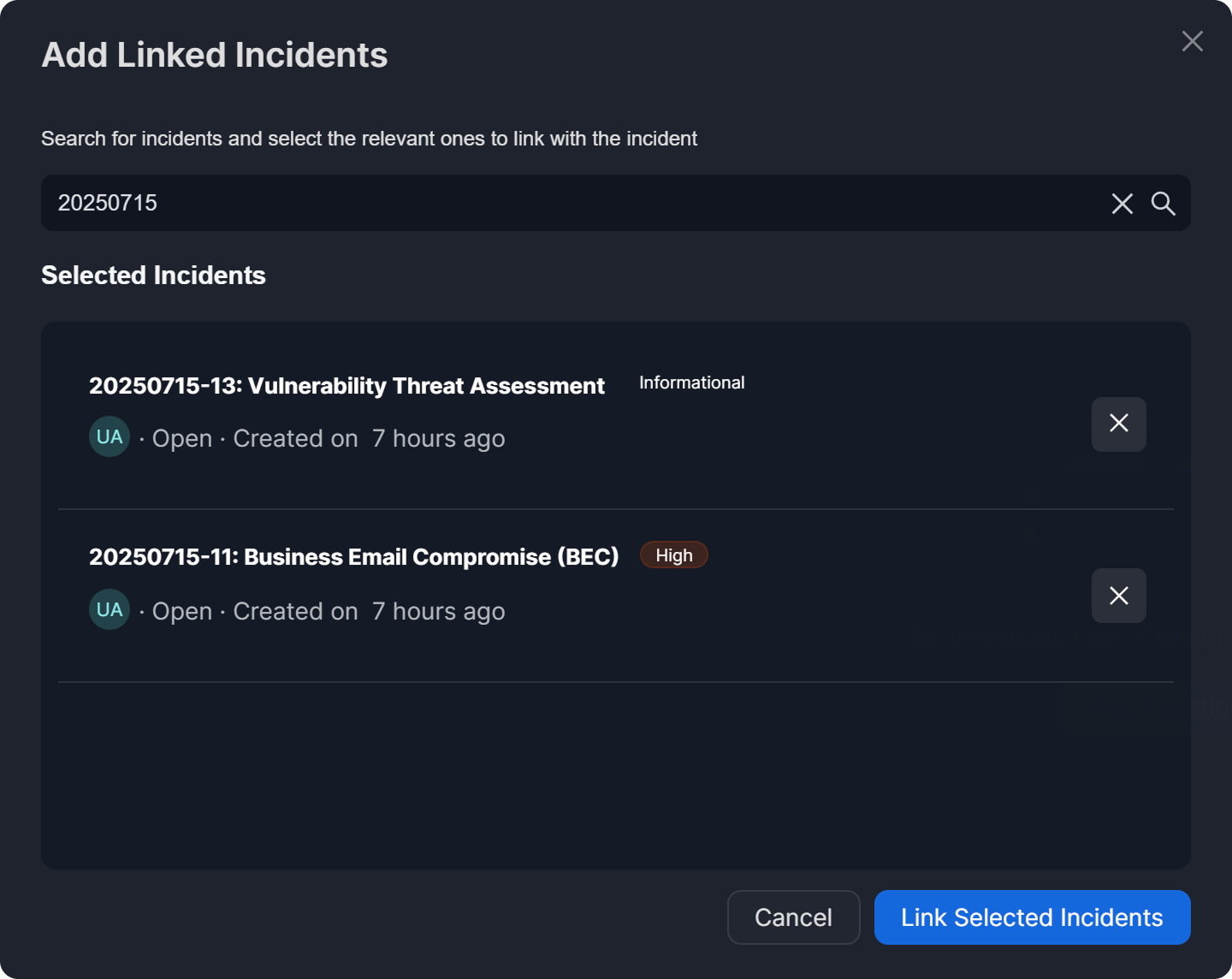
The Linked Incidents widget enables users to associate the current incident with other incidents. It presents a structured list that includes the incident number, title, type, status, creation date, owner, and associated artifacts.
Hovering over the owner icon, the text after "Created On", or any artifact reveals a tooltip with additional details.
.png?inst-v=e416ef0a-975f-4240-8b76-b2350608028d)
To copy a linked incident’s URL, hover over that incident and click on the
 icon.
icon.To unlink an incident, hover over that incident and click on the
-20241231-011540.png?inst-v=e416ef0a-975f-4240-8b76-b2350608028d) icon.
icon.To navigate to the linked incident, click the
.png?inst-v=e416ef0a-975f-4240-8b76-b2350608028d) icon.
icon.To see a summary of the linked incident, click the
.png?inst-v=e416ef0a-975f-4240-8b76-b2350608028d) icon.
icon.
Notes
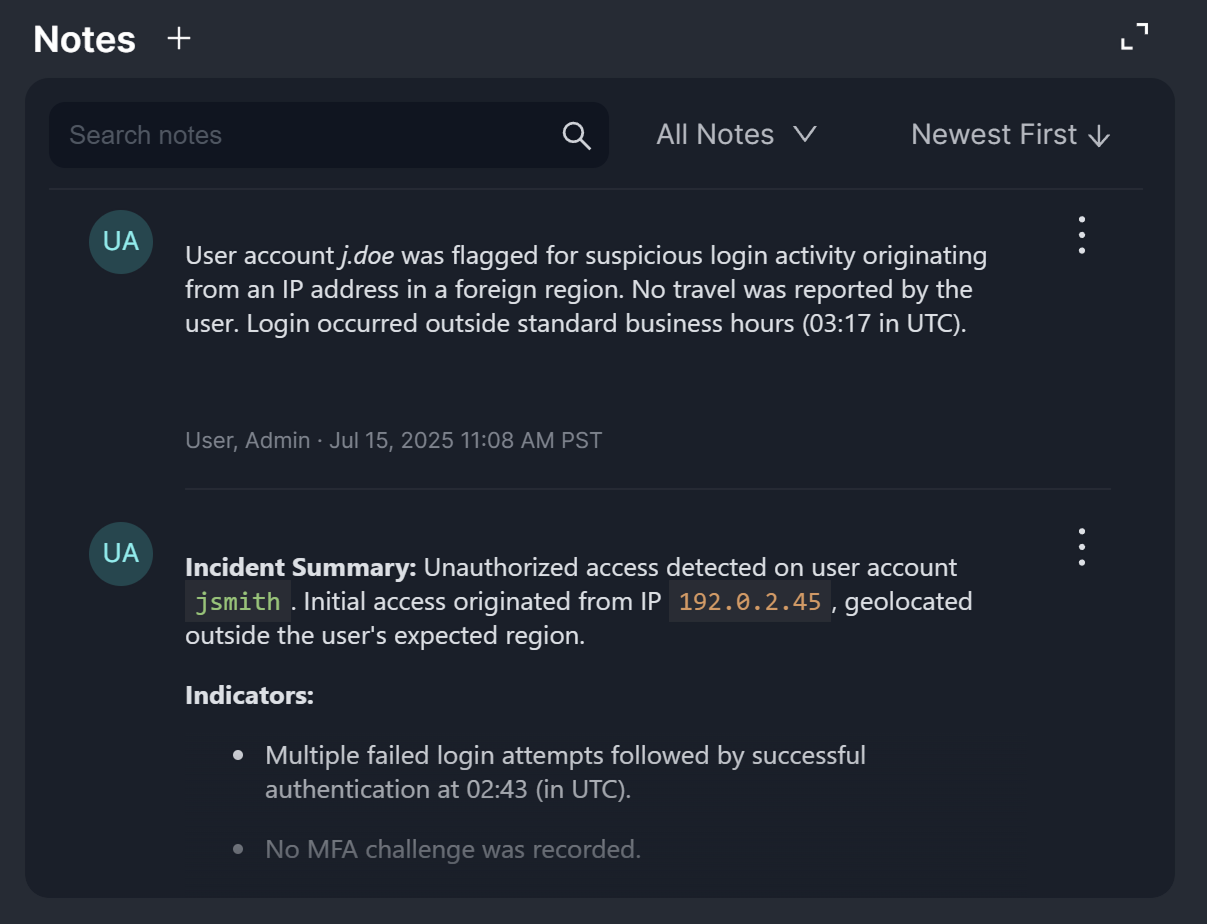
The Notes widget displays all notes associated with the incident. It also enables users to add new notes and perform keyword-based searches using the search bar.
Playbook Automation
-20241231-015352.png?inst-v=e416ef0a-975f-4240-8b76-b2350608028d)
The Playbook Automation widget supports playbook bulk selection, same-page unlinking and viewing, filtering of custom or built-in playbooks, and filtering by integration commands used within playbooks.
Clicking a playbook card renders a modal containing the executing playbook, identical to accessing it via the Playbooks sidebar menu.
-20241231-022415.png?inst-v=e416ef0a-975f-4240-8b76-b2350608028d)
Recommendations
The process of adding a recommendation, whether with a data table or HTML Rich Text, is identical to adding a finding, with the exception that the category dropdown is available only for findings.
Remediations & Mitigations
The Remediations & Mitigations widget enables users to view, add, and edit analyst remediation and mitigation strategies directly from the Overview tab. The data displayed in this widget mirrors the information in the Remediations & Mitigations section of the Investigation tab.
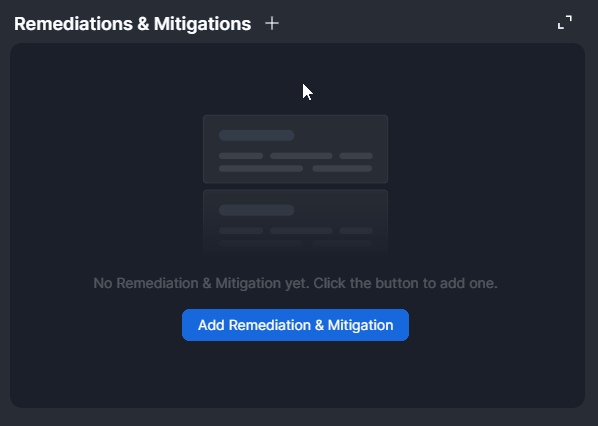
The process of adding a remediation and mitigation strategy, whether with a data table or HTML Rich Text, is identical to adding a finding, with the exception that the category dropdown is available only for findings.
Investigation Summary
.png?inst-v=e416ef0a-975f-4240-8b76-b2350608028d)
The Investigation Summary widget (left) and the Summary section in the Investigation tab (right).
The Investigation Summary widget mirrors the content of the Summary section found in the Investigation tab of the sidebar. All incident summaries are auto-generated at the time of incident creation. Users can edit the summary by clicking the edit icon and delete it by clicking the trash icon, both of which appear on hover.
.png?inst-v=e416ef0a-975f-4240-8b76-b2350608028d)
Tasks
.png?inst-v=e416ef0a-975f-4240-8b76-b2350608028d)
The Tasks widget provides a clear view of completed, upcoming and overdue playbook and ad hoc tasks. It also includes a graphical progress bar to visually track completion.
Users can click the ![]() button on this widget or use the Ad hoc Tasks quick action available in the header panel to add an ad hoc task.
button on this widget or use the Ad hoc Tasks quick action available in the header panel to add an ad hoc task.

-20241228-012434.png?inst-v=e416ef0a-975f-4240-8b76-b2350608028d)
%201-20241228-012834.png?inst-v=e416ef0a-975f-4240-8b76-b2350608028d)
-20241228-013713.png?inst-v=e416ef0a-975f-4240-8b76-b2350608028d)
-20241228-013935.png?inst-v=e416ef0a-975f-4240-8b76-b2350608028d)
.png?inst-v=e416ef0a-975f-4240-8b76-b2350608028d)
.png?inst-v=e416ef0a-975f-4240-8b76-b2350608028d)
.png?inst-v=e416ef0a-975f-4240-8b76-b2350608028d)
.png?inst-v=e416ef0a-975f-4240-8b76-b2350608028d)
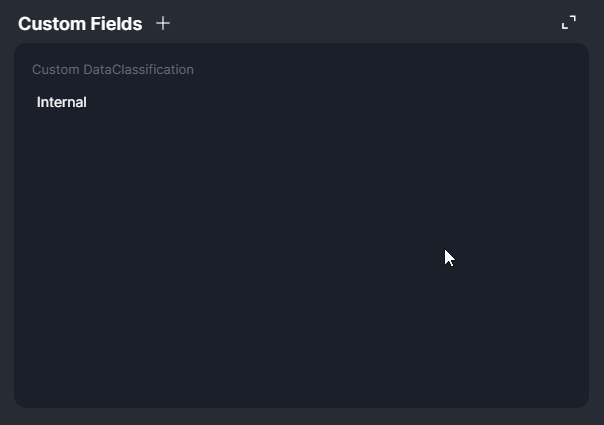

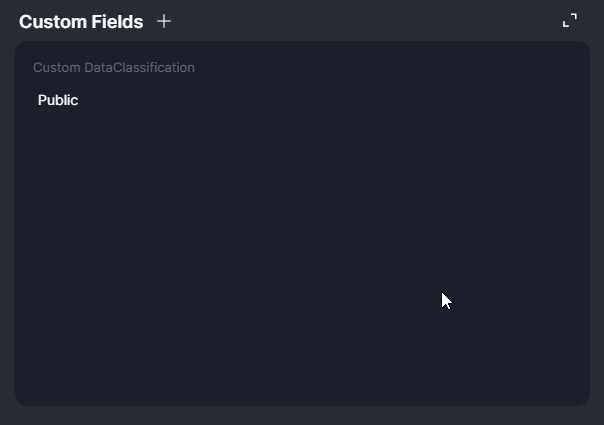
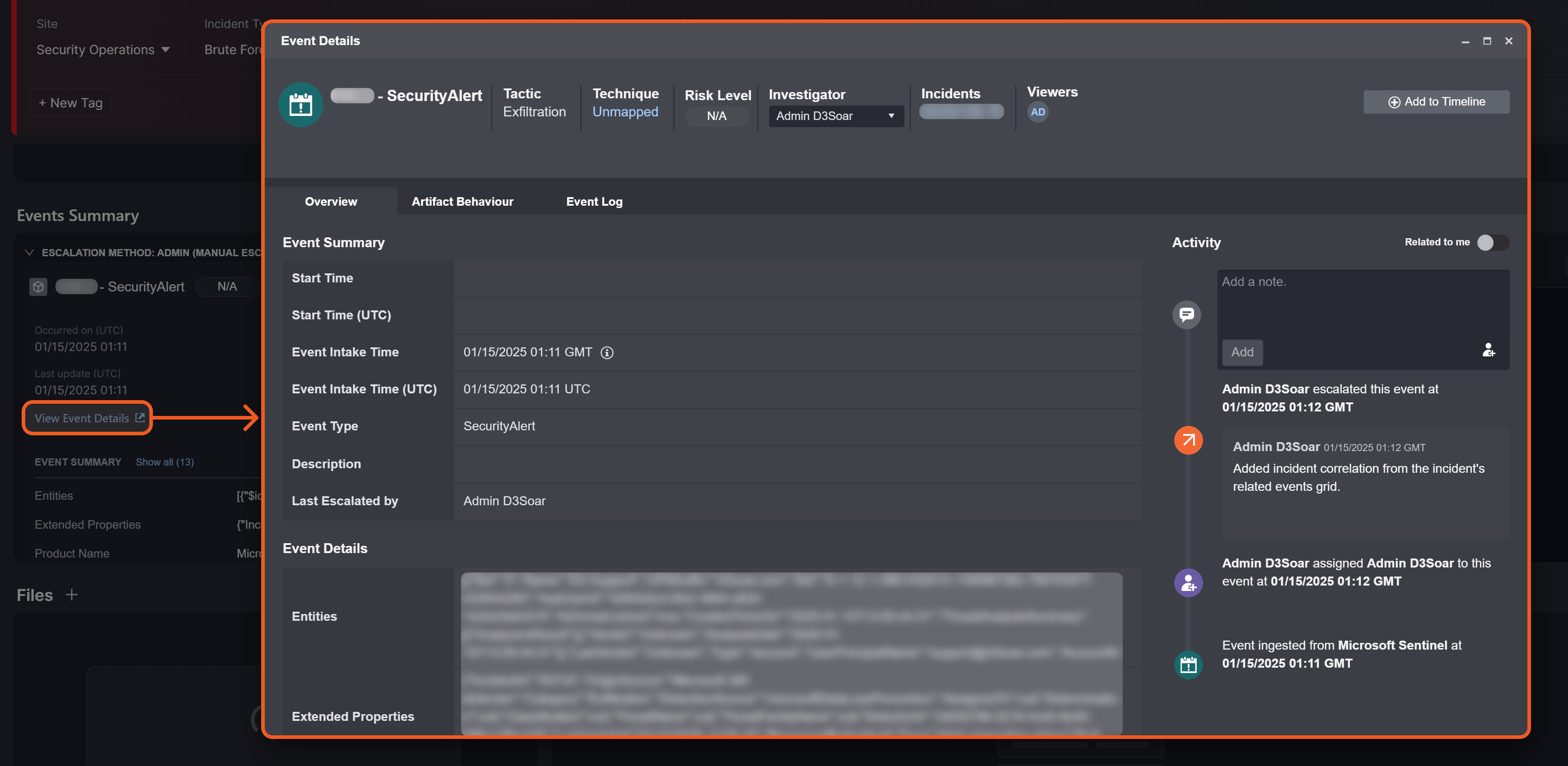
-20241230-184908.png?inst-v=e416ef0a-975f-4240-8b76-b2350608028d)
%201-20241230-183917.png?inst-v=e416ef0a-975f-4240-8b76-b2350608028d)
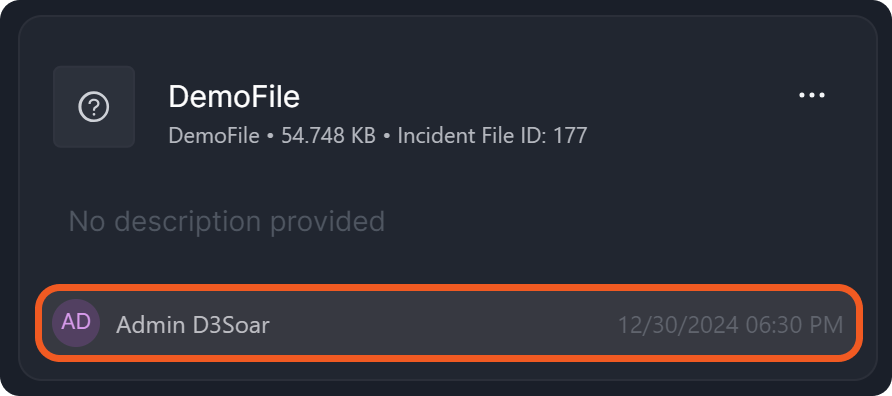
%203-20241230-185847.png?inst-v=e416ef0a-975f-4240-8b76-b2350608028d)
%202-20241230-185807.png?inst-v=e416ef0a-975f-4240-8b76-b2350608028d)
-20241230-185253.png?inst-v=e416ef0a-975f-4240-8b76-b2350608028d)

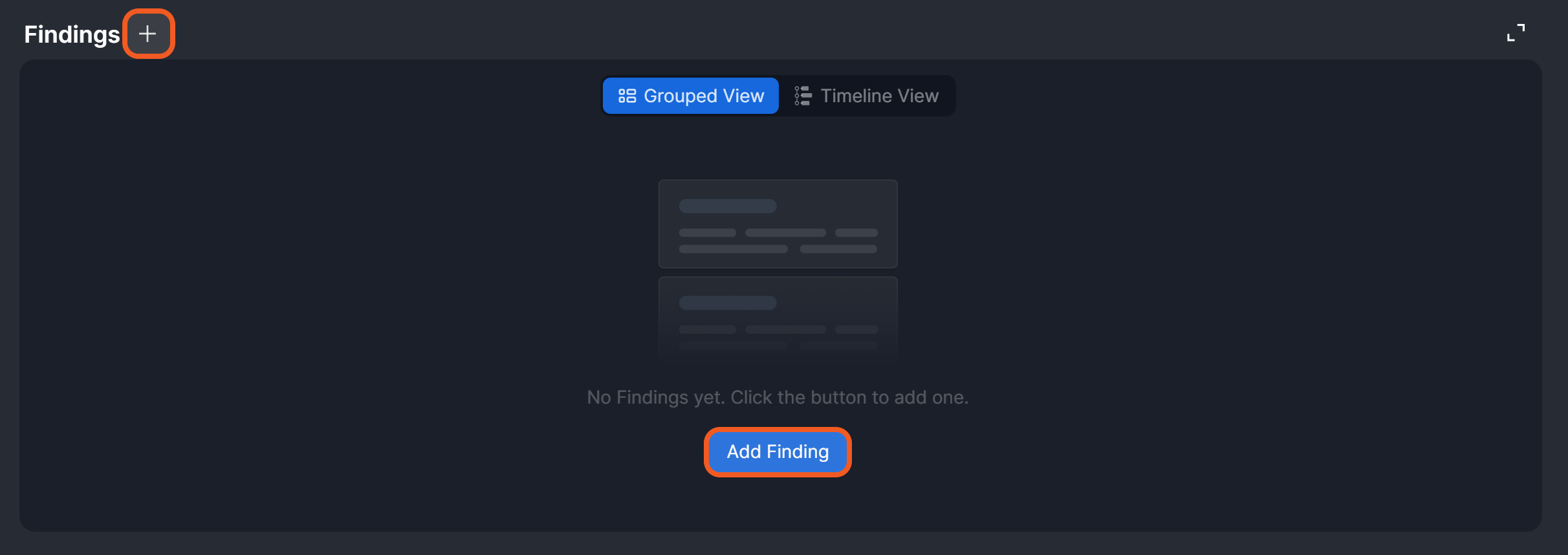

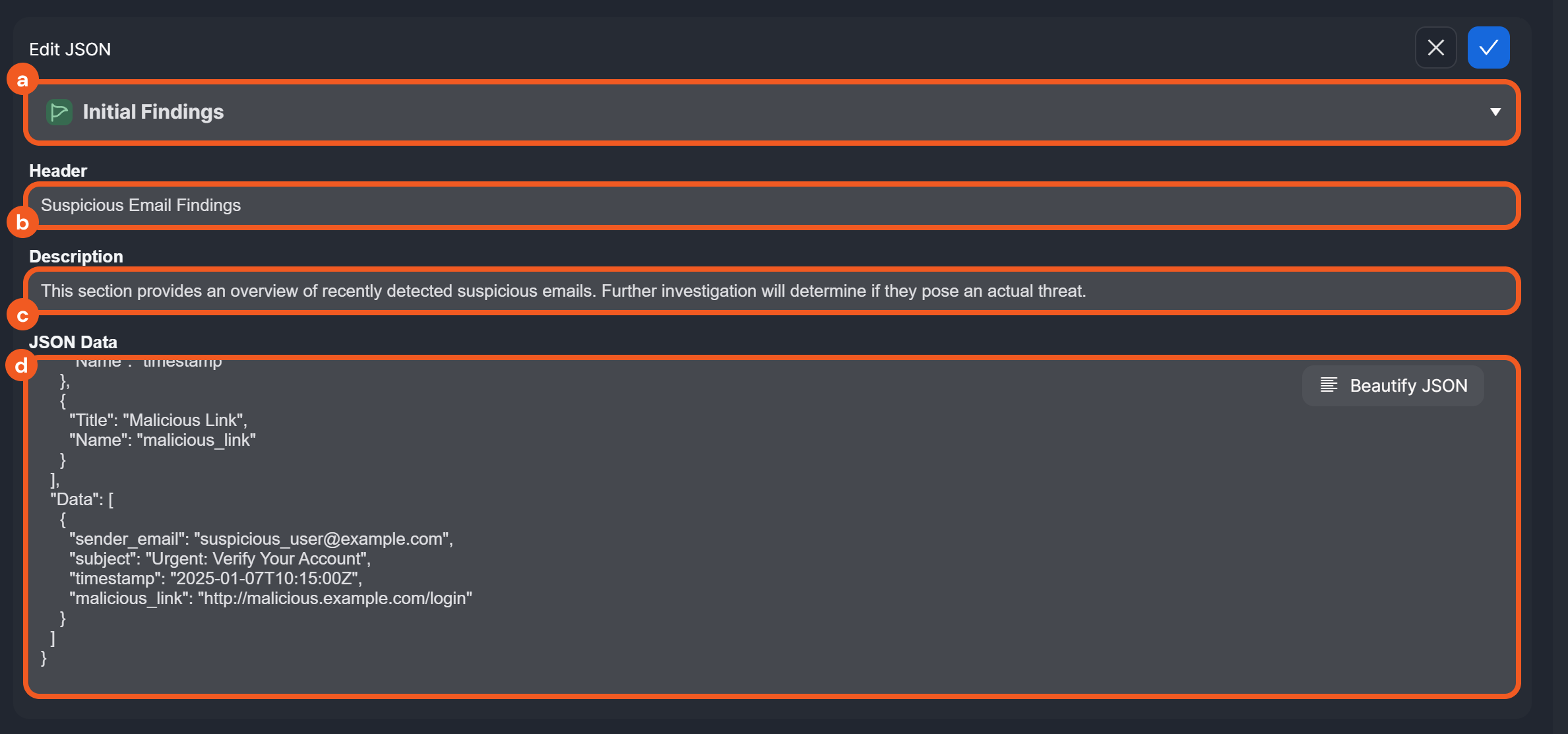
.png?inst-v=e416ef0a-975f-4240-8b76-b2350608028d)
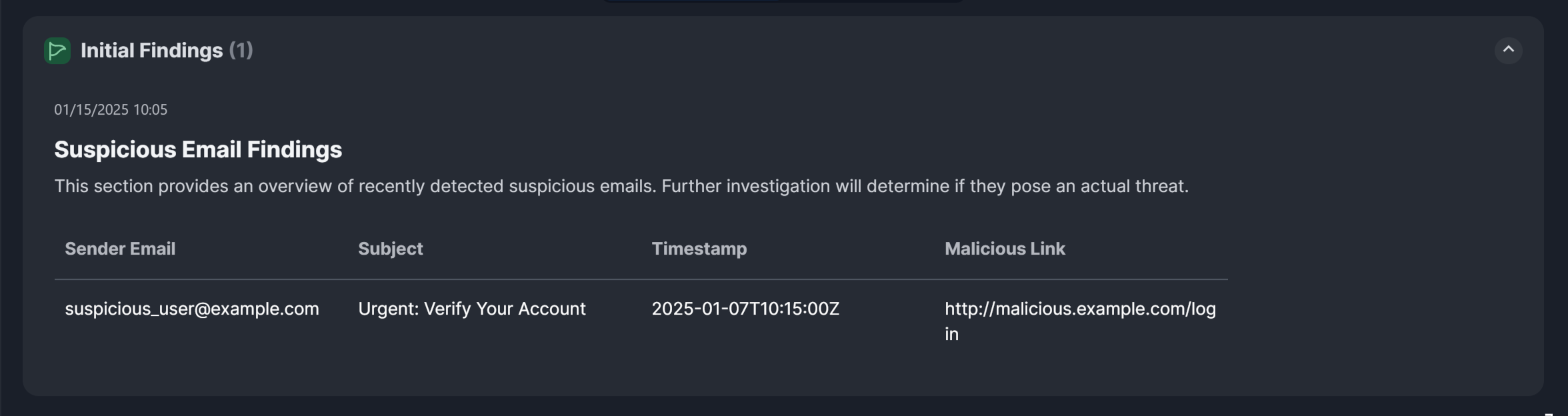
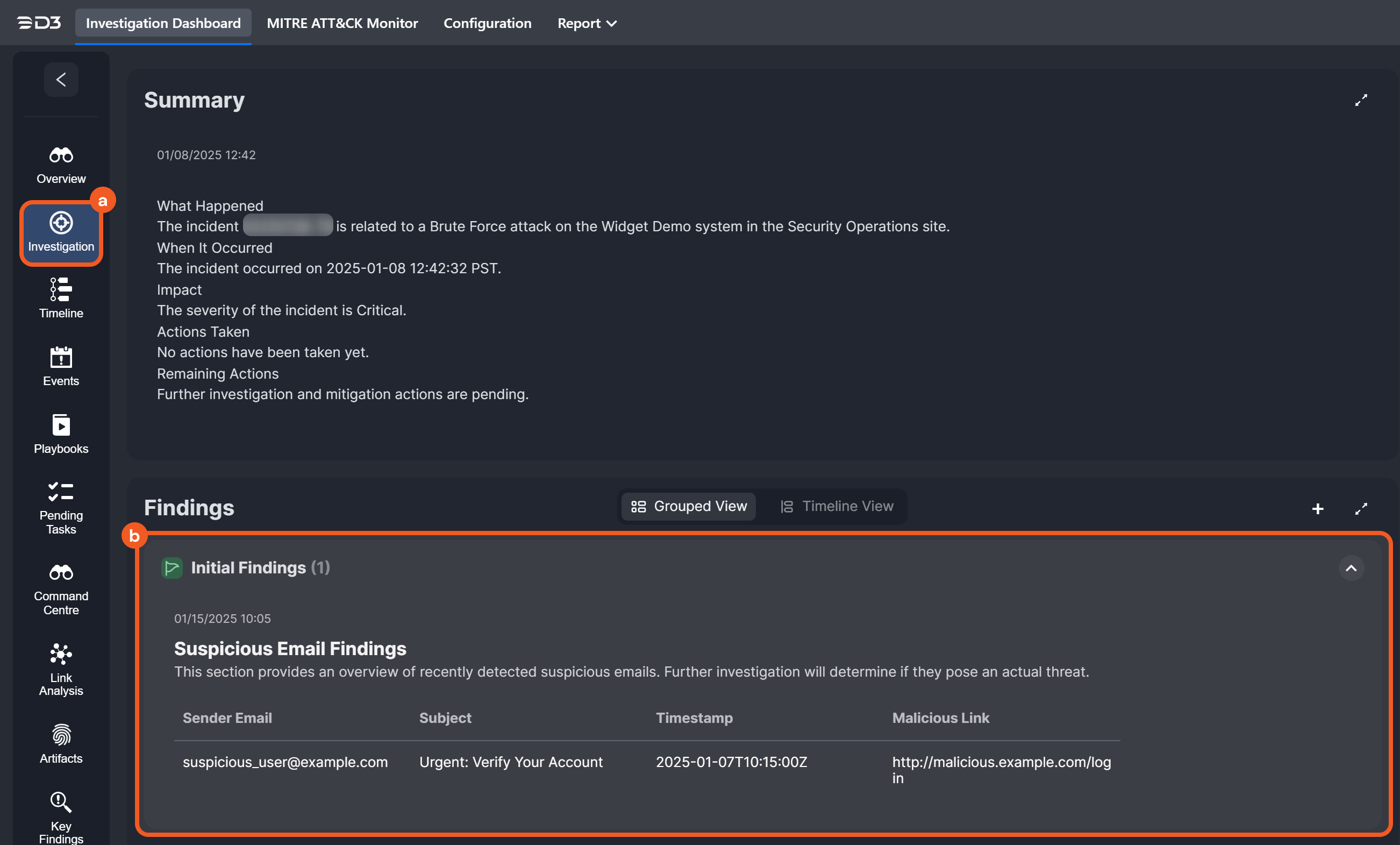
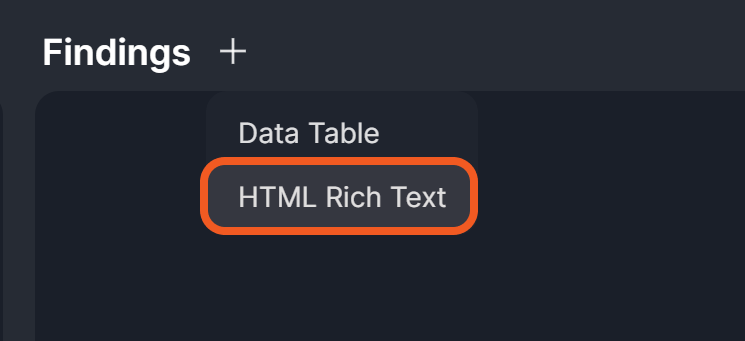
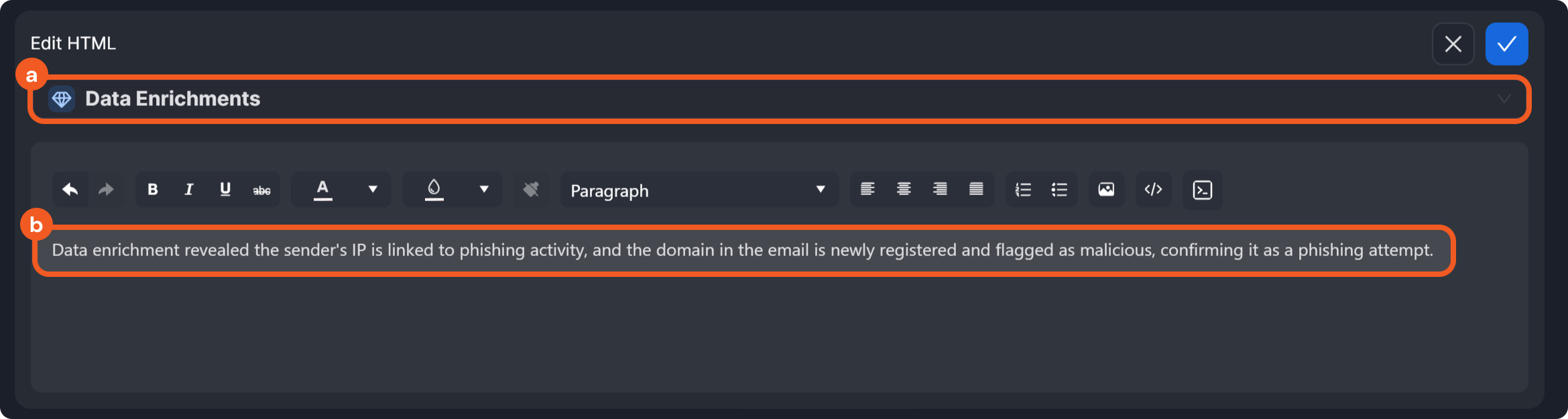

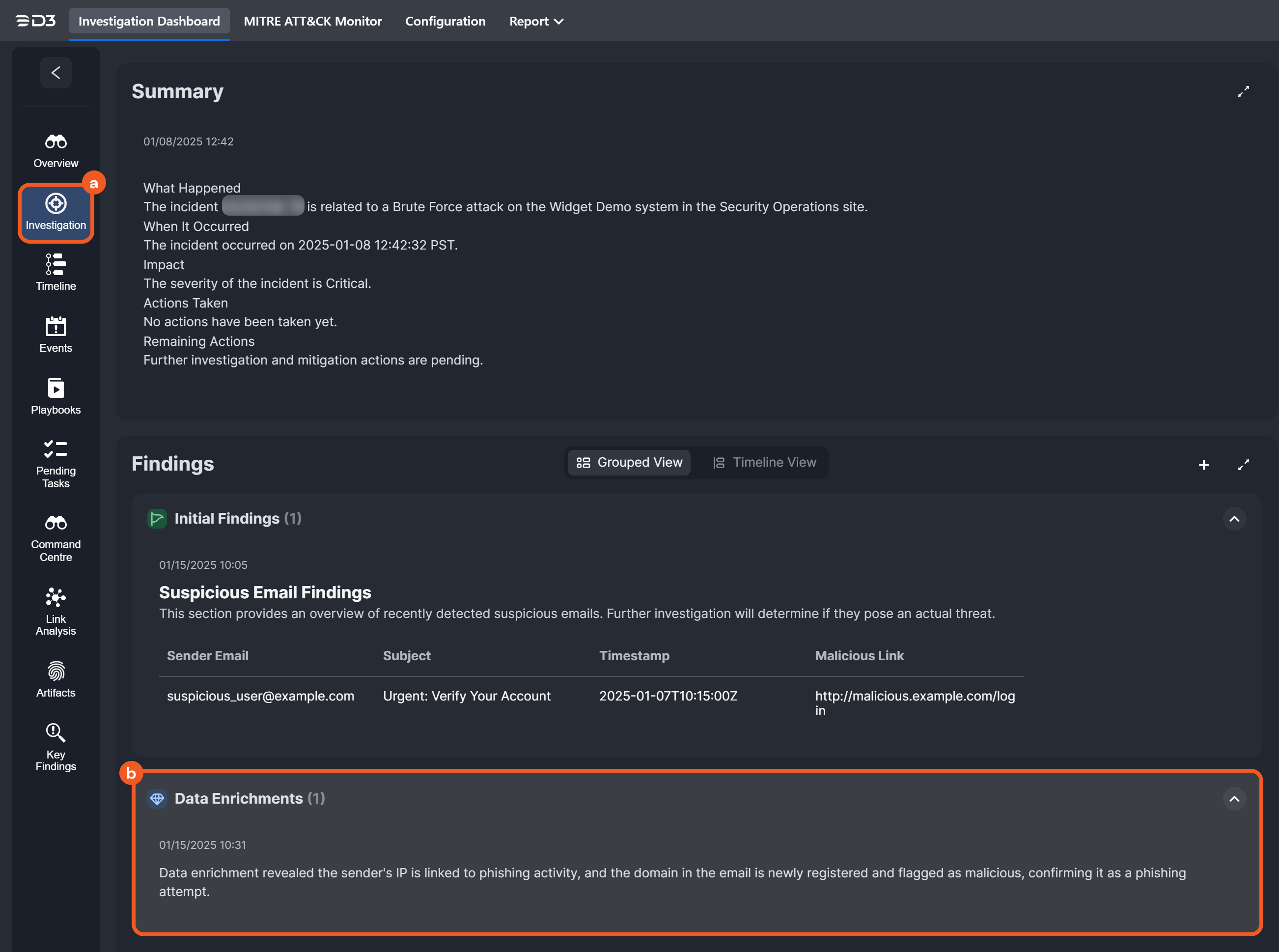

.png?inst-v=e416ef0a-975f-4240-8b76-b2350608028d)
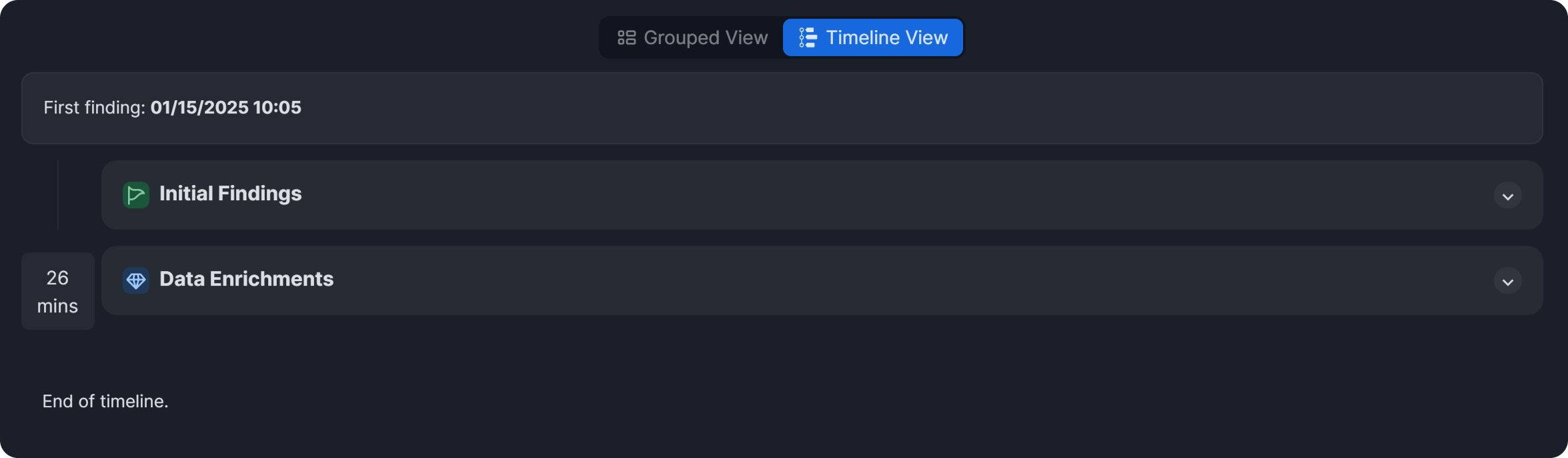
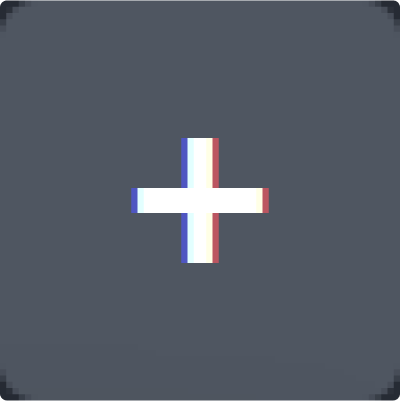
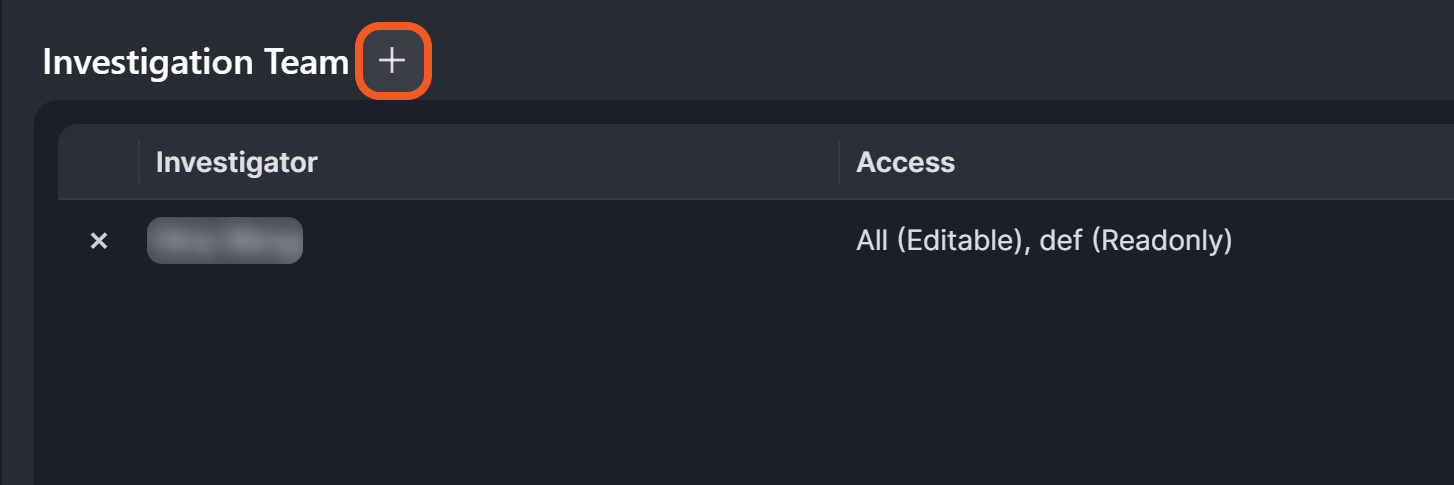

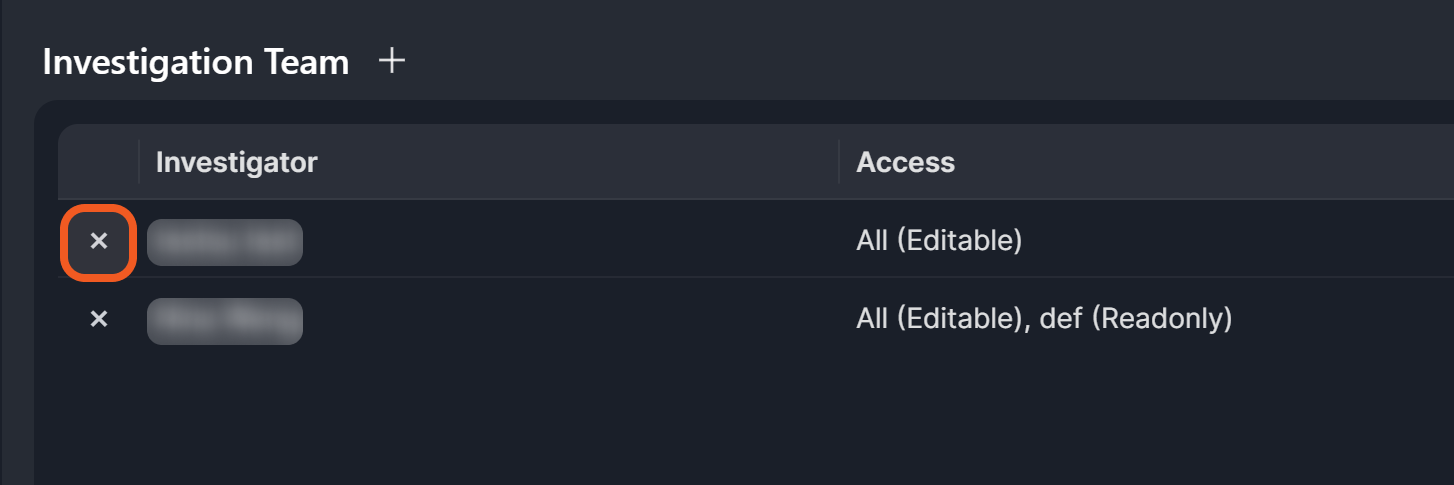
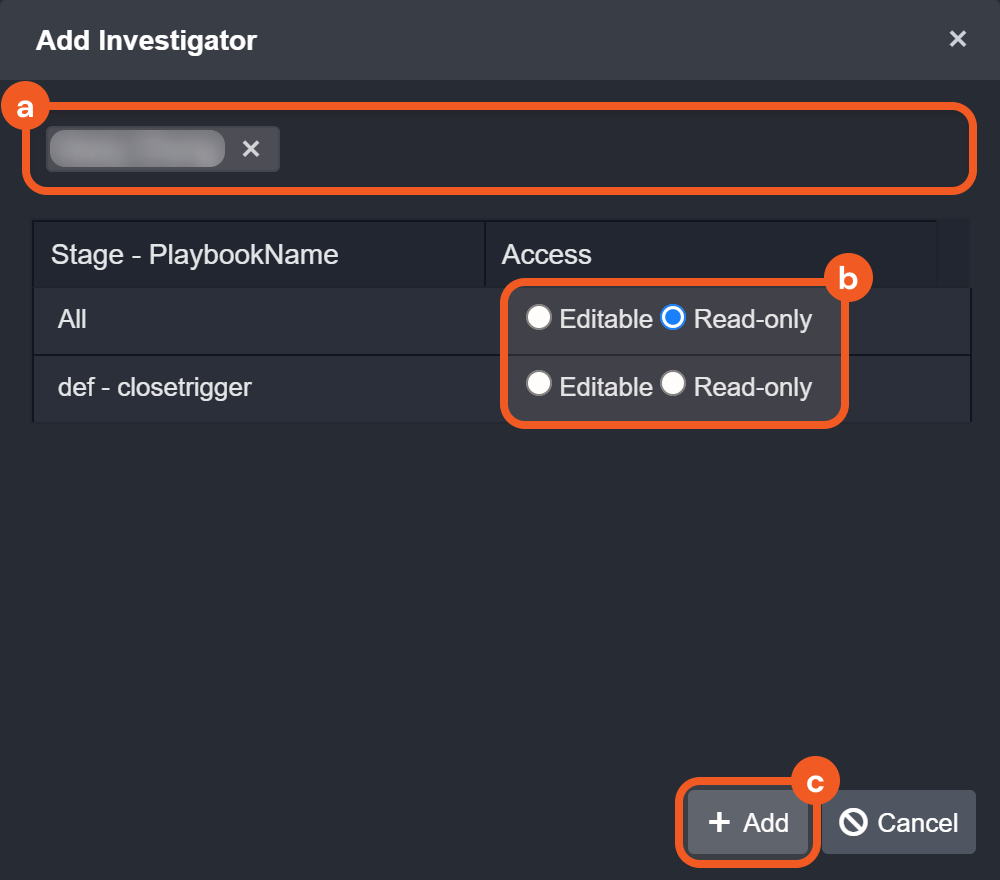
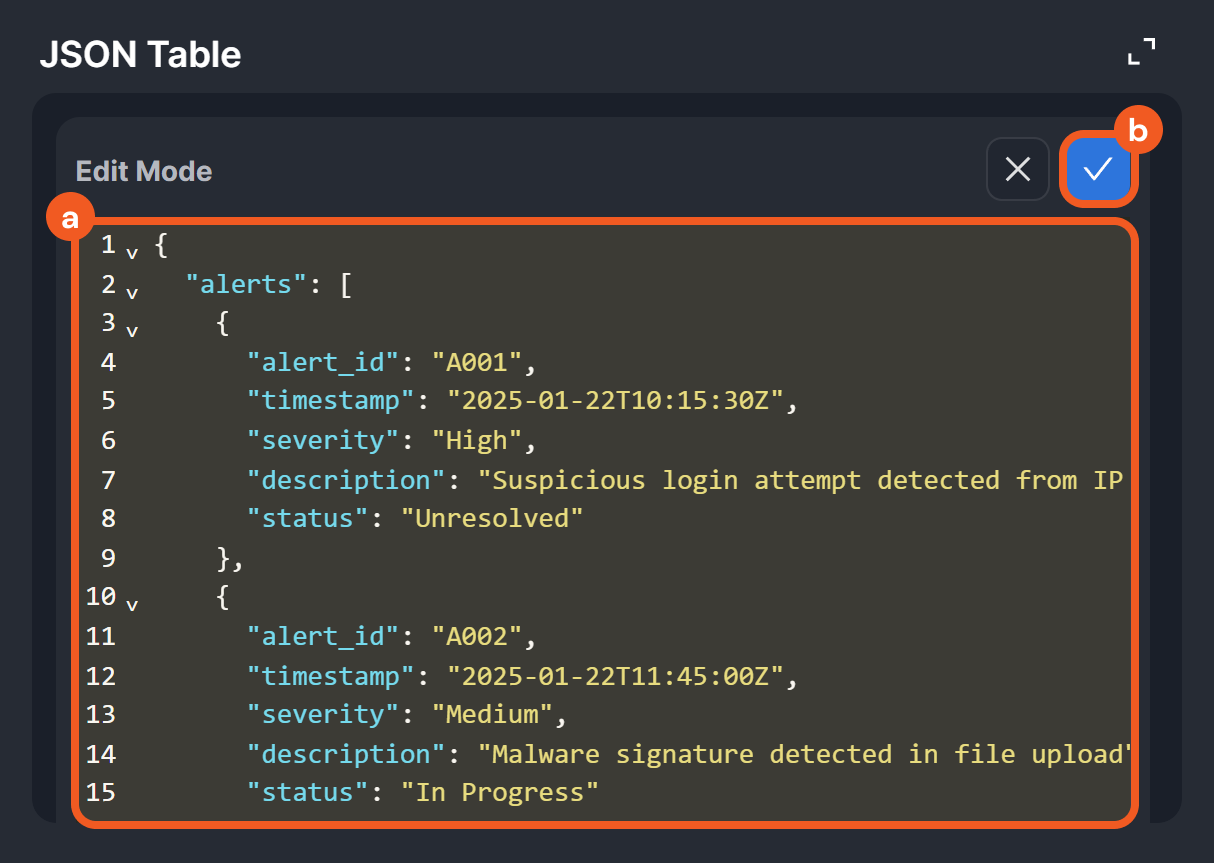
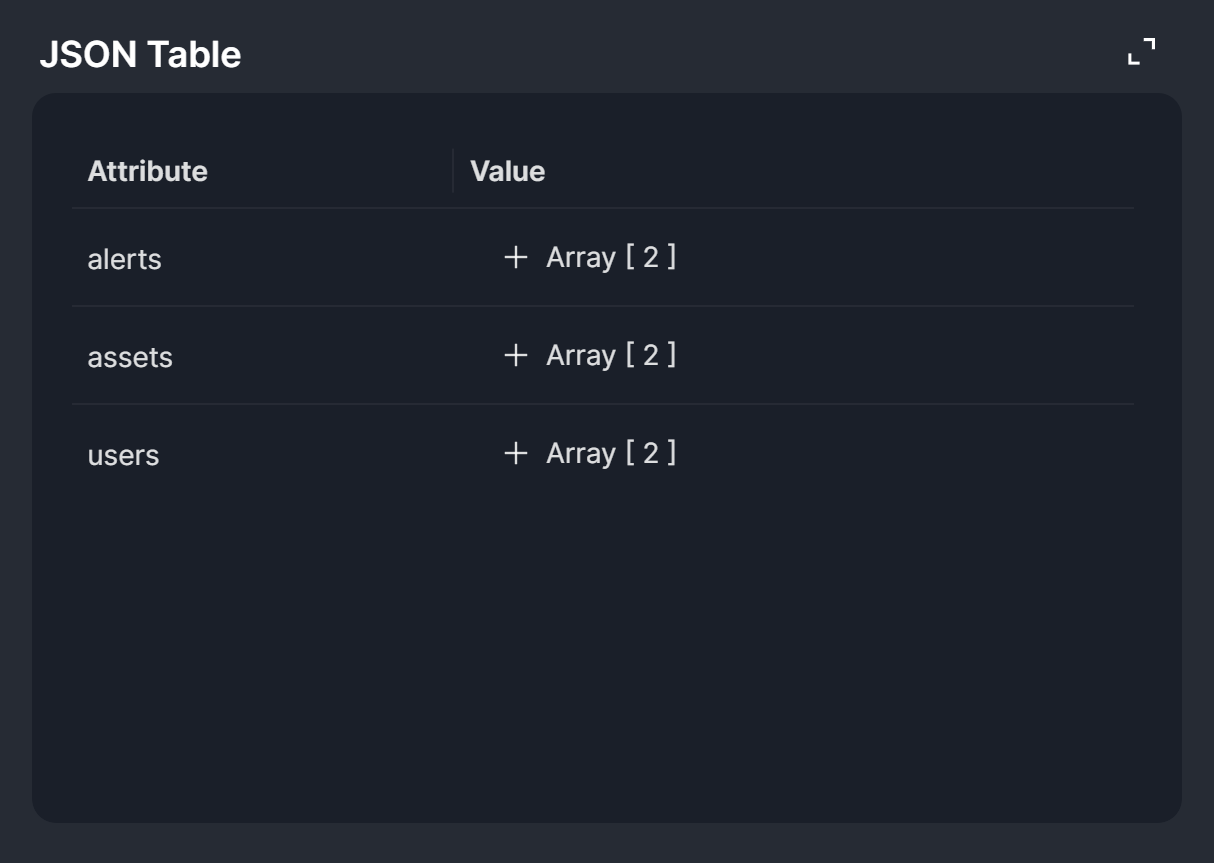
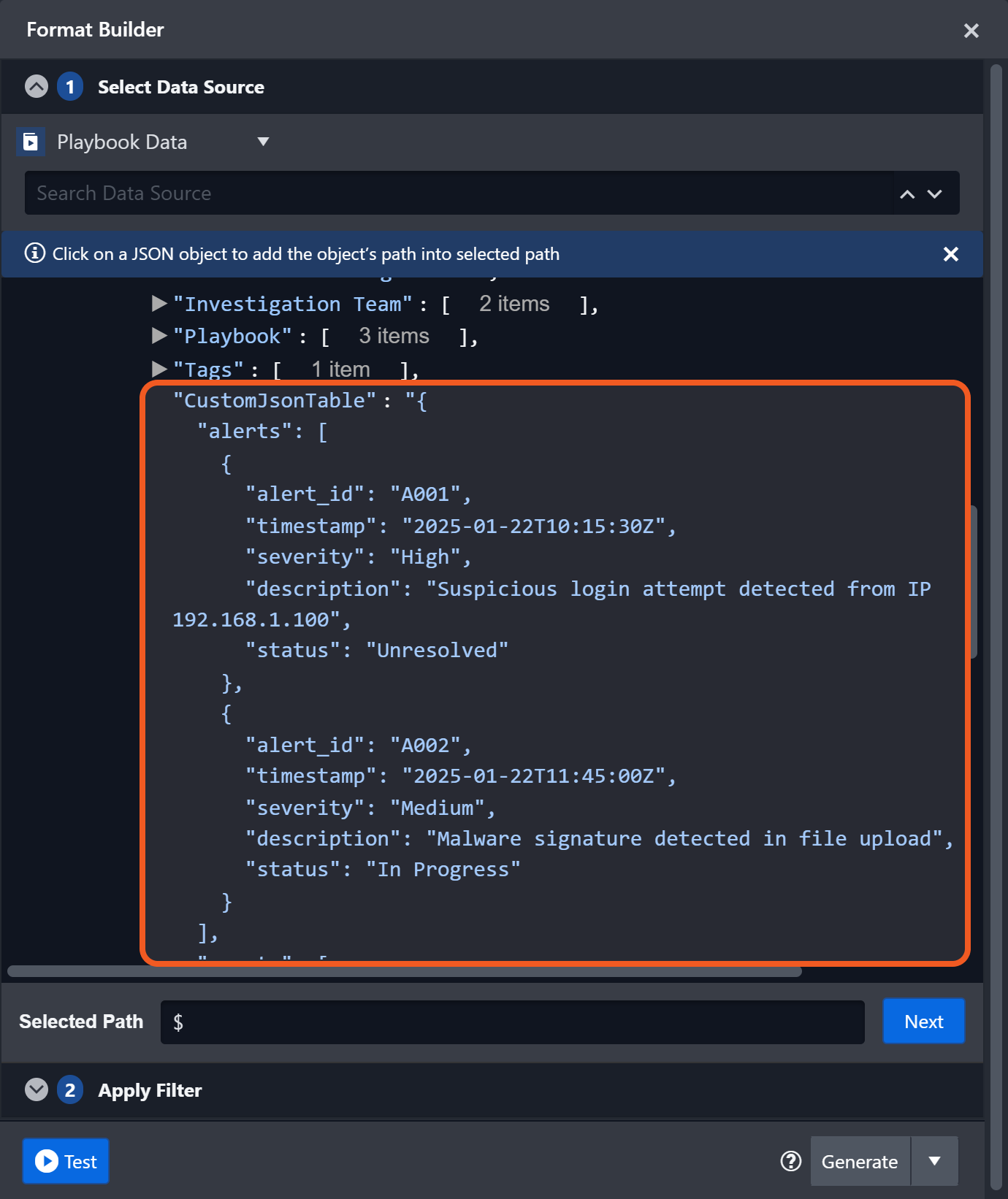
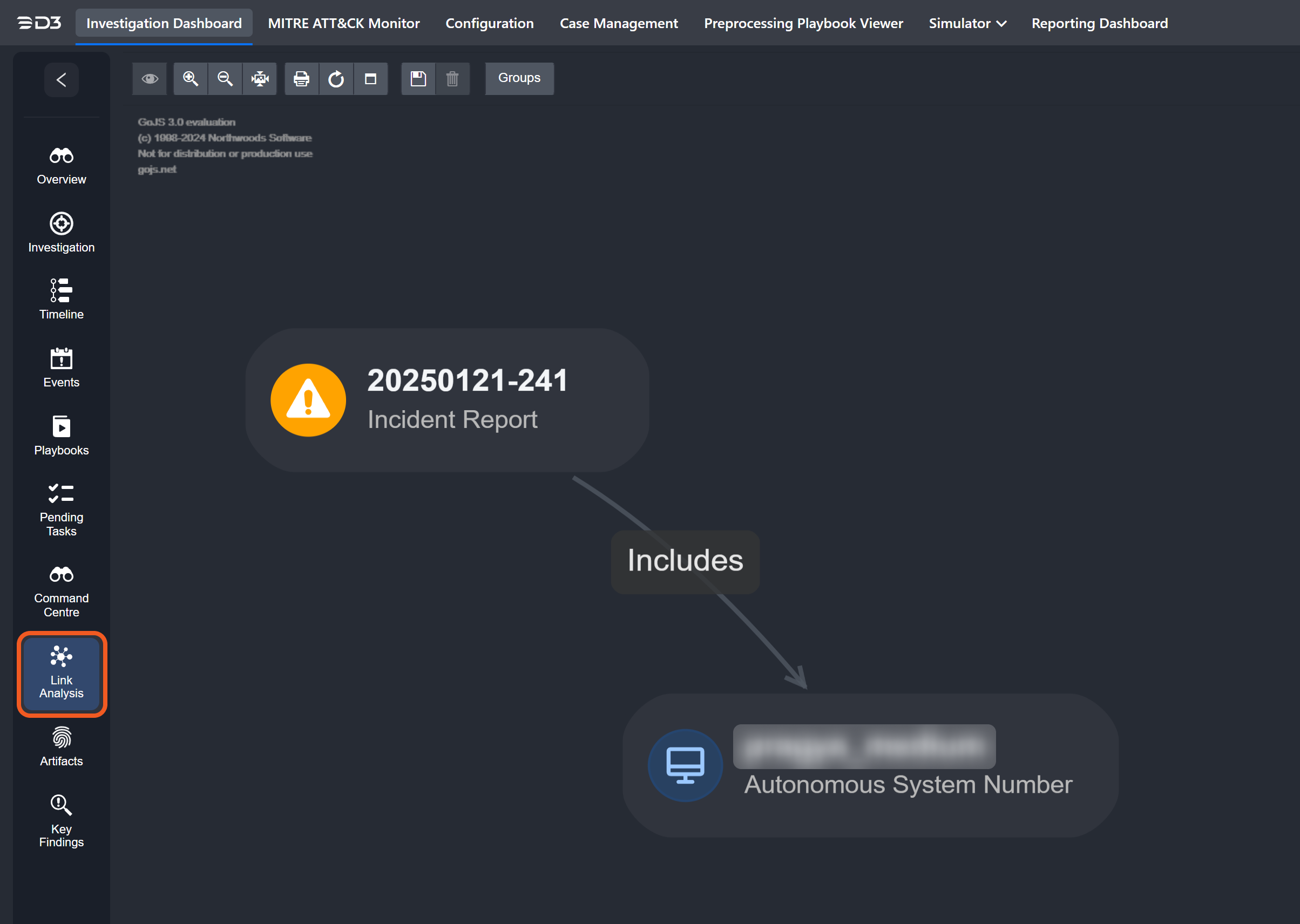
-20241231-005430.png?inst-v=e416ef0a-975f-4240-8b76-b2350608028d)
-20241231-010617.png?inst-v=e416ef0a-975f-4240-8b76-b2350608028d)
-20241231-005439.png?inst-v=e416ef0a-975f-4240-8b76-b2350608028d)
-20241231-005447.png?inst-v=e416ef0a-975f-4240-8b76-b2350608028d)
-20241231-011026.png?inst-v=e416ef0a-975f-4240-8b76-b2350608028d)
.png?inst-v=e416ef0a-975f-4240-8b76-b2350608028d)
%201-20241231-173254.png?inst-v=e416ef0a-975f-4240-8b76-b2350608028d)
.png?inst-v=e416ef0a-975f-4240-8b76-b2350608028d)
.png?inst-v=e416ef0a-975f-4240-8b76-b2350608028d)
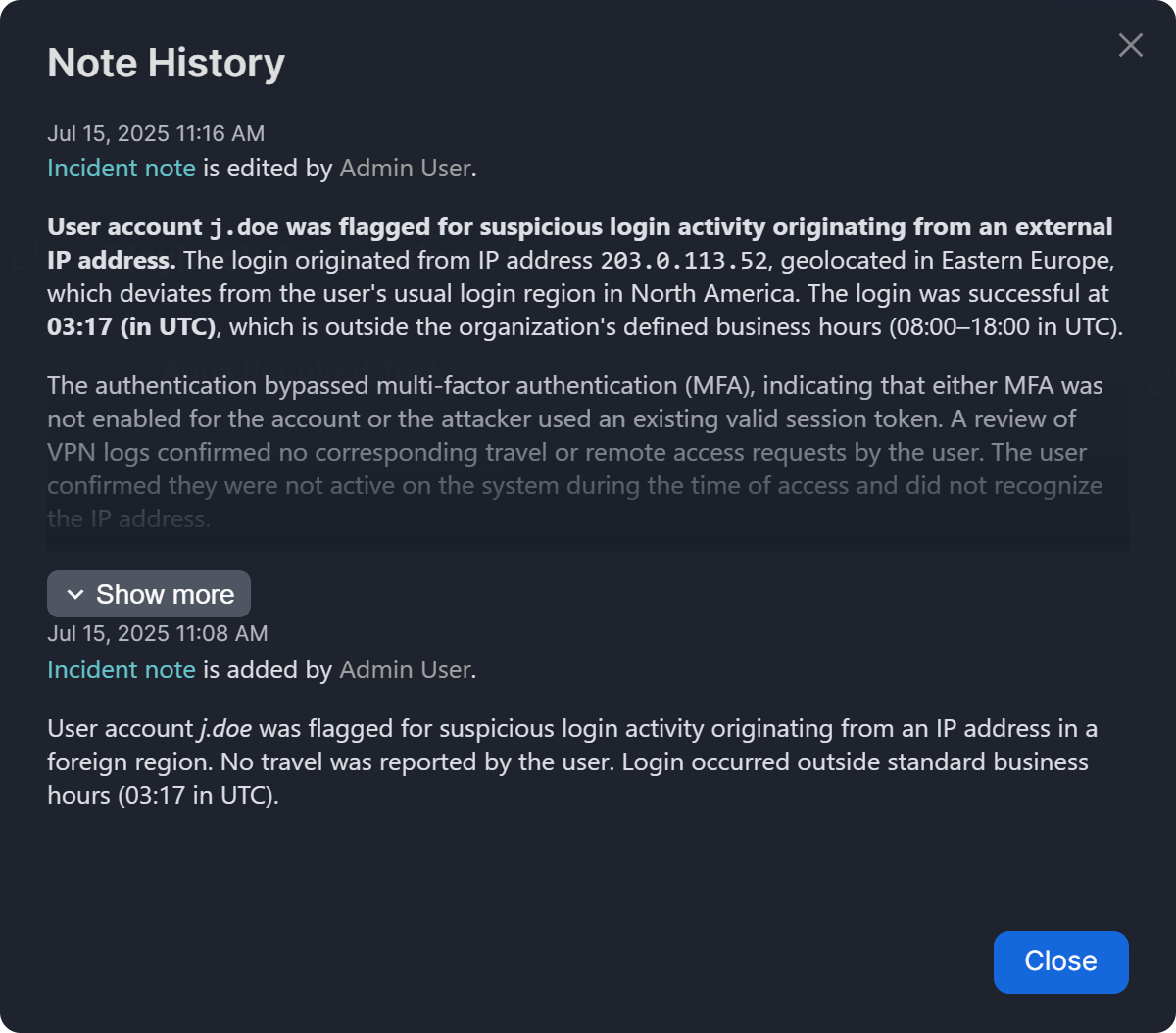
-20241231-021212.png?inst-v=e416ef0a-975f-4240-8b76-b2350608028d)
%201%20(1)-20241231-021952.png?inst-v=e416ef0a-975f-4240-8b76-b2350608028d)
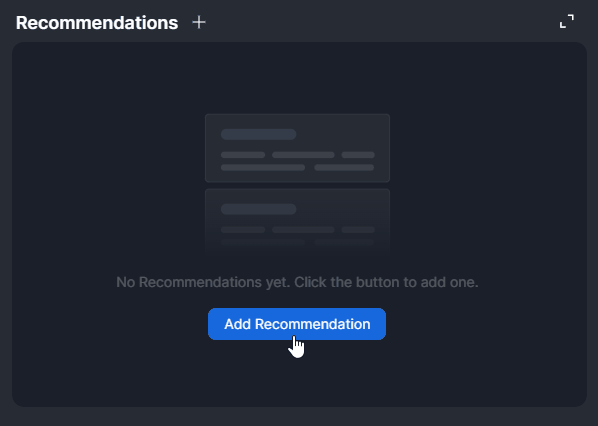
-20241228-003410.png?inst-v=e416ef0a-975f-4240-8b76-b2350608028d)
-20241228-003712.png?inst-v=e416ef0a-975f-4240-8b76-b2350608028d)