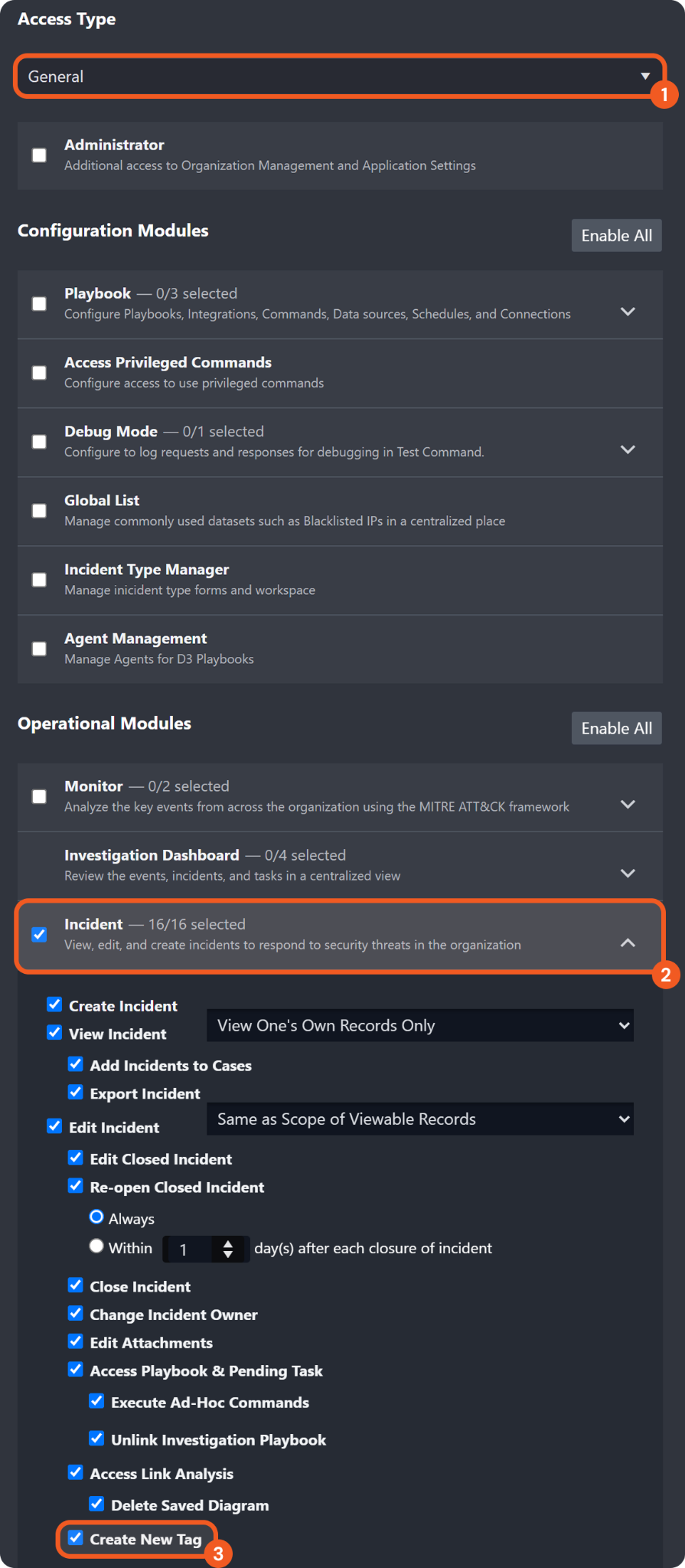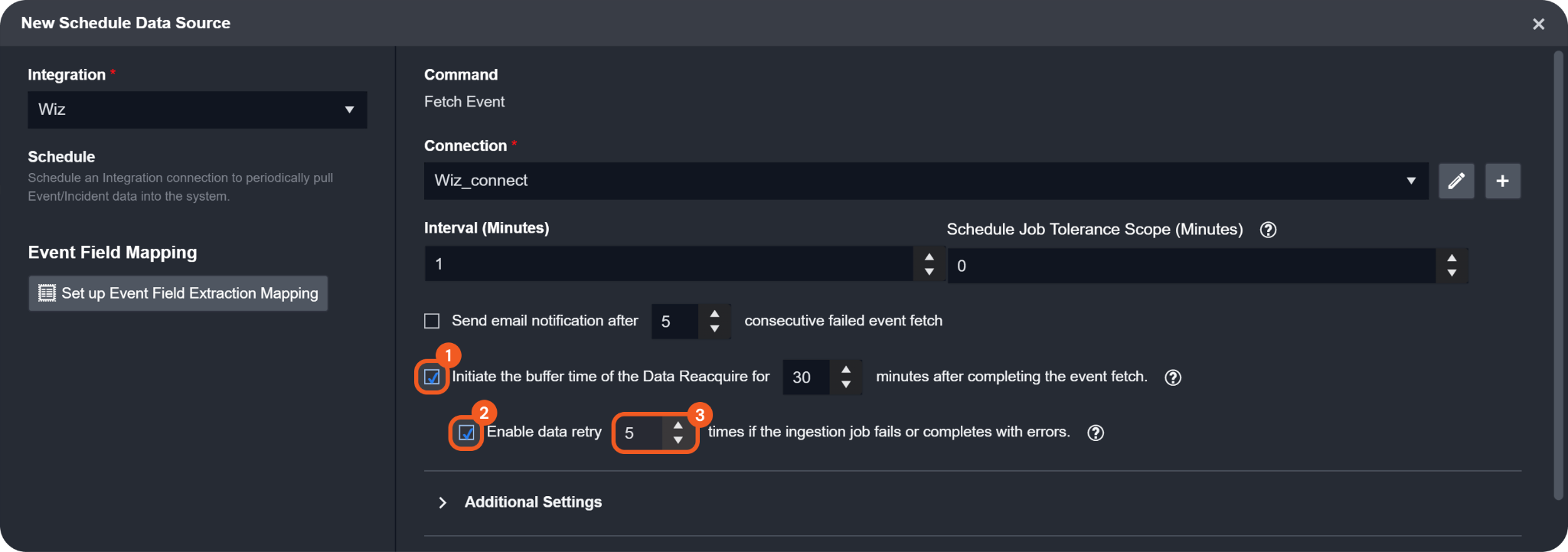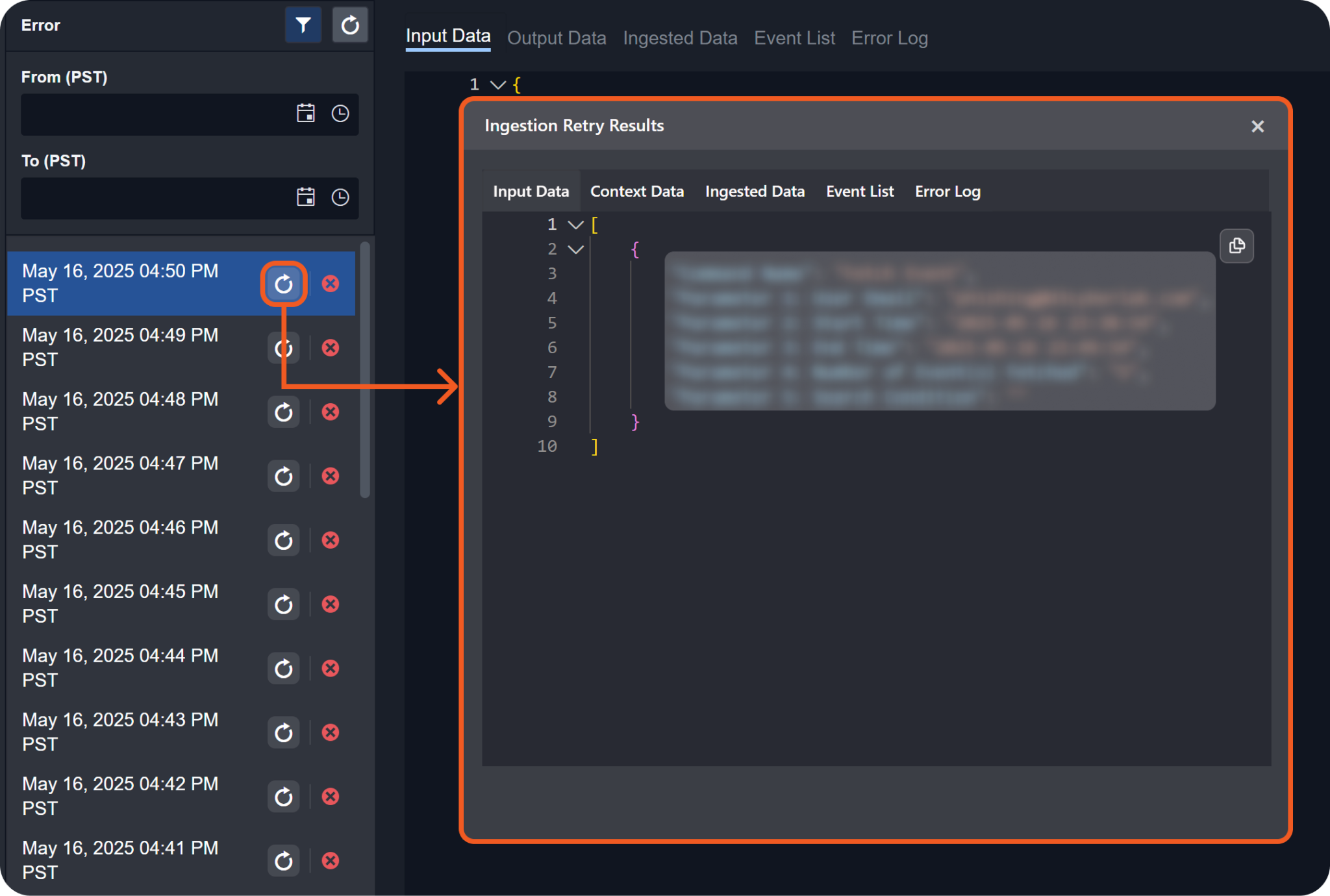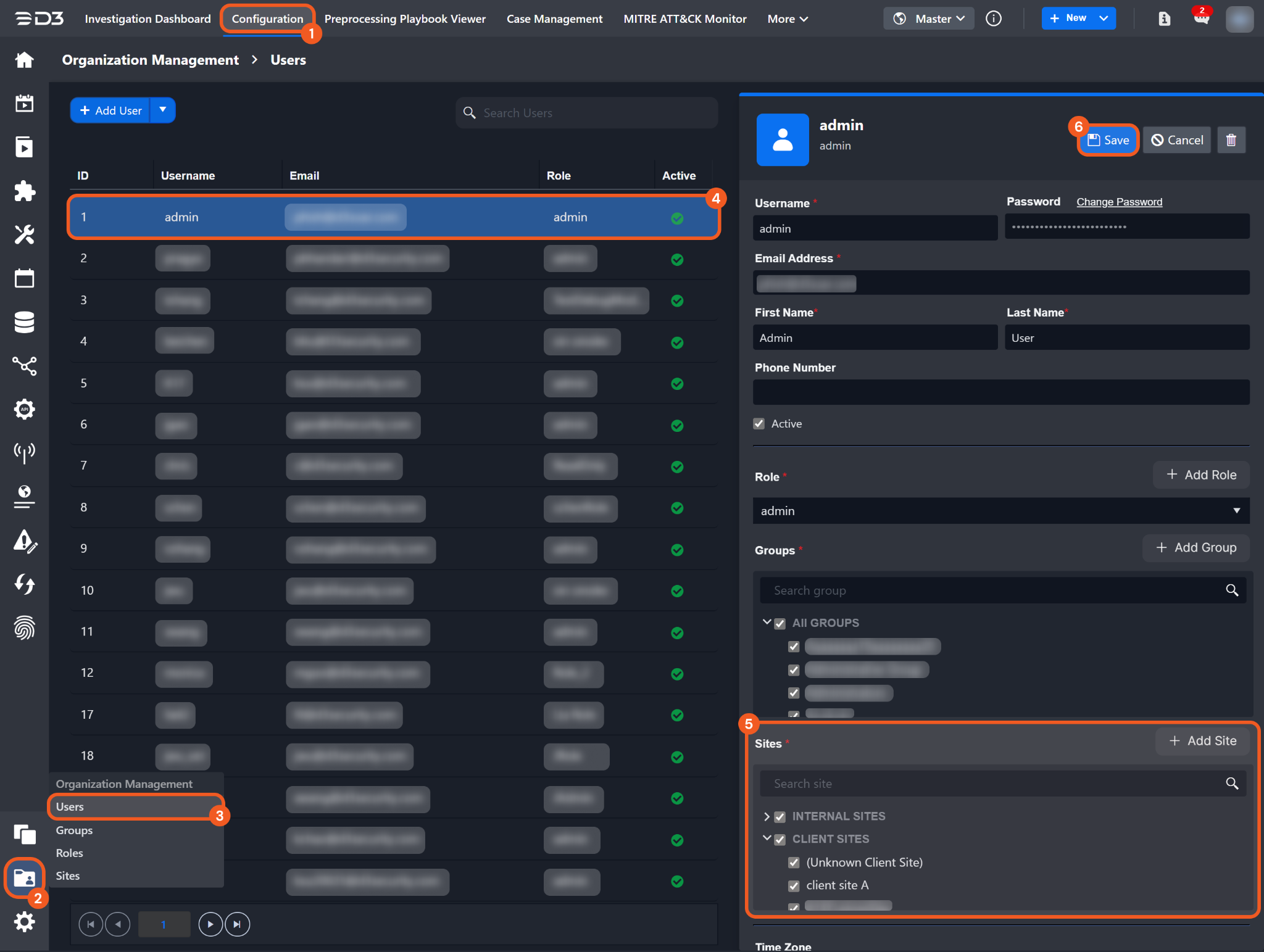17.3
New Features
Dashboard Auto-Refresh on New Events or Incidents
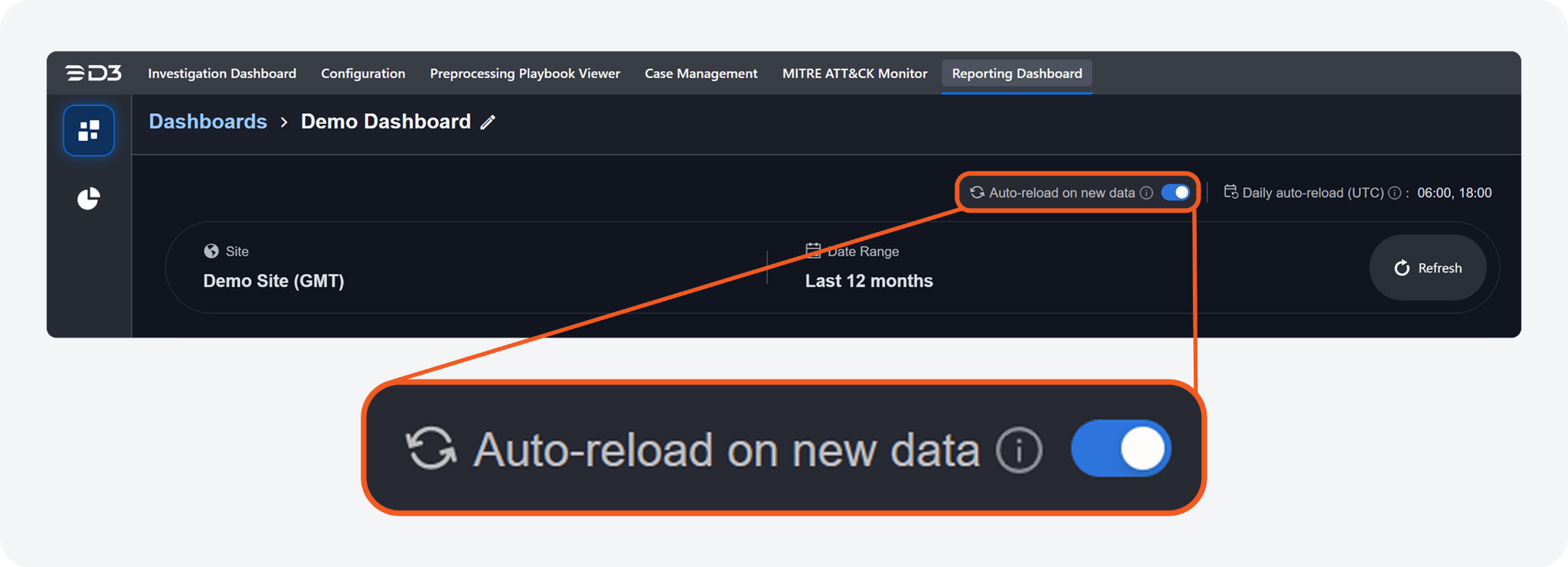
Previously, users were required to manually refresh the reporting dashboard, or click the -20250529-195945.png?inst-v=42f6df80-df0f-4ec4-af2e-6f907a55cc8f) button on a persistent "Dashboard Update Available" banner, to view new data. The dashboard now supports live auto-refresh, automatically updating widget visualizations when new events or incidents are detected. This behavior can be enabled via the new Auto-reload on new data toggle.
button on a persistent "Dashboard Update Available" banner, to view new data. The dashboard now supports live auto-refresh, automatically updating widget visualizations when new events or incidents are detected. This behavior can be enabled via the new Auto-reload on new data toggle.
New Permission Scope: Create New Tag
-20250529-195347.png?inst-v=42f6df80-df0f-4ec4-af2e-6f907a55cc8f)
The ability to create new tags is now restricted to users with the Create New Tag permission. Users without this scope can still add tags to incidents from a predefined list.
Retry Mechanism for Missing Events During Connectivity Interruptions
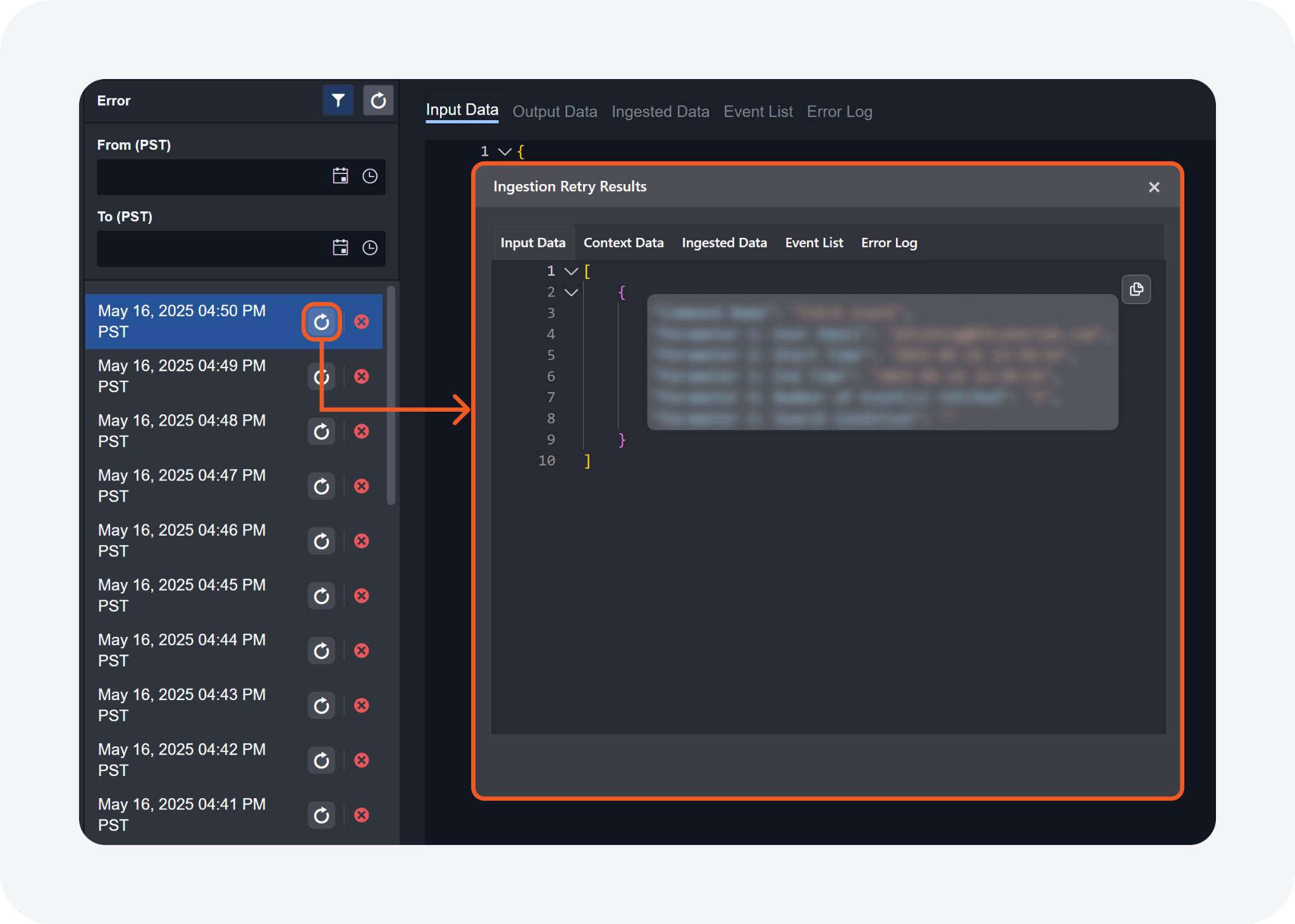
A new Retry mechanism enables automated retries during connectivity interruptions. It re-fetches event or incident data in chronological order, up to a user-defined limit, after the main ingestion job resumes normal operation.
Enhancements
Email Reporting Across Multiple Sites
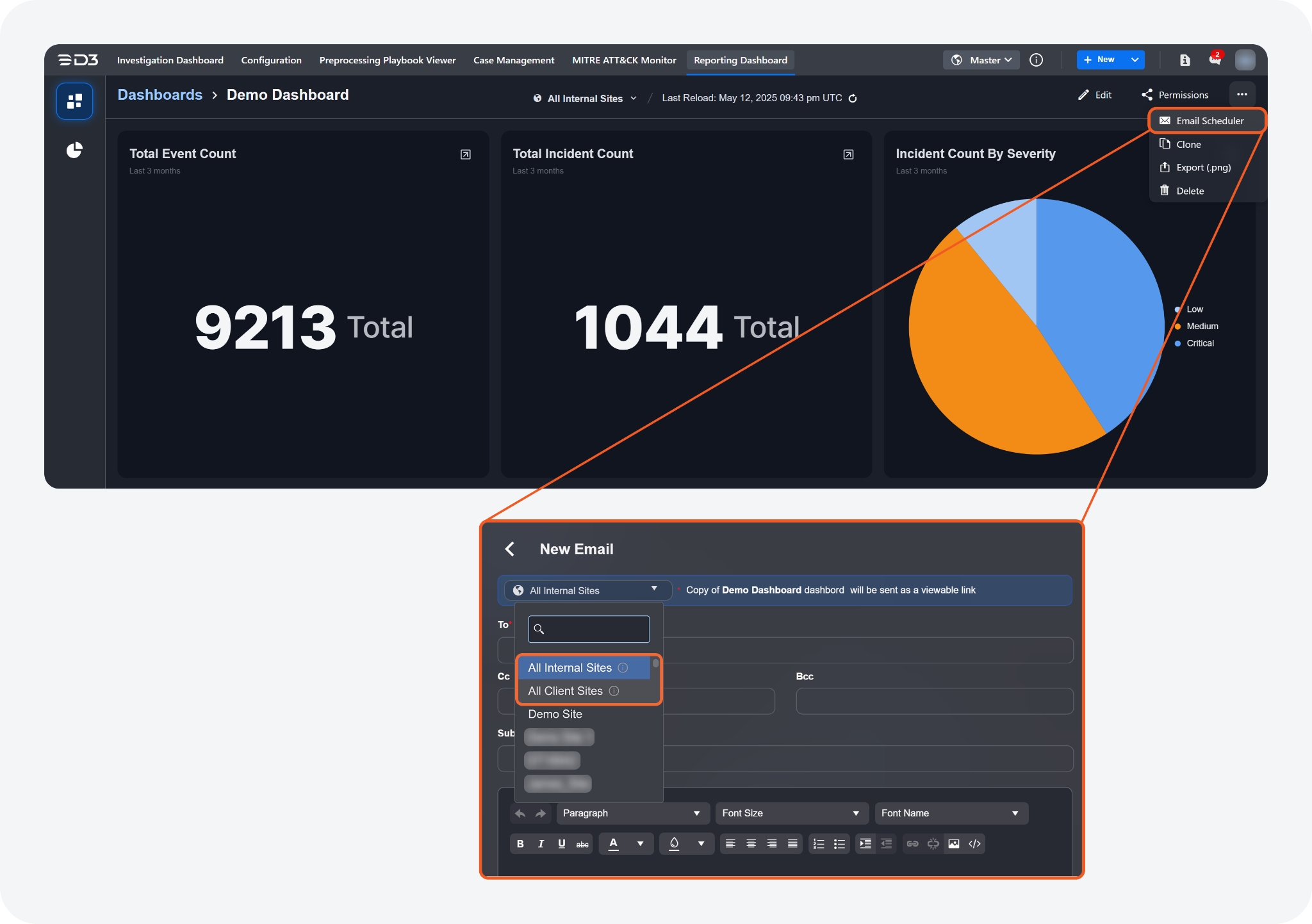
Previously, within the Reporting Dashboard module's Email Scheduler sub-feature, users had to create individual email schedules for each site, as there were no options to send a dashboard that included data from multiple sites. This enhancement introduces two new options, "All Internal Sites" and "All Client Sites," enabling users to distribute dashboards with data from all internal or client sites without needing to send them individually.
Access Control Applied to User-Based Dropdown Filters
User-related dropdown filters in the Reporting Dashboard have been enhanced to show only users associated with the selected site. This improvement simplifies the filtering process and makes it easier to find relevant users.
Utility Commands
New Commands
The following utility commands have been added to this release of D3 SOAR.
Commands | Functionality |
Get JSON Of Current Event Automation Rules | Displays Event Automation rules in JSON format. Filters include rule type ("Escalation", "Dismissal", or "All") and the option to filter by active or both active and inactive rules. By default, it retrieves both rule types and only includes active rules. |
Integrations
Updated Integrations
The following integrations have been updated in this release of D3 SOAR.
Integration Name | Changes |
Cisco Identity Services Engine | New Commands
|
Cortex XDR | New Commands
Enhanced Command(s)
|
Freshservice | Enhanced Command(s)
|
Google Drive | Enhanced Command Upload Files: Users can now upload files from vSOC to a specific folder using the Parent Folder ID parameter. |
Microsoft Entra ID Protection (Azure AD Identity Protection) | Enhanced Command Fetch Event: Added the Risk Users dropdown option to the Event Type parameter for the newly added Event Source for Risk User event source. |
Office 365 | Enhanced Command Fetch Events: Revised the display names for the following built-in field mappings (source fields):
|
Stamus Clear NDR | New Command Fetch Incidents |
Wiz | Enhanced Command Fetch Event: Updated the command to align with recent API changes. |