Zscaler
LAST UPDATED: AUG 14, 2025
Overview
Zscaler is a cloud-based security service platform that enables fast and secure connections to user devices, irrespective of network, device, or location. The D3 SOAR integration with Zscaler supports operations such as adding URLs to the blacklist or whitelist, removing URLs from these lists, and retrieving entries from the blacklist or whitelist.
D3 SOAR is providing REST operations to function with Zscaler.
Zscaler is available for use in:
D3 SOAR | V12.7.83.0+ |
Category | Network Security |
Deployment Options |
Known Limitations
D3 Command | Required Source API | Rate Limit |
Activate Changes | POST /status/activate | 10/min and 40/hr |
Add URL To Blacklist | POST /security/advanced/blacklistUrls | 1/sec and 400/hr |
DELETE /authenticatedSession | 2/sec and 1000/hr | |
Add URL To Category | PUT /urlCategories/{categoryId} | 1/sec and 400/hr |
DELETE /authenticatedSession | 2/sec and 1000/hr | |
Add URL To Whitelist | PUT /security | 1/sec and 400/hr |
DELETE /authenticatedSession | 2/sec and 1000/hr | |
Get Blacklist | GET /security/advanced | 1/sec and 400/hr |
DELETE /authenticatedSession | 2/sec and 1000/hr | |
Get Sandbox Report | GET /sandbox/report/{md5Hash} | 2/sec, 1000/hr, 1000/day |
Get URL Category | POST /urlLookup | 1/sec and 400/hr (100 URLs per call) |
DELETE /authenticatedSession | 2/sec and 1000/hr | |
Get Whitelist | GET /security | 2/sec and 1000/hr |
DELETE /authenticatedSession | 2/sec and 1000/hr | |
List All Categories | GET /urlCategories | 2/sec and 1000/hr |
DELETE /authenticatedSession | 2/sec and 1000/hr | |
Remove URL From Blacklist | POST /security/advanced/blacklistUrls | 1/sec and 400/hr |
DELETE /authenticatedSession | 2/sec and 1000/hr | |
Remove URL From Whitelist | GET /security | 2/sec and 1000/hr |
PUT /security | 1/sec and 400/hr | |
DELETE /authenticatedSession | 2/sec and 1000/hr | |
Upload File to Sandbox | POST /zscsb/submit | 1/sec and 400/hr |
Test Connection | POST /authenticatedSession | 2/sec and 1000/hr |
Refer to the API Rate Limit Summary for more information.
Connection
To connect to Zscaler from D3 SOAR, follow this part to collect the required information below:
Parameter | Description | Example |
Server URL | The URL of the Zscaler server. | https://admin.*****.net/ |
Username | The username to authenticate the connection. The user must be an administrator assigned an admin role. It is highly recommended to create a dedicated admin role and user with restricted functional scope access in the ZIA Admin Portal. This ensures appropriate usage, avoids conflicts between API and ZIA Admin Portal logins, and mitigates misuse. | *****@*****.zscalerthree.net |
Password | The password of the admin user to authenticate the connection. | ***** |
API Key | The API key to authenticate the connection. | api*****H2g |
Sandbox Submission API Token | The Sandbox Submission API token to authenticate the connection. | AQ*****1wY |
API Version | The version of the API to use for the connection. | v1 |
Permission Requirements
Each endpoint in the Zscaler API requires a certain permission scope. The following are the minimum scopes required for the commands in this integration:
Command | Permissions | Functional Scope |
Activate Changes | Policy Access: Full Scope: Organization | N/A |
Add URL To Blacklist | Policy Access: Full | Security |
Add URL To Category | Policy Access: Full | Access Control (Web and Mobile)
|
Add URL To Whitelist | Policy Access: Full | Security |
Get Blacklist | Policy Access: View Only | Security |
Get Sandbox Report | N/A | N/A |
Get URL Category | Policy Access: Full | Access Control (Web and Mobile)
|
Get Whitelist | Policy Access: View Only | Security |
List All Categories | Policy Access: Full | Access Control (Web and Mobile)
|
Remove URL From Blacklist | Policy Access: Full | Security |
Remove URL From Whitelist | Policy Access: Full | Security |
Upload File to sandbox | N/A | N/A |
Test Connection | N/A | N/A |
Configuring Zscaler to Work with D3 SOAR
Access the Zscaler platform. Enter the login ID, then click on the Next button.
Enter the password, then click on the Sign In button.
Hover over the Administration navigation menu item, then click on the Role Management submenu item.
Click on the + Add Administrator Role button.
Enter a name for this administrator role, then configure and save the permissions and functional scope relevant to the D3 commands the administrator is allowed to use. See Permission Requirements.
Verify that the role appears in the table.
Hover over the Activation navigation menu item, then click on the Activate button.
READER NOTE *
Activation is required after each modification and save operation to a role or administrator.
Hover over the Administration navigation menu item, then click on the Administrator Management submenu item.
Click on the + Add Administrator button.
Enter the following information within the Add Administrator popover:
-20250414-225901.png?inst-v=9d16beaf-952a-4ae4-8fe8-e35f7a3745da)
Login ID – A two-part field consisting of the administrator's username and the organization domain.
Email – The administrator's email address.
Name – The administrator's name.
Role – The administrator role configured in steps 3 through 7.
Scope – The organizational boundary (Organization, Department, Location, or Location Group) that determines an admin's management access in ZIA.
Toggle the Password Based Login switch (a) to the on position, then enter and confirm the administrator’s password in the corresponding fields.
Click on the Save button.
-20250411-201717.png?inst-v=9d16beaf-952a-4ae4-8fe8-e35f7a3745da)
Perform the activation step as demonstrated in step 7.
Have the administrator log in to the ZScaler platform, hover over the Administration navigation menu item, then click on the Cloud Service API Security submenu item.
-20250411-201751.png?inst-v=9d16beaf-952a-4ae4-8fe8-e35f7a3745da)
Copy and store the API key for use in step 3i sub-step 4 in the Configuring D3 SOAR to Work with Zscaler section.
-20250411-201904.png?inst-v=9d16beaf-952a-4ae4-8fe8-e35f7a3745da)
Configuring D3 SOAR to Work with Zscaler
Log in to D3 SOAR.
Find the Zscaler integration.
-20241016-210917.png?inst-v=9d16beaf-952a-4ae4-8fe8-e35f7a3745da)
Navigate to Configuration on the top header menu.
Click on the Integration icon on the left sidebar.
Type Zscaler in the search box to find the integration, then click it to select it.
Click + New Connection, on the right side of the Connections section. A new connection window will appear.
Configure the following fields to create a connection to Zscaler.
-20241016-210948.png?inst-v=9d16beaf-952a-4ae4-8fe8-e35f7a3745da)
Connection Name: The desired name for the connection.
Site: The site on which to use the integration connection. Use the drop-down menu to select the site. The Share to Internal Sites option enables all internal sites to use the connection. Selecting a specific site will only enable that site to use the connection.
Recipient site for events from connections Shared to Internal Sites: This field is displayed when Share to Internal Sites is selected for the Site field, allowing selection of the internal site for deploying the integration connection.
Agent Name (Optional): The proxy agent required to build the connection. Use the dropdown menu to select the proxy agent from a list of previously configured proxy agents.
Description (Optional): The description for the connection.
Tenant (Optional): When configuring the connection from a master tenant site, users can choose the specific tenant sites with which to share the connection. Once this setting is enabled, users can filter and select the desired tenant sites from the dropdowns to share the connection.
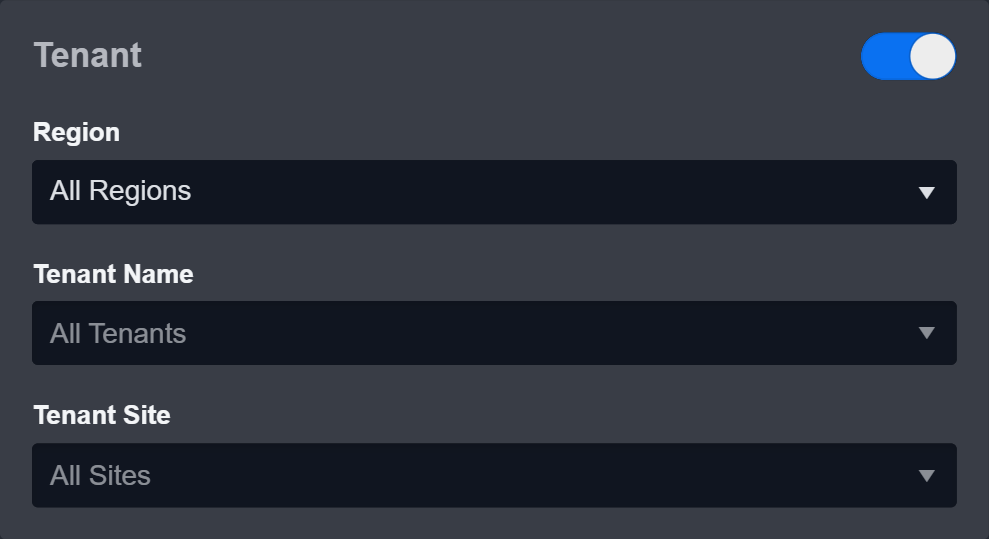
Configure User Permissions: Defines which users have access to the connection.
Active: The checkbox that enables the connection to be used when selected.
System: This section contains the parameters defined specifically for the integration. These parameters must be configured to create the integration connection.
-20241016-211144.png?inst-v=9d16beaf-952a-4ae4-8fe8-e35f7a3745da)
1. Input the domain level Server URL. The default value is https://admin.zscalerthree.net.
2. Input the Username. This is the Login ID established in step 10a in the Configuring Zscaler to Work with D3 SOAR section.
3. Input the Password. This is the password set in step 11 in the Configuring Zscaler to Work with D3 SOAR section.
4. Input the saved API Key.
5. (Optional) Input the Sandbox Submission API Token if users need to use the Upload File to Sandbox command. Otherwise, it is optional.
6. Input the API Version. The default value is v1.Enable Password Vault: An optional feature that allows users to take the stored credentials from their own password vault. Refer to the password vault connection guide if needed.
Connection Health Check: Periodically checks the connection status by scheduling the Test Connection command at the specified interval (in minutes). Available only for active connections, this feature also allows configuring email notifications for failed attempts.
Test the connection.
-20241016-211229.png?inst-v=9d16beaf-952a-4ae4-8fe8-e35f7a3745da)
Click on the Test Connection button to verify credentials and connectivity. A success alert displays Passed with a green checkmark. If the connection fails, review the parameters and retry.
Click OK to close the alert window.
Click Add to create and add the configured connection.
Commands
Zscaler includes the following executable commands for users to set up schedules or create playbook workflows. With the Test Command function, users can execute these commands independently for playbook troubleshooting.
Integration API Note
For more information about the Zscaler API, refer to the Zscaler API reference.
READER NOTE
Certain permissions are required for each command. Refer to the Permission Requirements and Configuring Zscaler to Work with D3 SOAR for details.
Activate Changes
Activates saved configuration changes with status "PENDING" for the current user. If no other administrators are editing, changes are pushed to the CA immediately by the ZScaler service, and the activation status updates to ACTIVE. If multiple administrators are editing, the activation status updates to INPROGRESS until all changes are activated. For more information, see Saving and Activating Changes in the ZIA Admin Portal .
Input
N/A
Output
To view the sample output data for all commands, refer to this article.
Error Handling
If the Return Data is Failed, an Error tab will appear in the Test Result window.
The error tab contains the details responded from D3 SOAR or third-party API calls, including Failure Indicator, Status Code, and Message. This can help locate the root cause of a command failure.
Parts in Error | Description | Example |
Failure Indicator | Indicates the command failure that happened at a specific input and/or API call. | Activate Changes failed. |
Status Code | The response code issued by the third-party API server or the D3 SOAR system that can be used to locate the corresponding error category. For example, if the returned status code is 401, the selected connection is unauthorized to run the command. The user or system support would need to check the permission setting in the Zscaler portal. Refer to the HTTP Status Code Registry for details. | Status Code: 403. |
Message | The raw data or captured key error message from the integration API server about the API request failure. | Message: You must have a valid Support account to call this API. |
Error Sample Data Activate Changes failed. Status Code: 403. Message: You must have a valid Support account to call this API. |
Add URL To Blacklist
Adds URLs to the blacklist.
Input
Input Parameter | Required/Optional | Description | Example |
URLs | Optional | The list of URLs to add to the blacklist. |
JSON
|
Output
To view the sample output data for all commands, refer to this article.
Error Handling
If the Return Data is Partially Successful or Failed, an Error tab will appear in the Test Result window.
The error tab contains the details responded from D3 SOAR or third-party API calls, including Failure Indicator, Status Code, and Message. This can help locate the root cause of a command failure.
Parts in Error | Description | Example |
Failure Indicator | Indicates the command failure that happened at a specific input and/or API call. | Add URL To Blacklist failed. |
Status Code | The response code issued by the third-party API server or the D3 SOAR system that can be used to locate the corresponding error category. For example, if the returned status code is 401, the selected connection is unauthorized to run the command. The user or system support would need to check the permission setting in the Zscaler portal. Refer to the HTTP Status Code Registry for details. | Status Code: 403. |
Message | The raw data or captured key error message from the integration API server about the API request failure. | Message: AUTHENTICATION_FAILED. |
Error Sample Data Add URL To Blacklist failed. Status Code: 403. Message: AUTHENTICATION_FAILED. |
Add URL To Category
Adds URLs to a category.
READER NOTE
Category is a required parameter to run this command.
Run the List All Categories command to obtain Category. Category is referring to the Category ID, which can be found from the returned raw data at the path $[*].id.
Input
Input Parameter | Required/Optional | Description | Example |
URLs | Optional | The list of URLs to add to the specified category. |
JSON
|
Category | Required | The ID of the category to add URLs. Category IDs can be obtained using the List All Categories command. | MUSIC |
Output
To view the sample output data for all commands, refer to this article.
Error Handling
If the Return Data is Partially Successful or Failed, an Error tab will appear in the Test Result window.
The error tab contains the details responded from D3 SOAR or third-party API calls, including Failure Indicator, Status Code, and Message. This can help locate the root cause of a command failure.
Parts in Error | Description | Example |
Failure Indicator | Indicates the command failure that happened at a specific input and/or API call. | Add URL To Category failed. |
Status Code | The response code issued by the third-party API server or the D3 SOAR system that can be used to locate the corresponding error category. For example, if the returned status code is 401, the selected connection is unauthorized to run the command. The user or system support would need to check the permission setting in the Zscaler portal. Refer to the HTTP Status Code Registry for details. | Status Code: 404. |
Message | The raw data or captured key error message from the integration API server about the API request failure. | Message: Category Not Found. |
Error Sample Data Add URL To Category failed. Status Code: 404. Message: Category Not Found. |
Add URL To Whitelist
Adds URLs to the whitelist.
Input
Input Parameter | Required/Optional | Description | Example |
URLs | Optional | The list of URLs to add to the whitelist. |
JSON
|
Output
To view the sample output data for all commands, refer to this article.
Error Handling
If the Return Data is Partially Successful or Failed, an Error tab will appear in the Test Result window.
The error tab contains the details responded from D3 SOAR or third-party API calls, including Failure Indicator, Status Code, and Message. This can help locate the root cause of a command failure.
Parts in Error | Description | Example |
Failure Indicator | Indicates the command failure that happened at a specific input and/or API call. | Add URL To Whitelist failed. |
Status Code | The response code issued by the third-party API server or the D3 SOAR system that can be used to locate the corresponding error category. For example, if the returned status code is 401, the selected connection is unauthorized to run the command. The user or system support would need to check the permission setting in the Zscaler portal. Refer to the HTTP Status Code Registry for details. | Status Code: 403. |
Message | The raw data or captured key error message from the integration API server about the API request failure. | Message: AUTHENTICATION_FAILED. |
Error Sample Data Add URL To Whitelist failed. Status Code: 403. Message: AUTHENTICATION_FAILED. |
Get Blacklist
Retrieves blacklisted URLs.
Input
N/A
Output
To view the sample output data for all commands, refer to this article.
Error Handling
If the Return Data is Failed, an Error tab will appear in the Test Result window.
The error tab contains the details responded from D3 SOAR or third-party API calls, including Failure Indicator, Status Code, and Message. This can help locate the root cause of a command failure.
Parts in Error | Description | Example |
Failure Indicator | Indicates the command failure that happened at a specific input and/or API call. | Get Blacklist failed. |
Status Code | The response code issued by the third-party API server or the D3 SOAR system that can be used to locate the corresponding error category. For example, if the returned status code is 401, the selected connection is unauthorized to run the command. The user or system support would need to check the permission setting in the Zscaler portal. Refer to the HTTP Status Code Registry for details. | Status Code: 400. |
Message | The raw data or captured key error message from the integration API server about the API request failure. | Message: AUTHENTICATION_FAILED. |
Error Sample Data Get Blacklist failed. Status Code: 400. Message: AUTHENTICATION_FAILED. |
Get Sandbox Report
Retrieves a full or summarized report containing details about the MD5 hash of a file analyzed in the sandbox.
READER NOTE
If the selected report type is "Summary", the "Summary" path will provide data on "Summary", "Classification", and "FileProperties". On the other hand, if the selected report type is "Full", the "Full Details" path will include information on "System Summary", "Networking", "Security Bypass", "Stealth", as well as "Summary", "Classification", and "FileProperties". Refer to the sample data for more information.
To use this command, a subscription to the cloud sandbox is required. Without it, the command cannot be executed.
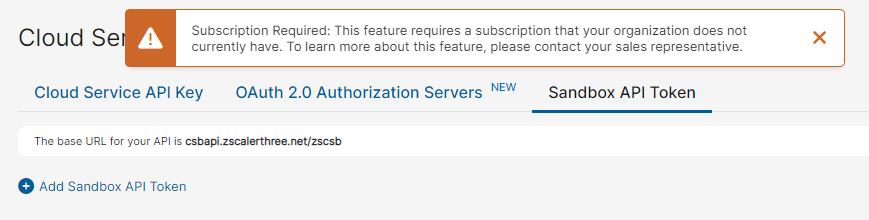
Input
Input Parameter | Required/Optional | Description | Example |
MD5 Hash | Required | The MD5 hash of the file analyzed in the sandbox. | b3b1*****ced3 |
Report Type | Required | The report type (i.e., full or summary) to return. The default setting is Summary. | Full |
Output
To view the sample output data for all commands, refer to this article.
Error Handling
If the Return Data is Failed, an Error tab will appear in the Test Result window.
The error tab contains the details responded from D3 SOAR or third-party API calls, including Failure Indicator, Status Code, and Message. This can help locate the root cause of a command failure.
Parts in Error | Description | Example |
Failure Indicator | Indicates the command failure that happened at a specific input and/or API call. | Get Sandbox Report failed. |
Status Code | The response code issued by the third-party API server or the D3 SOAR system that can be used to locate the corresponding error category. For example, if the returned status code is 401, the selected connection is unauthorized to run the command. The user or system support would need to check the permission setting in the Zscaler portal. Refer to the HTTP Status Code Registry for details. | Status Code: 403. |
Message | The raw data or captured key error message from the integration API server about the API request failure. | Message: Cloud Sandbox subscription is required, but it is currently expired. |
Error Sample Data Get Sandbox Report failed. Status Code: 403. Message: Cloud Sandbox subscription is required, but it is currently expired. |
Get URL Category
Retrieves the categories of the given URLs. If the total number of URLs exceeds 100, only the first 100 functional URLs will be processed.
Input
Input Parameter | Required/Optional | Description | Example |
URLs | Required | The list of URLs to retrieve their respective categories. |
JSON
|
Output
To view the sample output data for all commands, refer to this article.
Error Handling
If the Return Data is Partially Successful or Failed, an Error tab will appear in the Test Result window.
The error tab contains the details responded from D3 SOAR or third-party API calls, including Failure Indicator, Status Code, and Message. This can help locate the root cause of a command failure.
Parts in Error | Description | Example |
Failure Indicator | Indicates the command failure that happened at a specific input and/or API call. | Get URL Category failed. |
Status Code | The response code issued by the third-party API server or the D3 SOAR system that can be used to locate the corresponding error category. For example, if the returned status code is 401, the selected connection is unauthorized to run the command. The user or system support would need to check the permission setting in the Zscaler portal. Refer to the HTTP Status Code Registry for details. | Status Code: 400. |
Message | The raw data or captured key error message from the integration API server about the API request failure. | Message: Invalid URL. |
Error Sample Data Get URL Category failed. Status Code: 400. Message: Invalid URL. |
Get Whitelist
Retrieves whitelisted URLs.
Input
N/A
Output
To view the sample output data for all commands, refer to this article.
Error Handling
If the Return Data is Failed, an Error tab will appear in the Test Result window.
The error tab contains the details responded from D3 SOAR or third-party API calls, including Failure Indicator, Status Code, and Message. This can help locate the root cause of a command failure.
Parts in Error | Description | Example |
Failure Indicator | Indicates the command failure that happened at a specific input and/or API call. | Get Whitelist failed. |
Status Code | The response code issued by the third-party API server or the D3 SOAR system that can be used to locate the corresponding error category. For example, if the returned status code is 401, the selected connection is unauthorized to run the command. The user or system support would need to check the permission setting in the Zscaler portal. Refer to the HTTP Status Code Registry for details. | Status Code: 400. |
Message | The raw data or captured key error message from the integration API server about the API request failure. | Message: AUTHENTICATION_FAILED. |
Error Sample Data Get Whitelist failed. Status Code: 400. Message: AUTHENTICATION_FAILED. |
List All Categories
Retrieves a list of all categories.
Input
N/A
Output
To view the sample output data for all commands, refer to this article.
Error Handling
If the Return Data is Failed, an Error tab will appear in the Test Result window.
The error tab contains the details responded from D3 SOAR or third-party API calls, including Failure Indicator, Status Code, and Message. This can help locate the root cause of a command failure.
Parts in Error | Description | Example |
Failure Indicator | Indicates the command failure that happened at a specific input and/or API call. | List All Categories failed. |
Status Code | The response code issued by the third-party API server or the D3 SOAR system that can be used to locate the corresponding error category. For example, if the returned status code is 401, the selected connection is unauthorized to run the command. The user or system support would need to check the permission setting in the Zscaler portal. Refer to the HTTP Status Code Registry for details. | Status Code: 400. |
Message | The raw data or captured key error message from the integration API server about the API request failure. | Message: AUTHENTICATION_FAILED. |
Error Sample Data List All Categories failed. Status Code: 400. Message: AUTHENTICATION_FAILED. |
Remove URL From Blacklist
Removes URLs from the blacklist. Note: After running the command, it will indicate that all URLs are removed successfully without errors; however, only the specified URLs will be removed.
Input
Input Parameter | Required/Optional | Description | Example |
URLs | Optional | The list of URLs to remove from the blacklist. |
JSON
|
Output
To view the sample output data for all commands, refer to this article.
Error Handling
If the Return Data is Failed, an Error tab will appear in the Test Result window.
The error tab contains the details responded from D3 SOAR or third-party API calls, including Failure Indicator, Status Code, and Message. This can help locate the root cause of a command failure.
Parts in Error | Description | Example |
Failure Indicator | Indicates the command failure that happened at a specific input and/or API call. | Remove URL From Blacklist failed. |
Status Code | The response code issued by the third-party API server or the D3 SOAR system that can be used to locate the corresponding error category. For example, if the returned status code is 401, the selected connection is unauthorized to run the command. The user or system support would need to check the permission setting in the Zscaler portal. Refer to the HTTP Status Code Registry for details. | Status Code: 403. |
Message | The raw data or captured key error message from the integration API server about the API request failure. | Message: AUTHENTICATION_FAILED. |
Error Sample Data Remove URL From Blacklist failed. Status Code: 403. Message: AUTHENTICATION_FAILED. |
Remove URL From Whitelist
Removes URLs from the whitelist.
Input
Input Parameter | Required/Optional | Description | Example |
URLs | Optional | The list of URLs to remove from the whitelist. |
JSON
|
Output
To view the sample output data for all commands, refer to this article.
Error Handling
If the Return Data is Failed, an Error tab will appear in the Test Result window.
The error tab contains the details responded from D3 SOAR or third-party API calls, including Failure Indicator, Status Code, and Message. This can help locate the root cause of a command failure.
Parts in Error | Description | Example |
Failure Indicator | Indicates the command failure that happened at a specific input and/or API call. | Remove URL From Whitelist failed. |
Status Code | The response code issued by the third-party API server or the D3 SOAR system that can be used to locate the corresponding error category. For example, if the returned status code is 401, the selected connection is unauthorized to run the command. The user or system support would need to check the permission setting in the Zscaler portal. Refer to the HTTP Status Code Registry for details. | Status Code: 403. |
Message | The raw data or captured key error message from the integration API server about the API request failure. | Message: AUTHENTICATION_FAILED. |
Error Sample Data Remove URL From Whitelist failed. Status Code: 403. Message: AUTHENTICATION_FAILED. |
Upload File to Sandbox
Uploads files to the Zscaler Sandbox.
File ID and File Source
It is not recommended to use the Test Command feature with the Upload File to Sandbox command as it is designed for dynamic input files in Playbooks, Incident Attachments, and Artifact Attachments. There is a simple workaround to test the command:
Navigate to Configuration on the top bar menu.
Click on Utility Commands on the left sidebar menu.
Use the search box to find and select the Create a File from input Text Array command.
Click on the Test tab.
Input the required information for the parameters.
Click on the Test Command button. A D3 File ID will appear in the output data after the file has been successfully created. The D3 File Source of the created file will be Playbook File.
Input
Input Parameter | Required/Optional | Description | Example |
File IDs | Required | The file path of the file source. The options for file paths are:
|
JSON
|
File Source | Required | The file source of the file to send. The options for file sources are:
| Playbook File |
Force Submit | Required | Enabling this will submit the file(s) to Zscaler sandbox even if found malicious during AV scan and a verdict already exists. | True |
Output
To view the sample output data for all commands, refer to this article.
Error Handling
If the Return Data is Partially Successful or Failed, an Error tab will appear in the Test Result window.
The error tab contains the details responded from D3 SOAR or third-party API calls, including Failure Indicator, Status Code, and Message. This can help locate the root cause of a command failure.
Parts in Error | Description | Example |
Failure Indicator | Indicates the command failure that happened at a specific input and/or API call. | Upload File to sandbox failed. |
Status Code | The response code issued by the third-party API server or the D3 SOAR system that can be used to locate the corresponding error category. For example, if the returned status code is 401, the selected connection is unauthorized to run the command. The user or system support would need to check the permission setting in the Zscaler portal. Refer to the HTTP Status Code Registry for details. | Status Code: 404. |
Message | The raw data or captured key error message from the integration API server about the API request failure. | Message: File Not Found. |
Error Sample Data Upload File to sandbox failed. Status Code: 404. Message: File Not Found. |
Test Connection
Allows users to perform a health check on an integration connection. Users can schedule a periodic health check by selecting Connection Health Check when editing an integration connection.
Input
N/A
Output
Output Type | Description | Return Data Type |
Return Data | Indicates one of the possible command execution states: Successful or Failed. The Failed state can be triggered by any of the following errors:
More details about an error can be viewed in the Error tab. | String |
Error Handling
If the Return Data is Failed, an Error tab will appear in the Test Result window.
The error tab contains the details responded from D3 SOAR or third-party API calls, including Failure Indicator, Status Code, and Message. This can help locate the root cause of a command failure.
Parts in Error | Description | Example |
Failure Indicator | Indicates the command failure that happened at a specific input and/or API call. | Test Connection failed. Failed to check the connector. |
Status Code | The response code issued by the third-party API server or the D3 SOAR system that can be used to locate the corresponding error category. For example, if the returned status code is 401, the selected connection is unauthorized to run the command. The user or system support would need to check the permission setting in the Zscaler portal. Refer to the HTTP Status Code Registry for details. | Status Code: 400. |
Message | The raw data or captured key error message from the integration API server about the API request failure. | Message: AUTHENTICATION_FAILED. |
Error Sample Data Test Connection failed. Failed to check the connector. Status Code: 400. Message: AUTHENTICATION_FAILED. |
