VMWare Carbon Black Cloud Endpoint Standard
LAST UPDATED: AUG 5, 2025
Overview
Carbon Black EDR is an incident response and threat hunting solution designed for security operations center (SOC) teams with offline environments or on-premises requirements.
D3 SOAR is providing REST operations to function with VMWare Carbon Black Cloud Endpoint Standard.
VMWare Carbon Black Cloud Endpoint Standard is available for use in:
D3 SOAR | V12.7.83.0+ |
Category | Endpoint Security |
Deployment Options |
Connection
To connect to VMWare Carbon Black Cloud Endpoint Standard from D3 SOAR, please follow this part to collect the required information below:
Parameter | Description | Example |
Server URL (domain level) | The server URL of the VMware Carbon Black EDR environment. | https://***.***.***.*** |
Token | The token to authenticate the API connection. | 8ae*****be2 |
API Version | The version of the API to use for the connection. | v1 |
Permission Requirements
Each endpoint in the VMWare Carbon Black Cloud Endpoint Standard API requires a certain permission scope. The following are required scopes for the commands in this integration:
Command | Required Permission |
Block Hashes | Global administrator |
Create Watchlist | Analyst |
Fetch Event | Viewer |
Get Alerts | Viewer |
Unblock Hashes | Global administrator |
Test Connection | Viewer |
As VMWare Carbon Black Cloud Endpoint Standard is using role-based access control (RBAC), the API token is generated based on a specific user account and the application. Therefore, the command permissions are inherited from the user account’s role. Users need to configure their user profile from the VMWare Carbon Black Cloud Endpoint Standard console for each command in this integration.
READER NOTE
VMWare Carbon Black Cloud Endpoint Standard’s default user profiles (sorted from the most permissions to the least) are as follows:
Global administrator
Analyst
Viewer
No Access
For instructions on configuring user permissions, refer to page 43 of the VMware Carbon Black EDR user guide. To enable the Global administrator permission, navigate to Users > User Management > User, then select a user.
Configuring VMWare Carbon Black Cloud Endpoint Standard to Work with D3 SOAR
Obtaining the API Token
Log in to the Carbon Black EDR console.
Click Username > My Profile.
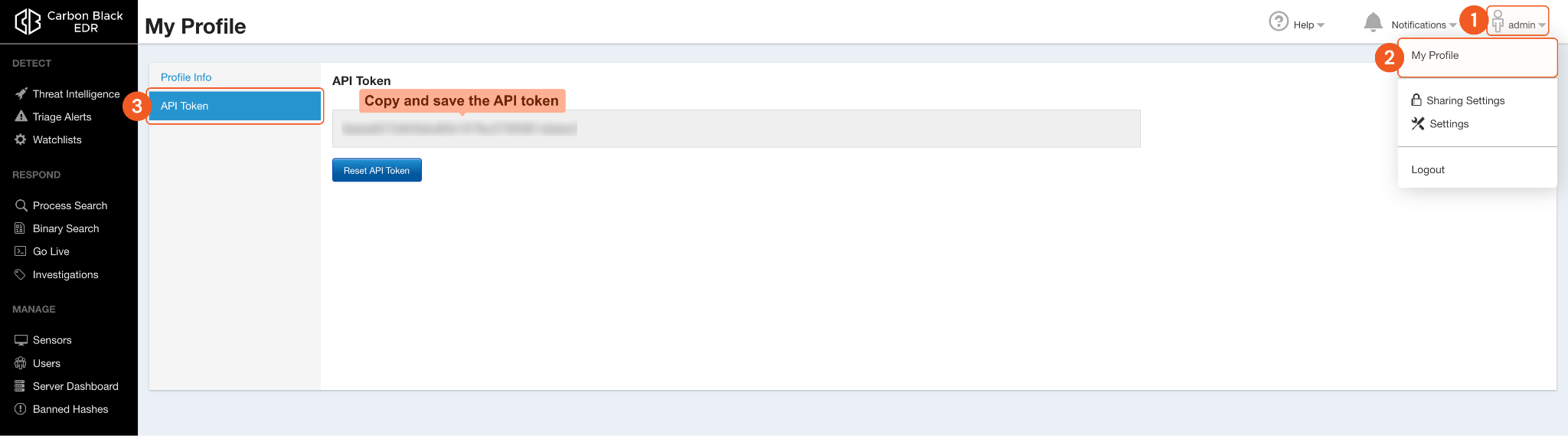
Click API Token.
Copy and save the API token in a secure location. It will be required for setting up the integration connection in D3 SOAR.
Configuring User Permissions
Each command requires a certain permission scope. Refer to Permission Requirements for the list of required permissions for each command.
For instructions on configuring user permissions, refer to page 50 of the VMware Carbon Black EDR user guide. To enable the Global administrator permission, navigate to Users > User Management > User, then select a user.
Configuring D3 SOAR to Work with VMWare Carbon Black Cloud Endpoint Standard
Log in to D3 SOAR.
Find the VMWare Carbon Black Cloud Endpoint Standard integration.
-20241017-224218.png?inst-v=9d16beaf-952a-4ae4-8fe8-e35f7a3745da)
Navigate to Configuration on the top header menu.
Click on the Integration icon on the left sidebar.
Type VMWare Carbon Black Cloud Endpoint Standard in the search box to find the integration, then click it to select it.
Click + Connection, on the right side of the Connections section. A new connection window will appear.
Configure the following fields to create a connection to VMWare Carbon Black Cloud Endpoint Standard.
-20241017-223239.png?inst-v=9d16beaf-952a-4ae4-8fe8-e35f7a3745da)
Connection Name: The desired name for the connection.
Site: The site on which to use the integration connection. Use the drop-down menu to select the site. The Share to Internal Sites option enables all internal sites to use the connection. Selecting a specific site will only enable that site to use the connection.
Recipient site for events from connections Shared to Internal Sites: This field is displayed when Share to Internal Sites is selected for the Site field, allowing selection of the internal site for deploying the integration connection.
Agent Name (Optional): The proxy agent required to build the connection. Use the dropdown menu to select the proxy agent from a list of previously configured proxy agents.
Description (Optional): The description for the connection.
Tenant (Optional): When configuring the connection from a master tenant site, users can choose the specific tenant sites with which to share the connection. Once this setting is enabled, users can filter and select the desired tenant sites from the dropdowns to share the connection.
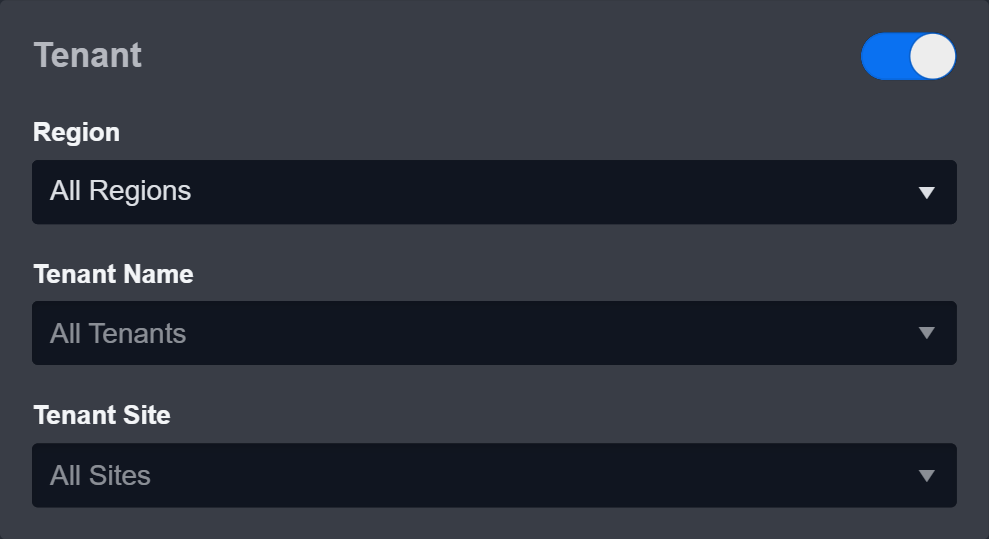
Configure User Permissions: Defines which users have access to the connection.
Active: The checkbox that enables the connection to be used when selected.
System: This section contains the parameters defined specifically for the integration. These parameters must be configured to create the integration connection.
-20241017-224310.png?inst-v=9d16beaf-952a-4ae4-8fe8-e35f7a3745da)
1. Input the domain level Server URL.
2. Copy the API Token from the VMWare Carbon Black Cloud Endpoint Standard platform. Refer to Obtaining the API Token in Configuring VMWare Carbon Black Cloud Endpoint Standard to Work with D3 SOAR.
3. Input the API Version. The default value is v1.Enable Password Vault: An optional feature that allows users to take the stored credentials from their own password vault. Refer to the password vault connection guide if needed.
Test the connection.
Click on the Test Connection button to verify credentials and connectivity. A success alert displays Passed with a green checkmark. If the connection fails, review the parameters and retry.
Click OK to close the alert window.
Click + Add to create and add the configured connection.
Commands
VMWare Carbon Black Cloud Endpoint Standard includes the following executable commands for users to set up schedules or create playbook workflows. With the Test Command, users can execute these commands independently for playbook troubleshooting.
Integration API Note
For more information about the VMWare Carbon Black Cloud Endpoint Standard API, refer to the VMWare Carbon Black Cloud Endpoint Standard API reference.
READER NOTE
Certain permissions are required for each command. Refer to the Permission Requirements and Configuring VMWare Carbon Black Cloud Endpoint Standard to Work with D3 SOAR for details.
Note for Time-related parameters
The input format of time-related parameters may vary based on user account settings, which may cause the sample data in commands to differ from what is displayed. To adjust the time format, follow these steps:
Navigate to Configuration > Application Settings. Select Date/Time Format.
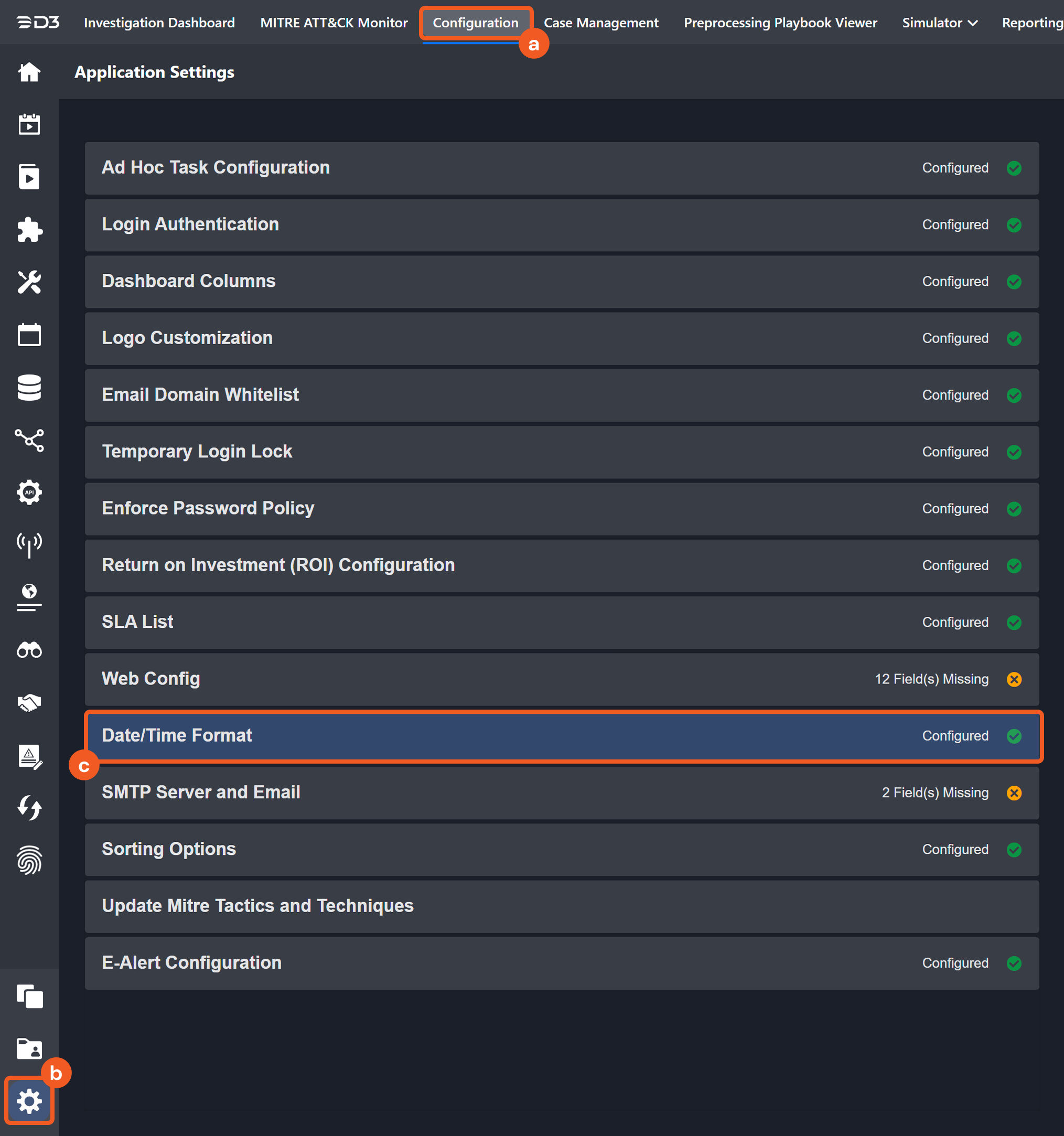
Choose the desired date and time format, then click on the Save button.
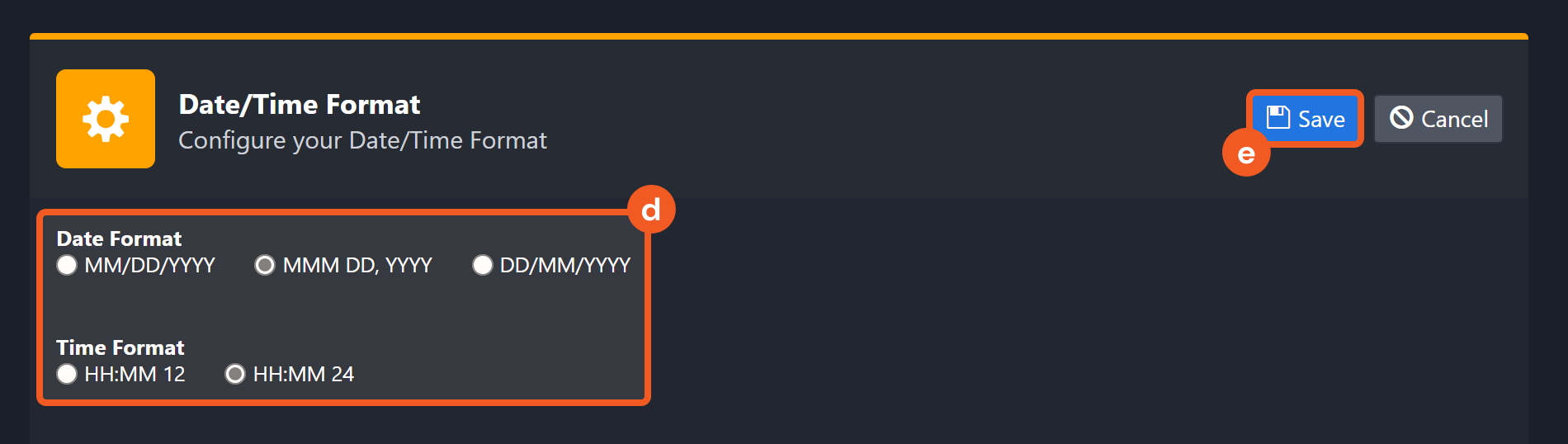
The selected time format will now be visible when configuring Date/Time command input parameters.
Block Hashes
Blocks file hashes in VMware Carbon Black EDR.
Input
Input Parameter | Required/Optional | Description | Example |
Hashes | Required | The array of file hashes to block. | ["**********************"] |
Output
To view the sample output data for all commands, refer to this article.
Error Handling
If the Return Data is Partially Successful or Failed, an Error tab will appear in the Test Result window.
The error tab contains the details responded from D3 SOAR or third-party API calls, including Failure Indicator, Status Code, and Message. This can help you locate the root cause of a command failure.
Parts in Error | Description | Example |
Failure Indicator | Indicates the command failure that happened at a specific input and/or API call. | Block Hashes failed. |
Status Code | The response code issued by the third-party API server or the D3 SOAR system that can be used to locate the corresponding error category. For example, if the returned status code is 401, the selected connection is unauthorized to run the command. The user or system support would need to check the permission setting in the VMWare Carbon Black Cloud Endpoint Standard portal. Refer to the HTTP Status Code Registry for details. | Status Code: 400. |
Message | The raw data or captured key error message from the integration API server about the API request failure. | Message: Ban for md5 '62***' already exists. |
Error Sample Data Block Hashes failed. Status Code: 400. Message: Ban for md5 '62***' already exists. |
Create Watchlist
Creates a watchlist in VMware Carbon Black EDR.
Input
Input Parameter | Required/Optional | Description | Example |
List Name | Required | The name of the watchlist. | Newly Loaded Module1 |
Search Query | Required | The search query for the watchlist. For more information about the query syntax, refer to VMware's documentation. | is_executable_image:false=1=server_added_timestamp desc |
Output
To view the sample output data for all commands, refer to this article.
Error Handling
If the Return Data is Failed, an Error tab will appear in the Test Result window.
The error tab contains the details responded from D3 SOAR or third-party API calls, including Failure Indicator, Status Code, and Message. This can help you locate the root cause of a command failure.
Parts in Error | Description | Example |
Failure Indicator | Indicates the command failure that happened at a specific input and/or API call. | Create Watchlist failed. |
Status Code | The response code issued by the third-party API server or the D3 SOAR system that can be used to locate the corresponding error category. For example, if the returned status code is 401, the selected connection is unauthorized to run the command. The user or system support would need to check the permission setting in the VMWare Carbon Black Cloud Endpoint Standard portal. Refer to the HTTP Status Code Registry for details. | Status Code: 400. |
Message | The raw data or captured key error message from the integration API server about the API request failure. | Message: Bad Request. |
Error Sample Data Create Watchlist failed. Status Code: 400. Message: Bad Request. |
Fetch Event
Fetches events from VMware Carbon Black EDR into D3 SOAR.
Input
Input Parameter | Required/Optional | Description | Example |
Start Time | Optional | The start time of the time range to fetch events in UTC time. | 2020-05-27 00:00 |
End Time | Optional | The end time of the time range to fetch events in UTC time. | 2020-05-27 01:00 |
Number of Event(s) Fetched | Optional | The maximum number of the most recent events to return. | 10 |
Search Condition | Optional | The search condition for fetching events. For more information about the search condition syntax, refer to VMware's documentation. | md5: "******************" |
Output
To view the sample output data for all commands, refer to this article.
Fetch Event Field Mapping
Please note that Fetch Event commands require event field mapping. Field mapping plays a key role in the data normalization process part of the event pipeline. Field mapping converts the original data fields from the different providers to the D3 fields which are standardized by the D3 Model. Please refer to Event and Incident Intake Field Mapping for details.
If you require a custom field mapping, click + Add Field to add a custom field mapping. You can also remove built-in field mappings by clicking x. Please note that two underscore characters will automatically prefix the defined Field Name as the System Name for a custom field mapping. Additionally, if an input Field Name contains any spaces, they will automatically be replaced with underscores for the corresponding System Name.
As a system integration, the VMWare Carbon Black Cloud Endpoint Standard integration has some pre-configured field mappings for default field mapping.
Default Event Source
The Default Event Source is the default set of field mappings that are applied when this fetch event command is executed. For out-of-the-box integrations, you will find a set of field mapping provided by the system. Default event source provides field mappings for common fields from fetched events. The default event source has a “Main Event JSON Path” (i.e., $.results) that is used to extract a batch of events from the response raw data. Click Edit Main JSON Path to view the “Main Event JSON Path”.-20241017-223511.png?inst-v=9d16beaf-952a-4ae4-8fe8-e35f7a3745da)
Main Event JSON Path: $.results
The Main Event JSON Path determines the root path where the system starts parsing raw response data into D3 event data. The JSON path begins with $, representing the root element. The path is formed by appending a sequence of child elements to $, each separated by a dot (.). Square brackets with nested quotation marks ([‘...’]) should be used to separate child elements in JSON arrays.
For example, the root node of a JSON Path is results. The child node denoting the Alert Timestamp field would be created_time. Putting it together, the JSON Path expression to extract the Alert Timestamp is $.results.created_time.
READER NOTE
The Unique Event Key field mapping is used to prevent duplicate event ingestions. D3 SOAR will check if the value of a selected JSON path matches any Unique Event Key of previously ingested events. If a match is found, the event will be dismissed. If no match is found, an event will be created. However, if no Unique Event Key is mapped, then the hash value from the event pending ingestion will be used to check for any matches with existing events. If no match is found, the event will be created.
Unlike most other D3 SOAR integrations, the VMWare Carbon Black Cloud Endpoint Standard integration’s Fetch Event command’s Default Event Source mapping does not include Unique Event Key in order to fetch the same fetched target with multiple updates.
The pre-configured field mappings are detailed below:
Field Name | Source Field |
Alert Timestamp | .created_time |
Alert type | .alert_type |
Event Record ID | .unique_id |
File Hash MD5 | .md5 |
File Hash SHA256 | .sha256 |
Host Name | .hostname |
IOC Confidence | .ioc_confidence |
Log Description | .description |
Process File Path | .process_path |
Process Id | .process_unique_id |
Process Name | .process_name |
Report score | .report_score |
Severity | .alert_severity |
Source IP Address | .comms_ip |
Status | .status |
Watchlist Name | .watchlist_name |
Error Handling
If the Return Data is Failed, an Error tab will appear in the Test Result window.
The error tab contains the details responded from D3 SOAR or third-party API calls, including Failure Indicator, Status Code, and Message. This can help you locate the root cause of a command failure.
Parts in Error | Description | Example |
Failure Indicator | Indicates the command failure that happened at a specific input and/or API call. | Fetch Event failed. |
Status Code | The response code issued by the third-party API server or the D3 SOAR system that can be used to locate the corresponding error category. For example, if the returned status code is 401, the selected connection is unauthorized to run the command. The user or system support would need to check the permission setting in the VMWare Carbon Black Cloud Endpoint Standard portal. Refer to the HTTP Status Code Registry for details. | Status Code: 401. |
Message | The raw data or captured key error message from the integration API server about the API request failure. | Message: The server could not verify that you are authorized to access the URL requested. You either supplied the wrong credentials (e.g. a bad password), or your browser doesn't understand how to supply the credentials required. |
Error Sample Data Fetch Event failed. Status Code: 401. Message: The server could not verify that you are authorized to access the URL requested. You either supplied the wrong credentials (e.g. a bad password), or your browser doesn't understand how to supply the credentials required. |
Get Alerts
Retrieve alerts from VMware Carbon Black EDR.
Input
N/A
Output
To view the sample output data for all commands, refer to this article.
Error Handling
If the Return Data is Failed, an Error tab will appear in the Test Result window.
The error tab contains the details responded from D3 SOAR or third-party API calls, including Failure Indicator, Status Code, and Message. This can help you locate the root cause of a command failure.
Parts in Error | Description | Example |
Failure Indicator | Indicates the command failure that happened at a specific input and/or API call. | Get Alerts failed. |
Status Code | The response code issued by the third-party API server or the D3 SOAR system that can be used to locate the corresponding error category. For example, if the returned status code is 401, the selected connection is unauthorized to run the command. The user or system support would need to check the permission setting in the VMWare Carbon Black Cloud Endpoint Standard portal. Refer to the HTTP Status Code Registry for details. | Status Code: 401. |
Message | The raw data or captured key error message from the integration API server about the API request failure. | Message: The server could not verify that you are authorized to access the URL requested. You either supplied the wrong credentials (e.g. a bad password), or your browser doesn't understand how to supply the credentials required. |
Error Sample Data Get Alerts failed. Status Code: 401. Message: The server could not verify that you are authorized to access the URL requested. You either supplied the wrong credentials (e.g. a bad password), or your browser doesn't understand how to supply the credentials required. |
Unblock Hashes
Unblock previously blocked file hashes in VMware Carbon Black EDR.
READER NOTE
Hashes must be previously blocked in order to unblock them. Attempting to unblock hashes that haven't been blocked will result in a "not found" error.
Input
Input Parameter | Required/Optional | Description | Example |
Hashes | Required | The array of file hashes to unblock. | ["*****"] |
Output
To view the sample output data for all commands, refer to this article.
Error Handling
If the Return Data is Partially Successful or Failed, an Error tab will appear in the Test Result window.
The error tab contains the details responded from D3 SOAR or third-party API calls, including Failure Indicator, Status Code, and Message. This can help you locate the root cause of a command failure.
Parts in Error | Description | Example |
Failure Indicator | Indicates the command failure that happened at a specific input and/or API call. | Unblock Hashes failed. |
Status Code | The response code issued by the third-party API server or the D3 SOAR system that can be used to locate the corresponding error category. For example, if the returned status code is 401, the selected connection is unauthorized to run the command. The user or system support would need to check the permission setting in the VMWare Carbon Black Cloud Endpoint Standard portal. Refer to the HTTP Status Code Registry for details. | Status Code: 404. |
Message | The raw data or captured key error message from the integration API server about the API request failure. | Message: Ban for md5 ‘**********************’ does not exist. |
Error Sample Data Unblock Hashes failed. Status Code: 404. Message: Ban for md5 ‘**********************’ does not exist. |
