TAXII 2 Threat Feed
LAST UPDATED: AUG 5, 2025
Overview
The TAXII 2 Threat Feed integration allows organizations to ingest threat indicator feeds from a TAXII 2 server using the Trusted Automated eXchange of Indicator Information (TAXII) protocol version 2.0 or 2.1. It enables the retrieval of structured threat intelligence data, typically represented in the Structured Threat Information Expression (STIX) format.
D3 SOAR is providing REST operations to function with TAXII 2 Threat Feed.
TAXII 2 Threat Feed is available for use in:
Connection
To connect to TAXII 2 Threat Feed from D3 SOAR, follow this part to collect the required information below:
Parameter | Description | Example |
Default | ||
Server URL | The TAXII server discovery URL (e.g., https://otx.alienvault.com/taxii/). | https://otx.alienvault.com/taxii/ |
Authentication Type | The authentication method for the TAXII server connection. By default, the value is Basic Authentication. | Basic Authentication |
Basic Authentication | ||
Username (API Key) | The username or API key for TAXII server authentication. Provide the API key when using API key-based authentication. If the API key is invalid, only public connections will be returned. | a954*****11fb |
Password | The password for TAXII server authentication. Omit this parameter if API key–based authentication is used. | ***** |
Custom Authentication Header | ||
Authentication Header Key Name | The key name in the authentication header (e.g., Authorization). | Authorization |
Authentication Header Key Value | The key value in the authentication header (e.g., Bearer <API_Token>). | Bearer a954*****11fb |
READER NOTE
Access to a threat intelligence provider that hosts a TAXII 2.0-compliant feed and exposes a discovery URL—such as AlienVault OTX—is required to use this guide.
Configuring D3 SOAR to Work with TAXII 2 Threat Feed
Log in to D3 SOAR.
Find the TAXII 2 Threat Feed integration.
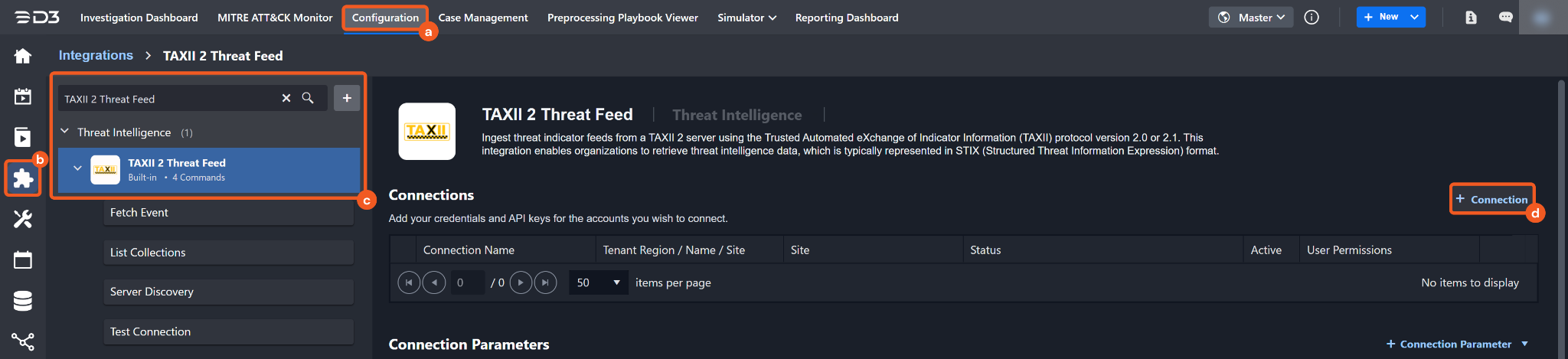
Navigate to Configuration on the top header menu.
Click on the Integration icon on the left sidebar.
Type TAXII 2 Threat Feed in the search box to find the integration, then click it to select it.
Click on the + Connection button on the right side of the Connections section. A new connection window will appear.
Configure the following fields to create a connection to TAXII 2 Threat Feed.
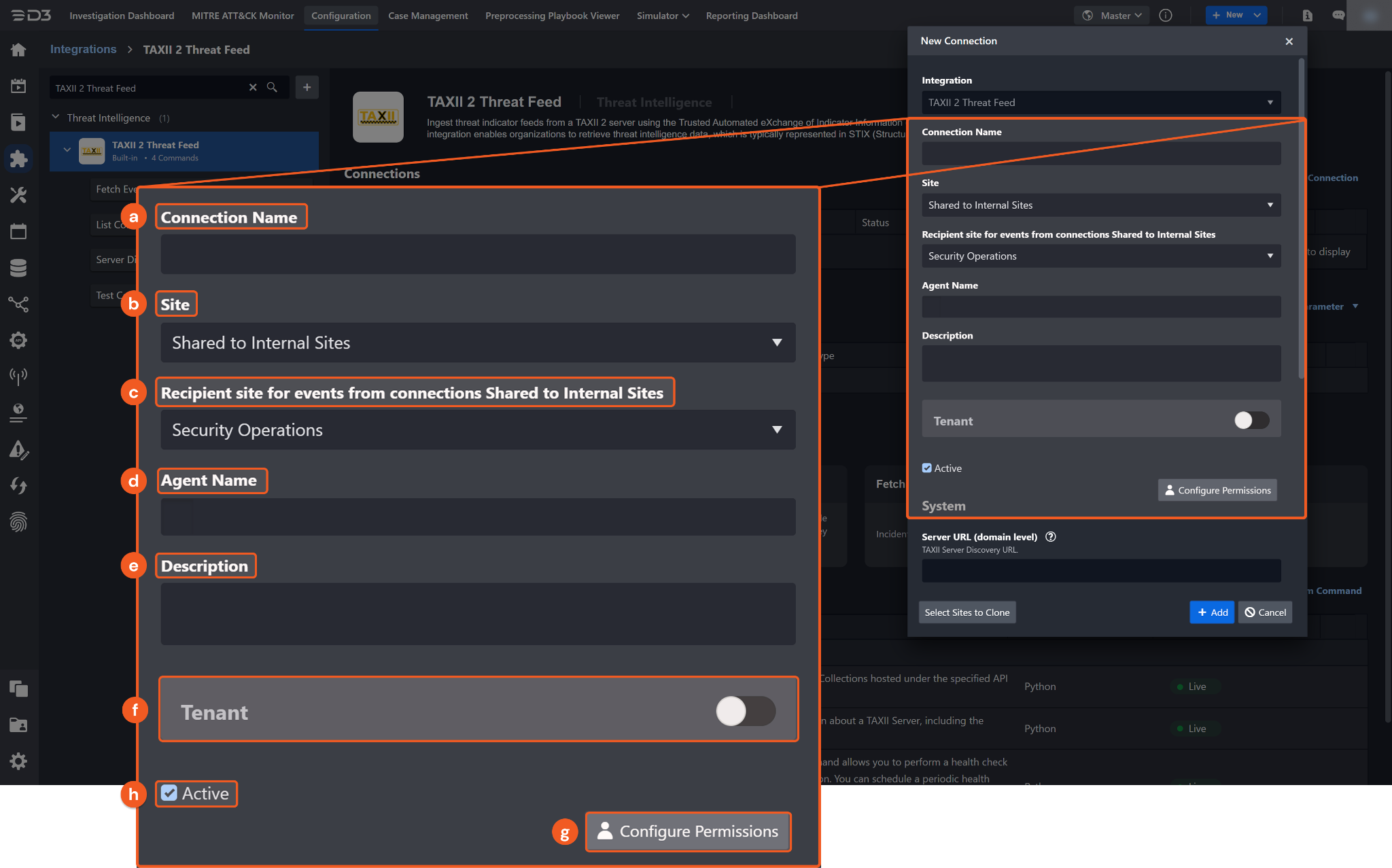
Connection Name: The desired name for the connection.
Site: The site on which to use the integration connection. Use the drop-down menu to select the site. The Share to Internal Sites option enables all internal sites to use the connection. Selecting a specific site will only enable that site to use the connection.
Recipient site for events from connections Shared to Internal Sites: This field is displayed when Share to Internal Sites is selected for the Site field, allowing selection of the internal site for deploying the integration connection.
Agent Name (Optional): The proxy agent required to build the connection. Use the dropdown menu to select the proxy agent from a list of previously configured proxy agents.
Description (Optional): The description for the connection.
Tenant (Optional): When configuring the connection from a master tenant site, users can choose the specific tenant sites with which to share the connection. Once this setting is enabled, users can filter and select the desired tenant sites from the dropdowns to share the connection.
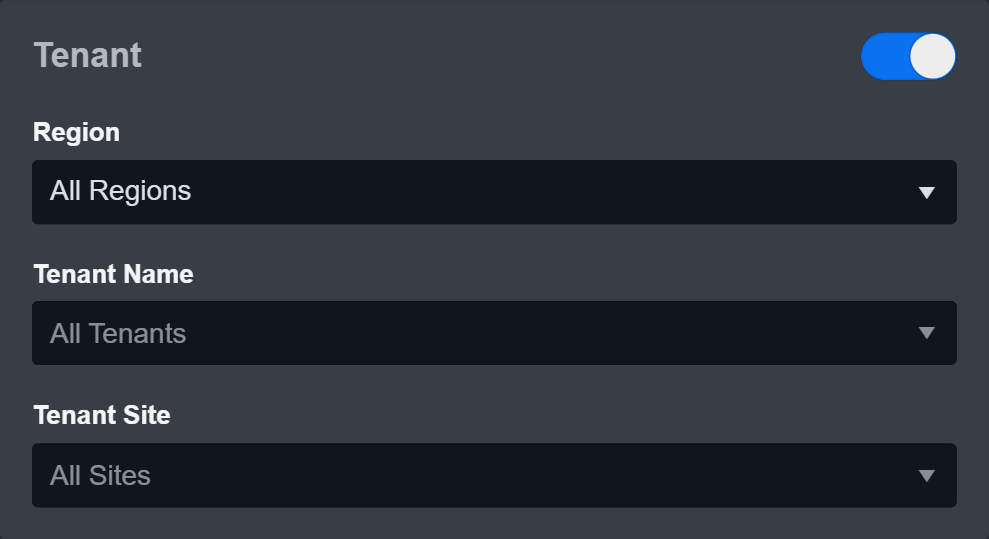
Configure User Permissions: Defines which users have access to the connection.
Active: The checkbox that enables the connection to be used when selected.
System: This section contains the parameters defined specifically for the integration. These parameters must be configured to create the integration connection.
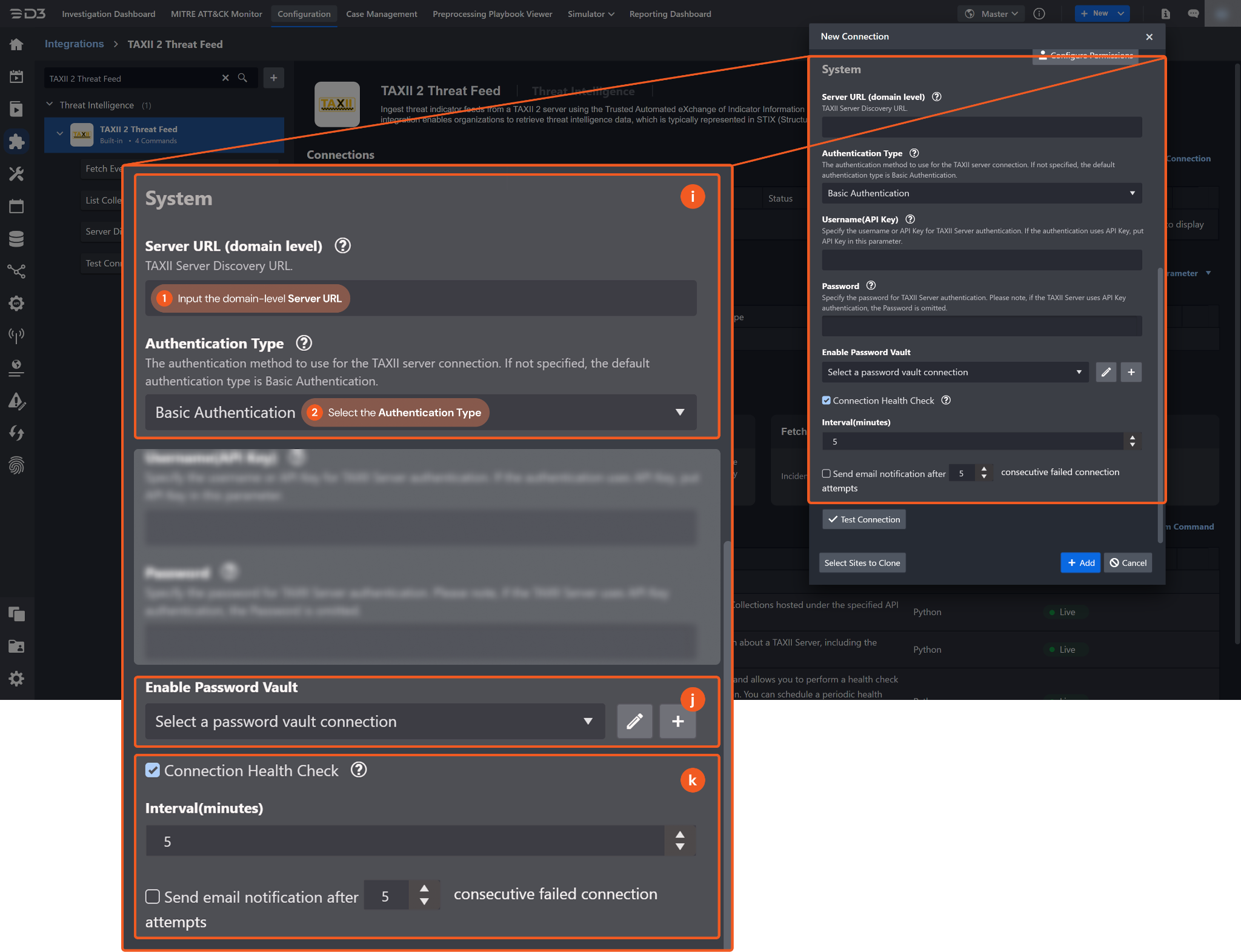
1. Input the Server URL. For example, a valid TAXII 2.0 server URL for connecting to a threat feed is https://otx.alienvault.com/taxii/.
2. Select the Authentication Type. By default, the value is Basic Authentication.
Authentication Type: Basic Authentication
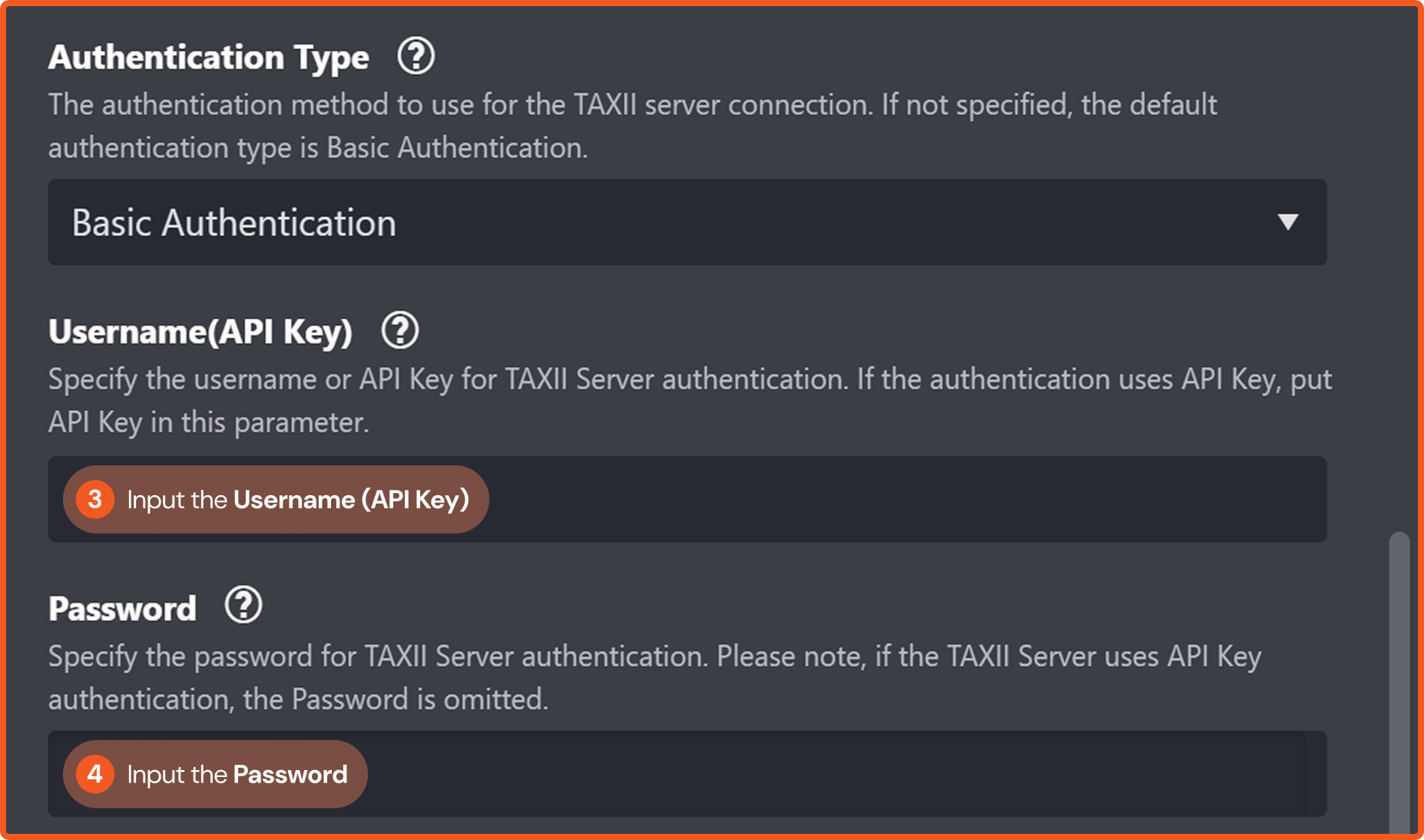
3. Enter the Username or API Key from the TAXII 2 Threat Feed provider (e.g., AlienVault OTX).
4. Enter the Password. This parameter is omitted if API key-based authentication is used.
Authentication Type: Custom Authentication Header
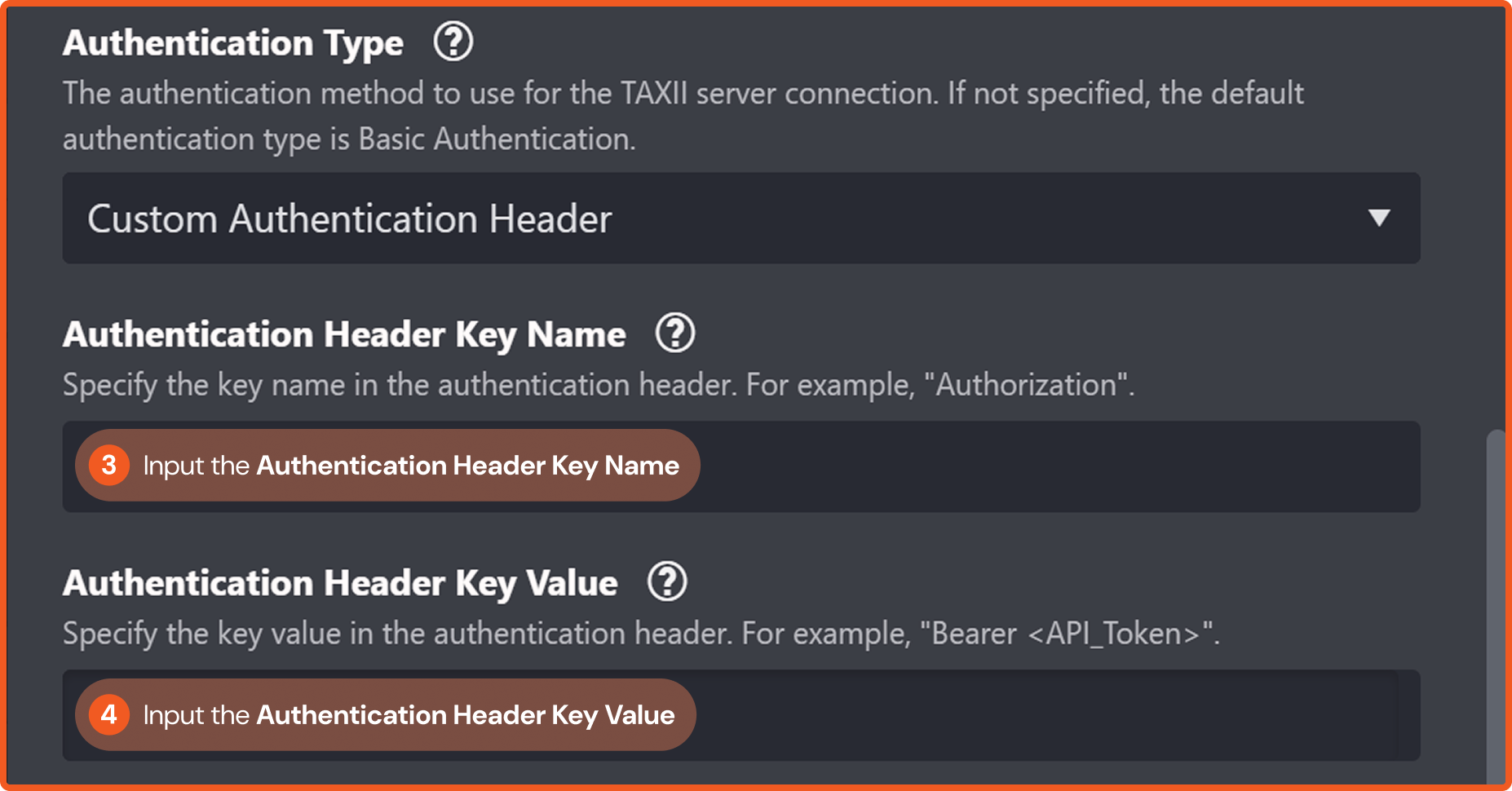
3. Enter the Authentication Header Key Name (e.g., Authorization).
4. Enter the Authentication Header Key Name. (e.g., Bearer a954*****11fb).
Enable Password Vault: An optional feature that allows users to take the stored credentials from their own password vault. Refer to the password vault connection guide if needed.
Connection Health Check: Periodically checks the connection status by scheduling the Test Connection command at the specified interval (in minutes). Available only for active connections, this feature also allows configuring email notifications for failed attempts.
Test the connection.
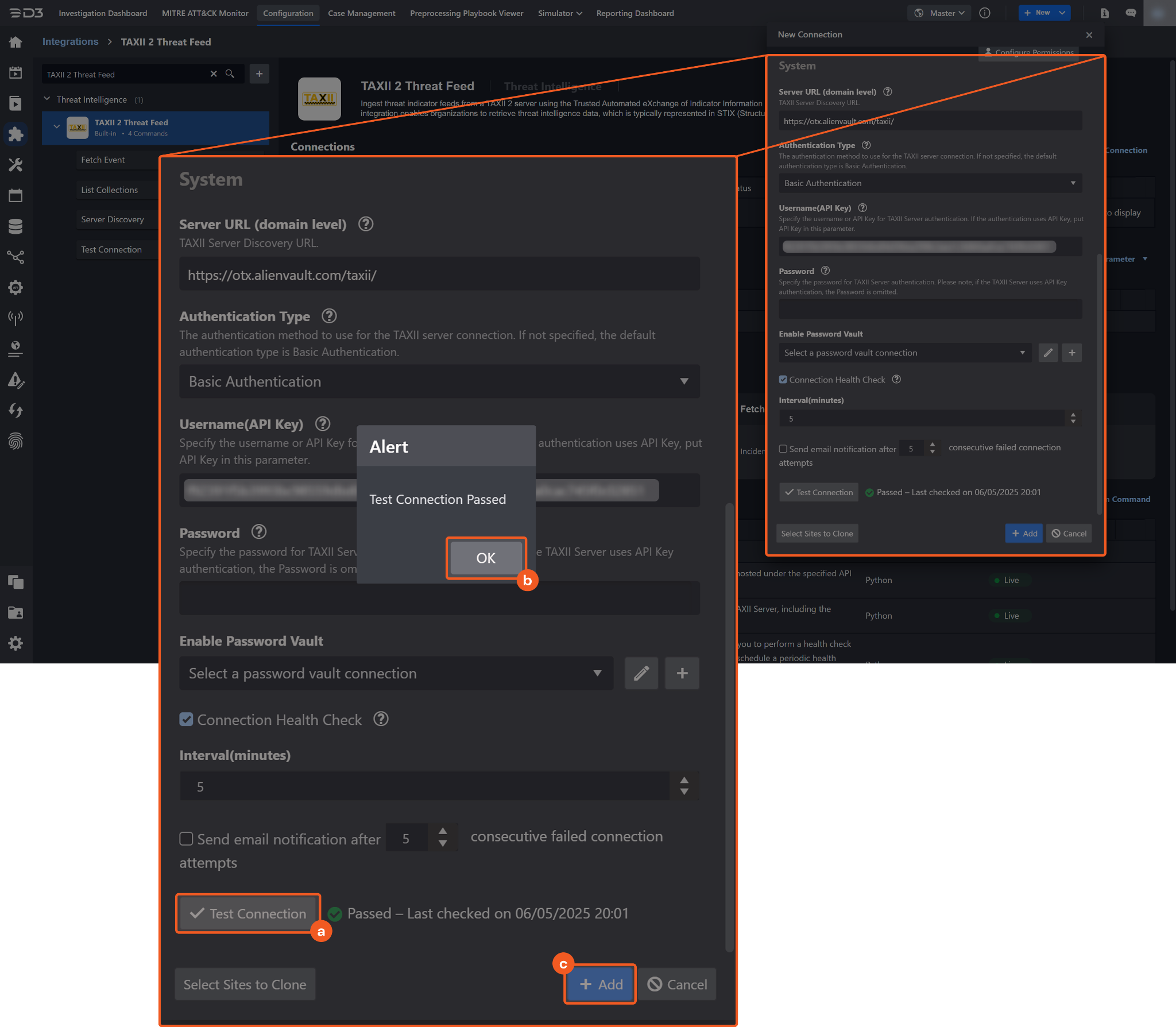
Click on the Test Connection button to verify credentials and connectivity. A success alert displays Passed with a green checkmark. If the connection fails, review the parameters and retry.
Click OK to close the alert window.
Click + Add to create and add the configured connection.
Commands
TAXII 2 Threat Feed includes the following executable commands for users to set up schedules or create playbook workflows. With the Test Command function, users can execute these commands independently for playbook troubleshooting.
Integration API Note
For more information about the TAXII 2 Threat Feed API, refer to the TAXII 2 Threat Feed API reference.
Note for Time-related parameters
The input format of time-related parameters may vary based on user account settings, which may cause the sample data in commands to differ from what is displayed. To adjust the time format, follow these steps:
Navigate to Configuration > Application Settings. Select Date/Time Format.
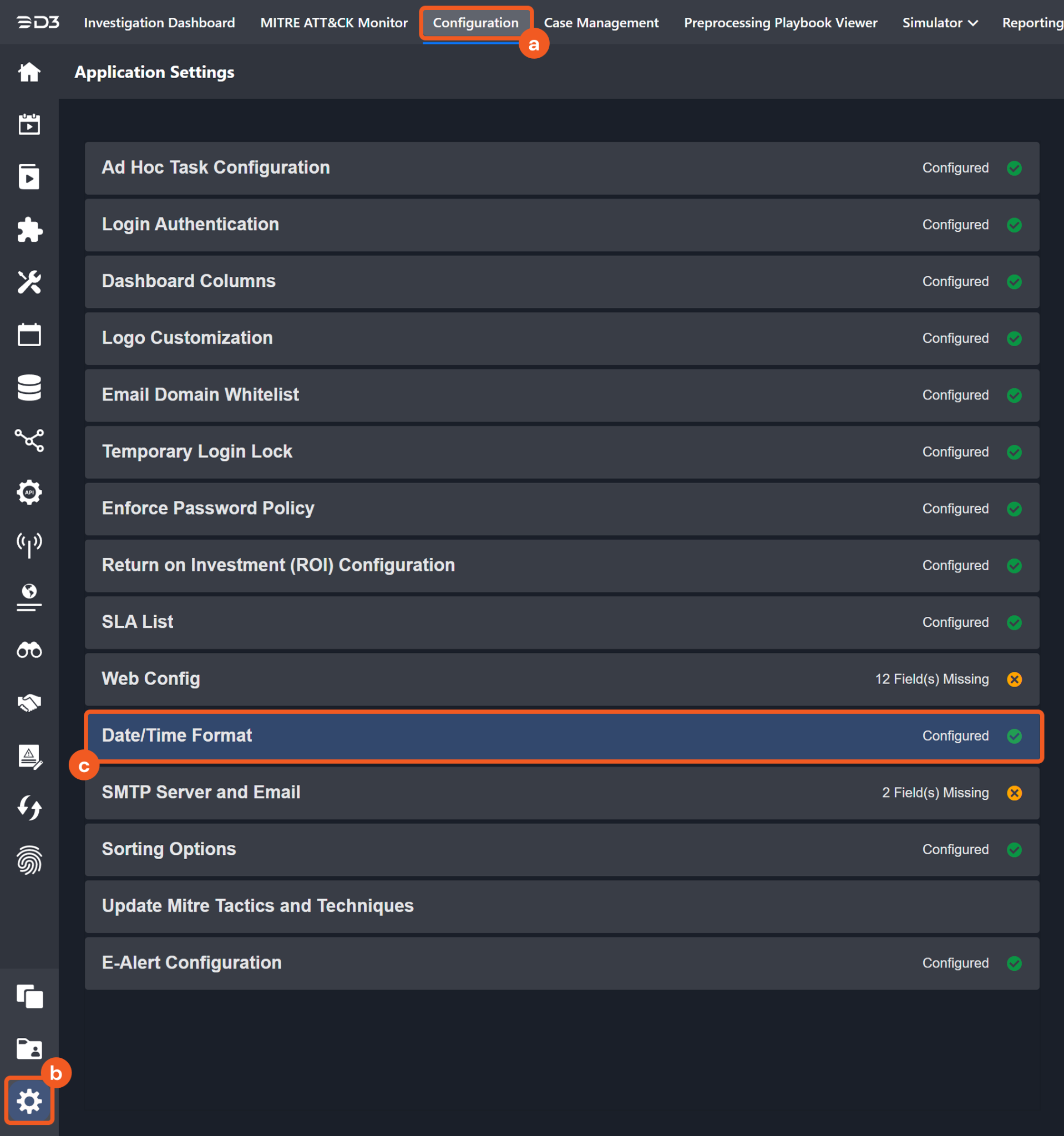
Choose the desired date and time format, then click on the Save button.

The selected time format will now be visible when configuring Date/Time command input parameters.
Fetch Event
Ingests threat feed objects from the specified collection under the provided API root. Run the Test command to verify that objects are available before scheduling ingestion.
READER NOTE
API Root and Collection ID are required parameters to run this command.
Run the Server Discovery command to obtain the API Root. API Roots can be found in the raw data at the path $.api_roots.
Run the List Collections command to obtain the Collection ID. Collection IDs can be found in the raw data at the path $.collections[*].id.
It is recommended to run the Server Discovery command first to retrieve the API Root, found at the path $.api_roots, and then use this value in the List Collections command to obtain the Collection ID.
Input
Input Parameter | Required/Optional | Description | Example |
API Root | Required | The base URL of the API root. API Root can be obtained using the Server Discovery command. | https://otx.alienvault.com/taxii/root |
Collection ID | Required | The ID of the collection from which to ingest threat feed objects. Collection ID can be obtained using the List Collections command. | 4cee*****6ddb |
Start Time | Optional | Threat feed objects added or modified after this time (in UTC) will be returned. By default, all objects matching the Object Types will be returned. | 2024-12-18 00:00:00 AM |
Object Types | Optional | The types of threat feed objects for which to filter. By default, only indicator objects are returned. Supported values include: indicator, identity, vulnerability, and report. |
JSON
|
Last Object Added Time | Optional | A D3-maintained ISO 8601 formatted datetime used to control output volume during data ingestion. When provided, it overrides Start Time as the starting point for querying collection objects. | 2025-01-10T19:00:05.484000 |
Output
To view the sample output data for all commands, refer to this article.
Fetch Event Field Mapping
Fetch Event commands require event field mapping. Field mapping plays a key role for data normalization within the event pipeline. Field mapping converts the original data fields from the different providers to standardized D3 fields as defined by the D3 Model. Refer to Event and Incident Intake Field Mapping for details.
To add a custom field, click on the + Add Field button. Users can also remove built-in field mappings by clicking x. Note that two underscore characters will automatically prefix the defined Field Name as the System Name for a custom field mapping. Additionally, if an input Field Name contains any spaces, they will automatically be replaced with underscores for the corresponding System Name.
As a system integration, the TAXII 2 Threat Feed integration has some pre-configured field mappings for default field mapping.
Default Event Source
The Default Event Source is the default set of field mappings that are applied when this fetch event command is executed. For out-of-the-box integrations, users will find a set of field mappings provided by the system. Default event source provides field mappings for common fields from the fetched data. The default event source has a "Main Event JSON Path" (i.e. $.objects) that is used to extract a batch of events from the response raw data. View the "Main Event JSON Path" by clicking on the Edit Event Source button.

Main Event JSON Path: $.objects
The Main Event JSON Path determines the root path where the system starts parsing raw response data into D3 event data. The JSON path begins with $, representing the root element. The path is formed by appending a sequence of child elements to $, each separated by a dot (.). Square brackets with nested quotation marks ([‘...’]) should be used to separate child elements in JSON arrays.
For example, the root node of a JSON Path is objects. The child node denoting the Event name field would be name. Putting it together, the JSON Path expression to extract the Event name is $.objects.name.
The pre-configured field mappings are detailed below:
Field Name | Source Field |
Modified Time | .modified |
Pattern | .pattern |
Pattern Type | .pattern_type |
Pattern Version | .pattern_version |
Document ID | .id |
Event name | .name |
Event Type | .type |
Start Time | .created |
Description | .description |
Tag | .labels |
Error Handling
If the Return Data displays Failed, an Error tab will appear in the Test Result window.
The error tab contains the details responded from D3 SOAR or third-party API calls, including Failure Indicator, Status Code, and Message. This can help locate the root cause of a command failure.
Parts in Error | Description | Example |
Failure Indicator | Indicates the command failure that happened at a specific input and/or API call. | Fetch Event failed. |
Status Code | The response code issued by the third-party API server or the D3 SOAR system that can be used to locate the corresponding error category. For example, if the returned status code is 401, the selected connection is unauthorized to run the command. The user or system support would need to check the permission setting in the TAXII 2 Threat Feed portal. Refer to the HTTP Status Code Registry for details. | Status Code: 404. |
Message | The raw data or captured key error message from the integration API server about the API request failure. | Message: Endpoint not found. |
Error Sample Data Fetch Event failed. Status Code: 404. Message: Endpoint not found. |
List Collections
Lists metadata for the collections hosted under the specified API root.
READER NOTE
API Root is a required parameter to run this command.
Run the Server Discovery command to obtain the API Root. API Roots can be found in the raw data at the path $.api_roots.
Input
Input Parameter | Required/Optional | Description | Example |
API Root | Required | The base URL of the API root. API Root can be obtained using the Server Discovery command. | https://otx.alienvault.com/taxii/root |
Output
To view the sample output data for all commands, refer to this article.
Error Handling
If the Return Data displays Failed, an Error tab will appear in the Test Result window.
The error tab contains the details responded from D3 SOAR or third-party API calls, including Failure Indicator, Status Code, and Message. This can help locate the root cause of a command failure.
Parts in Error | Description | Example |
Failure Indicator | Indicates the command failure that happened at a specific input and/or API call. | List Collections failed. |
Status Code | The response code issued by the third-party API server or the D3 SOAR system that can be used to locate the corresponding error category. For example, if the returned status code is 401, the selected connection is unauthorized to run the command. The user or system support would need to check the permission setting in the TAXII 2 Threat Feed portal. Refer to the HTTP Status Code Registry for details. | Status Code: 401. |
Message | The raw data or captured key error message from the integration API server about the API request failure. | Message: Unauthorized. |
Error Sample Data List Collections failed. Status Code: 401. Message: Unauthorized. |
Server Discovery
Retrieves general metadata about a TAXII server, including the list of advertised API roots.
Input
N/A
Output
To view the sample output data for all commands, refer to this article.
Error Handling
If the Return Data displays Failed, an Error tab will appear in the Test Result window.
The error tab contains the details responded from D3 SOAR or third-party API calls, including Failure Indicator, Status Code, and Message. This can help locate the root cause of a command failure.
Parts in Error | Description | Example |
Failure Indicator | Indicates the command failure that happened at a specific input and/or API call. | Server Discovery failed. |
Status Code | The response code issued by the third-party API server or the D3 SOAR system that can be used to locate the corresponding error category. For example, if the returned status code is 401, the selected connection is unauthorized to run the command. The user or system support would need to check the permission setting in the TAXII 2 Threat Feed portal. Refer to the HTTP Status Code Registry for details. | Status Code: 401. |
Message | The raw data or captured key error message from the integration API server about the API request failure. | Message: Unauthorized. |
Error Sample Data Server Discovery failed. Status Code: 401. Message: Unauthorized. |
Test Connection
Allows users to perform a health check on an integration connection. Users can schedule a periodic health check by selecting Connection Health Check when editing an integration connection.
Input
N/A
Output
Output Type | Description | Return Data Type |
Return Data | Indicates one of the possible command execution states: Successful or Failed. The Failed state can be triggered by any of the following errors:
More details about an error can be viewed in the Error tab. | String |
Error Handling
If the Return Data displays Failed, an Error tab will appear in the Test Result window.
The error tab contains the details responded from D3 SOAR or third-party API calls, including Failure Indicator, Status Code, and Message. This can help locate the root cause of a command failure.
Parts in Error | Description | Example |
Failure Indicator | Indicates the command failure that happened at a specific input and/or API call. | Test Connection failed. Failed to check the connector. |
Status Code | The response code issued by the third-party API server or the D3 SOAR system that can be used to locate the corresponding error category. For example, if the returned status code is 401, the selected connection is unauthorized to run the command. The user or system support would need to check the permission setting in the TAXII 2 Threat Feed portal. Refer to the HTTP Status Code Registry for details. | Status Code: 401. |
Message | The raw data or captured key error message from the integration API server about the API request failure. | Message: Unauthorized. |
Error Sample Data Test Connection failed. Failed to check the connector. Status Code: 401. Message: Unauthorized. |
