AlienVault OTX
LAST UPDATED: SEPTEMBER 18, 2025
Overview
AlienVault OTX provides open access to a global community of threat researchers and security professionals. It delivers community-generated threat data, facilitates collaborative research, and automates the process of updating a security infrastructure with threat data from any source.
D3 SOAR is providing REST operations to function with AlienVault OTX.
AlienVault OTX is available for use in:
Connection
To connect to AlienVault OTX from D3 SOAR, follow this part to collect the required information below:
Parameter | Description | Example |
Server URL | The AlienVault OTX server URL. | https://otx.alienvault.com |
API Key | The OTX API Key. The OTX API Key is not required when only checking general indicator information. | ***** |
API Version | The API version used for the connection. | v1 |
Configuring AlienVault OTX to Work with D3 SOAR
An OTX API Key is not required to access general information about an indicator. When needed, the OTX API Key can be obtained from OTX DirectConnect API - LevelBlue - Open Threat Exchange. Each account is limited to one OTX API Key.
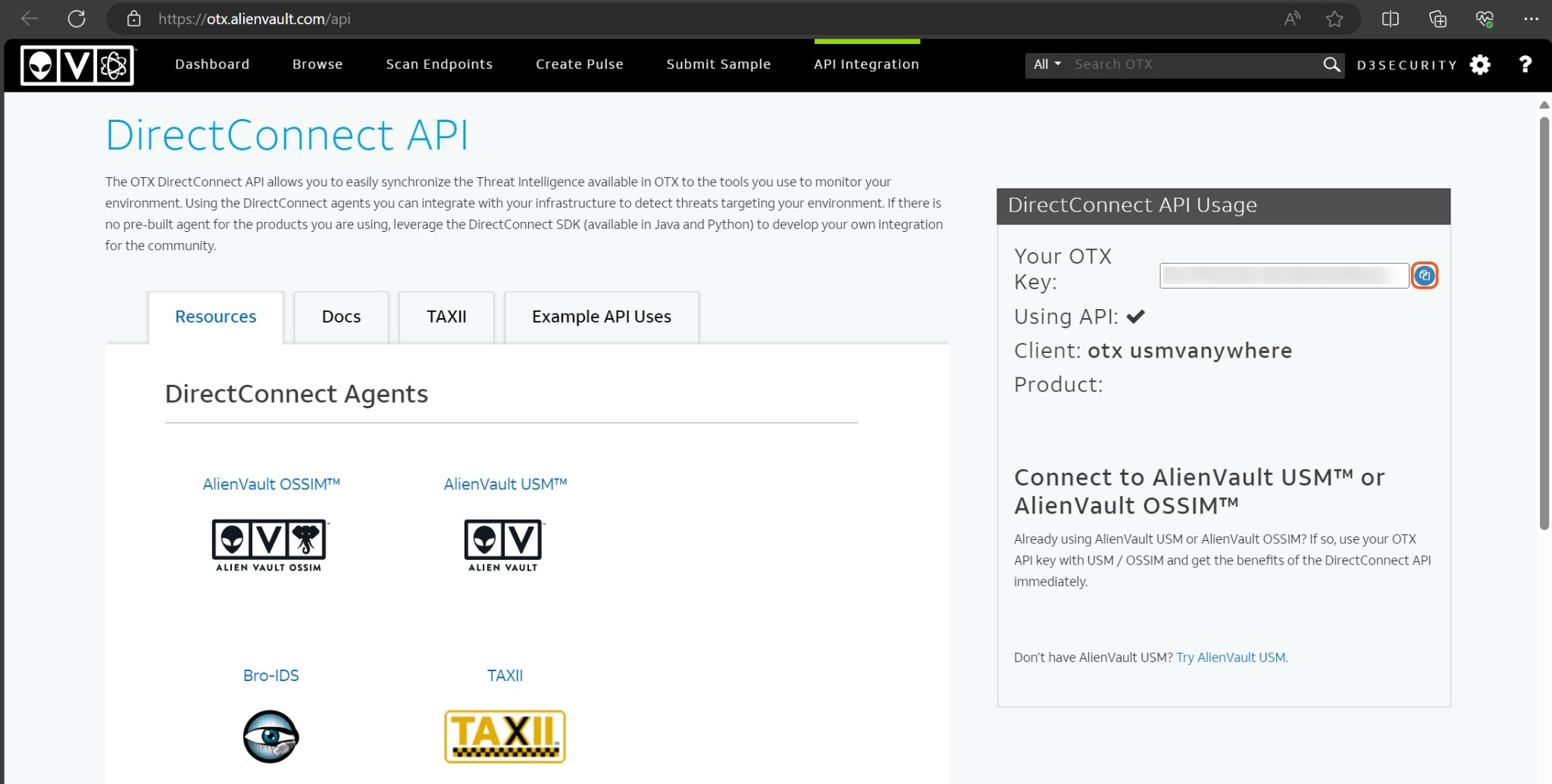
Configuring D3 SOAR to Work with AlienVault OTX
Log in to D3 SOAR.
Find the AlienVault OTX integration.

Navigate to Configuration on the top header menu.
Click on the Integration icon on the left sidebar.
Type AlienVault OTX in the search box to find the integration, then click it to select it.
Click + Connection, on the right side of the Connections section. A new connection window will appear.
Configure the following fields to create a connection to AlienVault OTX.
.png?inst-v=9d16beaf-952a-4ae4-8fe8-e35f7a3745da)
Connection Name: The desired name for the connection.
Site: The site on which to use the integration connection. Use the drop-down menu to select the site. The Share to Internal Sites option enables all internal sites to use the connection. Selecting a specific site will only enable that site to use the connection.
Recipient site for events from connections Shared to Internal Sites: This field is displayed when Share to Internal Sites is selected for the Site field, allowing selection of the internal site for deploying the integration connection.
Agent Name (Optional): The proxy agent required to build the connection. Use the dropdown menu to select the proxy agent from a list of previously configured proxy agents.
Description (Optional): The description for the connection.
Tenant (Optional): When configuring the connection from a master tenant site, users can choose the specific tenant sites with which to share the connection. Once this setting is enabled, users can filter and select the desired tenant sites from the dropdowns to share the connection.
Configure User Permissions: Defines which users have access to the connection.
Active: The checkbox that enables the connection to be used when selected.
System Reputation Check: Selecting one or more reputation checkboxes will run the corresponding check reputation commands under this integration connection to enrich the corresponding artifacts with reputation details.
For example, an integration connection named "ConnectionA" is configured with the "Sandbox" site. All URL artifacts from the "Sandbox" site will undergo a reputation check using the Check URL Reputation command from that integration. The return data output from this command will then be used to update the risk level of artifacts, which may affect the risk level of incoming events.
System: This section contains the parameters defined specifically for the integration. These parameters must be configured to create the integration connection.
.png?inst-v=9d16beaf-952a-4ae4-8fe8-e35f7a3745da)
1. Input the Server URL. The default value is https://otx.alienvault.com.
2. (Optional) Copy the X-OTX-API-KEY from the AlienVault OTX platform to the API Key field. This is not required for only checking general indicator information. Refer to Configuring AlienVault OTX to Work with D3 SOAR.
3. Input the API Version. The default value is v1.Connection Health Check: Periodically checks the connection status by scheduling the Test Connection command at the specified interval (in minutes). Available only for active connections, this feature also allows configuring email notifications for failed attempts.
Enable Password Vault: An optional feature that allows users to take the stored credentials from their own password vault. Refer to the password vault connection guide if needed.
Test the connection.
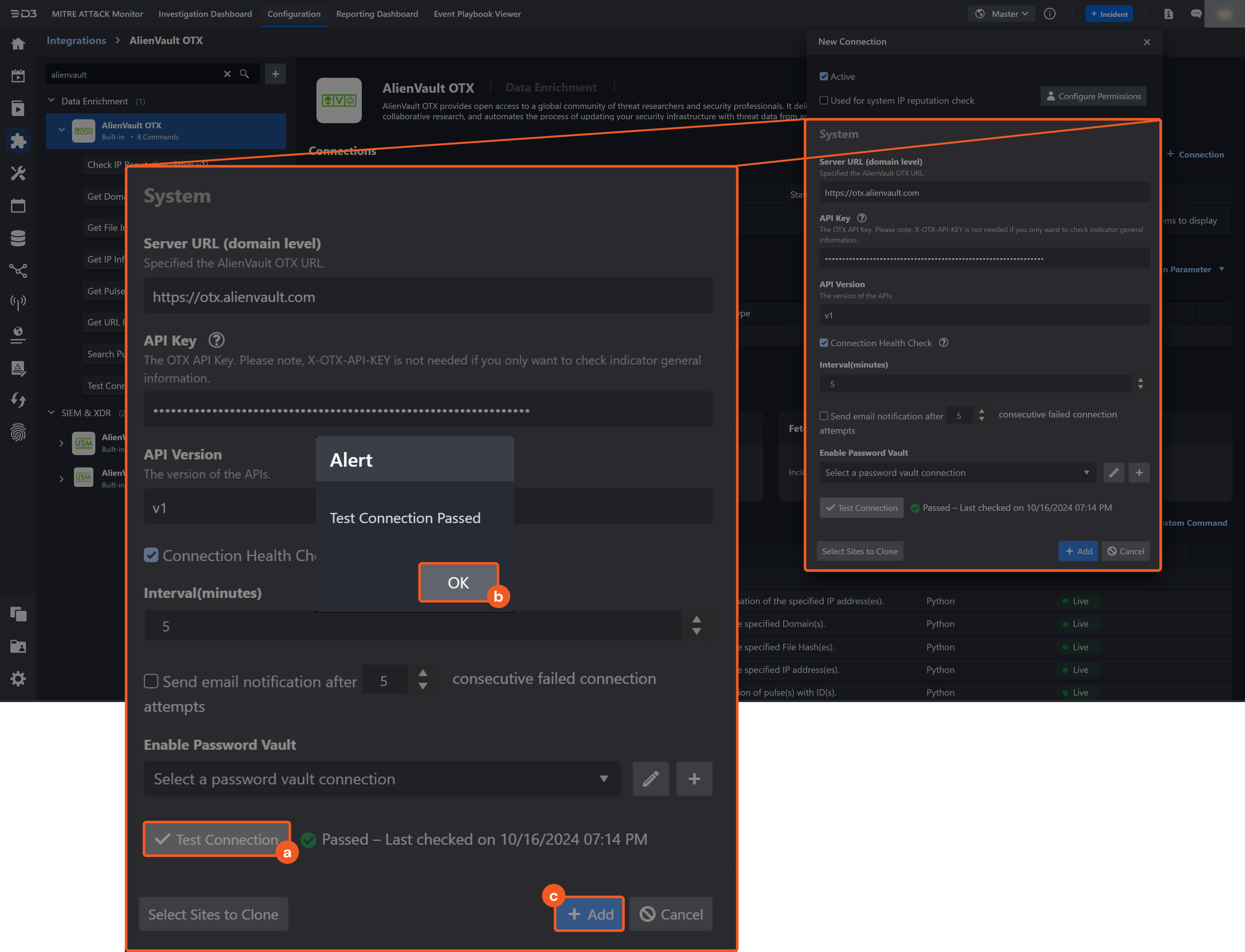
Click on the Test Connection button to verify credentials and connectivity. A success alert displays Passed with a green checkmark. If the connection fails, review the parameters and retry.
Click OK to close the alert window.
Click + Add to create and add the configured connection.
Commands
AlienVault OTX includes the following executable commands for users to set up schedules or create playbook workflows. With the Test Command function, users can execute these commands independently for playbook troubleshooting.
Integration API Note
For more information about the AlienVault OTX API, refer to the AlienVault OTX API reference.
Check IP Reputation
Retrieves reputation information of the specified IP addresses.
Input
Input Parameter | Required/Optional | Description | Example |
IP Addresses | Required | The list of IP addresses to check reputation. Either IPV4 or IPV6 addresses are acceptable. |
JSON
|
Output
To view the sample output data for all commands, refer to this article.
D3-defined Risk Levels and Risk Names
The table below lists the possible output risk levels and their corresponding risk level names:
Risk Levels | Risk Names |
1 | High |
2 | Medium |
3 | Low |
4 | Default |
5 | ZeroRisk |
Error Handling
If the command fails to execute, an Error tab will appear in the Test Result window.
The error tab contains the details responded from D3 SOAR or third-party API calls, including Failure Indicator, Status Code, and Message. This can help locate the root cause of a command failure.
Parts in Error | Description | Example |
Failure Indicator | Indicates the command failure that happened at a specific input and/or API call. | Check IP Reputation failed. |
Status Code | The response code issued by the third-party API server or the D3 SOAR system that can be used to locate the corresponding error category. For example, if the returned status code is 401, the selected connection is unauthorized to run the command. The user or system support would need to check the permission setting in the AlienVault OTX portal. Refer to the HTTP Status Code Registry for details. | Status Code: 400. |
Message | The raw data or captured key error message from the integration API server about the API request failure. | Message: Invalid IP (<Text Array>). |
Error Sample Data Check IP Reputation failed. Status Code: 400. Message: Invalid IP (<Text Array>). |
Get Domain Information
Retrieves information on the specified domains.
Input
Input Parameter | Required/Optional | Description | Example |
Domains | Required | The list of domains on which to retrieve information. |
JSON
|
Section | Optional | The domain indicator section to retrieve.
By default, the value is General. | General |
Output
To view the sample output data for all commands, refer to this article.
Error Handling
If the Return Data is Partially Successful or Failed, an Error tab will appear in the Test Result window.
The error tab contains the details responded from D3 SOAR or third-party API calls, including Failure Indicator, Status Code, and Message. This can help locate the root cause of a command failure.
Parts in Error | Description | Example |
Failure Indicator | Indicates the command failure that happened at a specific input and/or API call. | Get Domain Information failed. |
Status Code | The response code issued by the third-party API server or the D3 SOAR system that can be used to locate the corresponding error category. For example, if the returned status code is 401, the selected connection is unauthorized to run the command. The user or system support would need to check the permission setting in the AlienVault OTX portal. Refer to the HTTP Status Code Registry for details. | Status Code: 400. |
Message | The raw data or captured key error message from the integration API server about the API request failure. | Message: Invalid domain (<Text Array>). |
Error Sample Data Get Domain Information failed. Status Code: 400. Message: Invalid domain (<Text Array>). |
Get File Information
Retrieves information on the specified file hashes.
Input
Input Parameter | Required/Optional | Description | Example |
File Hashes | Required | The list of file hashes on which to retrieve information. Valid MD-5, SHA-1, SHA-256, IMP-Hash or PE-Hash are acceptable. |
JSON
|
Section | Optional | The file hash indicator section to retrieve. Available options are:
By default, the value is General. | General |
Output
To view the sample output data for all commands, refer to this article.
Error Handling
If the Return Data is Partially Successful or Failed, an Error tab will appear in the Test Result window.
The error tab contains the details responded from D3 SOAR or third-party API calls, including Failure Indicator, Status Code, and Message. This can help locate the root cause of a command failure.
Parts in Error | Description | Example |
Failure Indicator | Indicates the command failure that happened at a specific input and/or API call. | Get File Information failed. |
Status Code | The response code issued by the third-party API server or the D3 SOAR system that can be used to locate the corresponding error category. For example, if the returned status code is 401, the selected connection is unauthorized to run the command. The user or system support would need to check the permission setting in the AlienVault OTX portal. Refer to the HTTP Status Code Registry for details. | Status Code: 400. |
Message | The raw data or captured key error message from the integration API server about the API request failure. | Message: File hash <Text Array> not supported hash type value, supported are: MD5, SHA1, SHA256. |
Error Sample Data Get File Information failed. Status Code: 400. Message: File hash <Text Array> not supported hash type value, supported are: MD5, SHA1, SHA256. |
Get IP Information
Retrieves information on the specified IP addresses.
Input
Input Parameter | Required/Optional | Description | Example |
IP Addresses | Required | The list of IP addresses on which to retrieve information. Either IPV4 or IPV6 addresses are acceptable. |
JSON
|
Section | Optional | The IP indicator section to retrieve. For IPV4, available sections include General, Reputation, Geographic Data, Malware, URL List, Passive DNS, NIDS List and HTTP Scans. For IPV6, available sections include General, Reputation, Geographic Data, Malware, URL List, NIDS List and Passive DNS. By default, the value is General. | General |
Output
To view the sample output data for all commands, refer to this article.
Error Handling
If the Return Data is Partially Successful or Failed, an Error tab will appear in the Test Result window.
The error tab contains the details responded from D3 SOAR or third-party API calls, including Failure Indicator, Status Code, and Message. This can help locate the root cause of a command failure.
Parts in Error | Description | Example |
Failure Indicator | Indicates the command failure that happened at a specific input and/or API call. | Get IP Information failed. |
Status Code | The response code issued by the third-party API server or the D3 SOAR system that can be used to locate the corresponding error category. For example, if the returned status code is 401, the selected connection is unauthorized to run the command. The user or system support would need to check the permission setting in the AlienVault OTX portal. Refer to the HTTP Status Code Registry for details. | Status Code: 400. |
Message | The raw data or captured key error message from the integration API server about the API request failure. | Message: The provided IP address <Text Array> is not of a supported type. Please use either IPv4 or IPv6 addresses. |
Error Sample Data Get IP Information failed. Status Code: 400. Message: The provided IP address <Text Array> is not of a supported type. Please use either IPv4 or IPv6 addresses. |
Get Pulse Details
Retrieves detailed information on pulses.
READER NOTE
Pulse IDs is a required parameter to run this command.
Run the Search Pulses command to obtain the Pulse IDs. Pulse IDs can be found in the raw data at the path $.results[*].id.
Input
Input Parameter | Required/Optional | Description | Example |
Pulse IDs | Required | The IDs of the pulses on which to retrieve information. Pulse IDs can be obtained using the Search Pulses command. |
JSON
|
Output
To view the sample output data for all commands, refer to this article.
Error Handling
If the Return Data is Partially Successful or Failed, an Error tab will appear in the Test Result window.
The error tab contains the details responded from D3 SOAR or third-party API calls, including Failure Indicator, Status Code, and Message. This can help locate the root cause of a command failure.
Parts in Error | Description | Example |
Failure Indicator | Indicates the command failure that happened at a specific input and/or API call. | Get Pulse Details failed. |
Status Code | The response code issued by the third-party API server or the D3 SOAR system that can be used to locate the corresponding error category. For example, if the returned status code is 401, the selected connection is unauthorized to run the command. The user or system support would need to check the permission setting in the AlienVault OTX portal. Refer to the HTTP Status Code Registry for details. | Status Code: 404. |
Message | The raw data or captured key error message from the integration API server about the API request failure. | Message: Endpoint not found. |
Error Sample Data Get Pulse Details failed. Status Code: 404. Message: Endpoint not found. |
Get URL Information
Retrieves information on the specified URLs.
Input
Input Parameter | Required/Optional | Description | Example |
URLs | Required | The list of URLs on which to retrieve information. |
JSON
|
Section | Optional | The domain indicator section to retrieve. Available options are:
By default, the value is General. | General |
Output
To view the sample output data for all commands, refer to this article.
Error Handling
If the Return Data is Partially Successful or Failed, an Error tab will appear in the Test Result window.
The error tab contains the details responded from D3 SOAR or third-party API calls, including Failure Indicator, Status Code, and Message. This can help locate the root cause of a command failure.
Parts in Error | Description | Example |
Failure Indicator | Indicates the command failure that happened at a specific input and/or API call. | Get URL Information failed. |
Status Code | The response code issued by the third-party API server or the D3 SOAR system that can be used to locate the corresponding error category. For example, if the returned status code is 401, the selected connection is unauthorized to run the command. The user or system support would need to check the permission setting in the AlienVault OTX portal. Refer to the HTTP Status Code Registry for details. | Status Code: 400. |
Message | The raw data or captured key error message from the integration API server about the API request failure. | Message: Invalid URL (<Text Array>). |
Error Sample Data Get URL Information failed. Status Code: 400. Message: Invalid URL (<Text Array>). |
Search Pulses
Retrieves pulses using queries. This command requires a valid API key.
Input
Input Parameter | Required/Optional | Description | Example |
Limit per Page | Optional | The maximum number of results to include per page. The maximum allowed value is 50. By default, the value is 5. | 10 |
Page Number | Optional | The page of results that is desired. The maximum allowed value is 50. | 1 |
Sort Field | Optional | The field by which the results are sorted. Available options are:
By default, the value is Created Time. | Modified Time |
Query | Optional | The query string used to retrieve search results. | Name |
Output
To view the sample output data for all commands, refer to this article.
Error Handling
If the Return Data is Partially Successful or Failed, an Error tab will appear in the Test Result window.
The error tab contains the details responded from D3 SOAR or third-party API calls, including Failure Indicator, Status Code, and Message. This can help locate the root cause of a command failure.
Parts in Error | Description | Example |
Failure Indicator | Indicates the command failure that happened at a specific input and/or API call. | Search Pulses failed. |
Status Code | The response code issued by the third-party API server or the D3 SOAR system that can be used to locate the corresponding error category. For example, if the returned status code is 401, the selected connection is unauthorized to run the command. The user or system support would need to check the permission setting in the AlienVault OTX portal. Refer to the HTTP Status Code Registry for details. | Status Code: 400. |
Message | The raw data or captured key error message from the integration API server about the API request failure. | Message: The value for parameter (<command parameter>) is invalid. |
Error Sample Data Search Pulses failed. Status Code: 400. Message: The value for parameter (<command parameter>) is invalid. |
Test Connection
Allows users to perform a health check on an integration connection. Users can schedule a periodic health check by selecting Connection Health Check when editing an integration connection.
Input
N/A
Output
Output Type | Description | Return Data Type |
Return Data | Indicates one of the possible command execution states: Successful or Failed. The Failed state can be triggered by any of the following errors:
More details about an error can be viewed in the Error tab. | String |
Error Handling
If the Return Data is Failed, an Error tab will appear in the Test Result window.
The error tab contains the details responded from D3 SOAR or third-party API calls, including Failure Indicator, Status Code, and Message. This can help locate the root cause of a command failure.
Parts in Error | Description | Example |
Failure Indicator | Indicates the command failure that happened at a specific input and/or API call. | Test Connection failed. Failed to check the connector. |
Status Code | The response code issued by the third-party API server or the D3 SOAR system that can be used to locate the corresponding error category. For example, if the returned status code is 401, the selected connection is unauthorized to run the command. The user or system support would need to check the permission setting in the AlienVault OTX portal. Refer to the HTTP Status Code Registry for details. | Status Code: N/A. |
Message | The raw data or captured key error message from the integration API server about the API request failure. | Message: Name or service not known. |
Error Sample Data Test Connection failed. Failed to check the connector. Status Code: N/A. Message: Name or service not known. |
