SonicWall
LAST UPDATED: APR 11, 2025
Overview
The SonicWall Network Security virtual (NSv) firewall series offers Next-Generation Firewall (NGFW) capabilities that enable security teams to mitigate security risks and vulnerabilities posed by threats. Through this integration, security teams can perform management actions, including getting syslogs, adding and removing IP addresses from groups and adding URLs to URI lists/groups.
SonicWall is available for use in:
D3 SOAR | V15.3.40.0+ |
Category | Network Security |
Deployment Options |
Connection
To connect to SonicWall from D3 SOAR, please follow this part to collect the required information below:
Parameter | Description | Example |
Server URL | The server URL of the SonicWall instance. | https://1.1.1.1.123 |
User Name | The admin username to authenticate the connection. | admin |
Password | The password to authenticate the connection | password |
Permission Requirements
All commands in this integration require administrator permissions.
Configuring SonicWall to Work with D3 SOAR
Log in to your SonicWall instance with your account credentials.
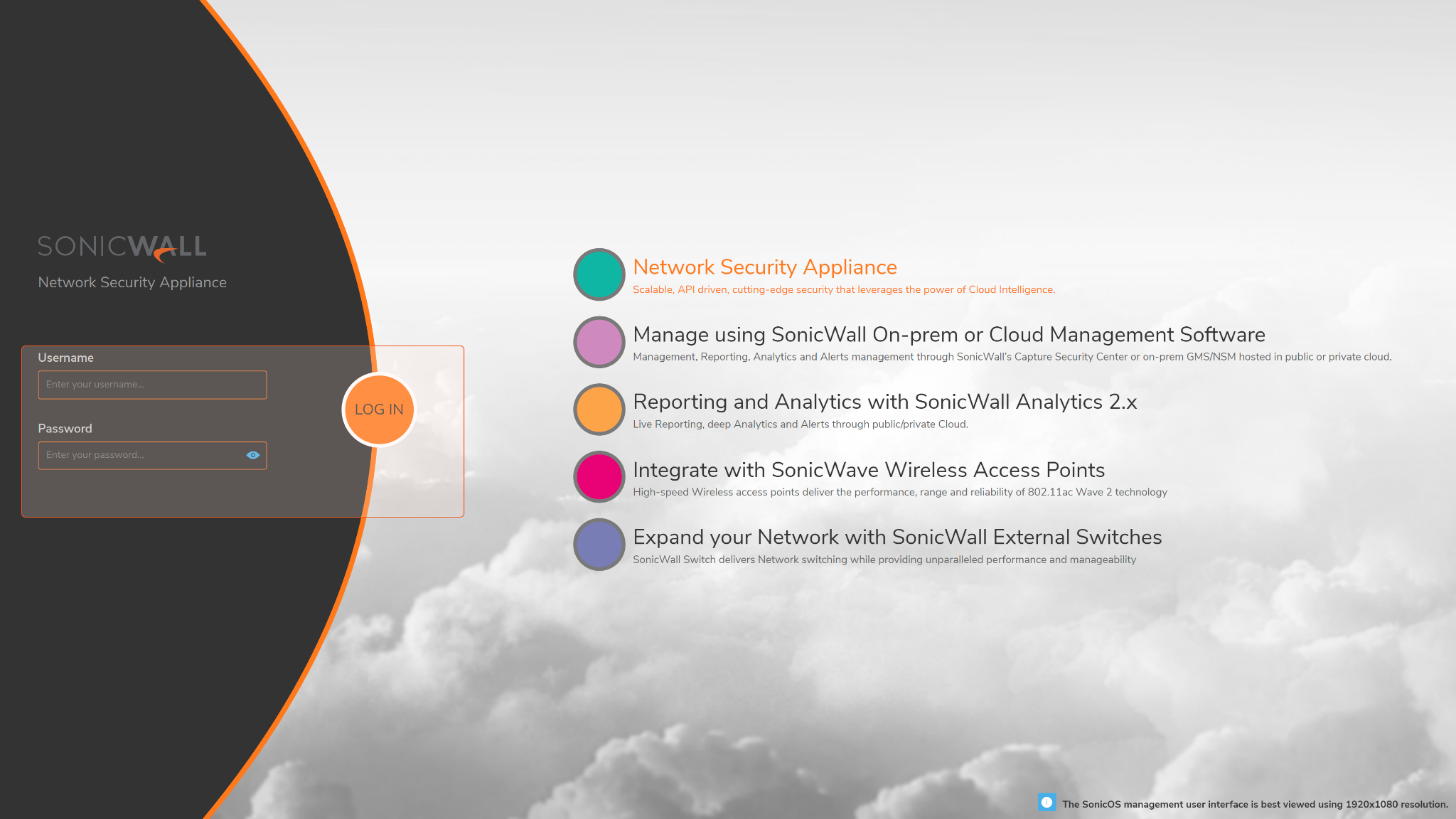
Select DEVICE from the top navigation bar. From the left sidebar, select Administration, then click on the Audit/SonicOS API tab. Ensure both SonicOS API and RFC-7616 HTTP Digest Access authentication are enabled.
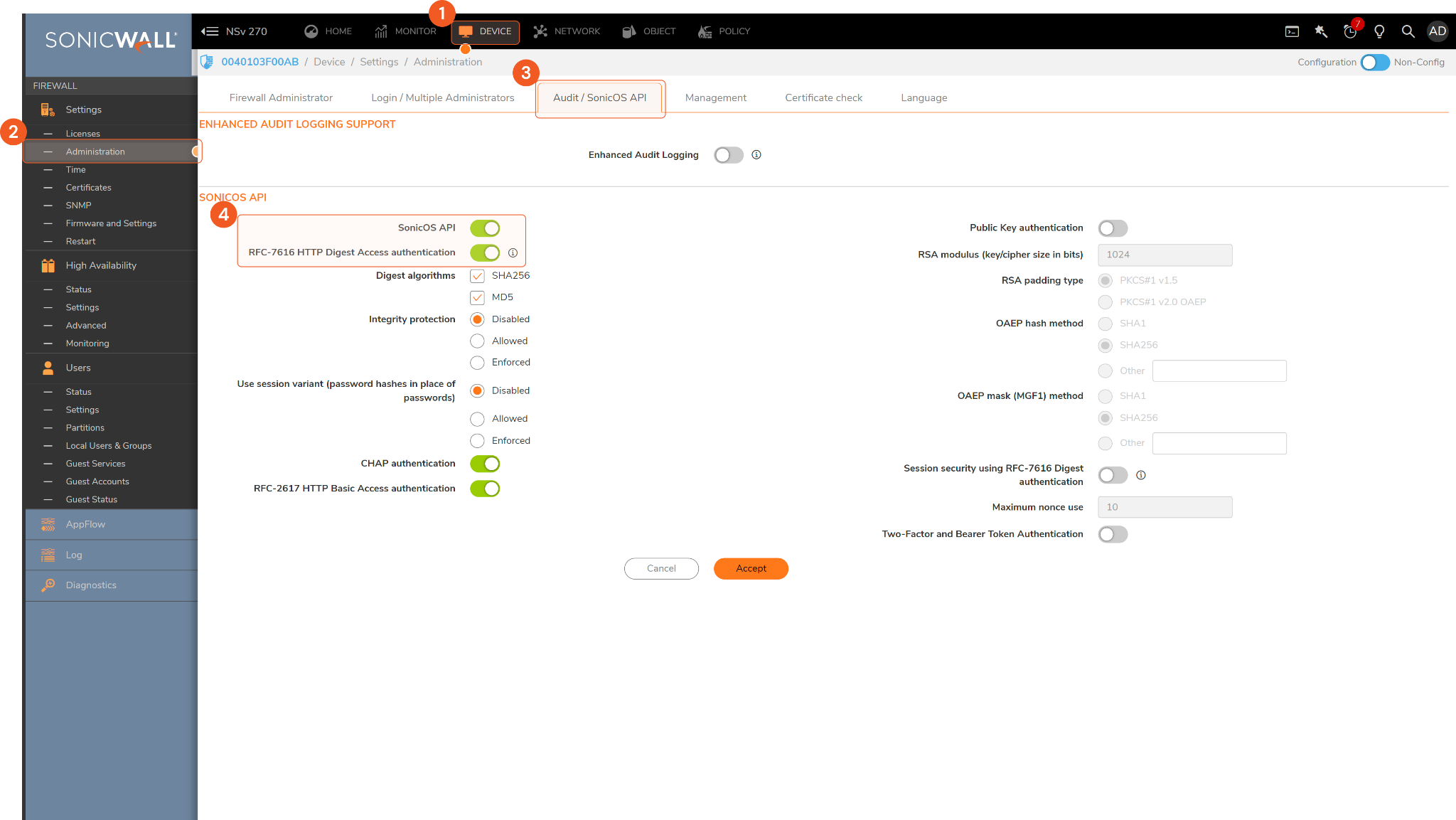
Configuring D3 SOAR to Work with SonicWall
Log in to D3 SOAR.
Find the SonicWall integration.
-20241023-174622.png?inst-v=af46509e-712d-44d1-86ae-063065b59543)
Navigate to Configuration on the top header menu.
Click on the Integration icon on the left sidebar.
Type SonicWall in the search box to find the integration, then click it to select it.
Click + New Connection, on the right side of the Connections section. A new connection window will appear.
Configure the following fields to create a connection to SonicWall.
-20241023-174656.png?inst-v=af46509e-712d-44d1-86ae-063065b59543)
Connection Name: The desired name for the connection.
Site: Specifies the site to use the integration connection. Use the drop-down menu to select the site. The Share to Internal Sites option enables all sites defined as internal sites to use the connection. Selecting a specific site will only enable that site to use the connection.
Recipient site for events from connections Shared to Internal Sites: This field appears if you selected Share to Internal Sites for Site to let you select the internal site to deploy the integration connection.
Agent Name (Optional): Specifies the proxy agent required to build the connection. Use the dropdown menu to select the proxy agent from a list of previously configured proxy agents.
Description (Optional): Add your desired description for the connection.
Tenant (Optional): When configuring the connection from a master tenant site, you have the option to choose the specific tenant sites you want to share the connection with. Once you enable this setting, you can filter and select the desired tenant sites from the dropdowns to share the connection.
Configure User Permissions: Defines which users have access to the connection.
Active: Check the tick box to ensure the connection is available for use.
-20241023-174721.png?inst-v=af46509e-712d-44d1-86ae-063065b59543)
System: This section contains the parameters defined specifically for the integration. These parameters must be configured to create the integration connection.
1. Input the domain-level Server URL.
2. Input the User Name (admin account).
3. Input the Password.Connection Health Check: Updates the connection status you have created. A connection health check is done by scheduling the Test Connection command of this integration. This can only be done when the connection is active.
To set up a connection health check, check the Connection Health Check tickbox. You can customize the interval (minutes) for scheduling the health check. An email notification can be set up after a specified number of failed connection attempts.Enable Password Vault: An optional feature that allows users to take the stored credentials from their own password vault. Please refer to the password vault connection guide if needed.
Test the connection.
-20241023-174830.png?inst-v=af46509e-712d-44d1-86ae-063065b59543)
Click Test Connection to verify the account credentials and network connection. If the Test Connection Passed alert window appears, the test connection is successful. You will see Passed with a green checkmark appear beside the Test Connection button. If the test connection fails, please check your connection parameters and try again.
Click OK to close the alert window.
Click + Add to create and add the configured connection.
Commands
SonicWall includes the following executable commands for users to set up schedules or create playbook workflows. With the Test Command, you can execute these commands independently for playbook troubleshooting.
Integration API Note
For more information about the SonicWall API, please refer to the SonicWall API reference.
READER NOTE
Certain permissions are required for each command. Please refer to the Permission Requirements and Configuring SonicWall to Work with D3 SOAR for details.
Add Domains To URI List
Adds a list of domains to the specified domain-typed URI list. The configuration change is committed when the command runs successfully.
READER NOTE
URI List Name is a required parameter to run this command.
Run the List URI Objects command to obtain URI List Names. URI List Names can be obtained from the returned raw data at the path $.content_filter.uri_list_object[*].name.
ALERT
Attempting to add a domain that is already included on the specified URI list will result in an error.
Input
Input Parameter | Required/Optional | Description | Example |
URI List Name | Required | The name of the URI list to add domains. URI List Name can be obtained using the List URI Objects command. | Domain URI |
Domain Names | Required | The domains to add to the specified URI list. | ["example.test", "store.test" ] |
Output
Error Handling
If the Return Data is Partially Successful or Failed, an Error tab will appear in the Test Result window.
The error tab contains the details responded from D3 SOAR or third-party API calls, including Failure Indicator, Status Code, and Message. This can help you locate the root cause of a command failure.
Parts in Error | Description | Example |
Failure Indicator | Indicates the command failure that happened at a specific input and/or API call. | Add Domains To URI List failed. |
Status Code | The response code issued by the third-party API server or the D3 SOAR system that can be used to locate the corresponding error category. For example, if the returned status code is 401, the selected connection is unauthorized to run the command. The user or system support would need to check the permission setting in the SonicWall portal. Refer to the HTTP Status Code Registry for details. | Status Code: 400. |
Message | The raw data or captured key error message from the integration API server about the API request failure. | Message: Command 'show content-filter uri-list-object name \"****\"' does not match. |
Error Sample Data Add Domains To URI List failed. Status Code: 400. Message: Command 'show content-filter uri-list-object name \"****\"' does not match |
Add IPs To Address Group
Adds IP addresses to the specified address group. Note: IPv4 and IPv6 addresses cannot be added to the same address group, as each group can only contain one type of IP address. The configuration change is committed when the command runs successfully.
READER NOTE
Address Group Name is a required parameter to run this command.
Run the List Address Groups command to obtain Address Group Names. Address Group Names can be obtained from the returned raw data at the path $.address_groups[*].name.
Zone is an optional parameter to run this command.
Run the List Zone command to obtain Zones. Zones can be obtained from the returned raw data at the path $.zones[*].name.
ALERT
Attempting to add an IP address that is already included in the specified address group will result in an error.
Input
Input Parameter | Required/Optional | Description | Example |
Address Group Name | Required | The name of the address group name to add IP addresses. Address group names can be obtained using the List Address Groups command. | ipBlackList1101 |
Zone | Optional | The IP zone associated with the address group. IP zones can be obtained using the List Zones command. To learn more about zones in Sonicwall, see How do zones work in SonicOS? | SonicWall. | WAN |
IP Type | Required | The IP address type (i.e., IPv4 or IPv6) of the input IP addresses. | IPv4 |
IP Addresses | Required | The IP addresses to add to the specified address group. | [ "1.1.1.3" , "1.1.1.4" ] |
Output
Error Handling
If the Return Data is Failed, an Error tab will appear in the Test Result window.
The error tab contains the details responded from D3 SOAR or third-party API calls, including Failure Indicator, Status Code, and Message. This can help you locate the root cause of a command failure.
Parts in Error | Description | Example |
Failure Indicator | Indicates the command failure that happened at a specific input and/or API call. | Add IPs To Address Group failed. |
Status Code | The response code issued by the third-party API server or the D3 SOAR system that can be used to locate the corresponding error category. For example, if the returned status code is 401, the selected connection is unauthorized to run the command. The user or system support would need to check the permission setting in the SonicWall portal. Refer to the HTTP Status Code Registry for details. | Status Code: 400. |
Message | The raw data or captured key error message from the integration API server about the API request failure. | Message: IP Address already exists. |
Error Sample Data Add IPs To Address Group failed. Status Code: 400. Message: IP Address already exists. |
Add Keywords To URI List
Adds a list of keywords to the specified keyword-typed URI list. The configuration change is committed when the command runs successfully.
READER NOTE
URI List Name is a required parameter to run this command.
Run the List URI Objects command to obtain URI List Names. URI List Names can be obtained from the returned raw data at the path $.content_filter.uri_list_object[*].name.
ALERT
Attempting to add keyword names that are already keywords in the specified address group will result in an error.
Input
Input Parameter | Required/Optional | Description | Example |
URI List Name | Required | The name of the URI list to add keywords. URI List Name can be obtained using the List URI Objects command. | Keyword URI |
Keyword Names | Required | The list of keywords to add to the specified URI list. | [ "example", "test" ] |
Output
Error Handling
If the Return Data is Partially Successful or Failed, an Error tab will appear in the Test Result window.
The error tab contains the details responded from D3 SOAR or third-party API calls, including Failure Indicator, Status Code, and Message. This can help you locate the root cause of a command failure.
Parts in Error | Description | Example |
Failure Indicator | Indicates the command failure that happened at a specific input and/or API call. | Add Keywords To URI List failed. |
Status Code | The response code issued by the third-party API server or the D3 SOAR system that can be used to locate the corresponding error category. For example, if the returned status code is 401, the selected connection is unauthorized to run the command. The user or system support would need to check the permission setting in the SonicWall portal. Refer to the HTTP Status Code Registry for details. | Status Code: 400. |
Message | The raw data or captured key error message from the integration API server about the API request failure. | Message: Keyword already exists. |
Error Sample Data Add Keywords To URI List failed. Status Code: 400. Message: Keyword already exists. |
Add URI List To URI Group
Adds a URI list to the specified URI list group. The configuration change is committed when the command runs successfully.
READER NOTE
URI List Group Name and URI List Name are required parameters to run this command.
Run the List URI Objects command to obtain URI List Names. URI List Names can be obtained from the returned raw data at the path $.content_filter.uri_list_object[*].name.
Run the List URI Groups command to obtain URI List Group Names. URI List Group Names can be obtained from the returned raw data at the path $.content_filter.uri_list_group[*].name.
Input
Input Parameter | Required/Optional | Description | Example |
URI List Group Name | Required | The name of the URI group to add the URI list. URI List Group Name can be obtained using the List URI Objects command. | Blocked Group |
URI List Name | Required | The name of the URI list to add to the specified URI group. URI List Name can be obtained using the List URI Objects command. | ["Keyword URI"] |
Output
Error Handling
If the Return Data is Failed, an Error tab will appear in the Test Result window.
The error tab contains the details responded from D3 SOAR or third-party API calls, including Failure Indicator, Status Code, and Message. This can help you locate the root cause of a command failure.
Parts in Error | Description | Example |
Failure Indicator | Indicates the command failure that happened at a specific input and/or API call. | Add URI List To URI Group failed. |
Status Code | The response code issued by the third-party API server or the D3 SOAR system that can be used to locate the corresponding error category. For example, if the returned status code is 401, the selected connection is unauthorized to run the command. The user or system support would need to check the permission setting in the SonicWall portal. Refer to the HTTP Status Code Registry for details. | Status Code: 400. |
Message | The raw data or captured key error message from the integration API server about the API request failure. | Message: URL List does not match. |
Error Sample Data Add URI List To URI Group failed. Status Code: 400. Message: URL List does not match. |
Add URLs To URI List
Adds a list of URLs to the specified URI-typed URI list. The configuration change is committed when the command runs successfully.
READER NOTE
URI List Name is a required parameter to run this command.
Run the List URI Objects command to obtain URI List Names. URI List Names can be obtained from the returned raw data at the path $.content_filter.uri_list_object[*].name.
ALERT
Attempting to add URLs that are already on the specified URI list will result in an error. Additionally, the URI list type must be "URI" for the operation to succeed; otherwise, an error will occur.
Input
Input Parameter | Required/Optional | Description | Example |
URI List Name | Required | The name of the URI list to add URLs. Note: The URI list type must be "URI". URI List Name can be obtained using the List URI Objects command. | Path URI |
URL Names | Required | The list of URLs to add to the URI list. | [ "example.com/test", "store.club/test" ] |
Output
Error Handling
If the Return Data is Failed, an Error tab will appear in the Test Result window.
The error tab contains the details responded from D3 SOAR or third-party API calls, including Failure Indicator, Status Code, and Message. This can help you locate the root cause of a command failure.
Parts in Error | Description | Example |
Failure Indicator | Indicates the command failure that happened at a specific input and/or API call. | Add URLs To URI List failed. |
Status Code | The response code issued by the third-party API server or the D3 SOAR system that can be used to locate the corresponding error category. For example, if the returned status code is 401, the selected connection is unauthorized to run the command. The user or system support would need to check the permission setting in the SonicWall portal. Refer to the HTTP Status Code Registry for details. | Status Code: 400. |
Message | The raw data or captured key error message from the integration API server about the API request failure. | Message: The URl already exists. |
Error Sample Data Add URLs To URI List failed. Status Code: 400. Message: You must have a valid Support account to call this API. |
Create Address Group
Creates a new IP address group. The configuration change is committed when the command runs successfully.
READER NOTE
Address Object Names is a required parameter to run this command.
Run the List Address Objects command to obtain URI List Names. URI List Names can be obtained from the returned raw data at the path $.address_objects[*].name.
ALERT
To avoid errors, ensure that you do not enter the same values as an existing address group.
When adding Address Object Names to the new group, verify that the IP Type is correct to avoid an error message indicating a mismatch between the Address Object and its type.
Input
Input Parameter | Required/Optional | Description | Example |
IP Type | Required | The IP address type (i.e., IPv4 or IPv6) of the input IP addresses. | IPv4 |
Address Group Name | Required | The name of the address group. | ipBlackList1101 |
Address Object Names | Required | The names of the address objects to add to the address group. Address object names can be obtained using the List Address Object command. | [ "X1 IP", "X0 IP" ] |
Output
Error Handling
If the Return Data is Failed, an Error tab will appear in the Test Result window.
The error tab contains the details responded from D3 SOAR or third-party API calls, including Failure Indicator, Status Code, and Message. This can help you locate the root cause of a command failure.
Parts in Error | Description | Example |
Failure Indicator | Indicates the command failure that happened at a specific input and/or API call. | Create Address Group failed. |
Status Code | The response code issued by the third-party API server or the D3 SOAR system that can be used to locate the corresponding error category. For example, if the returned status code is 401, the selected connection is unauthorized to run the command. The user or system support would need to check the permission setting in the SonicWall portal. Refer to the HTTP Status Code Registry for details. | Status Code: 400. |
Message | The raw data or captured key error message from the integration API server about the API request failure. | Message: The Address Group already exists. |
Error Sample Data Create Address Group failed. Status Code: 400. Message: The Address Group already exists. |
Delete Config Pending
Deletes all pending (unsaved) configurations.
Input
N/A
Output
Error Handling
If the Return Data is Failed, an Error tab will appear in the Test Result window.
The error tab contains the details responded from D3 SOAR or third-party API calls, including Failure Indicator, Status Code, and Message. This can help you locate the root cause of a command failure.
Parts in Error | Description | Example |
Failure Indicator | Indicates the command failure that happened at a specific input and/or API call. | Delete Config Pending failed. |
Status Code | The response code issued by the third-party API server or the D3 SOAR system that can be used to locate the corresponding error category. For example, if the returned status code is 401, the selected connection is unauthorized to run the command. The user or system support would need to check the permission setting in the SonicWall portal. Refer to the HTTP Status Code Registry for details. | Status Code: 401. |
Message | The raw data or captured key error message from the integration API server about the API request failure. | Message: Unauthorized. Incorrect name/password |
Error Sample Data Delete Config Pending failed. Status Code: 401. Message: Unauthorized. Incorrect name/password |
Get Address Groups By Names
Retrieves IP address group configurations.
READER NOTE
Address Group Name is a required parameter to run this command.
Run the List Address Groups command to obtain Address Group Names. Address Group Names can be obtained from the returned raw data at the path $.address_groups[*].name
ALERT
Ensure that the correct IP type is selected for the corresponding address groups. Otherwise, an error message indicating mismatched address groups will be returned.
Input
Input Parameter | Required/Optional | Description | Example |
IP Type | Required | The IP address type (i.e., IPv4 or IPv6) of the input address groups. | IPv4 |
Address Group Names | Required | The names of the address groups to retrieve. Address group names can be obtained using the List Address Groups command. | [ "LAN Subnets" ] |
Output
Error Handling
If the Return Data is Partially Successful or Failed, an Error tab will appear in the Test Result window.
The error tab contains the details responded from D3 SOAR or third-party API calls, including Failure Indicator, Status Code, and Message. This can help you locate the root cause of a command failure.
Parts in Error | Description | Example |
Failure Indicator | Indicates the command failure that happened at a specific input and/or API call. | Get Address Groups By Names failed. |
Status Code | The response code issued by the third-party API server or the D3 SOAR system that can be used to locate the corresponding error category. For example, if the returned status code is 401, the selected connection is unauthorized to run the command. The user or system support would need to check the permission setting in the SonicWall portal. Refer to the HTTP Status Code Registry for details. | Status Code: 400. |
Message | The raw data or captured key error message from the integration API server about the API request failure. | Message: Show address-group ipv4 type \"*****\" does not match. |
Error Sample Data Get Address Groups By Names failed. Status Code: 400. Message: Show address-group ipv4 type \"*****\" does not match. |
Get Config Pending
Retrieves a list of all pending (unsaved) configurations.
Input
N/A
Output
Error Handling
If the Return Data is Failed, an Error tab will appear in the Test Result window.
The error tab contains the details responded from D3 SOAR or third-party API calls, including Failure Indicator, Status Code, and Message. This can help you locate the root cause of a command failure.
Parts in Error | Description | Example |
Failure Indicator | Indicates the command failure that happened at a specific input and/or API call. | Delete Config Pending failed. |
Status Code | The response code issued by the third-party API server or the D3 SOAR system that can be used to locate the corresponding error category. For example, if the returned status code is 401, the selected connection is unauthorized to run the command. The user or system support would need to check the permission setting in the SonicWall portal. Refer to the HTTP Status Code Registry for details. | Status Code: 401. |
Message | The raw data or captured key error message from the integration API server about the API request failure. | Message: Unauthorized. Incorrect name/password. |
Error Sample Data Delete Config Pending failed. Status Code: 401. Message: Unauthorized. Incorrect name/password. |
Get Syslog
Retrieves SonicWall syslog messages.
READER NOTE
Start Time and End Time are optional parameters to run this command.
For Start Time, please use local time if your syslog setting also uses local time; otherwise, use UTC time. If you do not specify a start time, all syslog events up to the specified end time will be returned.
For End time, please use local time if your syslog setting also uses local time; otherwise, use UTC time. If you do not specify an end time, all syslog events from the specified start time up to the current time will be returned.
Input
Input Parameter | Required/Optional | Description | Example |
Start Time | Optional | The start time of the time range to retrieve syslogs, by event creation time. If your syslog setting uses local time, use local time. Otherwise, use UTC time. If no start time is specified, all events in the syslog until the specified end time will be retrieved. | 2023-04-01 00:00 |
End Time | Optional | The end time of the time range to retrieve syslogs, by event creation time. If your syslog setting uses local time, use local time. Otherwise, use UTC time. If no end time is specified, all events in the syslog up to the current time will be retrieved. | 2023-04-02 00:00 |
Category | Optional | The category of syslogs to retrieve. If this parameter is not defined, syslogs of any category will be returned. | Security Services |
Priority | Optional | The priority level of syslogs to retrieve. If this parameter is not defined, syslogs of any priority level will be returned. | Alert |
Source IPs | Optional | The source IP addresses filter the returned syslogs. | [ "10.0.1.1" ] |
Destination IPs | Optional | The destination IP addresses to filter the returned syslogs. | [ "10.0.1.16" ] |
MessageText | Optional | The full or partial event message to filter the returned syslogs. | IP spoof |
Output
Error Handling
If the Return Data is Failed, an Error tab will appear in the Test Result window.
The error tab contains the details responded from D3 SOAR or third-party API calls, including Failure Indicator, Status Code, and Message. This can help you locate the root cause of a command failure.
Parts in Error | Description | Example |
Failure Indicator | Indicates the command failure that happened at a specific input and/or API call. | Delete Config Pending failed. |
Status Code | The response code issued by the third-party API server or the D3 SOAR system that can be used to locate the corresponding error category. For example, if the returned status code is 401, the selected connection is unauthorized to run the command. The user or system support would need to check the permission setting in the SonicWall portal. Refer to the HTTP Status Code Registry for details. | Status Code: 401. |
Message | The raw data or captured key error message from the integration API server about the API request failure. | Message: Unauthorized. Incorrect name/password. |
Error Sample Data Delete Config Pending failed. Status Code: 401. Message: Unauthorized. Incorrect name/password. |
List Address Groups
Retrieves the configurations of IPv4 or IPv6 address groups.
Input
Input Parameter | Required/Optional | Description | Example |
IP Type | Required | The IP address type (i.e., IPv4 or IPv6) of the address groups to retrieve. | IPv4 |
Output
Error Handling
If the Return Data is Failed, an Error tab will appear in the Test Result window.
The error tab contains the details responded from D3 SOAR or third-party API calls, including Failure Indicator, Status Code, and Message. This can help you locate the root cause of a command failure.
Parts in Error | Description | Example |
Failure Indicator | Indicates the command failure that happened at a specific input and/or API call. | Delete Config Pending failed. |
Status Code | The response code issued by the third-party API server or the D3 SOAR system that can be used to locate the corresponding error category. For example, if the returned status code is 401, the selected connection is unauthorized to run the command. The user or system support would need to check the permission setting in the SonicWall portal. Refer to the HTTP Status Code Registry for details. | Status Code: 401. |
Message | The raw data or captured key error message from the integration API server about the API request failure. | Message: Unauthorized. Incorrect name/password. |
Error Sample Data Delete Config Pending failed. Status Code: 401. Message: Unauthorized. Incorrect name/password. |
List Address Objects
Retrieves address objects.
Input Parameter | Required/Optional | Description | Example |
IP Type | Required | The IP address type (i.e., IPv4 or IPv6) of the address objects to retrieve. | IPv4 |
Output
Error Handling
If the Return Data is Failed, an Error tab will appear in the Test Result window.
The error tab contains the details responded from D3 SOAR or third-party API calls, including Failure Indicator, Status Code, and Message. This can help you locate the root cause of a command failure.
Parts in Error | Description | Example |
Failure Indicator | Indicates the command failure that happened at a specific input and/or API call. | Delete Config Pending failed. |
Status Code | The response code issued by the third-party API server or the D3 SOAR system that can be used to locate the corresponding error category. For example, if the returned status code is 401, the selected connection is unauthorized to run the command. The user or system support would need to check the permission setting in the SonicWall portal. Refer to the HTTP Status Code Registry for details. | Status Code: 401. |
Message | The raw data or captured key error message from the integration API server about the API request failure. | Message: Unauthorized. Incorrect name/password. |
Error Sample Data Delete Config Pending failed. Status Code: 401. Message: Unauthorized. Incorrect name/password. |
List URI Groups
Retrieves the configurations of URI list groups. URI lists are used for content filtering.
Input
N/A
Output
Error Handling
If the Return Data is Failed, an Error tab will appear in the Test Result window.
The error tab contains the details responded from D3 SOAR or third-party API calls, including Failure Indicator, Status Code, and Message. This can help you locate the root cause of a command failure.
Parts in Error | Description | Example |
Failure Indicator | Indicates the command failure that happened at a specific input and/or API call. | Delete Config Pending failed. |
Status Code | The response code issued by the third-party API server or the D3 SOAR system that can be used to locate the corresponding error category. For example, if the returned status code is 401, the selected connection is unauthorized to run the command. The user or system support would need to check the permission setting in the SonicWall portal. Refer to the HTTP Status Code Registry for details. | Status Code: 401. |
Message | The raw data or captured key error message from the integration API server about the API request failure. | Message: Unauthorized. Incorrect name/password. |
Error Sample Data Delete Config Pending failed. Status Code: 401. Message: Unauthorized. Incorrect name/password. |
List URI Objects
Retrieves the configurations of URI list objects. URI lists are used for content filtering.
Input
N/A
Output
Error Handling
If the Return Data is Failed, an Error tab will appear in the Test Result window.
The error tab contains the details responded from D3 SOAR or third-party API calls, including Failure Indicator, Status Code, and Message. This can help you locate the root cause of a command failure.
Parts in Error | Description | Example |
Failure Indicator | Indicates the command failure that happened at a specific input and/or API call. | Delete Config Pending failed. |
Status Code | The response code issued by the third-party API server or the D3 SOAR system that can be used to locate the corresponding error category. For example, if the returned status code is 401, the selected connection is unauthorized to run the command. The user or system support would need to check the permission setting in the SonicWall portal. Refer to the HTTP Status Code Registry for details. | Status Code: 401. |
Message | The raw data or captured key error message from the integration API server about the API request failure. | Message: Unauthorized. Incorrect name/password. |
Error Sample Data Delete Config Pending failed. Status Code: 401. Message: Unauthorized. Incorrect name/password. |
List Zones
Retrieves a list of all zones configured in SonicWall.
Input
N/A
Output
Error Handling
If the Return Data is Failed, an Error tab will appear in the Test Result window.
The error tab contains the details responded from D3 SOAR or third-party API calls, including Failure Indicator, Status Code, and Message. This can help you locate the root cause of a command failure.
Parts in Error | Description | Example |
Failure Indicator | Indicates the command failure that happened at a specific input and/or API call. | Delete Config Pending failed. |
Status Code | The response code issued by the third-party API server or the D3 SOAR system that can be used to locate the corresponding error category. For example, if the returned status code is 401, the selected connection is unauthorized to run the command. The user or system support would need to check the permission setting in the SonicWall portal. Refer to the HTTP Status Code Registry for details. | Status Code: 401. |
Message | The raw data or captured key error message from the integration API server about the API request failure. | Message: Unauthorized. Incorrect name/password. |
Error Sample Data Delete Config Pending failed. Status Code: 401. Message: Unauthorized. Incorrect name/password. |
Remove Domains
Removes domains from the specified URI list. The configuration change is committed when the command runs successfully.
READER NOTE
URI List Name and Domains are required parameters to run this command.
Run the List URI Objects command to obtain URI List Names. URI List Names can be obtained from the returned raw data at the path $.content_filter.uri_list_object[*].name.
Run the List URI Objects command to obtain Domains. Domains can be obtained from the returned raw data at the path $.content_filter.uri_list_object.domain[*].domain.
ALERT
Attempting to remove a domain that is not on the specified URI list will result in an error.
Input
Input Parameter | Required/Optional | Description | Example |
URI List Name | Required | The name of the URI list to remove domains. URI List Name can be obtained using the List URI Objects command. | Path URI |
Domains | Required | The domains to remove from the specified URI list. Domians can be obtained using the List URI Objects command. | [ "example.test", "store.test" ] |
Output
Error Handling
If the Return Data is Partially Successful or Failed, an Error tab will appear in the Test Result window.
The error tab contains the details responded from D3 SOAR or third-party API calls, including Failure Indicator, Status Code, and Message. This can help you locate the root cause of a command failure.
Parts in Error | Description | Example |
Failure Indicator | Indicates the command failure that happened at a specific input and/or API call. | Remove Domains failed. |
Status Code | The response code issued by the third-party API server or the D3 SOAR system that can be used to locate the corresponding error category. For example, if the returned status code is 401, the selected connection is unauthorized to run the command. The user or system support would need to check the permission setting in the SonicWall portal. Refer to the HTTP Status Code Registry for details. | Status Code: 404. |
Message | The raw data or captured key error message from the integration API server about the API request failure. | Message: Domains do not exist in the URI list. |
Error Sample Data Remove Domains failed. Status Code: 404. Message: Domains do not exist in the URI list. |
Remove IPs From Address Group
Removes IP addresses from the specified address group. The configuration change is committed when the command runs successfully.
READER NOTE
Address Group Name is a required parameter to run this command.
Run the List Address Groups command to obtain Address Group Names. Address Group Names can be obtained from the returned raw data at the path $.address_groups[*].name
ALERT
When removing an IP Address, ensure that it belongs to the specified address group. Otherwise, an error message indicating that the IP address cannot be found in the address group will be returned.
When removing an IP Address, ensure that the selected IP type matches the IP address being removed. Otherwise, an error message indicating that the IP address cannot be found in the address group will be returned.
Input
Input Parameter | Required/Optional | Description | Example |
Address Group Name | Required | The name of the address group to remove IP addresses. Address group names can be obtained using the List Address Groups command. | ipBlackList1101 |
IP Type | Required | The IP address type (i.e., IPv4 or IPv6) of the input IP addresses. | IPv4 |
IP Addresses | Required | The IP addresses to remove from the specified address group. | [ "1.1.1.2", "1.1.1.4" ] |
Output
Error Handling
If the Return Data is Partially Successful or Failed, an Error tab will appear in the Test Result window.
The error tab contains the details responded from D3 SOAR or third-party API calls, including Failure Indicator, Status Code, and Message. This can help you locate the root cause of a command failure.
Parts in Error | Description | Example |
Failure Indicator | Indicates the command failure that happened at a specific input and/or API call. | Remove IPs From Address Group failed. |
Status Code | The response code issued by the third-party API server or the D3 SOAR system that can be used to locate the corresponding error category. For example, if the returned status code is 401, the selected connection is unauthorized to run the command. The user or system support would need to check the permission setting in the SonicWall portal. Refer to the HTTP Status Code Registry for details. | Status Code: 404. |
Message | The raw data or captured key error message from the integration API server about the API request failure. | Message: IPs do not exist in the URI list. |
Error Sample Data Remove IPs From Address Group failed. Status Code: 404. Message: IPs do not exist in the URI list. |
Remove Keywords
Removes keywords from the specified URI list. The configuration change is committed when the command runs successfully.
READER NOTE
URI List Name is a required parameter to run this command.
Run the List URI Objects command to obtain URI List Names. URI List Names can be obtained from the returned raw data at the path $.content_filter.uri_list_object[*].name.
ALERT
Attempting to remove keywords that do not exist on the specified URI list will result in an error.
Input
Input Parameter | Required/Optional | Description | Example |
URI List Name | Required | The name of the URI list to remove keywords. URI List Name can be obtained using the List URI Objects command. | Path URI |
Keywords | Required | The keywords to remove from the specified URI list. | [ "example", "test" ] |
Output
Error Handling
If the Return Data is Partially Successful or Failed, an Error tab will appear in the Test Result window.
The error tab contains the details responded from D3 SOAR or third-party API calls, including Failure Indicator, Status Code, and Message. This can help you locate the root cause of a command failure.
Parts in Error | Description | Example |
Failure Indicator | Indicates the command failure that happened at a specific input and/or API call. | Remove Keywords failed. |
Status Code | The response code issued by the third-party API server or the D3 SOAR system that can be used to locate the corresponding error category. For example, if the returned status code is 401, the selected connection is unauthorized to run the command. The user or system support would need to check the permission setting in the SonicWall portal. Refer to the HTTP Status Code Registry for details. | Status Code: 404. |
Message | The raw data or captured key error message from the integration API server about the API request failure. | Message: Keywords do not exist in the URI list. |
Error Sample Data Remove Keywords failed. Status Code: 404. Message: Keywords do not exist in the URI list. |
Remove URLs
Removes URLs from the specified URI list. The configuration change is committed when the command runs successfully.
READER NOTE
URI List Name is a required parameter to run this command.
Run the List URI Objects command to obtain URI List Names. URI List Names can be obtained from the returned raw data at the path $.content_filter.uri_list_object[*].name.
ALERT
Attempting to remove URLs that are not on the specified URI list will result in an error. Additionally, the URI list type must be "URI" for the operation to succeed; otherwise, an error will occur.
Input
Input Parameter | Required/Optional | Description | Example |
URI List Name | Required | The name of the URI list to remove URLs. URI List Name can be obtained using the List URI Objects command. | Path URI |
URLs | Required | The URLs to remove from the specified URI list. | [ "example.com/test", "store.club/test" ] |
Output
Error Handling
If the Return Data is Partially Successful or Failed, an Error tab will appear in the Test Result window.
The error tab contains the details responded from D3 SOAR or third-party API calls, including Failure Indicator, Status Code, and Message. This can help you locate the root cause of a command failure.
Parts in Error | Description | Example |
Failure Indicator | Indicates the command failure that happened at a specific input and/or API call. | Remove URLs failed. |
Status Code | The response code issued by the third-party API server or the D3 SOAR system that can be used to locate the corresponding error category. For example, if the returned status code is 401, the selected connection is unauthorized to run the command. The user or system support would need to check the permission setting in the SonicWall portal. Refer to the HTTP Status Code Registry for details. | Status Code: 404. |
Message | The raw data or captured key error message from the integration API server about the API request failure. | Message: URL does not exist in the URI list. |
Error Sample Data Remove URLs failed. Status Code: 404. Message: URL does not exist in the URI list. |
Test Connection
Allows you to perform a health check on an integration connection. You can schedule a periodic health check by selecting Connection Health Check when editing an integration connection.
Input
N/A
Output
Error Handling
If the Return Data is failed, an Error tab will appear in the Test Result window.
The error tab contains the responses from the third-party API calls including Failure Indicator, Status Code, and Message. This can help you locate the root cause of a command failure.
Parts in Error | Description | Example |
Failure Indicator | Indicates the command failure that happened at a specific input and/or API call. | Test Connection failed. Failed to check the connector. |
Status Code | The response code issued by the third-party API server or the D3 SOAR system that can be used to locate the corresponding error category. For example, if the returned status code is 401, the selected connection is unauthorized to run the command. The user or system support would need to check the permission setting in the SonicWall portal. Refer to the HTTP Status Code Registry for details. | Status Code: 401. |
Message | The raw data or captured key error message from the integration API server about the API request failure. | Message:Unauthorized, incorrect name/password. |
Error Sample Data Test Connection failed. Failed to check the connector. Status Code: 401. Message: Unauthorized, incorrect name/password. |
