OneTrust
LAST UPDATED: AUG 1, 2025
Overview
OneTrust is a comprehensive privacy, security, and data governance platform designed to help organizations comply with global regulations and manage data protection. It offers tools for privacy management, consent management, data mapping, risk assessment, incident response, and vendor management. OneTrust supports compliance with laws like GDPR, CCPA, and others, enabling companies to streamline their compliance processes and protect sensitive data. The platform also includes features for automation and reporting, making it a versatile solution for enterprises seeking to enhance their data governance and privacy practices.
D3 SOAR is providing REST operations to function with OneTrust.
OneTrust is available for use in:
Known Limitations
API rate limits define the maximum number of API requests a single OneTrust account can make within a given period of time. These limits help us provide the reliable and scalable API that our developer community relies on.
Rate limiting is enabled for Trial, UAT, and Production environments to help control API traffic volumes and to provide reliable service. Analysis of historical usage and minimal account requirements are the key factors to decide the rate limits.
Account-Level Rate Limits
Rate-limiting rules are applicable at the OneTrust account level.
Rule | Rate Limit | If Violated |
Default Hour Rule | 200,000 / Hour | Traffic is blocked from the account for 1 hour. |
Default Minute Rule | 20,000 / Minute | Traffic is blocked from the account for 1 minute. |
Please refer to OneTrust API Rate Limits for detailed information.
Connection
To connect to OneTrust from D3 SOAR, please follow this part to collect the required information below:
Parameter | Description | Example |
Server URL | The server URL for the API connection on the domain level is the same as your OneTrust UI portal URL. | https://uat.onetrust.com |
Client ID | The client ID used for authenticating the API connection. | f7f*****d83 |
Client Secret | The Client Secret used for authenticating the API connection. | LCZ*****Ouy |
API Version | The API version used for establishing the connection. | v1 |
Permission Requirements
Each endpoint in the OneTrust API requires a certain permission scope. The following are the required scopes for the commands in this integration:
Command | Required Scope |
Create Incident |
|
Fetch Event |
|
Get Assessment Details |
|
Get Incident Details |
|
Launch Assessment |
|
List Assessments |
|
List Inventories |
|
List Organization Group |
|
Search Incidents |
|
Submit Assessment |
|
Submit Responses |
|
Update Incident |
|
Test Connection |
|
Administrators define the scope when creating the OneTrust API Client Credentials.
READER NOTE
If the scope of a OneTrust Client Credential needs to be modified, delete the existing credential entirely and create a new one with the correct scopes, rather than editing the scope within the existing credential.
Configuring OneTrust to Work with D3 SOAR
Login to OneTrust using your account credentials.
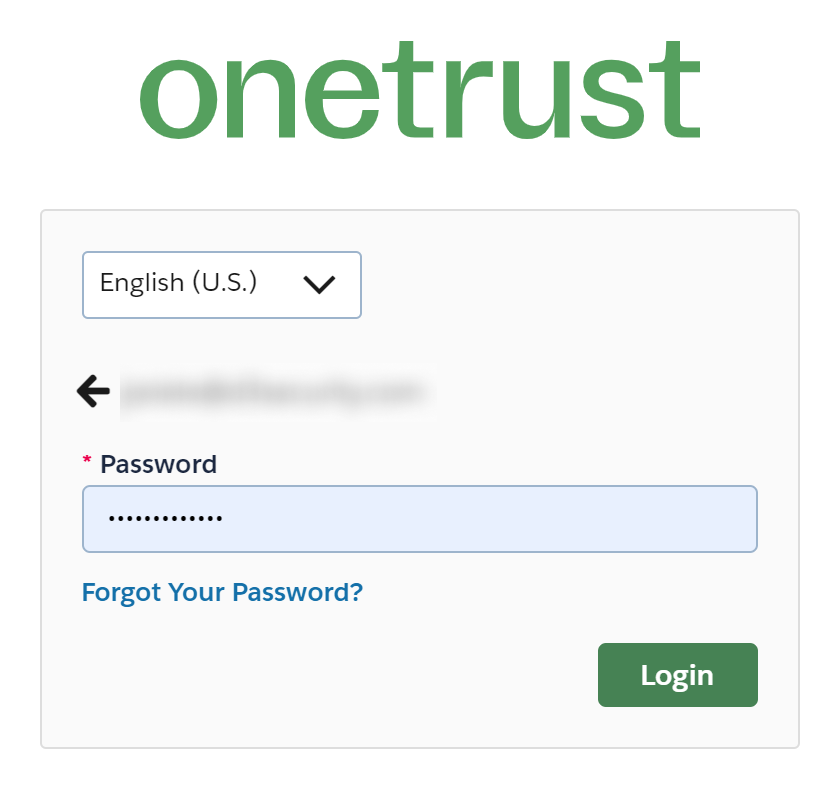
Navigate to the Users and Groups page.
Click on the menu icon on the top left corner.
Click on the Users and Groups option under the GENERAL APPS section.
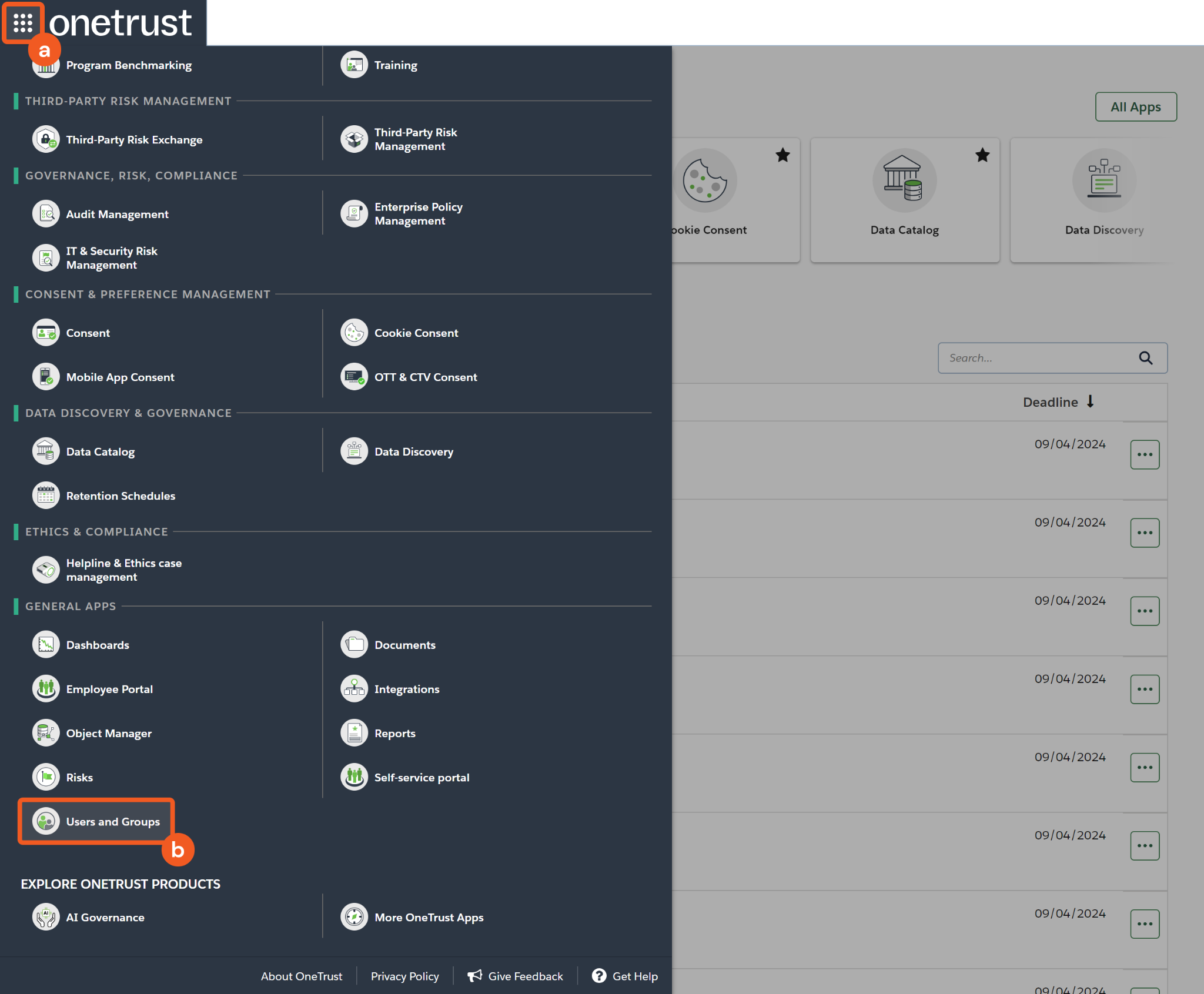
Add a new client credential.
Click on the Client Credentials menu item.
Click on the Add button.
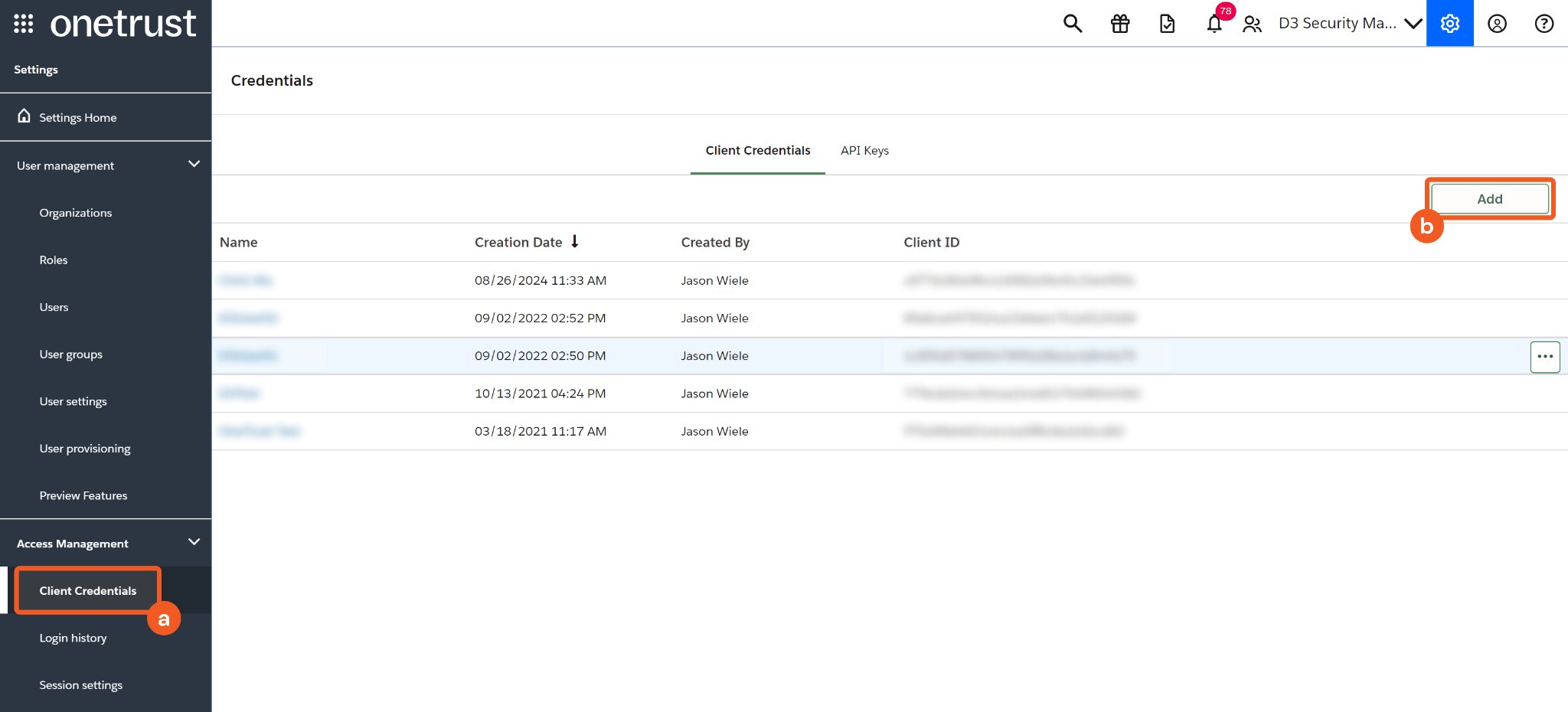
Enter a display name for the new client credential.
Click on the Next button.
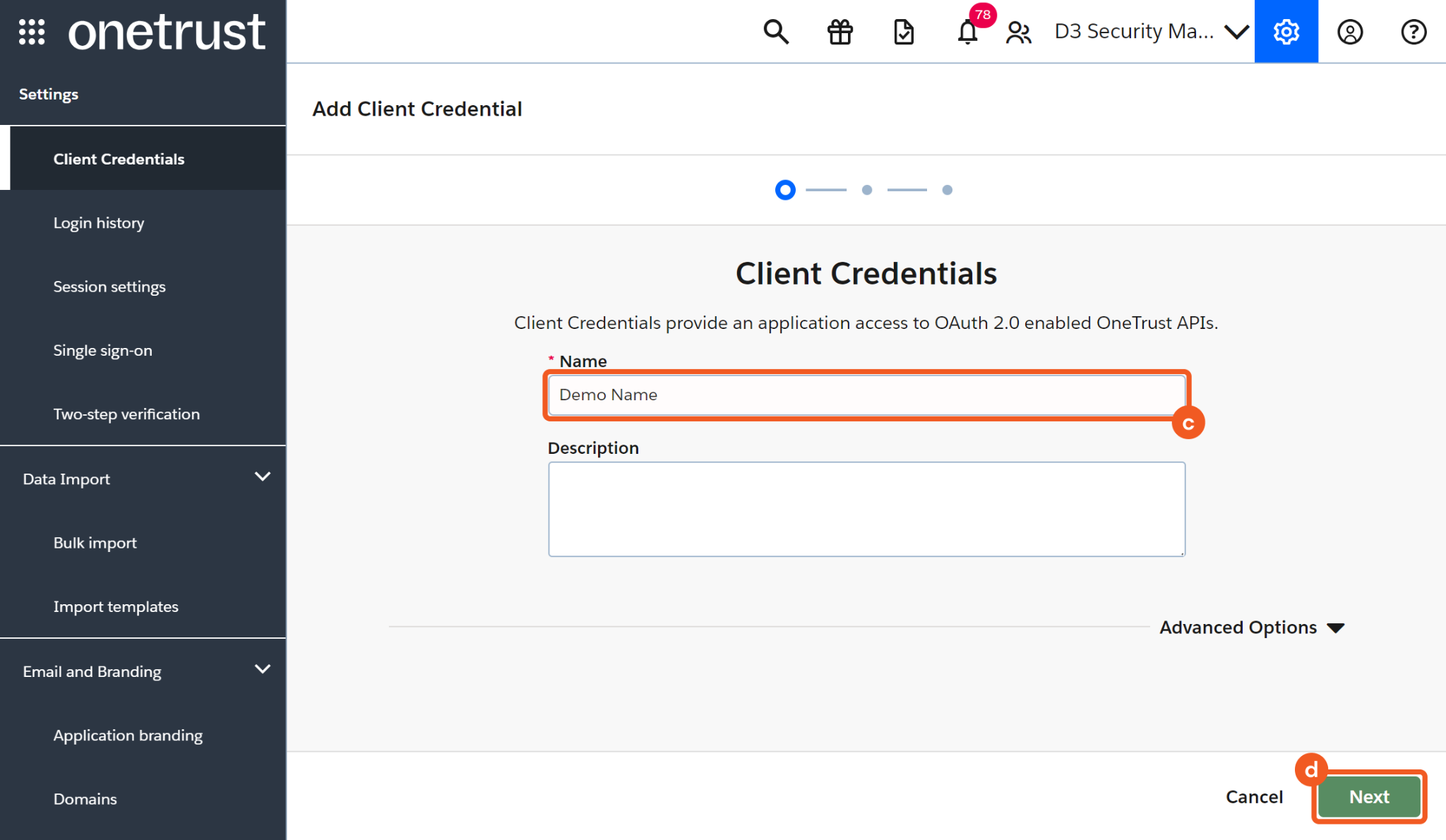
Choose the appropriate scopes for the new client credential based on the vSOC commands that need to be accessed. A comprehensive list of commands and their required scopes can be found in the table located under the Permission Requirements section.
Click on the Create button.
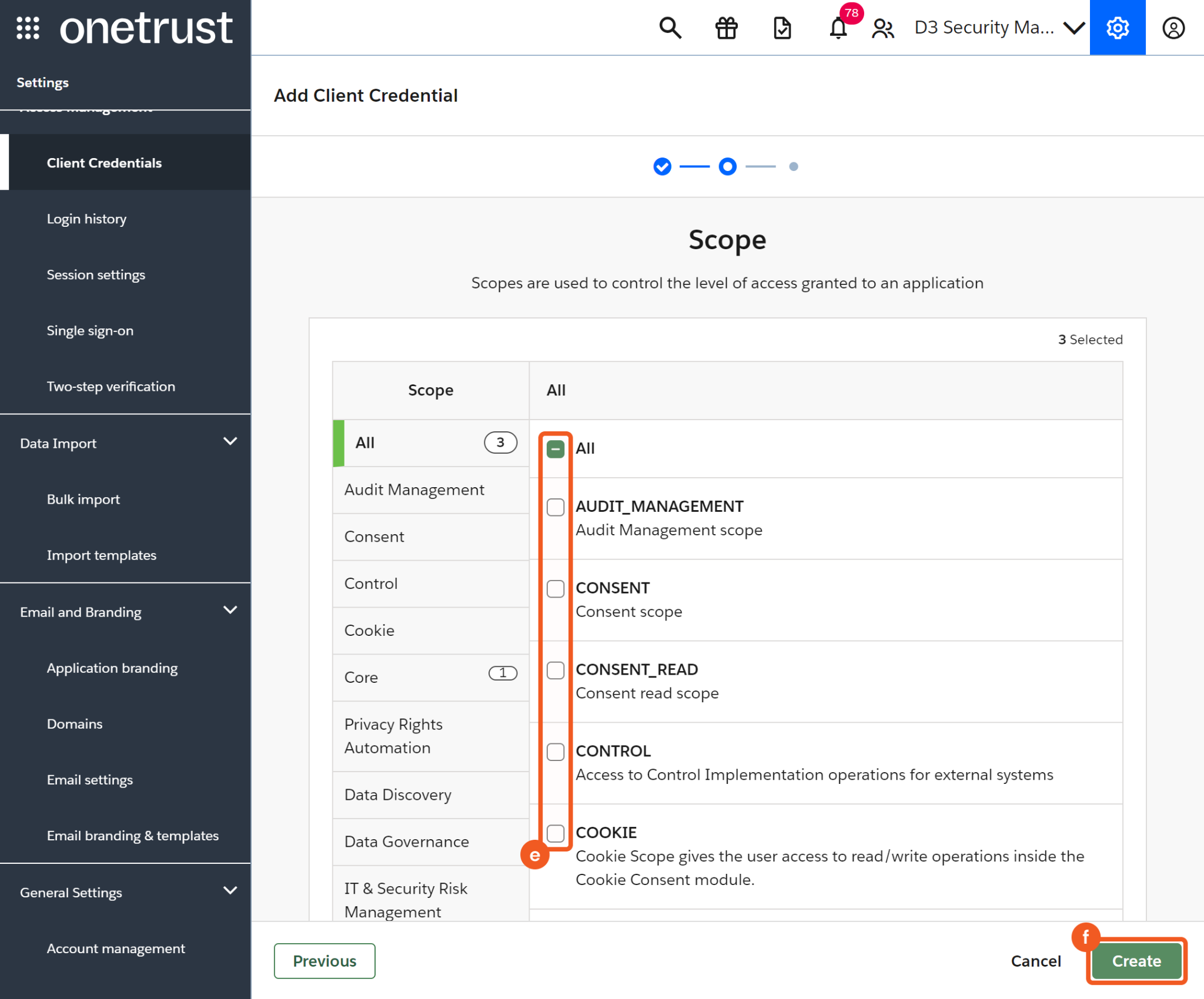
Copy and paste the Client ID and Client Secret into D3 vSOC. Store the Client ID and Client Secret in a secure location.
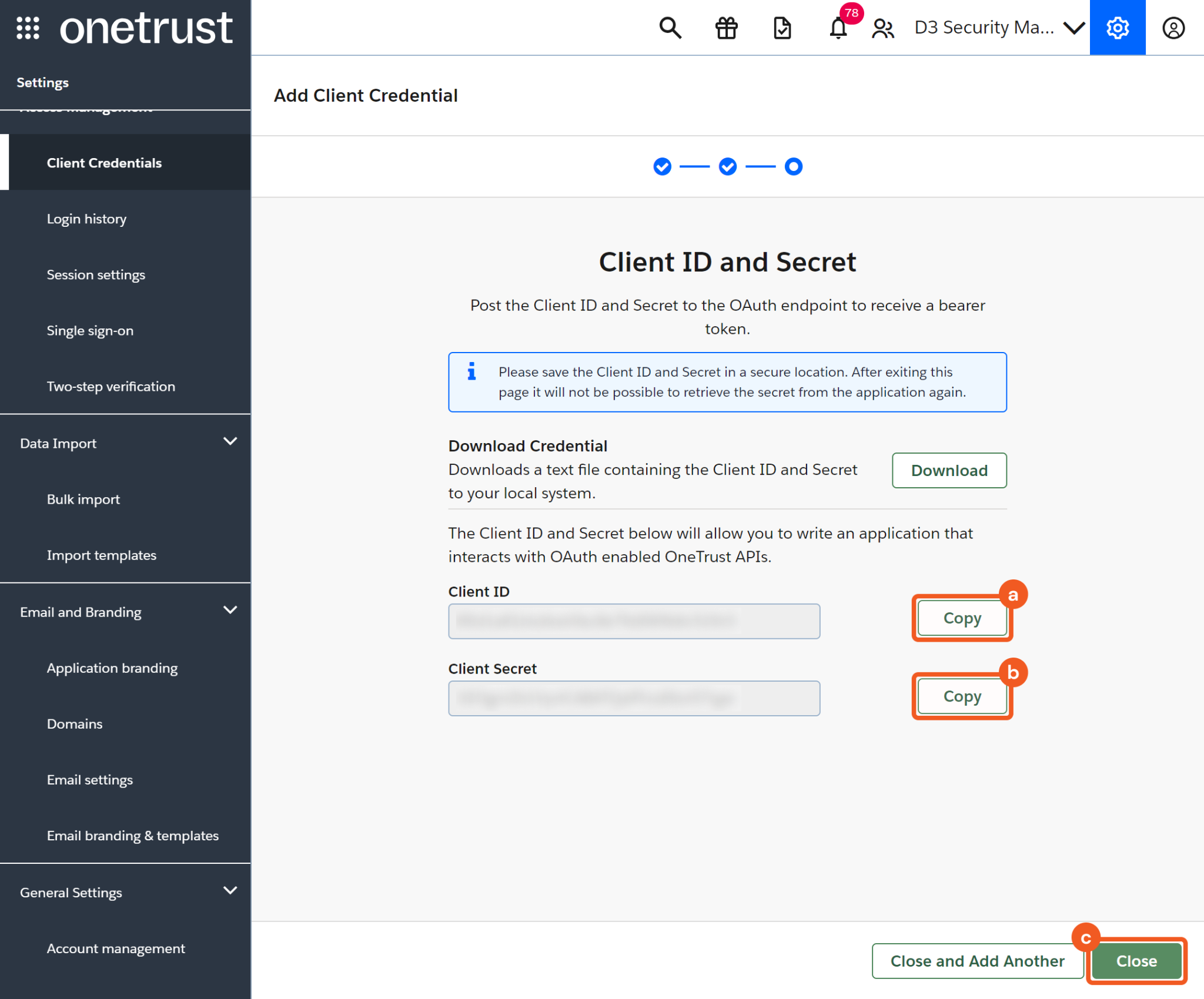
READER NOTE
The Client Secret will only be displayed once. If it is lost, a new one is required. Follow these steps to generate a new Client Secret:
Return to the Client Credentials dashboard and click on the row that corresponds to the forgotten Client Secret.
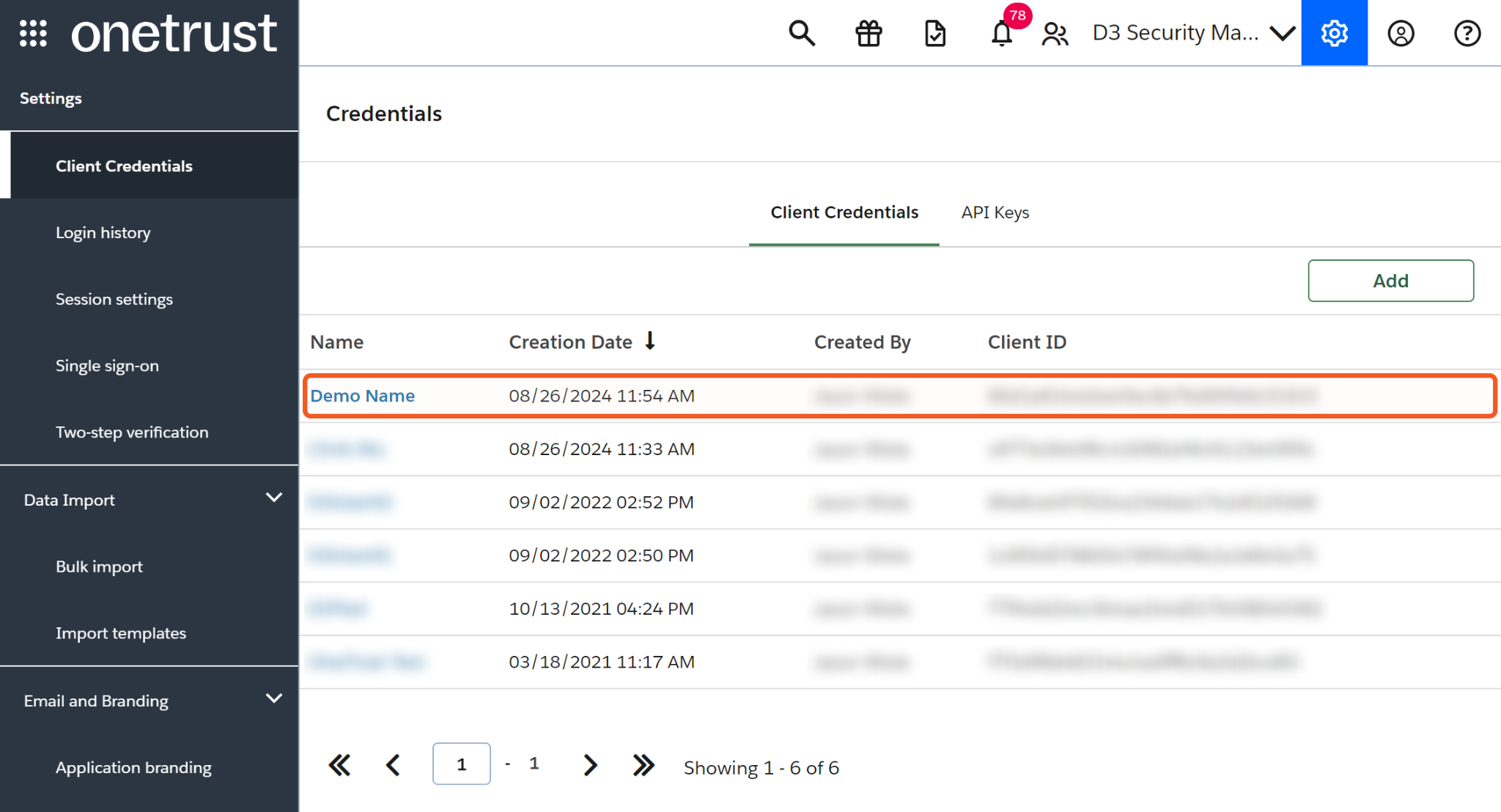
Click on the Reset Secret button, then click on the Reset button in the popup.
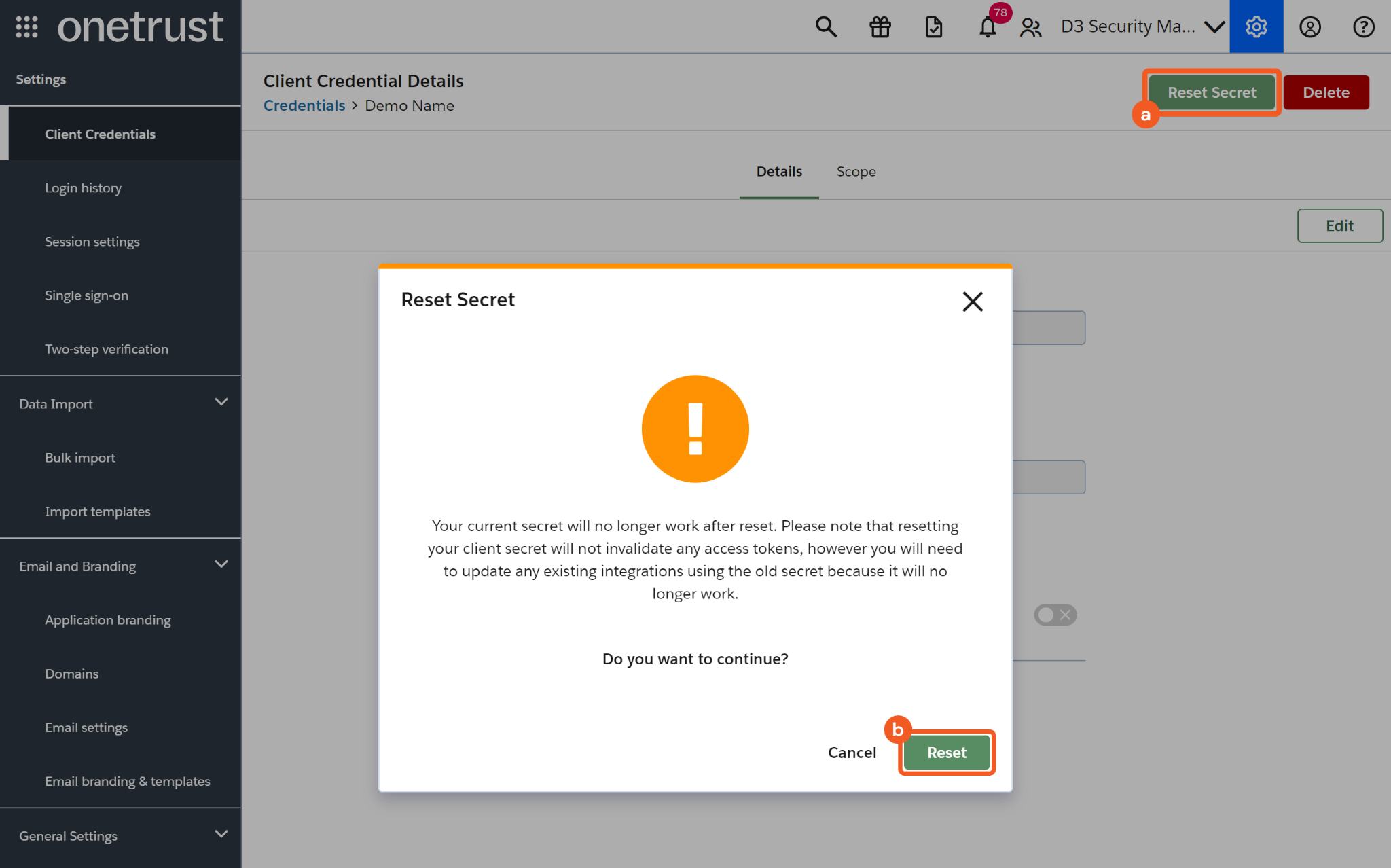
Configuring D3 SOAR to Work with OneTrust
Log in to D3 SOAR.
Find the OneTrust integration.
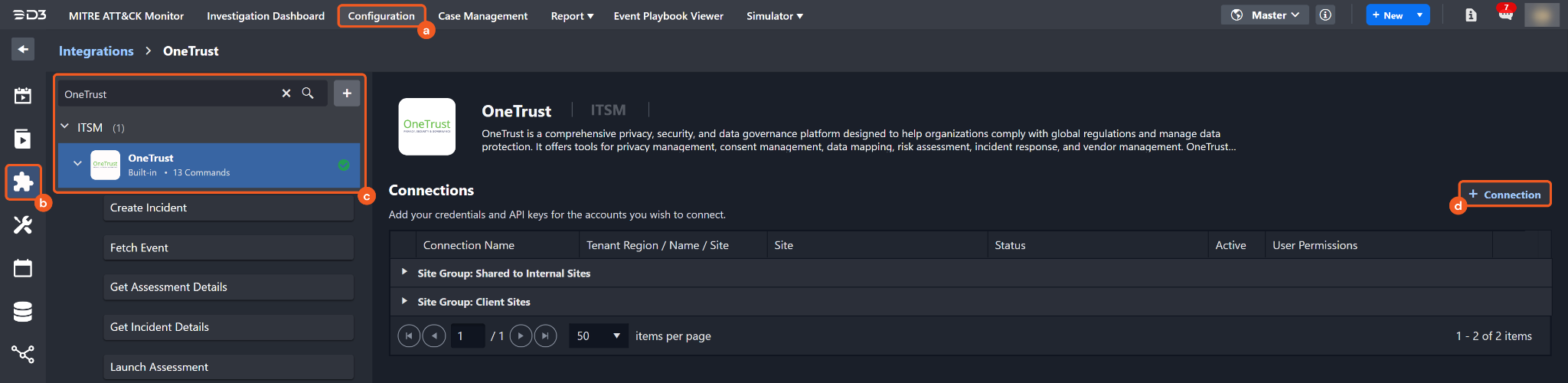
Navigate to Configuration on the top header menu.
Click on the Integration icon on the left sidebar.
Type OneTrust in the search box to find the integration, then click it to select it.
Click + Connection, on the right side of the Connections section. A new connection window will appear.
Configure the following fields to create a connection to OneTrust.
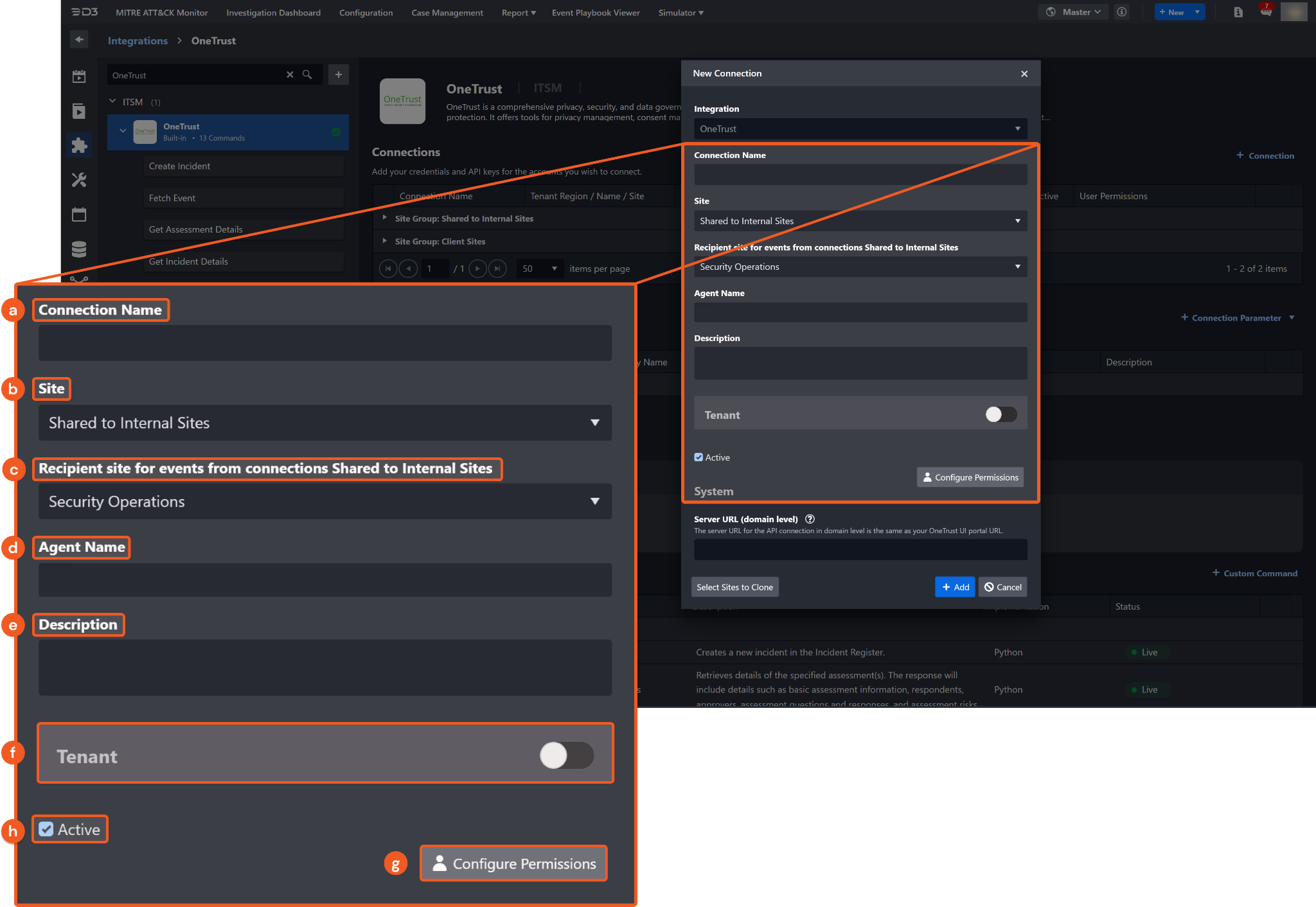
Connection Name: The desired name for the connection.
Site: Specifies the site to use the integration connection. Use the drop-down menu to select the site. The Share to Internal Sites option enables all sites defined as internal sites to use the connection. Selecting a specific site will only enable that site to use the connection.
Recipient site for events from connections Shared to Internal Sites: This field appears if you selected Share to Internal Sites for Site to let you select the internal site to deploy the integration connection.
Agent Name (Optional): Specifies the proxy agent required to build the connection. Use the dropdown menu to select the proxy agent from a list of previously configured proxy agents.
Description (Optional): Add your desired description for the connection.
Tenant (Optional): When configuring the connection from a master tenant site, you have the option to choose the specific tenant sites you want to share the connection with. Once you enable this setting, you can filter and select the desired tenant sites from the dropdowns to share the connection.
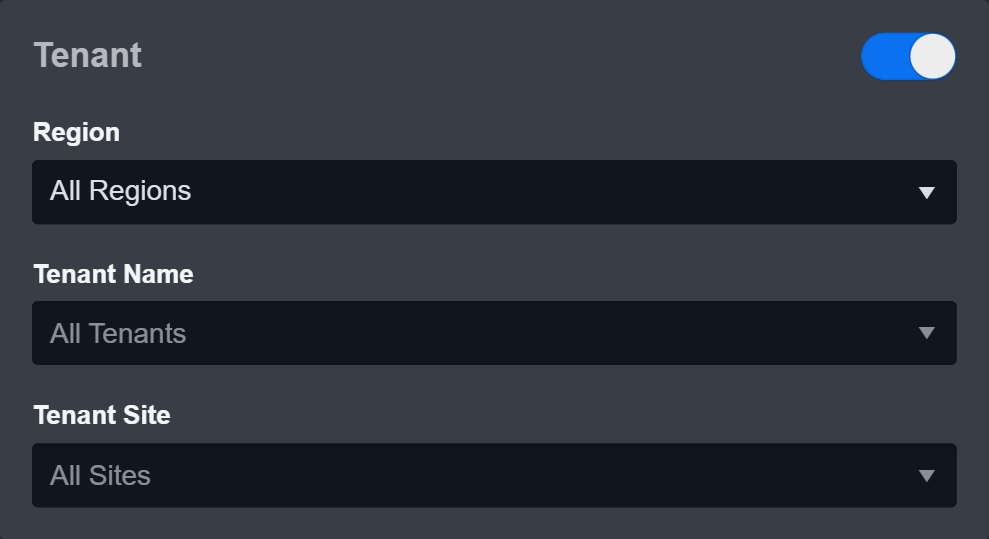
Configure User Permissions: Defines which users have access to the connection.
Active: Check the checkbox to ensure the connection is available for use.
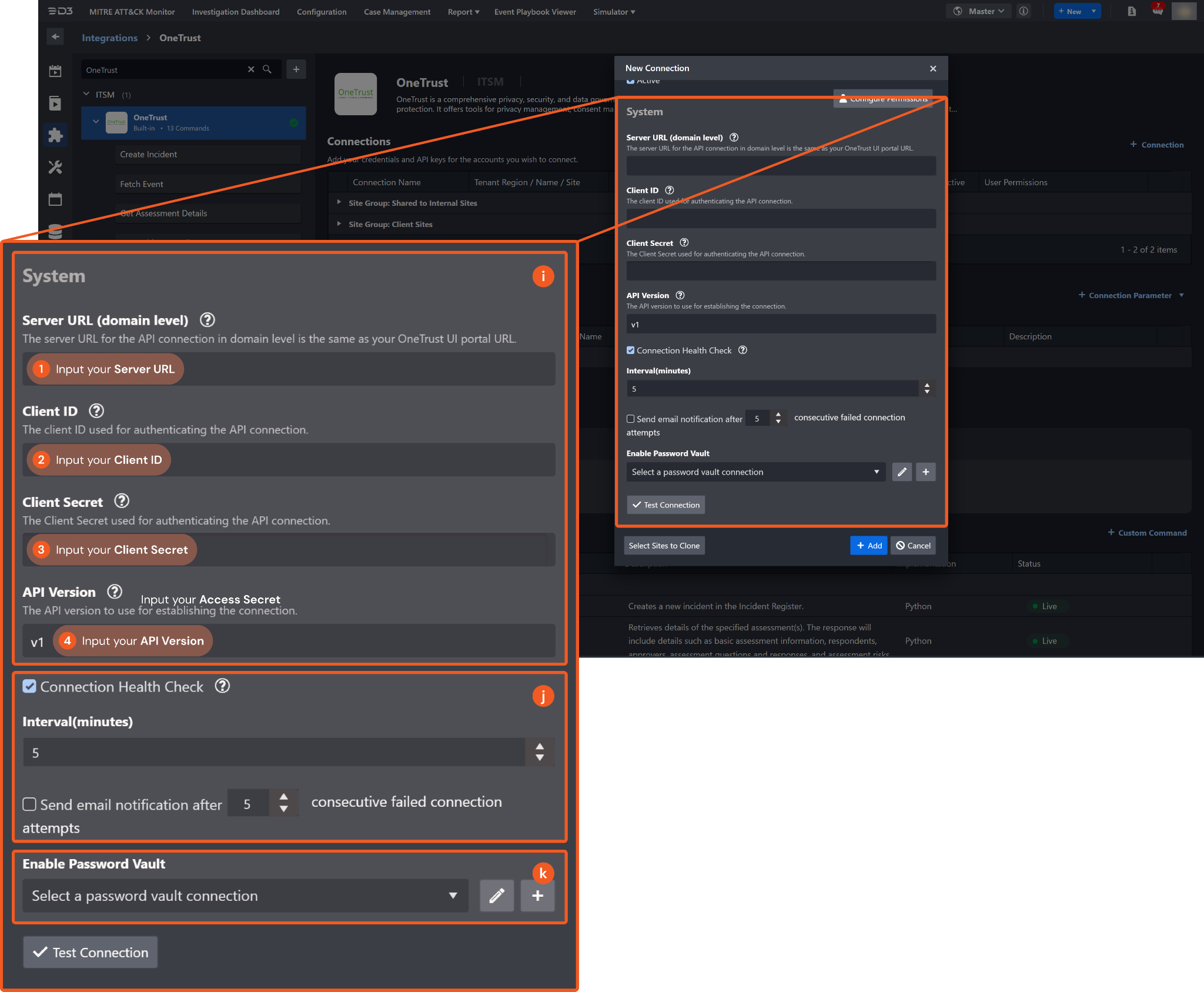
System: This section contains the parameters defined specifically for the integration. These parameters must be configured to create the integration connection.

Input the Server URL.
Copy the Client ID and Client Secret from the OneTrust platform (step 4 in Configuring OneTrust to Work with D3 SOAR) and paste it into the corresponding fields in D3 vSOC.
Input the API Version. The default value is v1.
Connection Health Check: Updates the connection status you have created. A connection health check is done by scheduling the Test Connection command of this integration. This can only be done when the connection is active.
To set up a connection health check, check the Connection Health Check tick box. You can customize the interval (minutes) for scheduling the health check. An email notification can be set up after a specified number of failed connection attempts.Enable Password Vault: An optional feature that allows users to take the stored credentials from their own password vault. Please refer to the password vault connection guide if needed.
Test the connection.
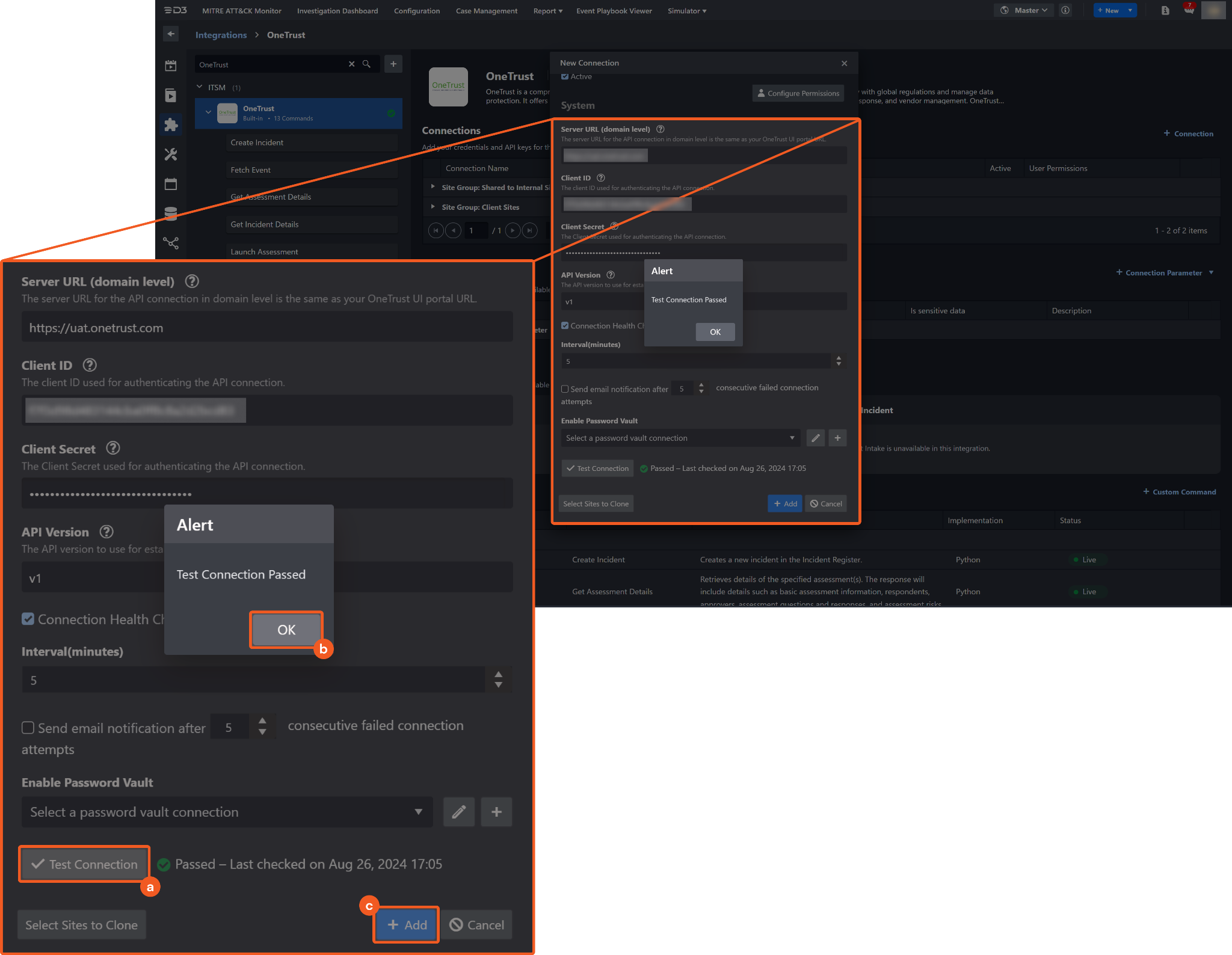
Click Test Connection to verify the account credentials and network connection. If the Test Connection Passed alert window appears, the test connection is successful. You will see Passed with a green check mark appear beside the Test Connection button. If the test connection fails, please check your connection parameters and try again.
Click OK to close the alert window.
Click + Add to create and add the configured connection.
Commands
OneTrust includes the following executable commands for users to set up schedules or create playbook workflows. With the Test Command, you can execute these commands independently for playbook troubleshooting.
Integration API Note
For more information about the OneTrust API, please refer to the OneTrust API reference.
READER NOTE
Certain permissions are required for each command. Please refer to the Permission Requirements and Configuring OneTrust to Work with D3 SOAR for details.
Note for Time-related parameters
The input format of time-related parameters may vary based on your account settings. As a result, the sample data provided in our commands is different from what you see. To set your preferred time format, follow these steps:
Navigate to Configuration > Application Settings. Select Date/Time Format.
-20241101-202921.png?inst-v=9d16beaf-952a-4ae4-8fe8-e35f7a3745da)
Choose your desired date and time format.
-20241101-203029.png?inst-v=9d16beaf-952a-4ae4-8fe8-e35f7a3745da)
After that, you will be able to view your preferred time format when configuring the DateTime input parameters for commands.
Create Incident
Creates a new incident in the Incident Register.
READER NOTE
Organization Name is a required parameter to run this command.
Run the List Organization Group command to obtain Organization Name. Organization Names can be found in the raw data at the path $..name.
Input
Input Parameter | Required/Optional | Description | Example |
Incident Name | Optional | Assigns a descriptive name to the incident to quickly reference it in the Incident Register. If no name is provided, one will be automatically generated using the Incident Number and the creation date. | TestIR0806a |
Incident Type | Optional | The type of incident that has occurred. By default, the incident type is set to Unknown. | Social Engineering (e.g. Phishing) |
Organization Name | Required | The organization where the incident will be created. Organization Names can be obtained using the List Organization Group command. | HRDepartment2 |
Assignee Emails or User Group Names | Optional | The email address(es) of the incident assignee(s) or the display name(s) of the user group(s). The assignee must hold at least an Incident General User role. A user can only be the assignee for their own organization or a downstream organization. |
CODE
|
Description | Optional | A brief description of the incident. | test description |
Date Discovered | Optional | The date when the reporter discovered the incident. | 2024-08-05T19:05:00 |
Date Occurred | Optional | The date when the incident occurred. | 2024-08-05T19:03:00 |
Deadline | Optional | The date by which the incident investigation or notification is due. | 2024-08-05T23:59:59 |
Root Cause | Optional | A summary of the root cause of the incident. | mis-operation |
Source Type | Optional | Indicates how the incident was created, with the options: MANUAL | ASSESSMENT. By default, the value is MANUAL. | ASSESSMENT |
Additional Fields | Optional | The additional fields to include in the incident beyond the parameters specified above. Prior to inputting this parameter, a custom attribute must be created. Using the sample data format, modify the value1 sub-attribute to your desired custom attribute. The first custom attribute created in OneTrust will be value1, the second will be value2 and so forth. When tracking custom attributes becomes challenging, add a test incident in OneTrust with a test value for the desired custom attribute, then run the Get Incident Details command to determine the <value#> sub-attribute. |
JSON
|
Output
Error Handling
If the Return Data displays Partially Successful or Failed, an Error tab will appear in the Test Result window.
The error tab contains the details responded from D3 SOAR or third-party API calls, including Failure Indicator, Status Code, and Message. This can help you locate the root cause of a command failure.
Parts in Error | Description | Example |
Failure Indicator | Indicates the command failure that happened at a specific input and/or API call. | Create Incident failed. |
Status Code | The response code issued by the third-party API server or the D3 SOAR system that can be used to locate the corresponding error category. For example, if the returned status code is 401, the selected connection is unauthorized to run the command. The user or system support would need to check the permission setting in the OneTrust portal. Refer to the HTTP Status Code Registry for details. | Status Code: 404. |
Message | The raw data or captured key error message from the integration API server about the API request failure. | Message: Organization Group Name does not exist. |
Error Sample Data Create Incident failed. Status Code: 404. Message: Organization Group Name does not exist. |
Fetch Event
Ingests OneTrust incidents into VSOC as events. Incidents are ingested based on the creation time rather than the updated time field in the incident schema. Therefore, any incident updates made to incidents after ingestion will not be fetched.
Input
Input Parameter | Required/Optional | Description | Example |
Start Time | Optional | Incidents created after this time (in UTC) will be ingested. By default, the start time is 365 days before the End Time. | 2024-08-06 18:00:00 |
End Time | Optional | Incidents created before this time (in UTC) will be ingested. By default, the end time is the current time. | 2024-08-06 18:59:59 |
Number of Event(s) Fetched | Optional | The maximum number of incidents to return, from 1 to 2000. By default, all incidents matching the filter criteria will be returned. | 10 |
Incident Status | Optional | Returns incidents with the specified status. By default, both Open and Closed incidents will be returned. | OPEN |
Incident Stage Name Keys | Optional | Returns incidents with the specified stage name key(s). By default, incidents in any stage will be returned. The available stages include: "Responses", "New", "Complete", "Notifying", "Remediating", "Investigating", "Assessment&Decision", "Detection&Analysis", "LessonsLearnt", "Post-IncidentActivity", "Detection&Reporting" and "Containment,Eradication&Recovery". |
CODE
|
Incident Workflow Names | Optional | Returns incidents with the specified incident workflow name(s). If not specified, incidents of any workflow will be returned. The available workflow names include: "ISO/IEC 27035", "NIST 800-61" and "Default Workflow". |
CODE
|
Full Text | Optional | Keywords or phrases, including special characters, used for full-text searching to search across Incident names, descriptions, type names, assignee names, organization group names, root causes, creators, and stage names. | Social Engineering (e.g. Phishing) |
Output
Fetch Event Field Mapping
Fetch Event commands require event field mapping. Field mapping plays a key role for data normalization within the event pipeline. Field mapping converts the original data fields from the different providers to standardized D3 fields as defined by the D3 Model. Please refer to Event and Incident Intake Field Mapping for details.
To customize field mapping, click + Add Field and add the custom field of your choice. You can also remove built-in field mappings by clicking x. Please note that two underscore characters will automatically prefix the defined Field Name as the System Name for a custom field mapping. Additionally, if an input Field Name contains any spaces, they will automatically be replaced with underscores for the corresponding System Name.
As a system integration, the OneTrust integration has some pre-configured field mappings for default field mapping.
Default Event Source
The Default Event Source is the default set of field mappings that are applied when this fetch event command is executed. For out-of-the-box integrations, you will find a set of field mapping provided by the system. Default event source provides field mappings for common fields from fetched events. The default event source has a "Main Event JSON Path" (i.e., $.content) that is used to extract a batch of events from the response raw data. Click Edit Event Source to view the "Main Event JSON Path".
Main Event JSON Path: $.content
The Main Event JSON Path determines the root path where the system starts parsing raw response data into D3 event data. The JSON path begins with $, representing the root element. The path is formed by appending a sequence of child elements to $, each separated by a dot (.). Square brackets with nested quotation marks ([‘...’]) should be used to separate child elements in JSON arrays.
For example, the root node of a JSON Path is content. The child node denoting the Assignee Name field would be assigneeName. Putting it together, the JSON Path expression to extract the Assignee Name is $.content.assigneeName.
The pre-configured field mappings are detailed below:
Field Name | Source Field |
Document ID | .incidentId |
Start Time | .createdDate |
Description | .description |
Status | .incidentStatus |
Occur Time | .dateOccurred |
Incident Number | .number |
Event Type | .incidentTypeName |
Source type | .sourceType |
Organization Group Name | .orgGroupName |
Organization Group ID | .orgGroupId |
Closed TimeSource Field | .dateClosed |
Discovered Time | .dateDiscovered |
Deadline | .deadline |
Assignee Name | .assigneeName |
Total Assessment Number | .totalAssessment |
Is Deleted | .isDeleted |
Creator Name | .creator |
Event name | .name |
Open Assessment Number | .openAssessment |
Workflow Name | .workflowName |
Workflow ID | .workflowId |
Incident Stage | .incidentStageName |
Incident Stage Name Key | .incidentStageNameKey |
Incident Stage ID | .incidentStageId |
Error Handling
If the Return Data displays Failed, an Error tab will appear in the Test Result window.
The error tab contains the details responded from D3 SOAR or third-party API calls, including Failure Indicator, Status Code, and Message. This can help you locate the root cause of a command failure.
Parts in Error | Description | Example |
Failure Indicator | Indicates the command failure that happened at a specific input and/or API call. | Fetch Event failed. |
Status Code | The response code issued by the third-party API server or the D3 SOAR system that can be used to locate the corresponding error category. For example, if the returned status code is 401, the selected connection is unauthorized to run the command. The user or system support would need to check the permission setting in the OneTrust portal. Refer to the HTTP Status Code Registry for details. | Status Code: 400. |
Message | The raw data or captured key error message from the integration API server about the API request failure. | Message: The Start Time cannot be greater than the End Time. |
Error Sample Data Fetch Event failed. Status Code: 400. Message: The Start Time cannot be greater than the End Time. |
Get Assessment Details
Retrieves details for the specified assessment(s). The response will include information such as basic assessment, respondents, approvers, assessment questions and responses, and assessment risks.
READER NOTE
Assessment IDs is a required parameter to run this command.
Run the List Assessment command to obtain Assessment IDs. Assessment IDs can be found in the raw data at the path $.content[*].assessmentId.
Input
Input Parameter | Required/Optional | Description | Example |
Assessment IDs | Required | The ID(s) of the assessment(s) for which to retrieve details. Assessment IDs can be obtained using the List Assessment command. |
CODE
|
Output
Error Handling
If the Return Data displays Failed, an Error tab will appear in the Test Result window.
The error tab contains the details responded from D3 SOAR or third-party API calls, including Failure Indicator, Status Code, and Message. This can help you locate the root cause of a command failure.
Parts in Error | Description | Example |
Failure Indicator | Indicates the command failure that happened at a specific input and/or API call. | Get Assessment Details failed. |
Status Code | The response code issued by the third-party API server or the D3 SOAR system that can be used to locate the corresponding error category. For example, if the returned status code is 401, the selected connection is unauthorized to run the command. The user or system support would need to check the permission setting in the OneTrust portal. Refer to the HTTP Status Code Registry for details. | Status Code: 422. |
Message | The raw data or captured key error message from the integration API server about the API request failure. | Message: Unable to process request due to invalid content/data type. |
Error Sample Data Get Assessment Details failed. Status Code: 422. Message: Unable to process request due to invalid content/data type. |
Get Incident Details
Retrieves the key attributes of the selected incident(s) by their unique identifiers.
READER NOTE
Incident IDs is a required parameter to run this command.
Run the Search Incidents command to obtain Incident IDs. Incident IDs can be found in the raw data at the path $.content[*].incidentId.
Input
Input Parameter | Required/Optional | Description | Example |
Incident IDs | Required | The ID(s) of the incident(s) for which to retrieve details. Incident IDs can be obtained using the Search Incidents command. |
CODE
|
Output
Error Handling
If the Return Data displays Partially Successful or Failed, an Error tab will appear in the Test Result window.
The error tab contains the details responded from D3 SOAR or third-party API calls, including Failure Indicator, Status Code, and Message. This can help you locate the root cause of a command failure.
Parts in Error | Description | Example |
Failure Indicator | Indicates the command failure that happened at a specific input and/or API call. | Get Incident Details failed. |
Status Code | The response code issued by the third-party API server or the D3 SOAR system that can be used to locate the corresponding error category. For example, if the returned status code is 401, the selected connection is unauthorized to run the command. The user or system support would need to check the permission setting in the OneTrust portal. Refer to the HTTP Status Code Registry for details. | Status Code: 400. |
Message | The raw data or captured key error message from the integration API server about the API request failure. | Message: Failed to convert 'incidentId' with value: '12345'. |
Error Sample Data Get Incident Details failed. Status Code: 400. Message: Failed to convert 'incidentId' with value: '12345'. |
Launch Assessment
Launches a new assessment. The new assessment will be created based on the details provided in the request body and assigned to the specified respondents.
READER NOTE
Organization Group Name is a required parameter to run this command.
Run the List Organization Group command to obtain Organization Group Name. Organization Group Names can be found in the raw data at the path $..name.
Template ID, Template Root Version ID and Inventory ID are optional parameters to run this command.
Run the List Assessments command to obtain Template IDs.
Run the List Assessments command to obtain Template Root Version IDs.
Run the List Inventories command to obtain Inventory IDs.
Input
Input Parameter | Required/Optional | Description | Example |
Assessment Name | Required | The name of the assessment. | CASE 0806b D3 POSTMAN |
Template ID | Optional | The ID used to launch an assessment using a specific version of a template. You must use either this parameter or the Template Root Version ID parameter to launch an assessment.Template ID can be obtained using the List Assessments command. If both Template ID and Template Root Version ID are provided, Template ID will be ignored. | ***** |
Template Root Version ID | Optional | The root version ID used to launch an assessment using a specific version of a template. Either the Root Version ID or Template ID must be used to launch an assessment. Template Root Version IDs can be obtained using the List Assessments command. If both Template ID and Template Root Version ID are provided, Template ID will be ignored. | ***** |
Organization Group Name | Required | The name of the organization group assigned to the assessment. Organization Group Names can be obtained using the List Organization Group command. | HRDepartment2 |
Respondent Emails Or UserGroup Names | Required | The email address(es) of respondent(s) or the display name(s) of user group(s) assigned to the assessment. At least one respondent must be added to launch the assessment. |
CODE
|
Approver Email Or User Group Name | Optional | The email address of a user or the display name of a user group assigned as the Approver of the assessment. The approver must hold the Assessments Manager role. A user can only be the approver for their own organization or a downstream organization. | test@d3security.com |
Description | Optional | A description of the assessment. | test desc D3 POSTMAN 0806b |
Deadline | Optional | The time by which the assessment should be completed. | 2024-08-05T23:59:59 |
Inventory ID | Optional | The ID of the primary record of the assessment. Inventory IDs can be obtained using the List Inventories command. The Inventory ID and Inventory Type must be specified together. If only one is provided, both parameters will be disregarded. | ***** |
Inventory Type | Optional | The Primary Record Type, with the options: Assets | Processing Activities | Vendors | Entities. Both the Inventory ID and Inventory Type must be specified. If only one is provided, both parameters will be disregarded. | Entities |
Respondent Creation Type | Optional | Indicates whether new respondents are created as Invited Users or Project Respondents when launching an assessment. New users can be designated as Project Respondents only when the "Allow Creating Project Respondents from Assessment" setting is enabled for the account in OneTrust's Global Settings > Assessments directory. | PROJECT_RESPONDENT |
Additional Fields | Optional | The additional field(s) to include in the assessment beyond the parameters specified above. |
JSON
|
Output
Error Handling
If the Return Data displays Partially Successful or Failed, an Error tab will appear in the Test Result window.
The error tab contains the details responded from D3 SOAR or third-party API calls, including Failure Indicator, Status Code, and Message. This can help you locate the root cause of a command failure.
Parts in Error | Description | Example |
Failure Indicator | Indicates the command failure that happened at a specific input and/or API call. | Launch Assessment failed. |
Status Code | The response code issued by the third-party API server or the D3 SOAR system that can be used to locate the corresponding error category. For example, if the returned status code is 401, the selected connection is unauthorized to run the command. The user or system support would need to check the permission setting in the OneTrust portal. Refer to the HTTP Status Code Registry for details. | Status Code: 404. |
Message | The raw data or captured key error message from the integration API server about the API request failure. | Message: Organization Group Name does not exist. |
Error Sample Data Launch Assessment failed. Status Code: 404. Message: Organization Group Name does not exist. |
List Assessments
Retrieves a list of all assessments with basic details, including the assessment ID, number, state, result, and associated organization.
Input
Input Parameter | Required/Optional | Description | Example |
Assessment Statuses | Optional | Returns assessments with the specified status(es). The available statuses are "NOT_STARTED", "IN_PROGRESS", "UNDER_REVIEW", and "COMPLETED." By default, assessments of all types will be returned. |
CODE
|
Output
Error Handling
If the Return Data displays Failed, an Error tab will appear in the Test Result window.
The error tab contains the details responded from D3 SOAR or third-party API calls, including Failure Indicator, Status Code, and Message. This can help you locate the root cause of a command failure.
Parts in Error | Description | Example |
Failure Indicator | Indicates the command failure that happened at a specific input and/or API call. | List Assessments failed. |
Status Code | The response code issued by the third-party API server or the D3 SOAR system that can be used to locate the corresponding error category. For example, if the returned status code is 401, the selected connection is unauthorized to run the command. The user or system support would need to check the permission setting in the OneTrust portal. Refer to the HTTP Status Code Registry for details. | Status Code: 400. |
Message | The raw data or captured key error message from the integration API server about the API request failure. | Message: Wrong input parameter data found, the available statuses are NOT_STARTED, IN_PROGRESS, UNDER_REVIEW and COMPLETED. |
Error Sample Data List Assessments failed. Status Code: 400. Message: Wrong input parameter data found, the available statuses are NOT_STARTED, IN_PROGRESS, UNDER_REVIEW and COMPLETED. |
List Inventories
Retrieves a list of inventories for a given type.
Input
Input Parameter | Required/Optional | Description | Example |
Inventory Type | Required | The type of the inventories to be returned, with the options: Assets | Entities | Processing Activities | Vendors. | Entities |
Output
Error Handling
If the Return Data displays Failed, an Error tab will appear in the Test Result window.
The error tab contains the details responded from D3 SOAR or third-party API calls, including Failure Indicator, Status Code, and Message. This can help you locate the root cause of a command failure.
Parts in Error | Description | Example |
Failure Indicator | Indicates the command failure that happened at a specific input and/or API call. | List Inventories failed. |
Status Code | The response code issued by the third-party API server or the D3 SOAR system that can be used to locate the corresponding error category. For example, if the returned status code is 401, the selected connection is unauthorized to run the command. The user or system support would need to check the permission setting in the OneTrust portal. Refer to the HTTP Status Code Registry for details. | Status Code: 403. |
Message | The raw data or captured key error message from the integration API server about the API request failure. | Message: You are not authorized to access this resource. |
Error Sample Data List Inventories failed. Status Code: 403. Message: You are not authorized to access this resource. |
List Organization Group
Retrieves a list of all organizations in the tenant. The list of organizations are displayed in a tree style.
Input
N/A
Output
Error Handling
If the Return Data displays Failed, an Error tab will appear in the Test Result window.
The error tab contains the details responded from D3 SOAR or third-party API calls, including Failure Indicator, Status Code, and Message. This can help you locate the root cause of a command failure.
Parts in Error | Description | Example |
Failure Indicator | Indicates the command failure that happened at a specific input and/or API call. | List Organization Group failed. |
Status Code | The response code issued by the third-party API server or the D3 SOAR system that can be used to locate the corresponding error category. For example, if the returned status code is 401, the selected connection is unauthorized to run the command. The user or system support would need to check the permission setting in the OneTrust portal. Refer to the HTTP Status Code Registry for details. | Status Code: 403. |
Message | The raw data or captured key error message from the integration API server about the API request failure. | Message: You are not authorized to access this resource. |
Error Sample Data List Organization Group failed. Status Code: 403. Message: You are not authorized to access this resource. |
Search Incidents
Searches for incidents by key terms.
Input
Input Parameter | Required/Optional | Description | Example |
Keyword | Optional | The full-text search terms used to filter incidents. The search terms can be based on incident name, description, type name, assignee name, organization group name, root cause, creator, and stage name. | Social Engineering (e.g. Phishing) |
Output
Error Handling
If the Return Data displays Failed, an Error tab will appear in the Test Result window.
The error tab contains the details responded from D3 SOAR or third-party API calls, including Failure Indicator, Status Code, and Message. This can help you locate the root cause of a command failure.
Parts in Error | Description | Example |
Failure Indicator | Indicates the command failure that happened at a specific input and/or API call. | Search Incidents failed. |
Status Code | The response code issued by the third-party API server or the D3 SOAR system that can be used to locate the corresponding error category. For example, if the returned status code is 401, the selected connection is unauthorized to run the command. The user or system support would need to check the permission setting in the OneTrust portal. Refer to the HTTP Status Code Registry for details. | Status Code: 403. |
Message | The raw data or captured key error message from the integration API server about the API request failure. | Message: You are not authorized to access this resource. |
Error Sample Data Search Incidents failed. Status Code: 403. Message: You are not authorized to access this resource. |
Submit Assessment
Submits an assessment for review. Performing this action will move the assessment to the Under Review stage.
READER NOTE
Assessment IDs is a required parameter to run this command.
Run the List Assessments command to obtain Assessment IDs. Assessment IDs can be found in the raw data at the path $.content[*].assessmentId.
Alternatively, run the Launch Assessment command to obtain an Assessment ID. Assessment ID can be found in the raw data at the path $.AssessmentID.
Input
Input Parameter | Required/Optional | Description | Example |
Assessment IDs | Required | The assessment ID(s) to submit. Assessment IDs can be obtained using the List Assessments or Launch Assessment commands. Only assessments with the statuses of NOT_STARTED and IN_PROGRESS can be submitted. Prior to using this command, responses to all required questions must be submitted using the Submit Responses command. |
CODE
|
Output
Error Handling
If the Return Data displays Partially Successful or Failed, an Error tab will appear in the Test Result window.
The error tab contains the details responded from D3 SOAR or third-party API calls, including Failure Indicator, Status Code, and Message. This can help you locate the root cause of a command failure.
Parts in Error | Description | Example |
Failure Indicator | Indicates the command failure that happened at a specific input and/or API call. | Submit Assessment failed. |
Status Code | The response code issued by the third-party API server or the D3 SOAR system that can be used to locate the corresponding error category. For example, if the returned status code is 401, the selected connection is unauthorized to run the command. The user or system support would need to check the permission setting in the OneTrust portal. Refer to the HTTP Status Code Registry for details. | Status Code: 403. |
Message | The raw data or captured key error message from the integration API server about the API request failure. | Message: You are not authorized to access this resource. |
Error Sample Data Submit Assessment failed. Status Code: 403. Message: You are not authorized to access this resource. |
Submit Responses
Submits responses for an assessment. The assessment will be updated with the submitted response. Responses cannot be added to assessments that have already been completed.
Known Issue
[August 2024]
When using the Submit Responses endpoint for the PIA & DPIA Automation - Assessment Actions, empty values may appear in the response body for many key-value pairs from the second submission onwards for the same assessment.
Despite the null values, the response submission is successful if the parameters are correct. The command's logic has been verified to ensure correct input passing to OneTrust.
READER NOTE
Assessment ID is a required parameter to run this command.
Run the List Assessments command to obtain Assessment ID. Assessment IDs can be found in the raw data at the path $.content[*].assessmentId.
Alternatively, run the Launch Assessment command to obtain an Assessment ID. Assessment ID can be found in the raw data at the path $.AssessmentID.
Input
Input Parameter | Required/Optional | Description | Example |
Assessment ID | Required | The ID associated with the assessment to which the responses will update. Assessment IDs can be obtained using the List Assessment or Launch Assessment command. Responses cannot be added to assessments that have already been completed. | ***** |
Parent Assessment Detail ID | Optional | The ID of the parent assessment detail. Parent Assessment Detail IDs can be obtained using the Get Assessment Details command. | ***** |
Question Responses Objects | Required | The JSON array of response objects. Response object JSON arrays can be obtained using the Get Assessment Details command. If assessmentId and parentAssessmentDetailId are not specified in the JSON object, these fields will be populated with the Assessment ID and Parent Assessment Detail ID parameters. |
JSON
|
READER NOTE
Because constructing response objects can be challenging, and the OneTrust API documentation may not offer sufficient guidance, please do not hesitate to reach out to D3 for support.
Output
Error Handling
If the Return Data displays Failed, an Error tab will appear in the Test Result window.
The error tab contains the details responded from D3 SOAR or third-party API calls, including Failure Indicator, Status Code, and Message. This can help you locate the root cause of a command failure.
Parts in Error | Description | Example |
Failure Indicator | Indicates the command failure that happened at a specific input and/or API call. | Submit Responses failed. |
Status Code | The response code issued by the third-party API server or the D3 SOAR system that can be used to locate the corresponding error category. For example, if the returned status code is 401, the selected connection is unauthorized to run the command. The user or system support would need to check the permission setting in the OneTrust portal. Refer to the HTTP Status Code Registry for details. | Status Code: 400. |
Message | The raw data or captured key error message from the integration API server about the API request failure. | Message: The value for parameter (Question Responses Objects) is invalid. |
Error Sample Data Submit Responses failed. Status Code: 400. Message: The value for parameter (Question Responses Objects) is invalid. |
Update Incident
Updates the details of a specified incident.
READER NOTE
Incident ID is a required parameter to run this command.
Run the Search Incidents command to obtain Incident ID. Incident IDs can be found in the raw data at the path $.content[*].incidentId.
Organization Name is an optional parameter to run this command.
Run the List Organization Group command to obtain Organization Name. Organization Names can be found in the raw data at the path $..name.
Input
Input Parameter | Required/Optional | Description | Example |
Incident ID | Required | The ID of the incident to be updated. Incident IDs can be obtained using the Search Incidents command. | ***** |
Incident Name | Optional | The new name of the incident. Provide a descriptive name to quickly reference it in the Incident Register. | TestIR0806a-NEW |
Organization Name | Optional | The organization group associated with or responsible for the incident after the update. Organization Names can be obtained using the List Organization Group command. | D3 Security Management Systems Inc - Tech Partner |
Assignee Emails or User Group Names | Optional | The new email address(es) of the incident assignee(s) or the new display name(s) of user groups. The assignee must hold at least an Incident General User role. A user can only be the assignee for their own organization or a downstream organization. |
CODE
|
Description | Optional | The new description for the incident. | New test description 807a |
Date Discovered | Optional | The revised date when the incident was discovered by the reporter. | 2024-08-05T19:35:00 |
Date Occurred | Optional | The revised date when the incident occurred. | 2024-08-05T19:33:00 |
Deadline | Optional | The revised date by which the incident investigation or notification is due. | 2024-08-06T23:59:59 |
Root Cause | Optional | The revised summary of the root cause of the incident. | mis-configuration |
Source Type | Optional | The updated source type. The source type indicates how the incident was created, with the options: MANUAL | ASSESSMENT. | ASSESSMENT |
Additional Fields | Optional | The additional fields to include in the incident beyond the parameters specified above. Prior to inputting this parameter, a custom attribute must be created. Using the sample data format, modify the value1 sub-attribute to your desired custom attribute. The first custom attribute created in OneTrust will be value1, the second will be value2 and so forth. When tracking custom attributes becomes challenging, add a test incident in OneTrust with a test value for the desired custom attribute, then run the Get Incident Details command to determine the <value#> sub-attribute. |
JSON
|
Output
Error Handling
If the Return Data displays Partially Successful or Failed, an Error tab will appear in the Test Result window.
The error tab contains the details responded from D3 SOAR or third-party API calls, including Failure Indicator, Status Code, and Message. This can help you locate the root cause of a command failure.
Parts in Error | Description | Example |
Failure Indicator | Indicates the command failure that happened at a specific input and/or API call. | Partially Successful. |
Status Code | The response code issued by the third-party API server or the D3 SOAR system that can be used to locate the corresponding error category. For example, if the returned status code is 401, the selected connection is unauthorized to run the command. The user or system support would need to check the permission setting in the OneTrust portal. Refer to the HTTP Status Code Registry for details. | Status Code: 404. |
Message | The raw data or captured key error message from the integration API server about the API request failure. | Message: Assignee email example@d3security.com does not exist. |
Error Sample Data Update Incident failed. Status Code: 404. Message: Assignee email example@d3security.com does not exist. |
Test Connection
Performs a health check on an Integration connection. You can schedule a periodic health check by selecting Connection Health Check when editing an Integration connection.
Input
N/A
Output
Error Handling
If the Return Data displays Failed, an Error tab will appear in the Test Result window.
The error tab contains the details responded from D3 SOAR or third-party API calls, including Failure Indicator, Status Code, and Message. This can help you locate the root cause of a command failure.
Parts in Error | Description | Example |
Failure Indicator | Indicates the command failure that happened at a specific input and/or API call. | Test Connection failed. Failed to check the connector. |
Status Code | The response code issued by the third-party API server or the D3 SOAR system that can be used to locate the corresponding error category. For example, if the returned status code is 401, the selected connection is unauthorized to run the command. The user or system support would need to check the permission setting in the OneTrust portal. Refer to the HTTP Status Code Registry for details. | Status Code: 400. |
Message | The raw data or captured key error message from the integration API server about the API request failure. | Message: Server URL, Client ID, Client Secret are required. |
Error Sample Data Test Connection failed. Failed to check the connector. Status Code: 400. Message: Server URL, Client ID, Client Secret are required. |
