Mattermost
LAST UPDATED: JULY 30, 2025
RELATED RESOURCE
When a user needs to send an interactive message in Mattermost for another user to approve or select an operation in D3 vSOC, they can do so without requiring the recipient to log in to D3's platform to take action. For further information, refer to the D3 - Mattermost Bi-Directional Automation Configuration Guide.
Overview
Mattermost is a self-hosted online chat service that includes features such as file sharing, search functionality, and various integrations.
D3's integration with Mattermost's latest API (v4) enables the consolidation of all team and user communications into one place.
D3 SOAR is providing REST operations to function with Mattermost. Mattermost is available for use in:
D3 SOAR | V16.8+ |
Category | Email & Messaging |
Deployment Options |
Known Limitations
Mattermost rate limiting configuration settings are intended for small deployments of Mattermost up to a few hundred users, and are not intended for larger, Enterprise-scale deployments.
Refer to Enable rate limiting - Mattermost documentation for detailed rate limiting information.
Connection
To connect to Mattermost from D3 SOAR, follow this part to collect the required information below:
Parameter | Description | Example |
Server URL | The server URL of the integration. | http://Your_Mattermost_Server:**** |
Access Token | The access token of the integration. | 9xuq*****357a |
API Version | The API version of the integration. | v4 |
Permission Requirements
Each endpoint in the Mattermost API requires a certain permission scope. The following are required scopes for the commands in this integration:
Command | Required Permissions |
Add Channel Member |
|
Create Channel |
|
Fetch Event | N/A |
List Channels |
|
List Roles |
|
List Teams |
|
List Users | N/A |
Remove Channel Member |
|
Send File |
|
Send Message |
|
Update Message |
|
Test Connection |
|
Configuring Mattermost to Work with D3 SOAR
Login to Mattermost.
Click on the icon, then click on System Console.
Enable personal access tokens in the Integration Management page.
(Optional) To create an access token using a non-admin account, assign the necessary role first.
Navigate to System Console > User Management > Users.
Search for the account, then select Manage roles option from the dropdown menu.
Check the Allow this account to generate user access tokens checkbox, then click on the Save button.
Click on your profile icon in the top right corner, then select Profile.
Click on the Security module on the left, then click on the Edit button in the Personal Access Tokens section.
Click on the Create Token button.
Enter a description, then click Save.
Store and copy your access token to D3 vSOC (refer to step 3i sub-step 2 in the Configuring D3 SOAR to Work with Mattermost section).
ALERT
Store your access token securely, as it will no longer be visible afterward.
Configuring D3 SOAR to Work with Mattermost
Log in to D3 SOAR.
Find the Mattermost integration.
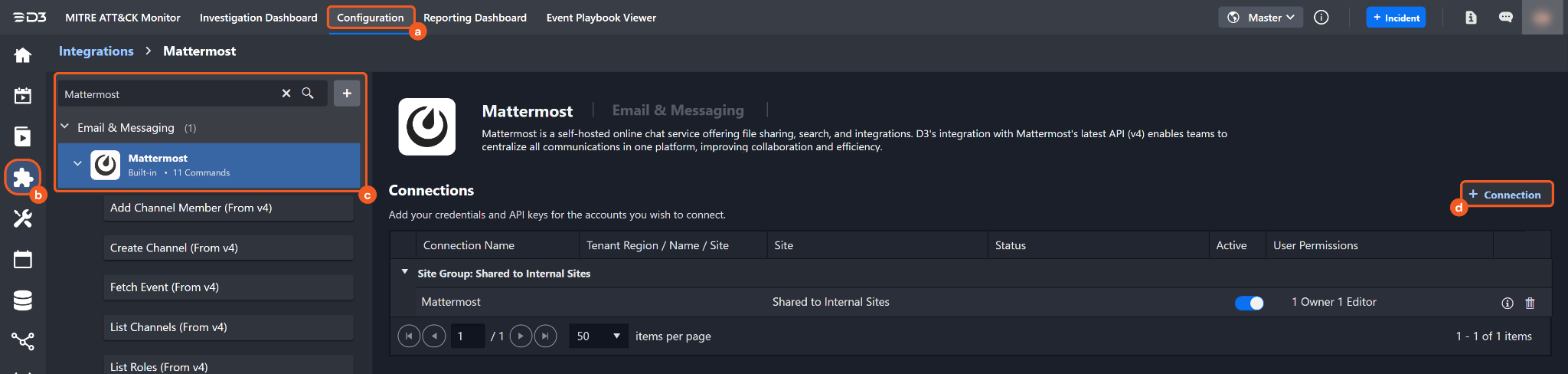
Navigate to Configuration on the top header menu.
Click on the Integration icon on the left sidebar.
Type Mattermost in the search box to find the integration, then click it to select it.
Click + Connection, on the right side of the Connections section. A new connection window will appear.
Configure the following fields to create a connection to Mattermost.
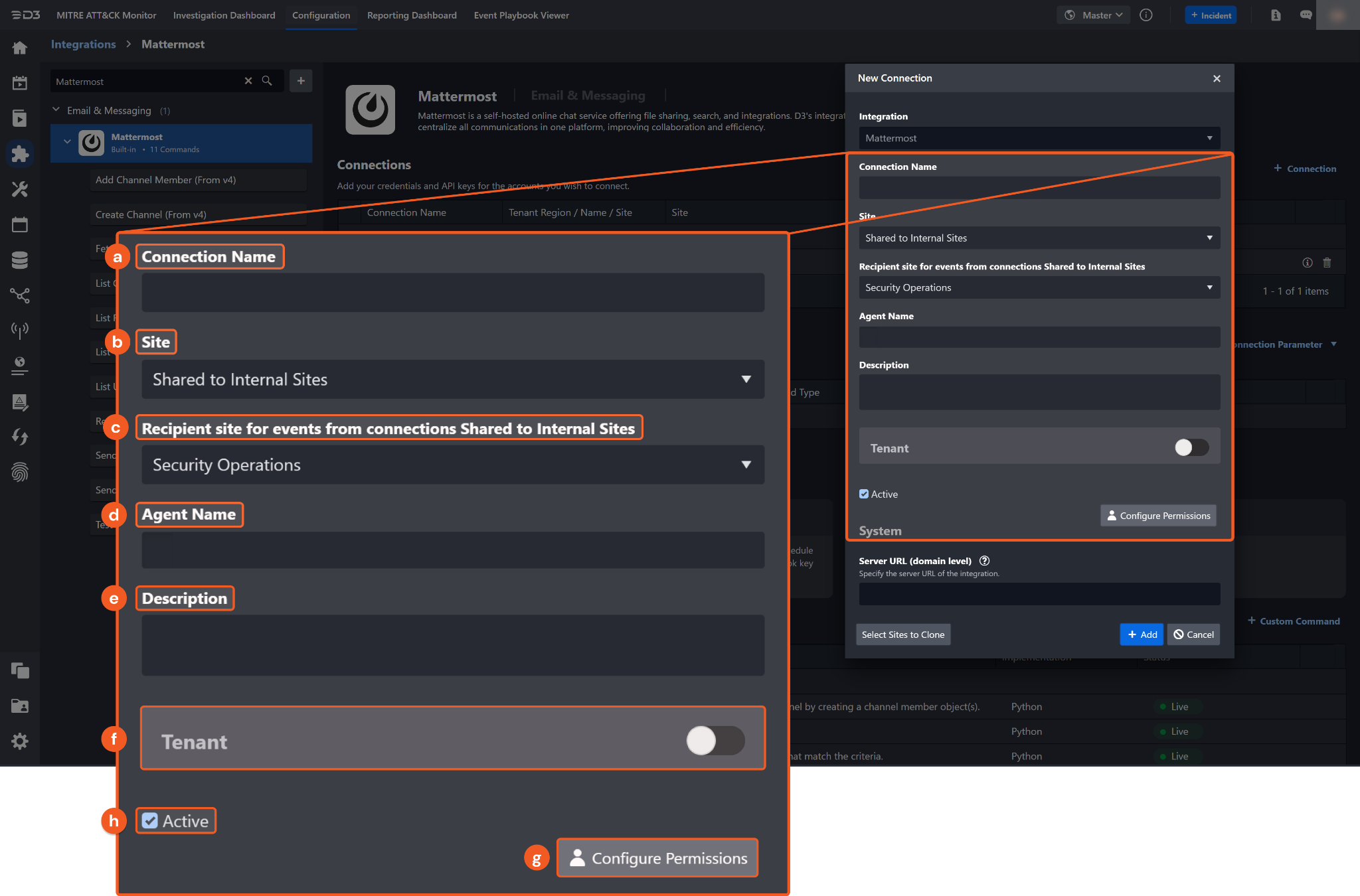
Connection Name: The desired name for the connection.
Site: Specifies the site to use the integration connection. Use the drop-down menu to select the site. The Share to Internal Sites option enables all sites defined as internal sites to use the connection. Selecting a specific site will only enable that site to use the connection.
Recipient site for events from connections Shared to Internal Sites: This field appears if you selected Share to Internal Sites for Site to let you select the internal site to deploy the integration connection.
Agent Name (Optional): Specifies the proxy agent required to build the connection. Use the dropdown menu to select the proxy agent from a list of previously configured proxy agents.
Description (Optional): Add your desired description for the connection.
Tenant (Optional): When configuring the connection from a master tenant site, you have the option to choose the specific tenant sites you want to share the connection with. Once you enable this setting, you can filter and select the desired tenant sites from the dropdowns to share the connection.
Configure User Permissions: Defines which users have access to the connection.
Active: Check the checkbox to ensure the connection is available for use.
-20241005-183638.png?inst-v=9d16beaf-952a-4ae4-8fe8-e35f7a3745da)
System: This section contains the parameters defined specifically for the integration. These parameters must be configured to create the integration connection.
1. Input the Server URL.
2. Copy the Access Token from the Mattermost platform. See step 9 in the Configuring Mattermost to Work with D3 SOAR section.
3. Input the API Version. The default value is v4.Enable Password Vault: An optional feature that allows users to take the stored credentials from their own password vault. Refer to the password vault connection guide if needed.
Connection Health Check: Updates the connection status you have created. A connection health check is done by scheduling the Test Connection command of this integration. This can only be done when the connection is active.
To set up a connection health check, check the Connection Health Check tick box. You can customize the interval (minutes) for scheduling the health check. An email notification can be set up after a specified number of failed connection attempts.
Test the connection.
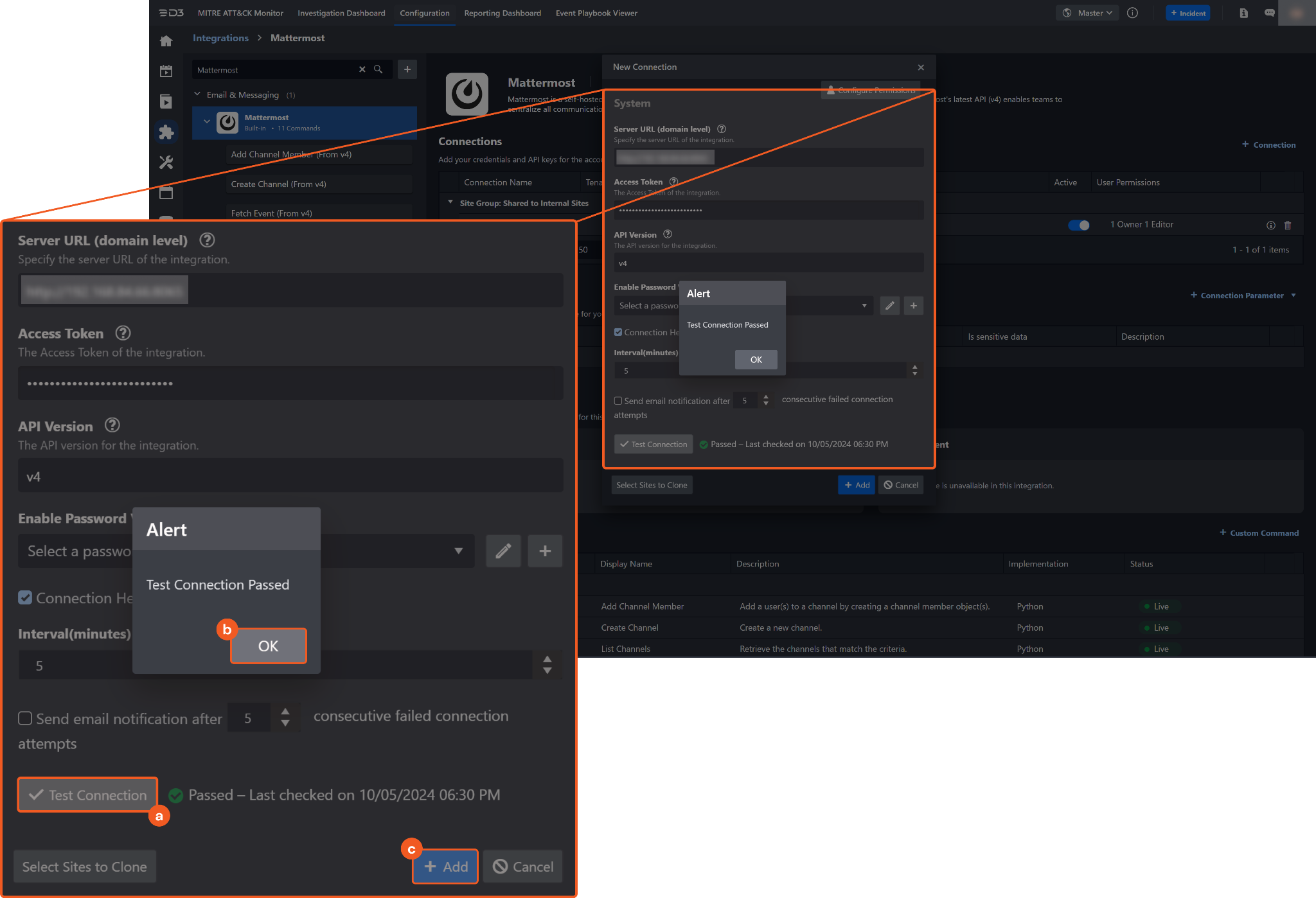
Click Test Connection to verify the account credentials and network connection. If the Test Connection Passed alert window appears, the test connection is successful. You will see Passed with a green check mark appear beside the Test Connection button. If the test connection fails, check your connection parameters and try again.
Click OK to close the alert window.
Click + Add to create and add the configured connection.
Commands
Mattermost includes the following executable commands for users to set up schedules or create playbook workflows. With the Test Command, you can execute these commands independently for playbook troubleshooting.
Integration API Note
For more information about the Mattermost API, refer to the Mattermost API reference.
READER NOTE
Certain permissions are required for each command. Refer to the Permission Requirements section for details.
Note for Time-related parameters
The input format of time-related parameters may vary based on your account settings. As a result, the sample data provided in our commands is different from what you see. To set your preferred time format, follow these steps:
Navigate to Configuration > Application Settings. Select Date/Time Format.
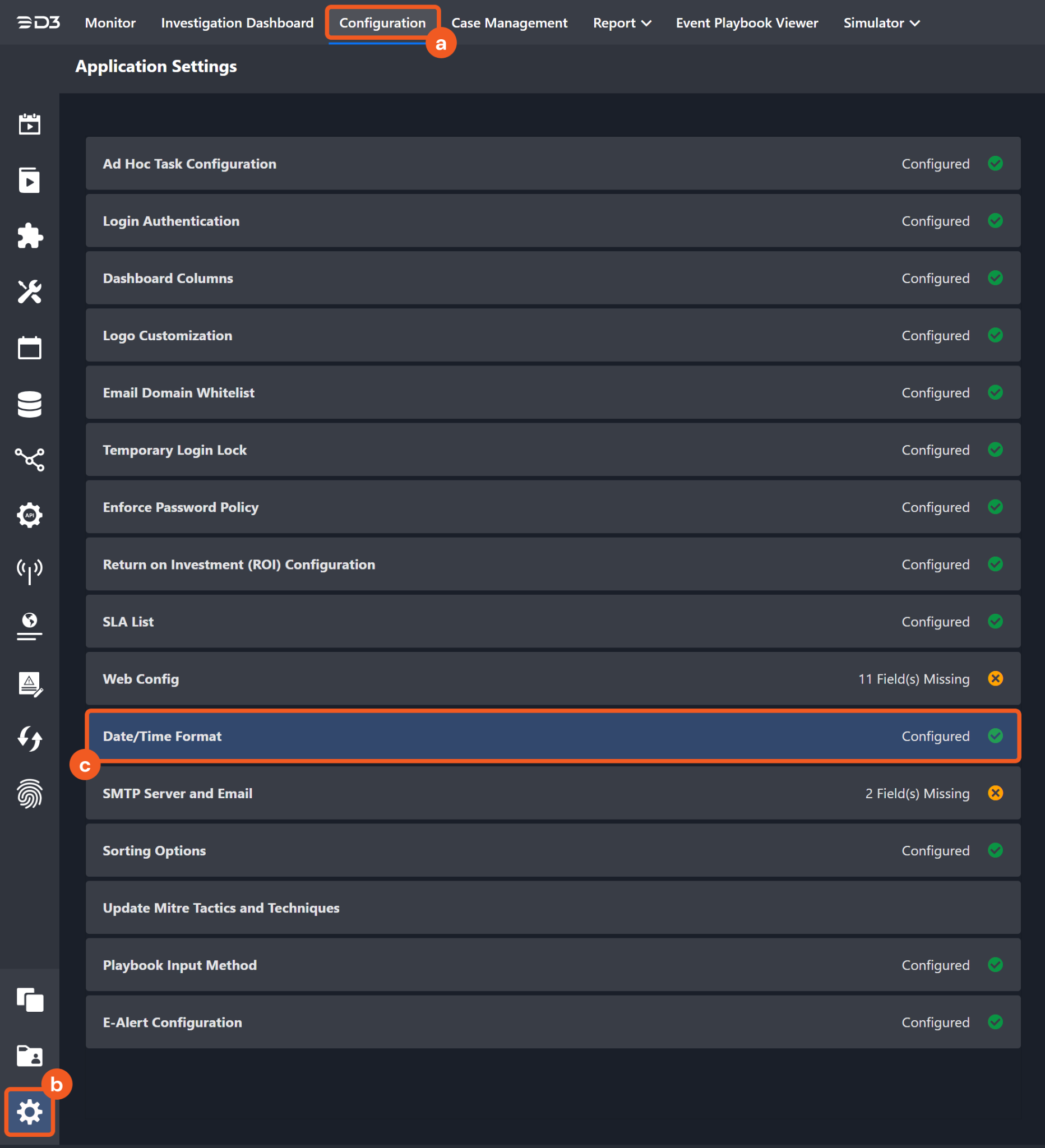
Choose your desired date and time format, then click on the Save button.
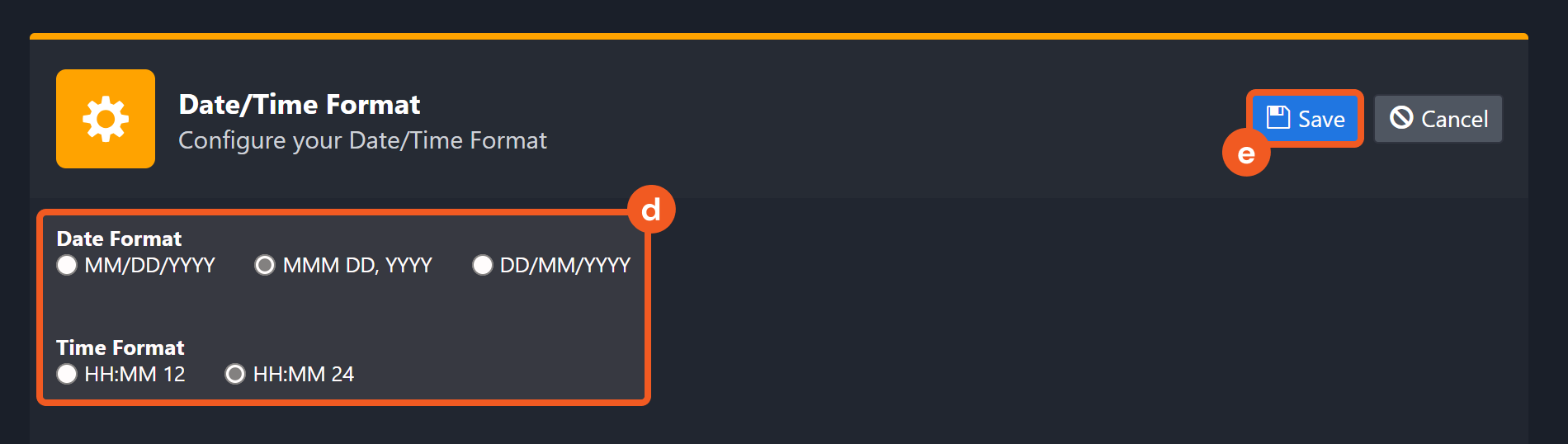
After that, you will be able to view your preferred time format when configuring the DateTime input parameters for commands.
Add Channel Member
Adds users to a channel by creating channel member objects.
READER NOTE
Channel IDs and User ID are required parameters to run this command.
Run the List Channels command to obtain the Channel ID. Channel IDs can be found in the raw data at the path $.channels[*].id.
Run the List Users command to obtain the User ID. User IDs can be found in the raw data at the path $.Results[*].id.
Input
Input Parameter | Required/Optional | Description | Example |
Channel ID | Required | The ID corresponding to a channel where members will be added. Channel ID can be obtained using the List Channels command. | fwbi*****wz1e |
User IDs | Required | The IDs corresponding to users to be added to the channel. User IDs can be obtained using the List Users command. |
JSON
|
Output
Error Handling
If the Return Data displays Failed, an Error tab will appear in the Test Result window.
The error tab contains the details responded from D3 SOAR or third-party API calls, including Failure Indicator, Status Code, and Message. This can help you locate the root cause of a command failure.
Parts in Error | Description | Example |
Failure Indicator | Indicates the command failure that happened at a specific input and/or API call. | Add Channel Member failed. |
Status Code | The response code issued by the third-party API server or the D3 SOAR system that can be used to locate the corresponding error category. For example, if the returned status code is 401, the selected connection is unauthorized to run the command. The user or system support would need to check the permission setting in the Mattermost portal. Refer to the HTTP Status Code Registry for details. | Status Code: 400. |
Message | The raw data or captured key error message from the integration API server about the API request failure. | Message: Bad Request. |
Error Sample Data Add Channel Member failed. Status Code: 400. Message: Bad Request. |
Create Channel
Creates a new channel.
READER NOTE
Team ID is a required parameter to run this command.
Run the List Teams command to obtain the Team ID. Team IDs can be found in the raw data at the path $.teams[*].id.
Input
Input Parameter | Required/Optional | Description | Example |
Team ID | Required | The ID corresponding to the team where the channel will be created. Team ID can be obtained using the List Teams command. | 7757*****1byw |
Channel Name | Required | The name of the channel, which will serve as its unique handle and will appear in the channel URL. | Demo Channel |
Display Name | Required | The display name of the channel. | Demo Channel |
Channel Type | Required | Whether the channel is public or private. | Public |
Purpose | Optional | The purpose of the channel. | Testing |
Output
Error Handling
If the Return Data displays Failed, an Error tab will appear in the Test Result window.
The error tab contains the details responded from D3 SOAR or third-party API calls, including Failure Indicator, Status Code, and Message. This can help you locate the root cause of a command failure.
Parts in Error | Description | Example |
Failure Indicator | Indicates the command failure that happened at a specific input and/or API call. | Create Channel failed. |
Status Code | The response code issued by the third-party API server or the D3 SOAR system that can be used to locate the corresponding error category. For example, if the returned status code is 401, the selected connection is unauthorized to run the command. The user or system support would need to check the permission setting in the Mattermost portal. Refer to the HTTP Status Code Registry for details. | Status Code: 404. |
Message | The raw data or captured key error message from the integration API server about the API request failure. | Message: Not Found. |
Error Sample Data Create Channel failed. Status Code: 404. Message: Not Found. |
Fetch Event
Returns event(s) from Mattermost.
Input
Input Parameter | Required/Optional | Description | Example |
Start Time | Required | The start time for the specified time range to retrieve event(s). The format for the time is yyyy-MM-dd HH:mm. | fwbi*****wz1e |
End Time | Required | The end time for the specified time range to retrieve event(s). The format for the time is yyyy-MM-dd HH:mm. |
JSON
|
Number of Event(s) Fetched | Optional | The maximum number of events to return. | 20 |
Search Condition | Optional | Queries in JSON format used to filter results. | No Sample Data |
Output
Fetch Event Field Mapping
Fetch Event commands require event field mapping. Field mapping plays a key role for data normalization within the event pipeline. Field mapping converts the original data fields from the different providers to standardized D3 fields as defined by the D3 Model. Refer to Event and Incident Intake Field Mapping for details.
To customize field mapping, click + Add Field and add the custom field of your choice. You can also remove built-in field mappings by clicking x. Note that two underscore characters will automatically prefix the defined Field Name as the System Name for a custom field mapping. Additionally, if an input Field Name contains any spaces, they will automatically be replaced with underscores for the corresponding System Name.
As a system integration, the Mattermost integration has some pre-configured field mappings for default field mapping.
Default Event Source
The Default Event Source is the default set of field mappings that are applied when this fetch event command is executed. For out-of-the-box integrations, you will find a set of field mapping provided by the system. Default event source provides field mappings for common fields from fetched events. The default event source has a "Main Event JSON Path" (i.e. $.) that is used to extract a batch of events from the response raw data. Click Edit Main JSON Path to view the "Main Event JSON Path".
Main Event JSON Path: $
The Main Event JSON Path determines the root path where the system starts parsing raw response data into D3 event data. The JSON path begins with $, representing the root element. The path is formed by appending a sequence of child elements to $, each separated by a dot (.). Square brackets with nested quotation marks ([‘...’]) should be used to separate child elements in JSON arrays.
For example, the root node of a JSON Path is $ and the child node denoting the Unique Event Key field is id. Putting it together, the JSON Path expression to extract the Unique Event Key is $.id.
Error Handling
If the Return Data displays Partially Successful or Failed, an Error tab will appear in the Test Result window.
The error tab contains the details responded from D3 SOAR or third-party API calls, including Failure Indicator, Status Code, and Message. This can help you locate the root cause of a command failure.
Parts in Error | Description | Example |
Failure Indicator | Indicates the command failure that happened at a specific input and/or API call. | Fetch Event failed. |
Status Code | The response code issued by the third-party API server or the D3 SOAR system that can be used to locate the corresponding error category. For example, if the returned status code is 401, the selected connection is unauthorized to run the command. The user or system support would need to check the permission setting in the Mattermost portal. Refer to the HTTP Status Code Registry for details. | Status Code: 400. |
Message | The raw data or captured key error message from the integration API server about the API request failure. | Message: Server URL is not valid in format. |
Error Sample Data Fetch Event failed. Status Code: 400. Message: Server URL is not valid in format. |
List Channels
Retrieves the channels that match the criteria.
READER NOTE
The sysconsole_read_compliance permission is required to use the Exclude Policy Constrained parameter.
Input
Input Parameter | Required/Optional | Description | Example |
Include Deleted Channels | Optional | If set to True, the returned list will include the deleted channels. | True |
Include Default Channels | Optional | If set to True, the returned list will include the default channels. | True |
Exclude Policy Constrained | Optional | If set to True, channels that are part of a data retention policy will be excluded. The sysconsole_read_compliance permission is required to use this parameter. | False |
Output
Error Handling
If the Return Data displays Failed, an Error tab will appear in the Test Result window.
The error tab contains the details responded from D3 SOAR or third-party API calls, including Failure Indicator, Status Code, and Message. This can help you locate the root cause of a command failure.
Parts in Error | Description | Example |
Failure Indicator | Indicates the command failure that happened at a specific input and/or API call. | List Channels failed. |
Status Code | The response code issued by the third-party API server or the D3 SOAR system that can be used to locate the corresponding error category. For example, if the returned status code is 401, the selected connection is unauthorized to run the command. The user or system support would need to check the permission setting in the Mattermost portal. Refer to the HTTP Status Code Registry for details. | Status Code: 400. |
Message | The raw data or captured key error message from the integration API server about the API request failure. | Message: Server URL is not valid in format. |
Error Sample Data List Channels failed. Status Code: 400. Message: Server URL is not valid in format. |
List Roles
Retrieves all available roles.
Input
N/A
Output
Error Handling
If the Return Data displays Failed, an Error tab will appear in the Test Result window.
The error tab contains the details responded from D3 SOAR or third-party API calls, including Failure Indicator, Status Code, and Message. This can help you locate the root cause of a command failure.
Parts in Error | Description | Example |
Failure Indicator | Indicates the command failure that happened at a specific input and/or API call. | List Roles failed. |
Status Code | The response code issued by the third-party API server or the D3 SOAR system that can be used to locate the corresponding error category. For example, if the returned status code is 401, the selected connection is unauthorized to run the command. The user or system support would need to check the permission setting in the Mattermost portal. Refer to the HTTP Status Code Registry for details. | Status Code: 400. |
Message | The raw data or captured key error message from the integration API server about the API request failure. | Message: Server URL is not valid in format. |
Error Sample Data List Roles failed. Status Code: 400. Message: Server URL is not valid in format. |
List Teams
Retrieves all the teams.
READER NOTE
The sysconsole_read_compliance permission is required to use the Exclude Policy Constrained parameter.
Input
Input Parameter | Required/Optional | Description | Example |
Exclude Policy Constrained | Optional | If set to True, teams participating in a data retention policy will be excluded. The sysconsole_read_compliance permission is required to use this parameter. | True |
Output
Error Handling
If the Return Data displays Failed, an Error tab will appear in the Test Result window.
The error tab contains the details responded from D3 SOAR or third-party API calls, including Failure Indicator, Status Code, and Message. This can help you locate the root cause of a command failure.
Parts in Error | Description | Example |
Failure Indicator | Indicates the command failure that happened at a specific input and/or API call. | List Teams failed. |
Status Code | The response code issued by the third-party API server or the D3 SOAR system that can be used to locate the corresponding error category. For example, if the returned status code is 401, the selected connection is unauthorized to run the command. The user or system support would need to check the permission setting in the Mattermost portal. Refer to the HTTP Status Code Registry for details. | Status Code: 400. |
Message | The raw data or captured key error message from the integration API server about the API request failure. | Message: Server URL is not valid in format. |
Error Sample Data List Teams failed. Status Code: 400. Message: Server URL is not valid in format. |
List Users
Retrieves the users that match the criteria.
READER NOTE
Roles, Team ID and Channel ID are required parameters to run this command.
Run the List Roles command to obtain the Roles. Roles can be found in the raw data at the path $.Results[*].name.
Run the List Teams command to obtain the Team ID. Team IDs can be found in the raw data at the path $.teams[*].id.
Run the List Channels command to obtain the Channel ID. Channel IDs can be found in the raw data at the path $.channels[*].id.
Input
Input Parameter | Required/Optional | Description | Example |
Roles | Optional | Filters for users based on the provided role names. Roles can be obtained using the List Roles command. |
JSON
|
Team ID | Optional | Whether users belong to a team based on the Is In Team parameter. The team ID is required if the channel ID is provided as NotInChannel. Team ID can be obtained using the List Teams command. | 5b7x*****57uw |
Is In Team | Optional | If set to True, the returned list will include users who belong to the specified team. | True |
Channel ID | Optional | Indicates whether users belong to a channel based on the Is In Channel parameter. Channel ID can be obtained using the List Channels command. | xxef*****b4w |
Is In Channel | Optional | If set to True, the returned list will include users who belong to the specified channel. If set to False, the Team ID is required, and the Is In Team parameter must be set to True. | True |
Is Inactive | Optional | If set to True, the returned list will contain only deactivated users. If set to False, the list will include only active users. If not specified, all users will be returned, regardless of their status. | False |
Without Team | Optional | If set to True, the returned list will only include users that are not on a team. This option takes precedence over Is In Team, and Is In Channel parameter. | False |
Page Size | Optional | Sets the maximum number of results for each page of the returned channels. The maximum allowable value is 200. | 20 |
Output
Error Handling
If the Return Data displays Failed, an Error tab will appear in the Test Result window.
The error tab contains the details responded from D3 SOAR or third-party API calls, including Failure Indicator, Status Code, and Message. This can help you locate the root cause of a command failure.
Parts in Error | Description | Example |
Failure Indicator | Indicates the command failure that happened at a specific input and/or API call. | List Users failed. |
Status Code | The response code issued by the third-party API server or the D3 SOAR system that can be used to locate the corresponding error category. For example, if the returned status code is 401, the selected connection is unauthorized to run the command. The user or system support would need to check the permission setting in the Mattermost portal. Refer to the HTTP Status Code Registry for details. | Status Code: 400. |
Message | The raw data or captured key error message from the integration API server about the API request failure. | Message: Server URL is not valid in format. |
Error Sample Data List Users failed. Status Code: 400. Message: Server URL is not valid in format. |
Remove Channel Member
Removes user(s) from a channel.
READER NOTE
Channel IDs and User ID are required parameters to run this command.
Run the List Channels command to obtain the Channel IDs. Channel IDs can be found in the raw data at the path $.channels[*].id.
Run the List Users command to obtain the User ID. User IDs can be found in the raw data at the path $.Results[*].id.
Input
Input Parameter | Required/Optional | Description | Example |
Channel ID | Required | The ID corresponding to a channel where members will be removed. Channel ID can be obtained using the List Channels command | fwbi*****wz1e |
User IDs | Required | The IDs corresponding to users to be removed from the channel. User IDs can be obtained using the List Users command. |
JSON
|
Output
Error Handling
If the Return Data displays Partially Successful or Failed, an Error tab will appear in the Test Result window.
The error tab contains the details responded from D3 SOAR or third-party API calls, including Failure Indicator, Status Code, and Message. This can help you locate the root cause of a command failure.
Parts in Error | Description | Example |
Failure Indicator | Indicates the command failure that happened at a specific input and/or API call. | Remove Channel Member failed. |
Status Code | The response code issued by the third-party API server or the D3 SOAR system that can be used to locate the corresponding error category. For example, if the returned status code is 401, the selected connection is unauthorized to run the command. The user or system support would need to check the permission setting in the Mattermost portal. Refer to the HTTP Status Code Registry for details. | Status Code: 400. |
Message | The raw data or captured key error message from the integration API server about the API request failure. | Message: Server URL is not valid in format. |
Error Sample Data Remove Channel Member failed. Status Code: 400. Message: Server URL is not valid in format. |
Send File
Sends files to a channel.
READER NOTE
Channel IDs and User ID are required parameters to run this command.
Run the List Channels command to obtain the Channel IDs. Channel IDs can be found in the raw data at the path $.channels[*].id.
Input
Input Parameter | Required/Optional | Description | Example |
Channel ID | Required | The ID corresponding to a channel where the file will be uploaded. Channel ID can be obtained using the List Channels command. | fwbi*****wz1e |
Filenames | Optional | The name of the files. |
JSON
|
Message | Required | The message to be posted on the channel. | Upload Files |
D3 File IDs | Required | The file id of the file source. |
JSON
|
D3 File Source | Required | The file source of the file to send. The options for file sources are:
| Playbook File |
Output
Error Handling
If the Return Data displays Failed, an Error tab will appear in the Test Result window.
The error tab contains the details responded from D3 SOAR or third-party API calls, including Failure Indicator, Status Code, and Message. This can help you locate the root cause of a command failure.
Parts in Error | Description | Example |
Failure Indicator | Indicates the command failure that happened at a specific input and/or API call. | Send File failed. |
Status Code | The response code issued by the third-party API server or the D3 SOAR system that can be used to locate the corresponding error category. For example, if the returned status code is 401, the selected connection is unauthorized to run the command. The user or system support would need to check the permission setting in the Mattermost portal. Refer to the HTTP Status Code Registry for details. | Status Code: 400. |
Message | The raw data or captured key error message from the integration API server about the API request failure. | Message: Server URL is not valid in format. |
Error Sample Data Send File failed. Status Code: 400. Message: Server URL is not valid in format. |
Send Message
Sends a message on a channel.
READER NOTE
Channel IDs and Target User ID are required parameters to run this command.
Run the List Channels command to obtain the Channel IDs. Channel IDs can be found in the raw data at the path $.channels[*].id.
Run the List Users command to obtain the Target User ID. Target User IDs can be found in the raw data at the path $.Results[*].id.
This command supports the following types of interactive message contents:
Menu: Only the selected option will be submitted to D3 via the URL configured for the message.
Buttons: Only the clicked button value will be submitted to D3 via the URL configured for the message.
Input
Input Parameter | Required/Optional | Description | Example |
Channel ID | Required | The ID corresponding to a channel where the message will be posted. This parameter and the Target User ID parameter cannot both be empty. If both Channel ID and Target User ID are provided, Target User ID will be ignored. Channel ID can be obtained using the List Channels command. | taj4*****549a |
Target User ID | Required | The ID corresponding to a user to whom a direct message will be sent. This parameter and the Channel ID cannot both be empty. If both Channel ID and Target User ID are provided, Target User ID will be ignored. Target User ID can be obtained using the List Users command. |
JSON
|
Message | Required | The message to be posted in the specified channel. | Test message. |
Set Online Status | Optional | If set to True, the user's status will be updated to online. | True |
Root Message ID | Optional | The root message ID that the new message will comment on. | xxef*****hb4w |
Properties | Optional | The JSON-formatted properties to be attached to the message as the interactive message. This parameter can accept any valid JSON format strings. The placeholder "<<D3Automation>>" could be used in the button or menu item's URL "$.actions.integration.url" to provide the Webhook URL to D3. The value of the Webhook could be configured in the "$.actions.integration.context" field and could be any JSON format value. And the selected value will also be set into the context field with the key "selected_option". Only the configured value will be set in the context for the button clicked and sent back. |
JSON
|
Output
Error Handling
If the Return Data displays Failed, an Error tab will appear in the Test Result window.
The error tab contains the details responded from D3 SOAR or third-party API calls, including Failure Indicator, Status Code, and Message. This can help you locate the root cause of a command failure.
Parts in Error | Description | Example |
Failure Indicator | Indicates the command failure that happened at a specific input and/or API call. | Send Message failed. |
Status Code | The response code issued by the third-party API server or the D3 SOAR system that can be used to locate the corresponding error category. For example, if the returned status code is 401, the selected connection is unauthorized to run the command. The user or system support would need to check the permission setting in the Mattermost portal. Refer to the HTTP Status Code Registry for details. | Status Code: 400. |
Message | The raw data or captured key error message from the integration API server about the API request failure. | Message: Server URL is not valid in format. |
Error Sample Data Send Message failed. Status Code: 400. Message: Server URL is not valid in format. |
Update Message
Updates a message with the given values. This command can be used to update part of the message or overwrite the whole message.
READER NOTE
Message ID is a required parameter to run this command.
Run the Send Message command to obtain the Message ID. Message IDs can be found in the raw data at the path $.id.
To enhance the user experience, D3 recommends incorporating an Update Message task to update the sent message. This task will provide a reply or remove the interactive part to avoid confusing users if the option has been submitted.
Input
Input Parameter | Required/Optional | Description | Example |
Message ID | Required | The ID corresponding to the message that will be updated. Message IDs can be obtained using the Send Message command. | smjx*****xxsw |
Message | Optional | The text message that will overwrite the existing message. The message can be in the markdown format. When Update Whole Message is set to True, leaving Message empty will clear the pre-existing message. When Update Whole Message is set to False, leaving Message empty will keep the original message | **The action has been updated** |
Properties | Optional | The JSON-formatted properties to be attached to the message to make it an interactive message. This parameter can accept any valid JSON format strings. When Update Whole Message is set to False, leaving this parameter empty will keep the original interactive message. When Update Whole Message is set to True, all previous message properties will be cleared and set with the input value. |
JSON
|
Update Whole Message | Optional | Whether the whole message or only the field(s) with value will be updated. If set to True, then the whole message will be updated. By default, the value is False. | True |
Output
Error Handling
If the Return Data displays Failed, an Error tab will appear in the Test Result window.
The error tab contains the details responded from D3 SOAR or third-party API calls, including Failure Indicator, Status Code, and Message. This can help you locate the root cause of a command failure.
Parts in Error | Description | Example |
Failure Indicator | Indicates the command failure that happened at a specific input and/or API call. | Update Message failed. |
Status Code | The response code issued by the third-party API server or the D3 SOAR system that can be used to locate the corresponding error category. For example, if the returned status code is 401, the selected connection is unauthorized to run the command. The user or system support would need to check the permission setting in the Mattermost portal. Refer to the HTTP Status Code Registry for details. | Status Code: 400. |
Message | The raw data or captured key error message from the integration API server about the API request failure. | Message: Server URL is not valid in format. |
Error Sample Data Update Message failed. Status Code: 400. Message: Server URL is not valid in format. |
Test Connection
Allows you to perform a health check on an integration connection. Users can schedule a periodic health check by selecting Connection Health Check when editing an integration connection.
Input
N/A
Output
Error Handling
If the Return Data displays Failed, an Error tab will appear in the Test Result window.
The error tab contains the details responded from D3 SOAR or third-party API calls, including Failure Indicator, Status Code, and Message. This can help you locate the root cause of a command failure.
Parts in Error | Description | Example |
Failure Indicator | Indicates the command failure that happened at a specific input and/or API call. | Test Connection failed. Failed to check the connector. |
Status Code | The response code issued by the third-party API server or the D3 SOAR system that can be used to locate the corresponding error category. For example, if the returned status code is 401, the selected connection is unauthorized to run the command. The user or system support would need to check the permission setting in the Mattermost portal. Refer to the HTTP Status Code Registry for details. | Status Code: 400. |
Message | The raw data or captured key error message from the integration API server about the API request failure. | Message: Server URL is not valid in format. |
Error Sample Data Test Connection failed. Failed to check the connector. Status Code: 400. Message: You must have a valid Support account to call this API |
