Kaspersky Security Center OpenAPI
LAST UPDATED: JULY 30, 2025
Overview
Kaspersky Security Center takes the complexity out of security administration and IT systems management. The API is for controlling Kaspersky Security Center administration tools. It also allows integration with the ability to periodically retrieve detailed information about events.
D3 SOAR is providing REST operations to function with Kaspersky Security Center OpenAPI.
Kaspersky Security Center OpenAPI is available for use in:
D3 SOAR | V14.5.63.0+ |
Category | SIEM, XDR |
Deployment Options |
Known Limitations
In order for the API to control endpoints, the related commands must be run on the local endpoint. It is not possible to remotely manage Kaspersky Endpoint Security through the REST API, therefore Quarantine/Unquarantine commands cannot be run from D3. For more information, please refer to the Kaspersky REST API reference.
Connection
To connect to Kaspersky Security Center OpenAPI from D3 SOAR, please follow this part to collect the required information below:
Parameter | Description | Example |
Server URL (domain level) | The server URL of Kaspersky Security Center. | https://1.1.1.1:1**** |
User Name | The user name used to establish the API connection. | ******** |
Password | The password used to establish the API connection. | ******** |
API Version | The version of the API to use for the connection. | v1.0 |
Permission Requirements
Each endpoint in the Kaspersky Security Center OpenAPI API requires a certain permission scope. The following are required scopes for the commands in this integration:
Command | Required Permission |
Fetch Event | Kaspersky Security Center 14 Administration Server > General features > Basic functionality > Read |
Get Execution File | Kaspersky Security Center 14 Administration Server > General features > Basic functionality > Read |
Get Host Status | Kaspersky Security Center 14 Administration Server > General features > Basic functionality > Read |
Get Open Ports | Kaspersky Security Center 14 Administration Server > General features > Basic functionality > Read |
Get Scan Result | Kaspersky Security Center 14 Administration Server > General features > Basic functionality > Read |
Get Task History | Kaspersky Security Center 14 Administration Server > General features > Basic functionality > Read, Kaspersky Endpoint Security for Windows > Anti-virus functionality > Read |
Get Task Settings | Kaspersky Security Center 14 Administration Server > General features > Basic functionality > Read, Kaspersky Endpoint Security for Windows > Anti-virus functionality > Read |
Get Task Statistics | Kaspersky Security Center 14 Administration Server > General features > Basic functionality > Read, Kaspersky Endpoint Security for Windows > Anti-virus functionality > Read |
Get User By IP | Kaspersky Security Center 14 Administration Server > General features > Basic functionality > Read |
Isolate Hosts | Kaspersky Security Center 14 Administration Server > General features > Basic functionality > Read, Write |
List Applications | Kaspersky Security Center 14 Administration Server > General features > Basic functionality > Read |
List Execution Files | Kaspersky Security Center 14 Administration Server > General features > Basic functionality > Read |
List Groups | Kaspersky Security Center 14 Administration Server > General features > Basic functionality > Read |
List Hosts | Kaspersky Security Center 14 Administration Server > General features > Basic functionality > Read |
List Host Tasks | Kaspersky Security Center 14 Administration Server > General features > Basic functionality > Read |
List Quarantine Files | Kaspersky Security Center 14 Administration Server > General features > Basic functionality > Read, Kaspersky Endpoint Agent > Host Intrusion Prevention > Read, Write, Execute, Perform operations on device selections |
List Users | Kaspersky Security Center 14 Administration Server > General features > Access objects regardless of their ACLs > Read |
Quarantine Files | Kaspersky Security Center 14 Administration Server > General features > Basic functionality > Read, Kaspersky Endpoint Security for Windows > Anti-virus functionality > Read, Write, Execute, Perform operations on device selections |
Scan Hosts | Kaspersky Security Center 14 Administration Server > General features > Basic functionality > Execute, Perform operations on device selections |
Scan QuarantinedFiles | Kaspersky Security Center 14 Administration Server > General features > Basic functionality > Read, Write |
Unisolate Hosts | Kaspersky Security Center 14 Administration Server > General features > Basic functionality > Read, Write |
Unquarantine Files | Kaspersky Security Center 14 Administration Server > General features > Basic functionality > Read |
Test Connection | Kaspersky Security Center 14 Administration Server > General features > Basic functionality > Read |
As Kaspersky Security Center OpenAPI is using role-based access control (RBAC), the connection is built based on a specific user account. Therefore, the command permissions are inherited from the user account’s role. Users need to configure their user profile from the Kaspersky Security Center OpenAPI console for each command in this integration.
The permissions provided in the table show the access rights required to run each command. These access rights can be configured when creating user roles. Both the Managed devices scope and the Administrator Server scope must be added to any created roles in order to pass the connection. For detailed setup instructions, please follow the steps outlined in Configuring Kaspersky Security Center OpenAPI to Work with D3 SOAR.
Configuring Kaspersky Security Center OpenAPI to Work with D3 SOAR
Log in to the Kaspersky Security Center portal.
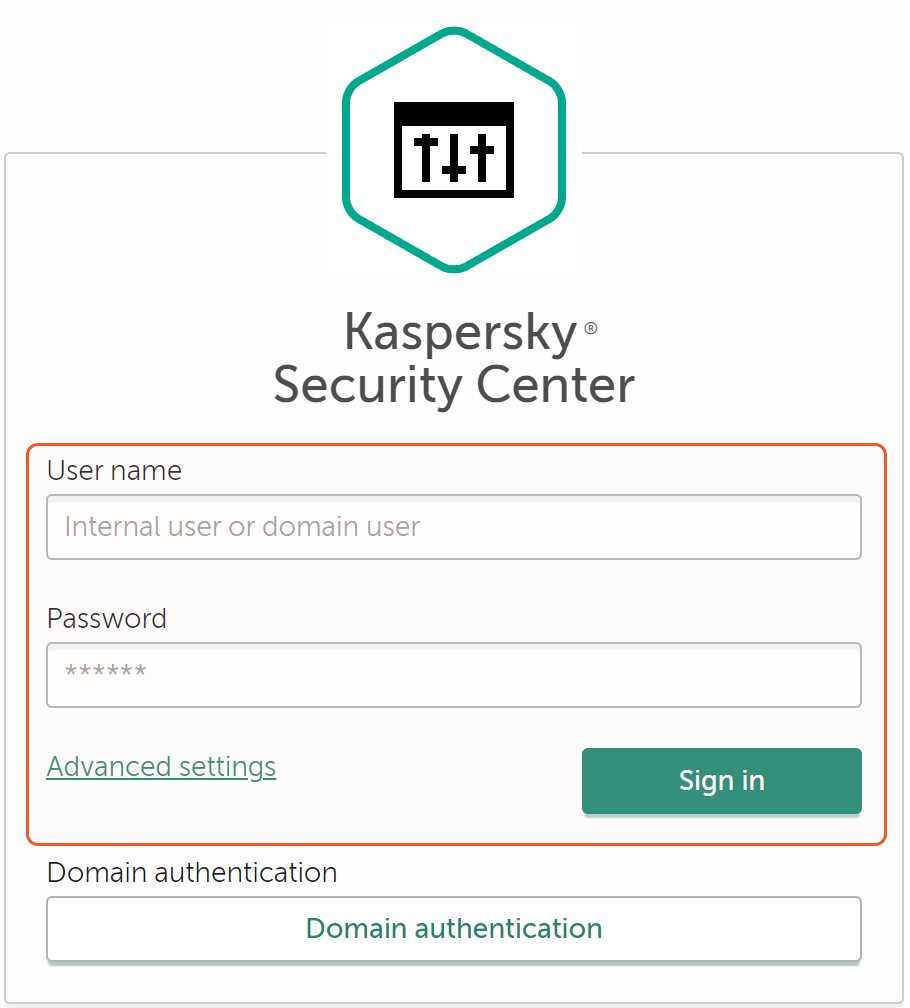
Creating user roles
Navigate to Users & Roles > Roles > + Add. Name the role, then click Ok.
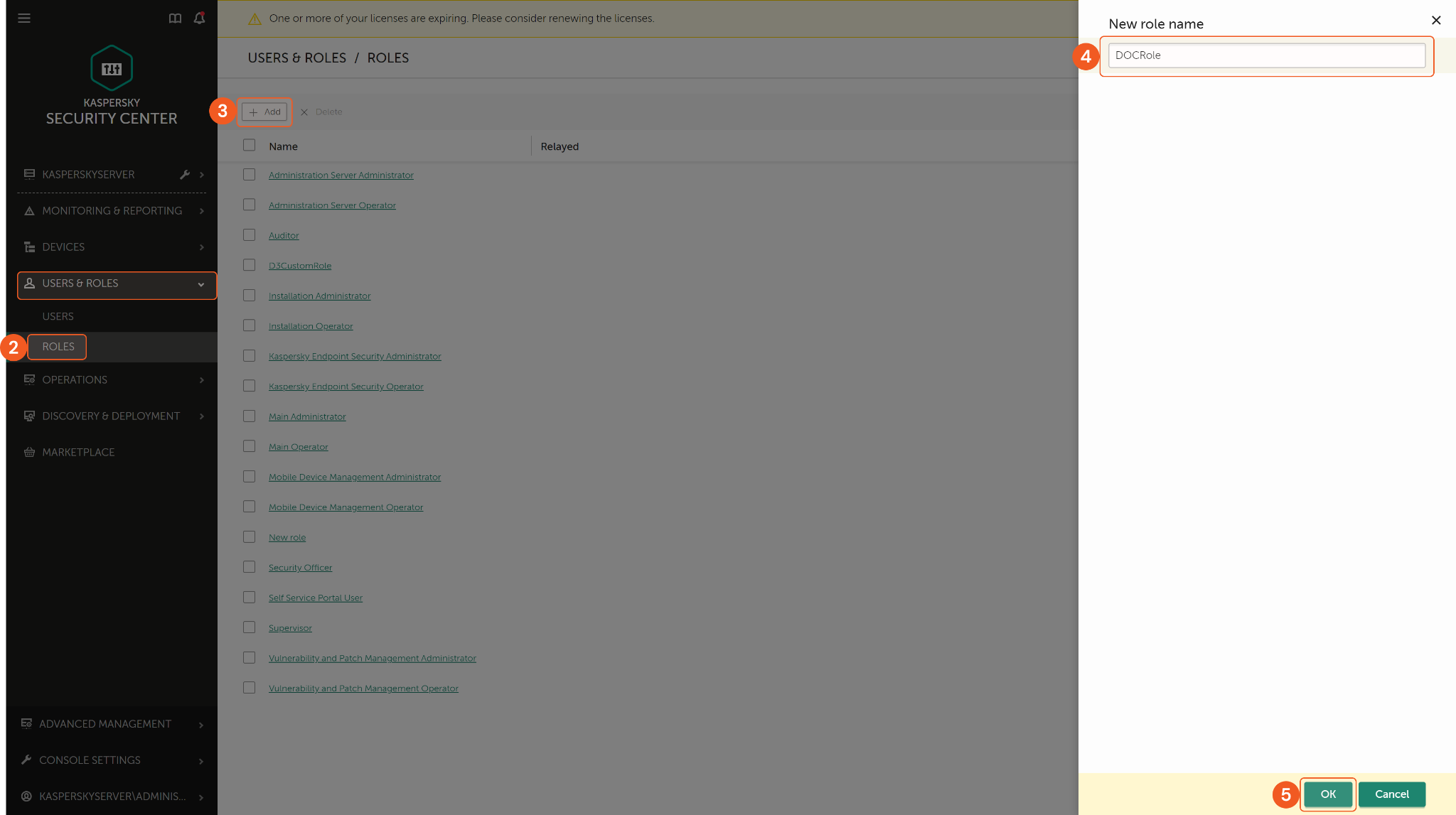
Configure the required Access Rights based on the Permission Requirements for each command. Once finished, click Save to save the role.
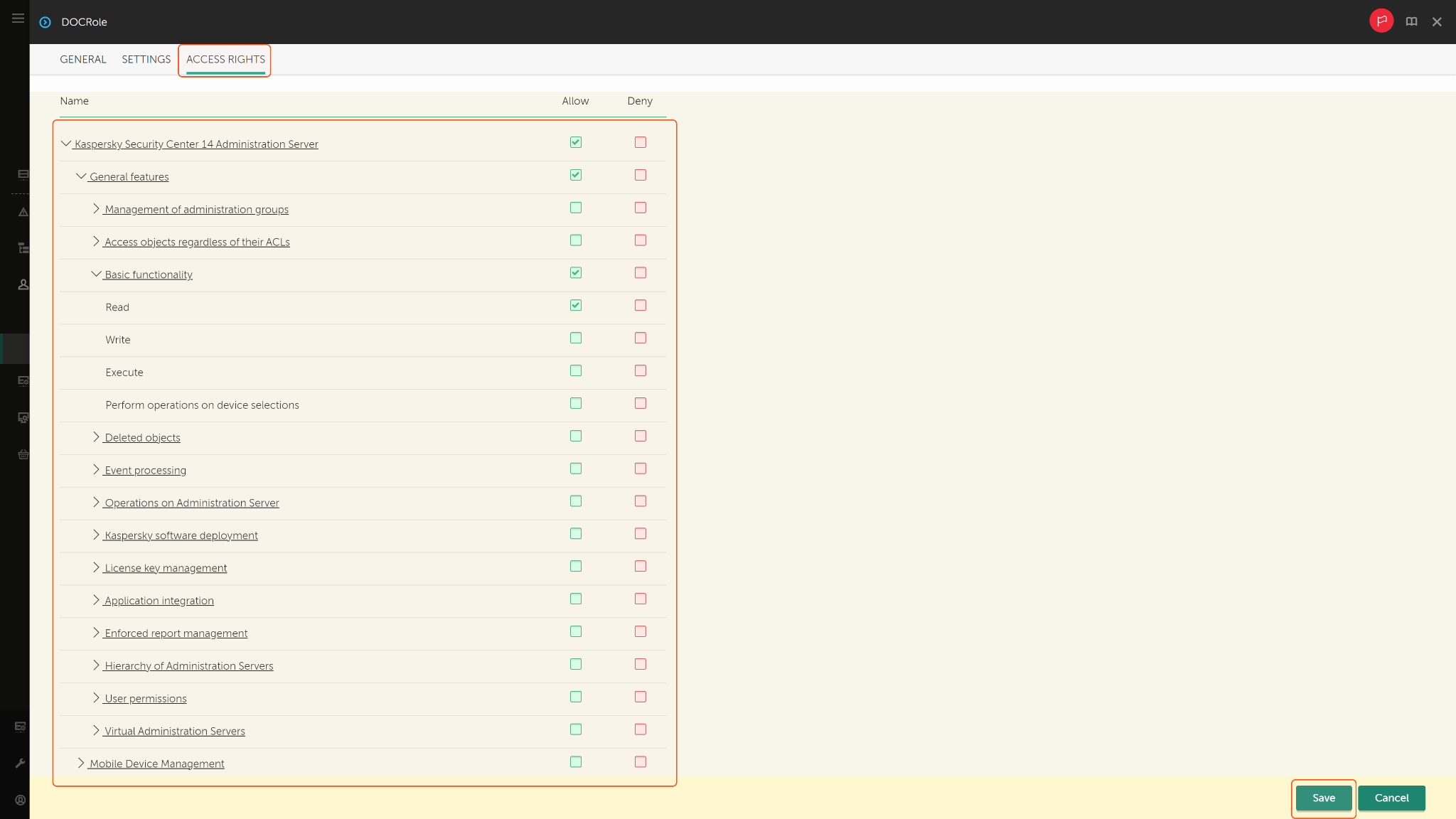
Creating a new user and assigning roles
Navigate to Users & Roles > Users > + Add. Enter the new user account details, ensuring to copy and save the Name and Password. Both will be required to establish a connection with the D3 integration. Click Ok to create the user.
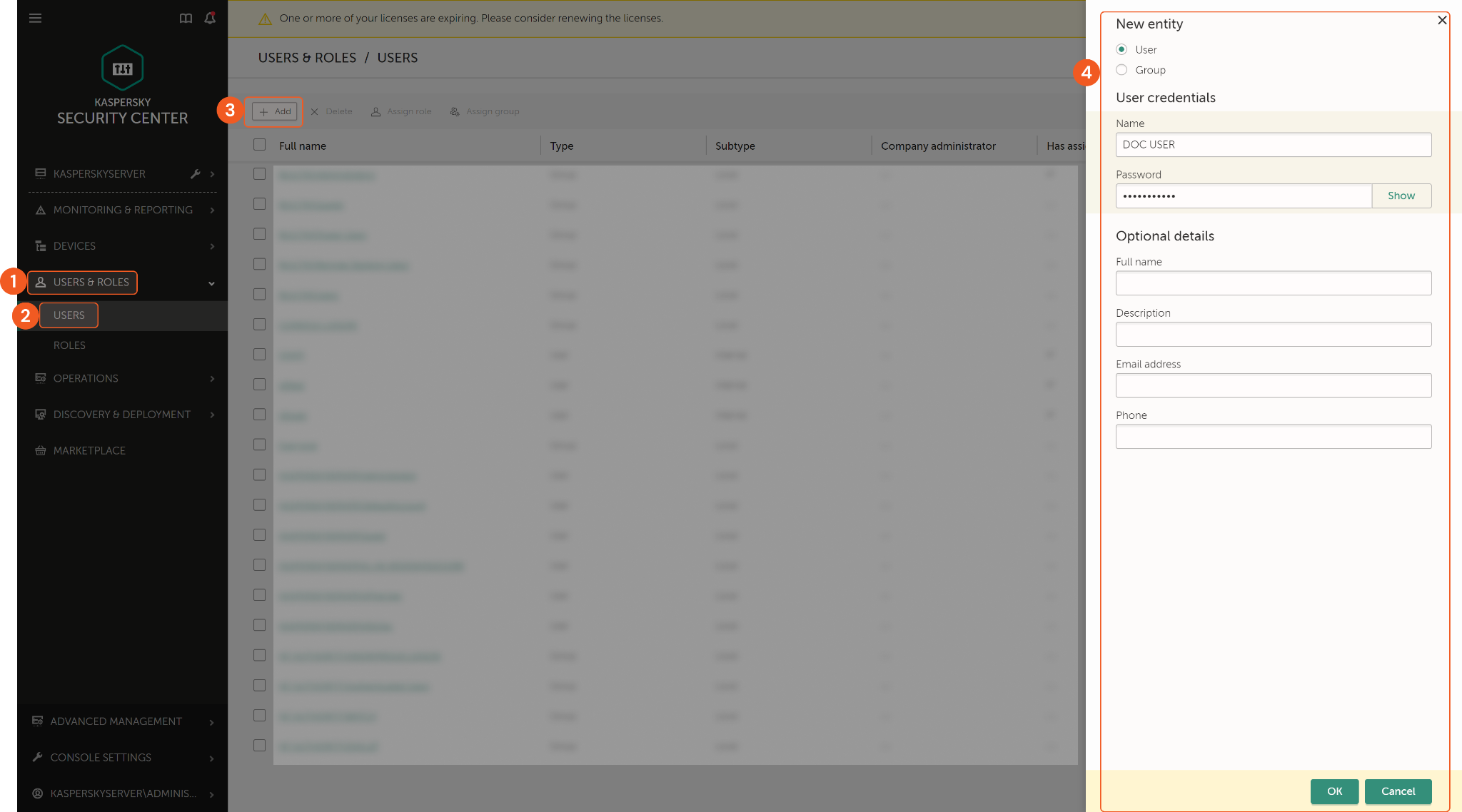
Find and click the user you just created.
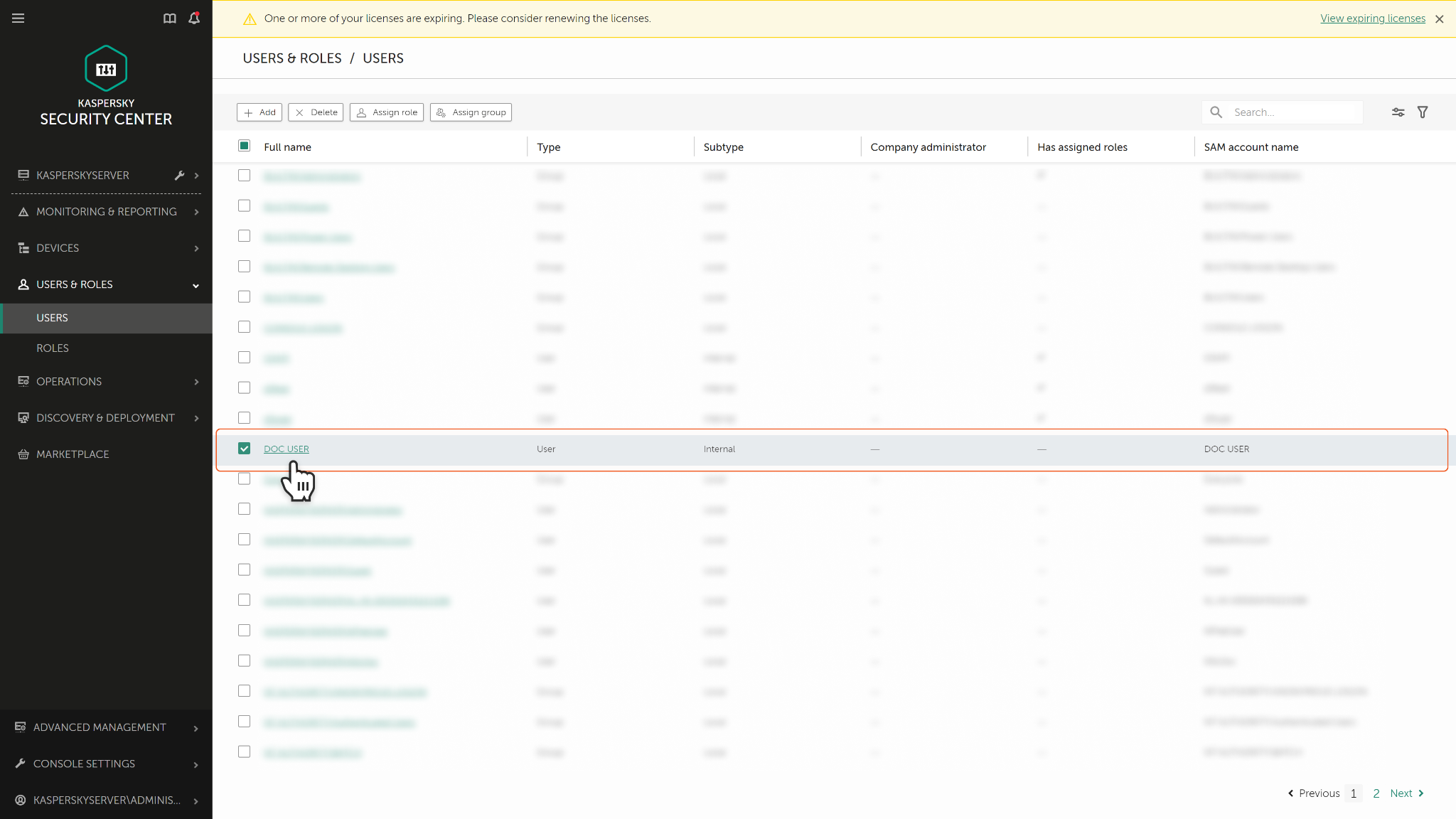
Select Roles, then click + Add.
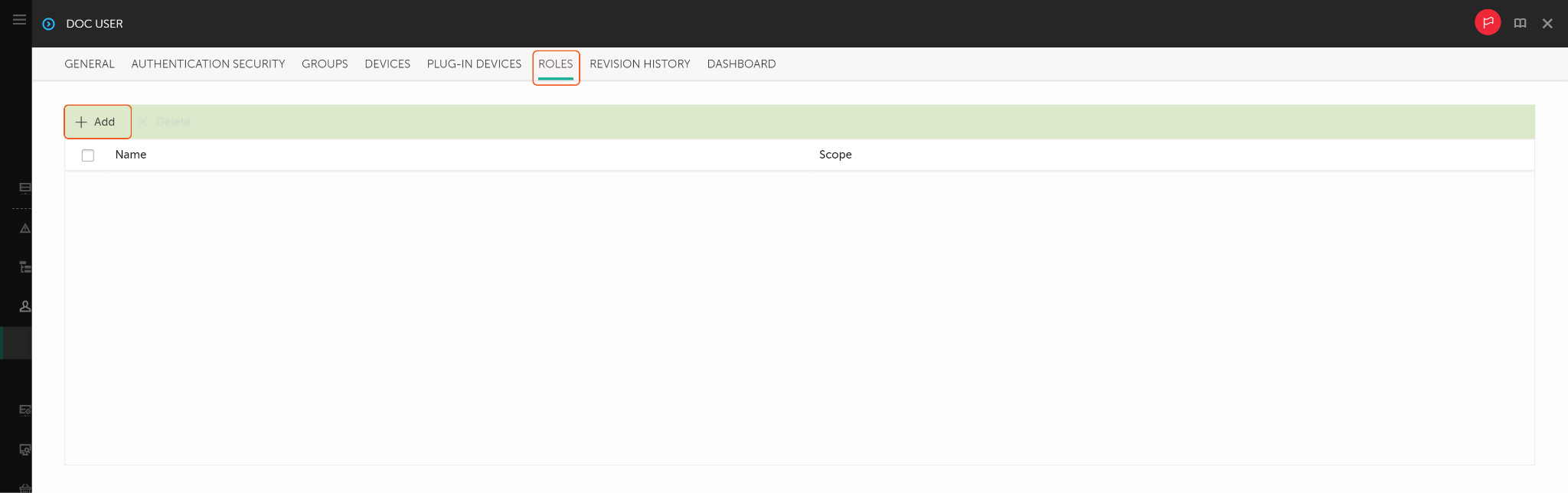
Choose your desired role, then click Next.
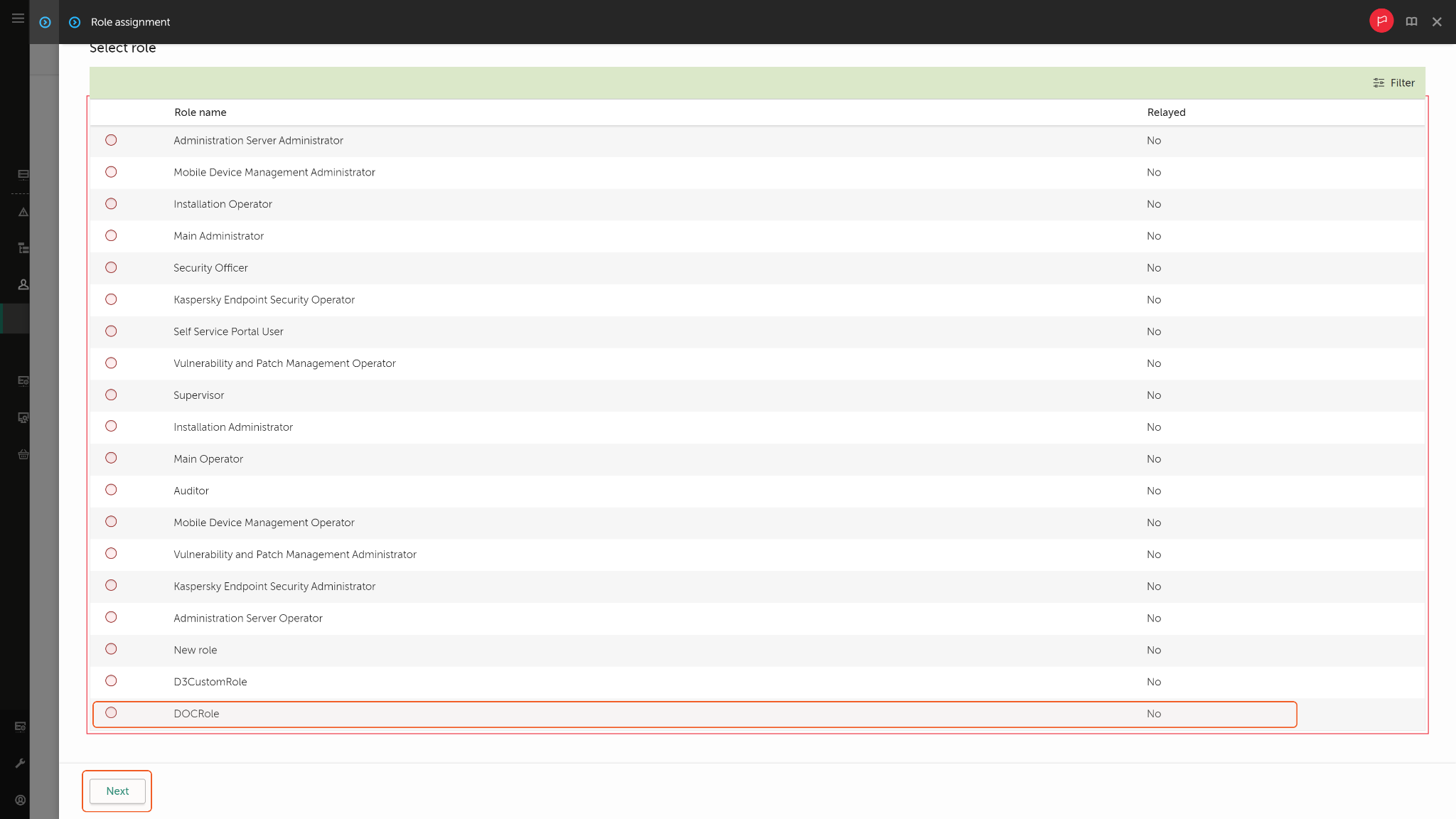
Select scope (check the server name), then click Assign Role. Repeat the steps above and choose the Managed Devices option.
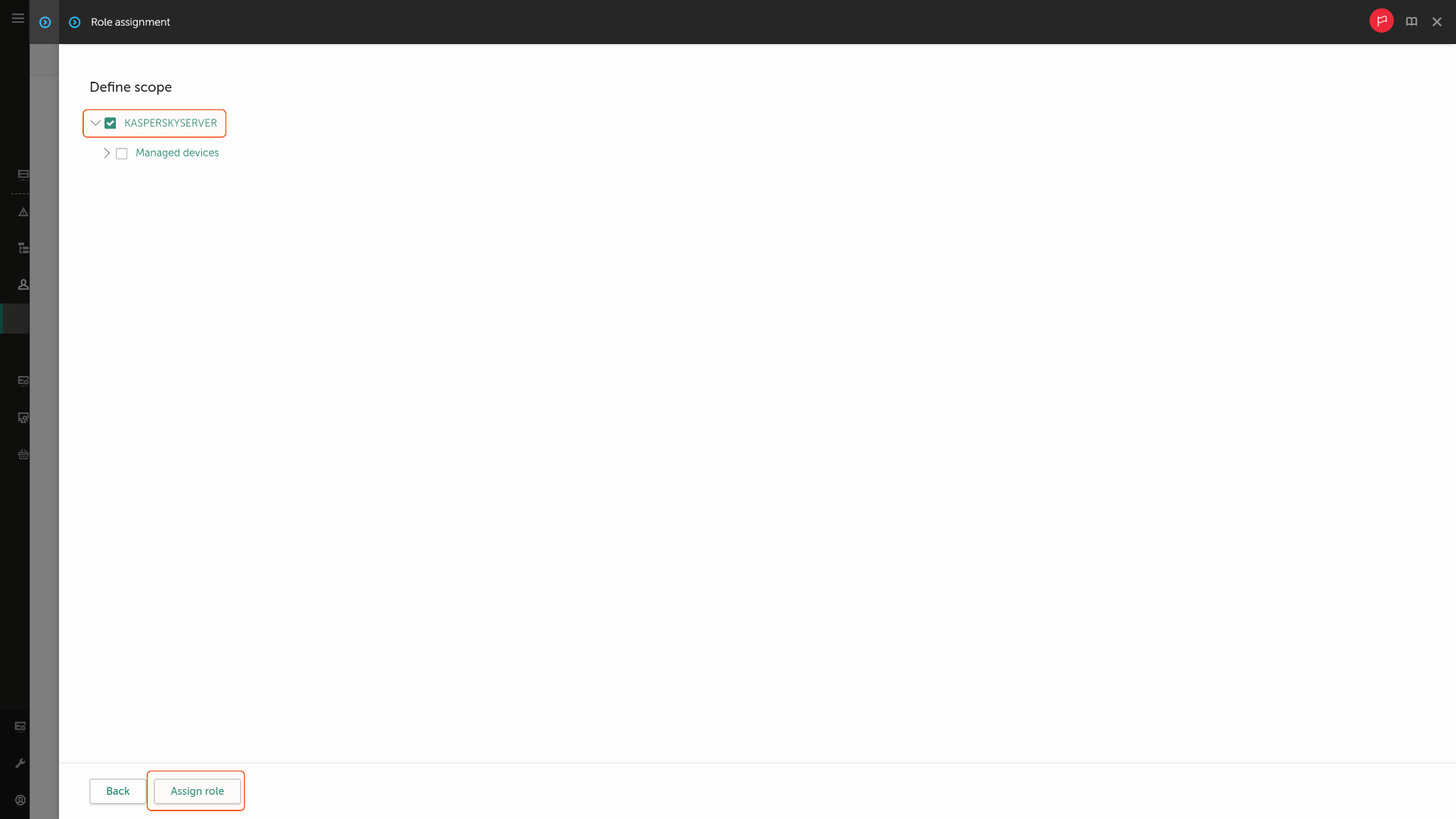
Once the roles are assigned, two scopes will be shown. Please note that both scopes are required to successfully run commands. Without the Administrator Server scope, the integration cannot be used. Without the Managed devices scope, the integration cannot retrieve results.
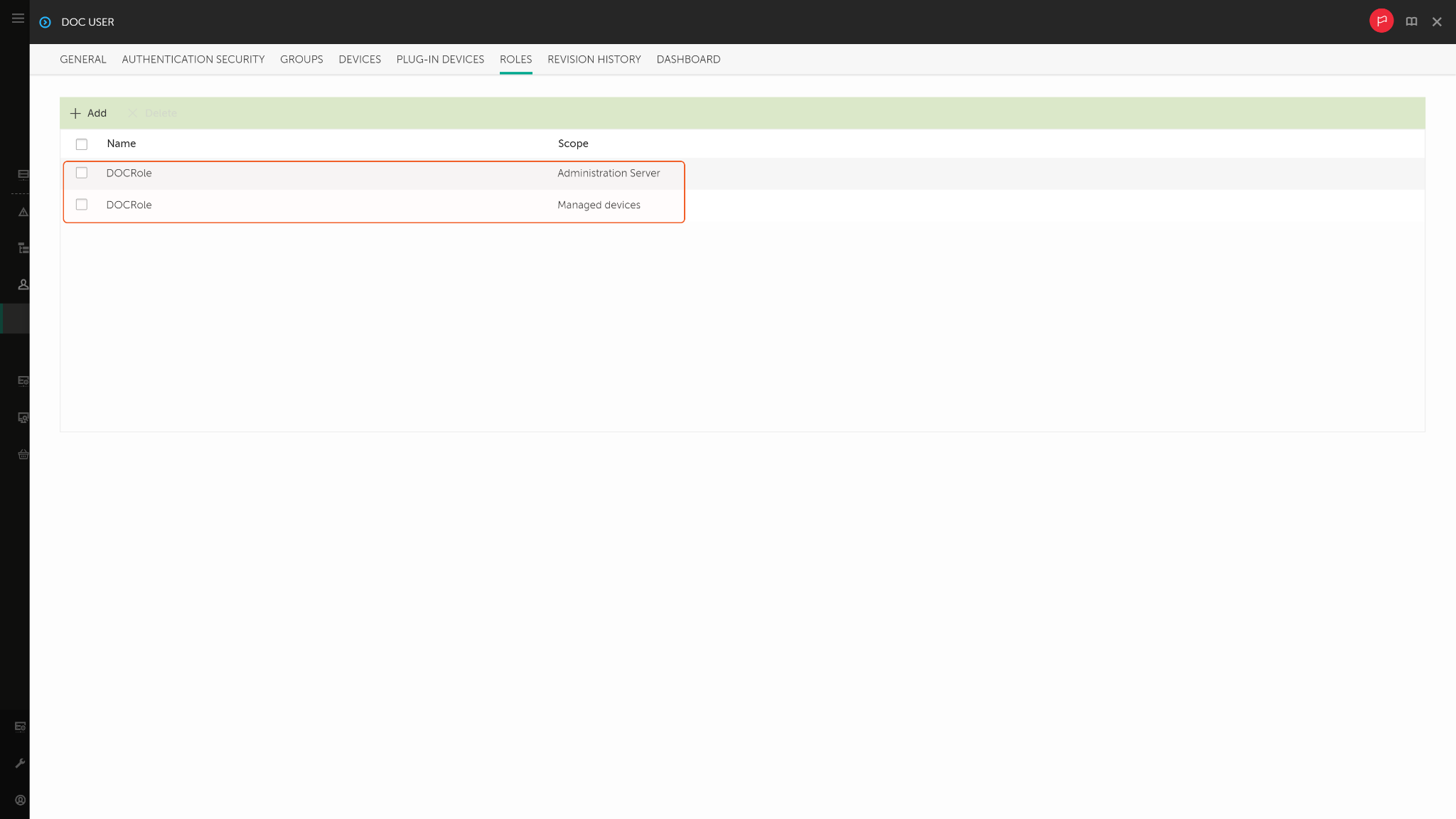
Configuring D3 SOAR to Work with Kaspersky Security Center OpenAPI
Log in to D3 SOAR.
Find the Kaspersky Security Center OpenAPI integration.
.png?inst-v=9d16beaf-952a-4ae4-8fe8-e35f7a3745da)
Navigate to Configuration on the top header menu.
Click on the Integration icon on the left sidebar.
Type Kaspersky Security Center OpenAPI in the search box to find the integration, then click it to select it.
Click + Connection, on the right side of the Connections section. A new connection window will appear.
Configure the following fields to create a connection to Kaspersky Security Center OpenAPI.
.png?inst-v=9d16beaf-952a-4ae4-8fe8-e35f7a3745da)
Connection Name: The desired name for the connection.
Site: Specifies the site to use the integration connection. Use the drop-down menu to select the site. The Share to Internal Sites option enables all sites defined as internal sites to use the connection. Selecting a specific site will only enable that site to use the connection.
Recipient site for events from connections Shared to Internal Sites: This field appears if you selected Share to Internal Sites for Site to let you select the internal site to deploy the integration connection.
Agent Name (Optional): Specifies the proxy agent required to build the connection. Use the dropdown menu to select the proxy agent from a list of previously configured proxy agents.
Description (Optional): Add your desired description for the connection.
Tenant (Optional): When configuring the connection from a master tenant site, you have the option to choose the specific tenant sites you want to share the connection with. Once you enable this setting, you can filter and select the desired tenant sites from the dropdowns to share the connection.
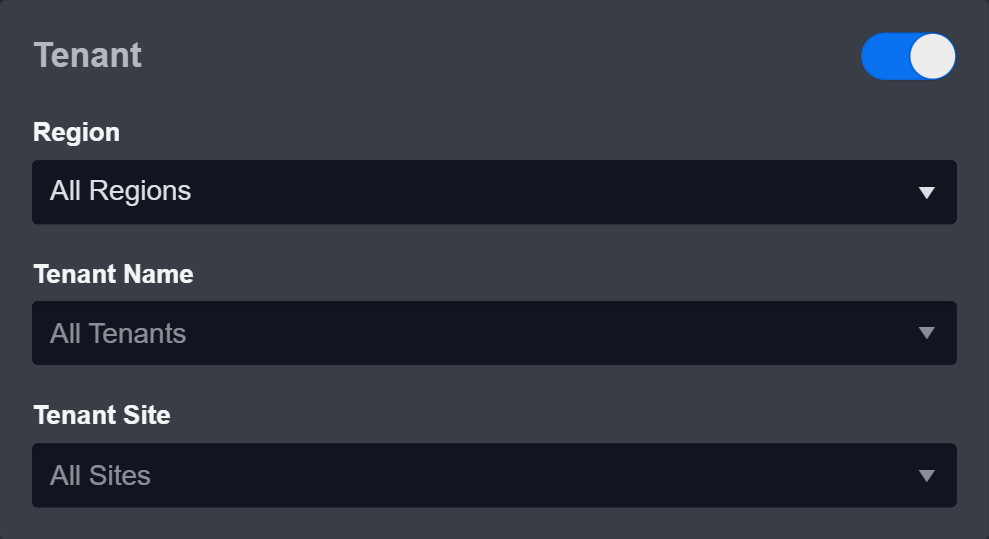
Configure User Permissions: Defines which users have access to the connection.
Active: Check the tick box to ensure the connection is available for use.
.png?inst-v=9d16beaf-952a-4ae4-8fe8-e35f7a3745da)
System: This section contains the parameters defined specifically for the integration. These parameters must be configured to create the integration connection.
1. Input the domain level Server URL. The default value is https://<Replace.Me:Port>.
2. Input the User Name copied from the Kaspersky Security Center OpenAPI platform. Refer to step 1 of Creating a new user and assigning roles.
3. Input the Password copied from the Kaspersky Security Center OpenAPI platform. Refer to step 1 of Creating a new user and assigning roles.
4. Input the API Version. The default value is v1.0.Connection Health Check: Updates the connection status you have created. A connection health check is done by scheduling the Test Connection command of this integration. This can only be done when the connection is active.
To set up a connection health check, check the Connection Health Check tickbox. You can customize the interval (minutes) for scheduling the health check. An email notification can be set up after a specified number of failed connection attempts.Enable Password Vault: An optional feature that allows users to take the stored credentials from their own password vault. Please refer to the password vault connection guide if needed.
Test the connection.
.png?inst-v=9d16beaf-952a-4ae4-8fe8-e35f7a3745da)
Click Test Connection to verify the account credentials and network connection. If the Test Connection Passed alert window appears, the test connection is successful. You will see Passed with a green checkmark appear beside the Test Connection button. If the test connection fails, please check your connection parameters and try again.
Click OK to close the alert window.
Click + Add to create and add the configured connection.
Commands
Kaspersky Security Center OpenAPI includes the following executable commands for users to set up schedules or create playbook workflows. With the Test Command, you can execute these commands independently for playbook troubleshooting.
Integration API Note
For more information about the Kaspersky Security Center OpenAPI API, please refer to the Kaspersky Security Center OpenAPI API reference.
READER NOTE
Certain permissions are required for each command. Please refer to the Permission Requirements and Configuring Kaspersky Security Center OpenAPI to Work with D3 SOAR for details.
Note for Time-related parameters
The input format of time-related parameters may vary based on your account settings. As a result, the sample data provided in our commands is different from what you see. To set your preferred time format, follow these steps:
Navigate to Configuration > Application Settings. Select Date/Time Format.
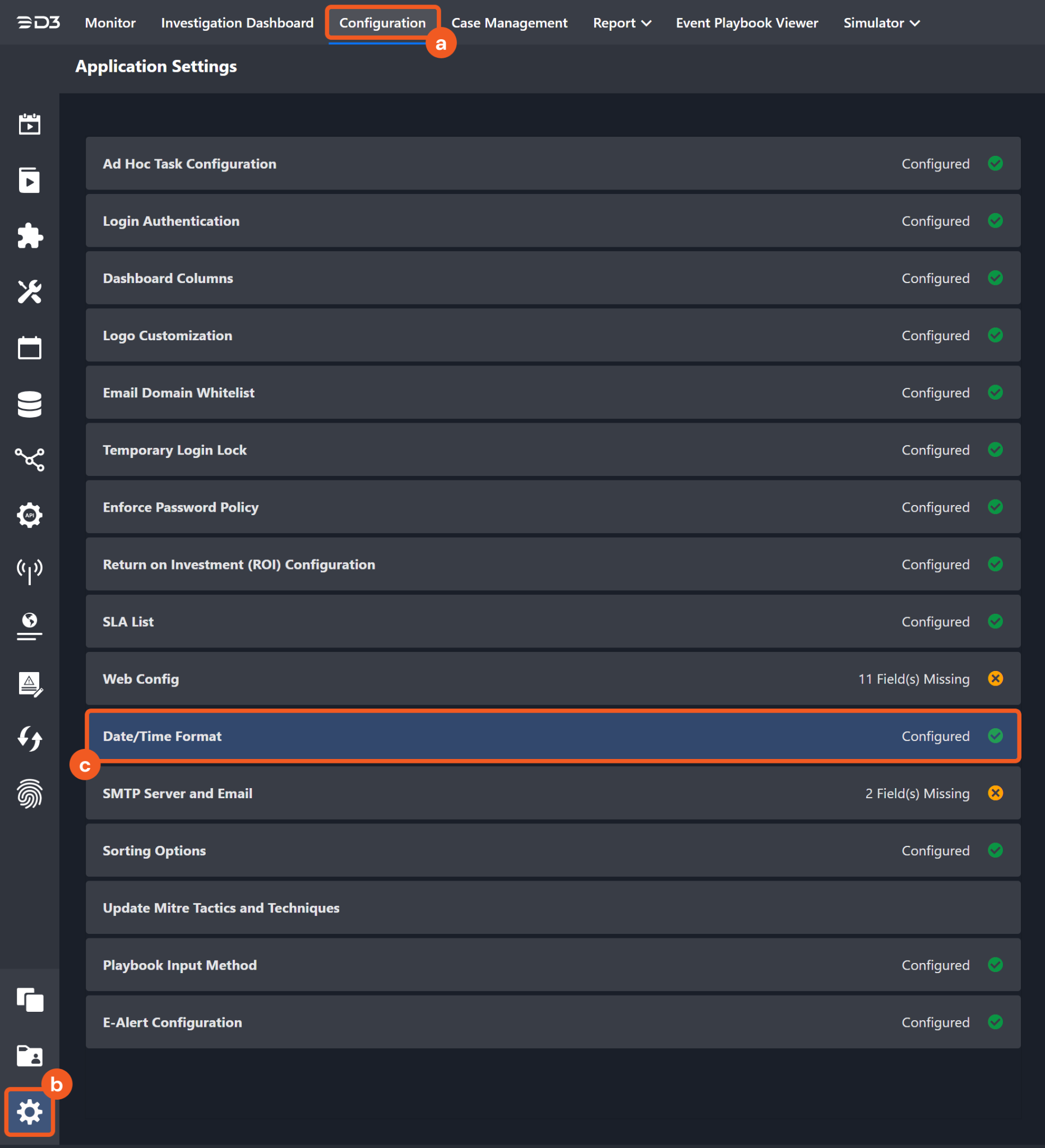
Choose your desired date and time format.
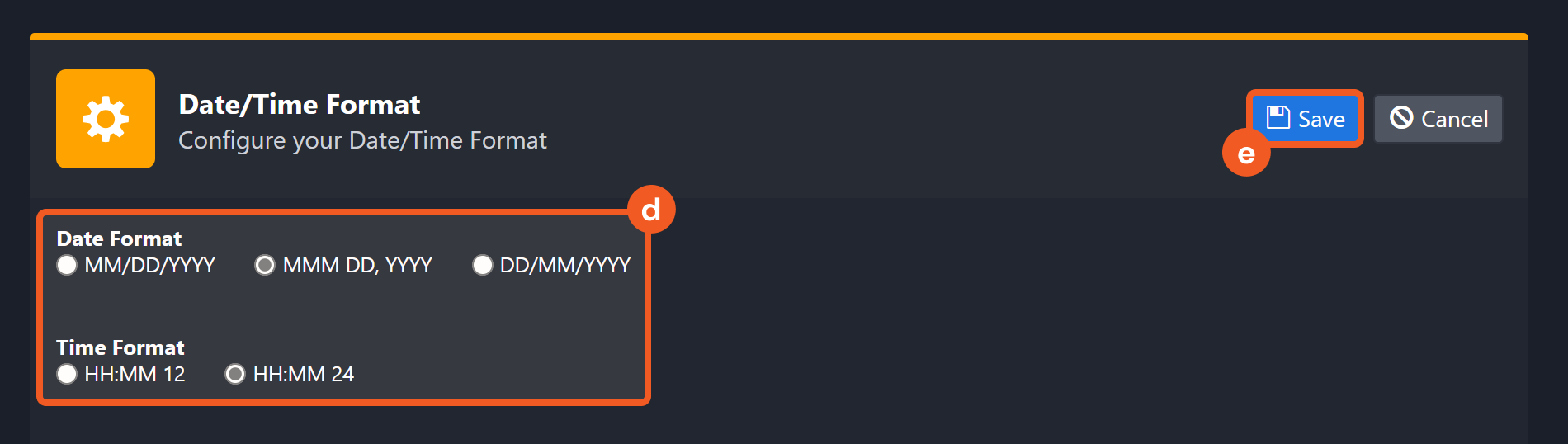
After that, you will be able to view your preferred time format when configuring the DateTime input parameters for commands.
Fetch Event
Retrieves a list of events with details based on the specified criteria.
Input
Input Parameter | Required/Optional | Description | Example |
Start Time | Required | The start time of the time range in UTC time. | 2016-06-24 00:00 |
End Time | Optional | The end time of the time range in UTC time. | 2016-06-24 00:00 |
Number of Event(s) Fetched | Optional | The maximum number of events to return. The default value is 20. | 20 |
Search Condition | Optional | The query string to define the search condition. There are 2 query formats. The first one uses JSON Objects. The Kaspersky Security Center event filter attributes can be used for the filter, for example: {"GNRL_EA_SEVERITY": 4}. The second format is attributeName1=parameterValue1 attributeName2=parameterValue2. For example: GNRL_EA_SEVERITY=4. Please refer to the Kaspersky Security Center API Document for the available event filter attributes: KSC Open API: List of event filter attributes. | { "GNRL_EA_SEVERITY": 4 } |
Output
Fetch Event Field Mapping
Please note that Fetch Event commands require event field mapping. Field mapping plays a key role in the data normalization process part of the event pipeline. Field mapping converts the original data fields from the different providers to the D3 fields which are standardized by the D3 Model. Please refer to Event and Incident Intake Field Mapping for details.
If you require a custom field mapping, click + Add Field to add a custom field mapping. You may also remove built-in field mappings by clicking x. Please note that two underscore characters will automatically prefix the defined Field Name as the System Name for a custom field mapping. Additionally, if an input Field Name contains any spaces, they will automatically be replaced with underscores for the corresponding System Name.
As a system integration, the Kaspersky Security Center OpenAPI integration has some pre-configured field mappings for default field mapping.
Default Event Source
The Default Event Source is the default set of field mappings that are applied when this fetch event command is executed. For out-of-the-box integrations, you will find a set of field mapping provided by the system. Default event source provides field mappings for common fields from fetched events. The default event source has a “Main Event JSON Path” (i.e., $.pParamsEvents.KLEVP_EVENT_RANGE_ARRAY) that is used to extract a batch of events from the response raw data. Click Edit Main JSON Path to view the “Main Event JSON Path”..png?inst-v=9d16beaf-952a-4ae4-8fe8-e35f7a3745da)
Main Event JSON Path: $.pParamsEvents.KLEVP_EVENT_RANGE_ARRAY
The Main Event JSON Path determines the root path where the system starts parsing raw response data into D3 event data. The JSON path begins with $, representing the root element. The path is formed by appending a sequence of child elements to $, each separated by a dot (.). Square brackets with nested quotation marks ([‘...’]) should be used to separate child elements in JSON arrays.
For example, the root node of a JSON Path is pParamsEvents.KLEVP_EVENT_RANGE_ARRAY. The child node denoting the Unique Event Key field would be value.event_id. Putting it together, the JSON Path expression to extract the Unique Event Key is $.pParamsEvents.KLEVP_EVENT_RANGE_ARRAY.value.event_id.
The pre-configured field mappings are detailed below:
Field Name | Source Field |
Event Type | .value.event_type |
Event name | .value.event_type_display_name |
Severity | .value.severityName |
Severity numeric ID | .value.GNRL_EA_SEVERITY |
Hostname | .value.hostname |
Description | .value.GNRL_EA_DESCRIPTION |
Unique Event Key | .value.event_id |
Start Time | .value.rise_time |
Error Handling
If the Return Data is Failed, an Error tab will appear in the Test Result window.
The error tab contains the details responded from D3 SOAR or third-party API calls, including Failure Indicator, Status Code, and Message. This can help you locate the root cause of a command failure.
Parts in Error | Description | Example |
Failure Indicator | Indicates the command failure that happened at a specific input and/or API call. | Fetch Event failed. |
Status Code | The response code issued by the third-party API server or the D3 SOAR system that can be used to locate the corresponding error category. For example, if the returned status code is 401, the selected connection is unauthorized to run the command. The user or system support would need to check the permission setting in the Kaspersky Security Center OpenAPI portal. Refer to the HTTP Status Code Registry for details. | Status Code: 400. |
Message | The raw data or captured key error message from the integration API server about the API request failure. | Message: The value for parameter (Number of Event(s) Fetched) is invalid. |
Error Sample Data Fetch Event failed. Status Code: 400. Message: The value for parameter (Number of Event(s) Fetched) is invalid. |
Get Execution File
Retrieves data about instances of the execution file on the host.
Host ID and File IDs are optional parameters to run this command.
Run the List Hosts command to obtain Host ID. Host IDs can be found in the returned raw data at the path $.pChunk.KLCSP_ITERATOR_ARRAY[*].value.KLHST_WKS_HOSTNAME.
Run the List Execution Files command to obtain File IDs.
Input
Input Parameter | Required/Optional | Description | Example |
Host ID | Required | The ID of the host to retrieve execution files for. Host IDs are a unique server-generated string and can be obtained by running the List Hosts command. Host IDs can be found in the returned raw data at the path $.pChunk.KLCSP_ITERATOR_ARRAY[*].value.KLHST_WKS_HOSTNAME. | ***-***-***-***-*** |
File IDs | Required | The ID of the file to retrieve. File IDs can be obtained using the List Execution Files command. | [] |
Output
Error Handling
If the Return Data is Failed, an Error tab will appear in the Test Result window.
The error tab contains the details responded from D3 SOAR or third-party API calls, including Failure Indicator, Status Code, and Message. This can help you locate the root cause of a command failure.
Parts in Error | Description | Example |
Failure Indicator | Indicates the command failure that happened at a specific input and/or API call. | Get Execution File failed. |
Status Code | The response code issued by the third-party API server or the D3 SOAR system that can be used to locate the corresponding error category. For example, if the returned status code is 401, the selected connection is unauthorized to run the command. The user or system support would need to check the permission setting in the Kaspersky Security Center OpenAPI portal. Refer to the HTTP Status Code Registry for details. | Status Code: 404. |
Message | The raw data or captured key error message from the integration API server about the API request failure. | Message: File ID not Found. |
Error Sample Data Get Execution File failed. Status Code: 404. Message: File ID not Found. |
Get Host Status
Retrieves the detailed status information of the specified host(s).
READER NOTE
The parameter Host Names is required to run this command.
Run the List Hosts command to obtain Host Name. Host Names can be found in the returned raw data at the path $.pChunk.KLCSP_ITERATOR_ARRAY[*].value.KLHST_WKS_DN.
Input
Input Parameter | Required/Optional | Description | Example |
Host Names | Optional | The name(s) of the host(s) to retrieve status information for. Host Names can be obtained using the List Hosts command. | [ "*****" ] |
Return Fields | Optional | The return fields of the hosts. Please refer to the Kaspersky Security Center API Document for the available host attributes. | [ "KLHST_WKS_ANTI_SPAM_STATUS" ] |
Output
Error Handling
If the Return Data is Failed, an Error tab will appear in the Test Result window.
The error tab contains the details responded from D3 SOAR or third-party API calls, including Failure Indicator, Status Code, and Message. This can help you locate the root cause of a command failure.
Parts in Error | Description | Example |
Failure Indicator | Indicates the command failure that happened at a specific input and/or API call. | Get Host Status failed. |
Status Code | The response code issued by the third-party API server or the D3 SOAR system that can be used to locate the corresponding error category. For example, if the returned status code is 401, the selected connection is unauthorized to run the command. The user or system support would need to check the permission setting in the Kaspersky Security Center OpenAPI portal. Refer to the HTTP Status Code Registry for details. | Status Code: 400. |
Message | The raw data or captured key error message from the integration API server about the API request failure. | Message: in prepare_url raise InvalidURL(*e.args). |
Error Sample Data Get Host Status failed. Status Code: 400. Message: in prepare_url raise InvalidURL(*e.args). |
Get Open Ports
Retrieves open ports from hosts.
READER NOTE
The parameter Host IDs optional to run this command.
Run the List Hosts command to obtain Host ID. Host IDs can be found in the returned raw data at the path $.pChunk.KLCSP_ITERATOR_ARRAY[*].value.KLHST_WKS_HOSTNAME.
Input
Input Parameter | Required/Optional | Description | Example |
Host IDs | Required | The IDs of the hosts to retrieve open ports from. Host IDs can be obtained using the List Hosts command. Host IDs can be found in the returned raw data at the path $.pChunk.KLCSP_ITERATOR_ARRAY[*].value.KLHST_WKS_HOSTNAME. | ["***-***-***-***-***"] |
Output
Error Handling
If the Return Data is Partially Successful or Failed, an Error tab will appear in the Test Result window.
The error tab contains the details responded from D3 SOAR or third-party API calls, including Failure Indicator, Status Code, and Message. This can help you locate the root cause of a command failure.
Parts in Error | Description | Example |
Failure Indicator | Indicates the command failure that happened at a specific input and/or API call. | Get Open Ports failed. |
Status Code | The response code issued by the third-party API server or the D3 SOAR system that can be used to locate the corresponding error category. For example, if the returned status code is 401, the selected connection is unauthorized to run the command. The user or system support would need to check the permission setting in the Kaspersky Security Center OpenAPI portal. Refer to the HTTP Status Code Registry for details. | Status Code: 404. |
Message | The raw data or captured key error message from the integration API server about the API request failure. | Message: Parameter with name \"xx\" not exist. |
Error Sample Data Get Open Ports failed. Status Code: 404. Message: Parameter with name \"xx\" not exist. |
Get Scan Result
Retrieves the result of the specified virus scan task.
READER NOTE
Host ID is a required parameter to run this command.
Run the List Hosts command to obtain Host ID. Host IDs can be found in the returned raw data at the path $.pChunk.KLCSP_ITERATOR_ARRAY[*].value.KLHST_WKS_HOSTNAME.
Input
Input Parameter | Required/Optional | Description | Example |
Host ID | Required | The ID of the host. Host IDs can be obtained using the List Hosts command. | ***-***-***-***-*** |
Scan Task Name | Required | The name of the scan task name to retrieve results. Only results with a matching task name will be returned. | Virus Scan |
Day(s) | Optional | The maximum time range between the published result and the moment of the result search, in days. | 1 |
Output
Error Handling
If the Return Data is Failed, an Error tab will appear in the Test Result window.
The error tab contains the details responded from D3 SOAR or third-party API calls, including Failure Indicator, Status Code, and Message. This can help you locate the root cause of a command failure.
Parts in Error | Description | Example |
Failure Indicator | Indicates the command failure that happened at a specific input and/or API call. | Get Scan Result failed. |
Status Code | The response code issued by the third-party API server or the D3 SOAR system that can be used to locate the corresponding error category. For example, if the returned status code is 401, the selected connection is unauthorized to run the command. The user or system support would need to check the permission setting in the Kaspersky Security Center OpenAPI portal. Refer to the HTTP Status Code Registry for details. | Status Code: 400. |
Message | The raw data or captured key error message from the integration API server about the API request failure. | Message: in prepare_url raise InvalidURL(*e.args). |
Error Sample Data Get Scan Result failed. Status Code: 400. Message: in prepare_url raise InvalidURL(*e.args). |
Get Task History
Retrieves the task history of the specified task.
READER NOTE
Task ID is a required parameter to run this command.
Run the List Host Tasks command to obtain Task ID. Task IDs can be found in the returned raw data at the path $.PxgRetVal.
Entering an invalid ID will result in a success with no result.
Input
Input Parameter | Required/Optional | Description | Example |
Task ID | Required | The ID of the task to retrieve history events for. Task IDs can be obtained using the List Host Tasks command. | 2*****0 |
Output
Error Handling
If the Return Data is Failed, an Error tab will appear in the Test Result window.
The error tab contains the details responded from D3 SOAR or third-party API calls, including Failure Indicator, Status Code, and Message. This can help you locate the root cause of a command failure.
Parts in Error | Description | Example |
Failure Indicator | Indicates the command failure that happened at a specific input and/or API call. | Get Task History failed. |
Status Code | The response code issued by the third-party API server or the D3 SOAR system that can be used to locate the corresponding error category. For example, if the returned status code is 401, the selected connection is unauthorized to run the command. The user or system support would need to check the permission setting in the Kaspersky Security Center OpenAPI portal. Refer to the HTTP Status Code Registry for details. | Status Code: 400. |
Message | The raw data or captured key error message from the integration API server about the API request failure. | Message: in prepare_url raise InvalidURL(*e.args). |
Error Sample Data Get Task History failed. Status Code: 400. Message: in prepare_url raise InvalidURL(*e.args). |
Get Task Settings
Retrieves settings of the specified task(s).
READER NOTE
The parameter Task IDs is required to run this command.
Run the List Host Tasks command to obtain Task ID. Task IDs can be found in the returned raw data at the path $.PxgRetVal.
Input
Input Parameter | Required/Optional | Description | Example |
Task IDs | Required | The ID of the task to retrieve settings for. Task IDs can be obtained using the List Host Tasks command. | [ "1***" ] |
Output
Error Handling
If the Return Data is Partially Successful or Failed, an Error tab will appear in the Test Result window.
The error tab contains the details responded from D3 SOAR or third-party API calls, including Failure Indicator, Status Code, and Message. This can help you locate the root cause of a command failure.
Parts in Error | Description | Example |
Failure Indicator | Indicates the command failure that happened at a specific input and/or API call. | Get Task Settings failed. |
Status Code | The response code issued by the third-party API server or the D3 SOAR system that can be used to locate the corresponding error category. For example, if the returned status code is 401, the selected connection is unauthorized to run the command. The user or system support would need to check the permission setting in the Kaspersky Security Center OpenAPI portal. Refer to the HTTP Status Code Registry for details. | Status Code: 400. |
Message | The raw data or captured key error message from the integration API server about the API request failure. | Message: Bad parameter \"strTask\". |
Error Sample Data Get Task Settings failed. Status Code: 400. Message: Bad parameter \"strTask\". |
Get Task Statistics
Retrieves statistics of the specified task(s).
READER NOTE
The parameter Task IDs is required to run this command.
Run the List Host Tasks command to obtain Task IDs. Task IDs can be found in the returned raw data at the path $.PxgRetVal.
Input
Input Parameter | Required/Optional | Description | Example |
Task IDs | Required | The ID of the task to retrieve statistics for. Task IDs can be obtained using the List Host Tasks command. | [ "1***" ] |
Output
Error Handling
If the Return Data is Partially Successful or Failed, an Error tab will appear in the Test Result window.
The error tab contains the details responded from D3 SOAR or third-party API calls, including Failure Indicator, Status Code, and Message. This can help you locate the root cause of a command failure.
Parts in Error | Description | Example |
Failure Indicator | Indicates the command failure that happened at a specific input and/or API call. | Get Task Statistics failed. |
Status Code | The response code issued by the third-party API server or the D3 SOAR system that can be used to locate the corresponding error category. For example, if the returned status code is 401, the selected connection is unauthorized to run the command. The user or system support would need to check the permission setting in the Kaspersky Security Center OpenAPI portal. Refer to the HTTP Status Code Registry for details. | Status Code: 404. |
Message | The raw data or captured key error message from the integration API server about the API request failure. | Message: Task #1111 was not found. |
Error Sample Data Get Task Statistics failed. Status Code: 404. Message: Task #1111 was not found. |
Get User By IP
Retrieves users from specified hosts identified by their IP addresses. Please note that a network agent must be installed on these hosts.
Input
Input Parameter | Required/Optional | Description | Example |
IP Addresses | Required | The hosts' IP addresses to retrieve corresponding users. | [ "1.0.0.0" ] |
Output
Error Handling
If the Return Data is Partially Successful or Failed, an Error tab will appear in the Test Result window.
The error tab contains the details responded from D3 SOAR or third-party API calls, including Failure Indicator, Status Code, and Message. This can help you locate the root cause of a command failure.
Parts in Error | Description | Example |
Failure Indicator | Indicates the command failure that happened at a specific input and/or API call. | Get User By IP failed. |
Status Code | The response code issued by the third-party API server or the D3 SOAR system that can be used to locate the corresponding error category. For example, if the returned status code is 401, the selected connection is unauthorized to run the command. The user or system support would need to check the permission setting in the Kaspersky Security Center OpenAPI portal. Refer to the HTTP Status Code Registry for details. | Status Code: 400. |
Message | The raw data or captured key error message from the integration API server about the API request failure. | Message: Invalid IP. |
Error Sample Data Get User By IP failed. Status Code: 400. Message: Invalid IP. |
Isolate Hosts
Isolates the specified host(s) from the network. Currently, isolating hosts is only supported with the Kaspersky Endpoint Agent application.
READER NOTE
The parameter Host IDs is optional to run this command.
Run the List Hosts command to obtain Host IDs. Host IDs can be found in the returned raw data at the path $.pChunk.KLCSP_ITERATOR_ARRAY[*].value.KLHST_WKS_HOSTNAME.
Input
Input Parameter | Required/Optional | Description | Example |
Host IDs | Required | The host ID(s) to isolate from the network. Host IDs can be obtained using the List Hosts command. Host IDs can be found in the returned raw data at the path $.pChunk.KLCSP_ITERATOR_ARRAY[*].value.KLHST_WKS_HOSTNAME. | [ "***-***-***-***-***" ] |
Isolation Timeout | Optional | The duration (in minutes) to automatically disable network isolation after isolation. | 60 |
Output
Error Handling
If the Return Data is Partially Successful or Failed, an Error tab will appear in the Test Result window.
The error tab contains the details responded from D3 SOAR or third-party API calls, including Failure Indicator, Status Code, and Message. This can help you locate the root cause of a command failure.
Parts in Error | Description | Example |
Failure Indicator | Indicates the command failure that happened at a specific input and/or API call. | Isolate Hosts failed. |
Status Code | The response code issued by the third-party API server or the D3 SOAR system that can be used to locate the corresponding error category. For example, if the returned status code is 401, the selected connection is unauthorized to run the command. The user or system support would need to check the permission setting in the Kaspersky Security Center OpenAPI portal. Refer to the HTTP Status Code Registry for details. | Status Code: 403. |
Message | The raw data or captured key error message from the integration API server about the API request failure. | Message: Isolate Hosts caused of an unexpected error. Please use test command and check Raw Data for the details. |
Error Sample Data Isolate Hosts failed. Status Code: 403. Message: Isolate Hosts caused of an unexpected error. Please use test command and check Raw Data for the details. |
List Applications
Retrieves a list of software applications installed on the specified hosts.
READER NOTE
The parameter Host Names is required to run this command.
Run the List Hosts command to obtain Host Names. Host Names can be found in the returned raw data at the path $.pChunk.KLCSP_ITERATOR_ARRAY[*].value.KLHST_WKS_DN.
Input
Input Parameter | Required/Optional | Description | Example |
Host Names | Optional | The names of the hosts to retrieve installed applications. Host names can be obtained using the List Hosts command. | [ "WIN10-*****" ] |
Output
Error Handling
If the Return Data is Failed, an Error tab will appear in the Test Result window.
The error tab contains the details responded from D3 SOAR or third-party API calls, including Failure Indicator, Status Code, and Message. This can help you locate the root cause of a command failure.
Parts in Error | Description | Example |
Failure Indicator | Indicates the command failure that happened at a specific input and/or API call. | List Applications failed. |
Status Code | The response code issued by the third-party API server or the D3 SOAR system that can be used to locate the corresponding error category. For example, if the returned status code is 401, the selected connection is unauthorized to run the command. The user or system support would need to check the permission setting in the Kaspersky Security Center OpenAPI portal. Refer to the HTTP Status Code Registry for details. | Status Code: 400. |
Message | The raw data or captured key error message from the integration API server about the API request failure. | Message: Get session id failed. |
Error Sample Data List Applications failed. Status Code: 400. Message: Get session id failed. |
List Execution Files
Retrieves a list of execution file instances from AppControl on the hosts.
READER NOTE
Host ID is an optional parameter to run this command.
Run the List Hosts command to obtain Host ID. Host IDs can be found in the returned raw data at the path $.pChunk.KLCSP_ITERATOR_ARRAY[*].value.KLHST_WKS_HOSTNAME.
Input
Input Parameter | Required/Optional | Description | Example |
Host ID | Optional | The ID of the host where the files are from. If this parameter is not defined, the execution files of all hosts will be returned. Host ID can be obtained using the List Hosts command. Host IDs can be found in the returned raw data at the path $.pChunk.KLCSP_ITERATOR_ARRAY[*].value.KLHST_WKS_HOSTNAME. | ***-***-***-***-*** |
Output
Error Handling
If the Return Data is Failed, an Error tab will appear in the Test Result window.
The error tab contains the details responded from D3 SOAR or third-party API calls, including Failure Indicator, Status Code, and Message. This can help you locate the root cause of a command failure.
Parts in Error | Description | Example |
Failure Indicator | Indicates the command failure that happened at a specific input and/or API call. | List Execution Files failed. |
Status Code | The response code issued by the third-party API server or the D3 SOAR system that can be used to locate the corresponding error category. For example, if the returned status code is 401, the selected connection is unauthorized to run the command. The user or system support would need to check the permission setting in the Kaspersky Security Center OpenAPI portal. Refer to the HTTP Status Code Registry for details. | Status Code: 400. |
Message | The raw data or captured key error message from the integration API server about the API request failure. | Message: in prepare_url raise InvalidURL(*e.args). |
Error Sample Data List Execution Files failed. Status Code: 400. Message: in prepare_url raise InvalidURL(*e.args). |
List Groups
Retrieves a list of groups with details.
Input
Input Parameter | Required/Optional | Description | Example |
Filter | Optional | The filter string to retrieve the groups. Please refer to the Kaspersky Security Center API Document for the filter syntax and group attributes KSC Open API: Search filter syntax., https://support.kaspersky.com/help/KSC/13.2/KSCAPI/a00002.html. https://support.kaspersky.com/help/KSC/13.2/KSCAPI/a00005.html. | ((name="*group*")(parentId=1)) |
Output
Error Handling
If the Return Data is Failed, an Error tab will appear in the Test Result window.
The error tab contains the details responded from D3 SOAR or third-party API calls, including Failure Indicator, Status Code, and Message. This can help you locate the root cause of a command failure.
Parts in Error | Description | Example |
Failure Indicator | Indicates the command failure that happened at a specific input and/or API call. | List Groups failed. |
Status Code | The response code issued by the third-party API server or the D3 SOAR system that can be used to locate the corresponding error category. For example, if the returned status code is 401, the selected connection is unauthorized to run the command. The user or system support would need to check the permission setting in the Kaspersky Security Center OpenAPI portal. Refer to the HTTP Status Code Registry for details. | Status Code: 400. |
Message | The raw data or captured key error message from the integration API server about the API request failure. | Message: Pos 1. Unknown attribute 'ol'. |
Error Sample Data List Groups failed. Status Code: 400. Message: Pos 1. Unknown attribute 'ol'. |
List Hosts
Retrieves a list of hosts with details.
Input
Input Parameter | Required/Optional | Description | Example |
Filter | Optional | The filter string to retrieve the hosts. Please refer to the Kaspersky Security Center API Document for the filter syntax and host attributes KSC Open API: Search filter syntax., https://support.kaspersky.com/help/KSC/13.2/KSCAPI/a00002.html, https://support.kaspersky.com/help/KSC/13.2/KSCAPI/a00011.html. | ((KLHST_WKS_FQDN="kasper*")(KLHST_WKS_OS_NAME="*Server 2019")) |
Output
Error Handling
If the Return Data is Failed, an Error tab will appear in the Test Result window.
The error tab contains the details responded from D3 SOAR or third-party API calls, including Failure Indicator, Status Code, and Message. This can help you locate the root cause of a command failure.
Parts in Error | Description | Example |
Failure Indicator | Indicates the command failure that happened at a specific input and/or API call. | List Hosts failed. |
Status Code | The response code issued by the third-party API server or the D3 SOAR system that can be used to locate the corresponding error category. For example, if the returned status code is 401, the selected connection is unauthorized to run the command. The user or system support would need to check the permission setting in the Kaspersky Security Center OpenAPI portal. Refer to the HTTP Status Code Registry for details. | Status Code: 400. |
Message | The raw data or captured key error message from the integration API server about the API request failure. | Message: Pos 28. Closing bracket ')' expected. |
Error Sample Data List Hosts failed. Status Code: 400. Message: Pos 28. Closing bracket ')' expected. |
List Host Tasks
Retrieves all group and global tasks of the specified host.
READER NOTE
Host Name is a required parameter to run this command.
Run the List Hosts command to obtain Host Name. Host Names can be found in the returned raw data at the path $.pChunk.KLCSP_ITERATOR_ARRAY[*].value.KLHST_WKS_DN.
Input
Input Parameter | Required/Optional | Description | Example |
Host Name | Required | The name of the host to retrieve the tasks for. Host Name can be obtained using the List Hosts command. | KASPERSKY1 |
Output
Error Handling
If the Return Data is Failed, an Error tab will appear in the Test Result window.
The error tab contains the details responded from D3 SOAR or third-party API calls, including Failure Indicator, Status Code, and Message. This can help you locate the root cause of a command failure.
Parts in Error | Description | Example |
Failure Indicator | Indicates the command failure that happened at a specific input and/or API call. | List Host Tasks failed. |
Status Code | The response code issued by the third-party API server or the D3 SOAR system that can be used to locate the corresponding error category. For example, if the returned status code is 401, the selected connection is unauthorized to run the command. The user or system support would need to check the permission setting in the Kaspersky Security Center OpenAPI portal. Refer to the HTTP Status Code Registry for details. | Status Code: 400. |
Message | The raw data or captured key error message from the integration API server about the API request failure. | Message: Bad parameter \"strHostName\". |
Error Sample Data List Host Tasks failed. Status Code: 400. Message: Bad parameter \"strHostName\". |
List Quarantine Files
Retrieves all files that are quarantined.
READER NOTE
Host ID is an optional parameter to run this command.
Run the List Hosts command to obtain Host ID. Host IDs can be found in the returned raw data at the path $.pChunk.KLCSP_ITERATOR_ARRAY[*].value.KLHST_WKS_HOSTNAME.
Input
Input Parameter | Required/Optional | Description | Example |
Host ID | Optional | The ID of the host where the files are from. Host ID can be obtained using the List Hosts command. Host IDs can be found in the returned raw data at the path $.pChunk.KLCSP_ITERATOR_ARRAY[*].value.KLHST_WKS_HOSTNAME. | ***-***-***-***-*** |
File Full Paths | Optional | The full file paths that have been quarantined. | ["C:\\Test\\5.txt"] |
Output
Error Handling
If the Return Data is Failed, an Error tab will appear in the Test Result window.
The error tab contains the details responded from D3 SOAR or third-party API calls, including Failure Indicator, Status Code, and Message. This can help you locate the root cause of a command failure.
Parts in Error | Description | Example |
Failure Indicator | Indicates the command failure that happened at a specific input and/or API call. | List Quarantine Files failed. |
Status Code | The response code issued by the third-party API server or the D3 SOAR system that can be used to locate the corresponding error category. For example, if the returned status code is 401, the selected connection is unauthorized to run the command. The user or system support would need to check the permission setting in the Kaspersky Security Center OpenAPI portal. Refer to the HTTP Status Code Registry for details. | Status Code: 400. |
Message | The raw data or captured key error message from the integration API server about the API request failure. | Message: in prepare_url raise InvalidURL(*e.args). |
Error Sample Data List Quarantine Files failed. Status Code: 400. Message: in prepare_url raise InvalidURL(*e.args). |
List Users
Retrieves all users from the KSC server, including users from hosts, built-in users, internal users, and more.
READER NOTE
Host Name is a required parameter to run this command.
Run the List Hosts command to obtain Host Name. Host Names can be found in the returned raw data at the path $.pChunk.KLCSP_ITERATOR_ARRAY[*].value.KLHST_WKS_DN.
Entering invalid names will result in the command running successfully with no results.
Input
Input Parameter | Required/Optional | Description | Example |
Host Name | Optional | The names of the hosts to retrieve user information. Host names can be obtained using the List Hosts command. | WIN10-***** |
Usernames | Optional | The usernames to retrieve user information. | [ "Administrator" ] |
Output
Error Handling
If the Return Data is Failed, an Error tab will appear in the Test Result window.
The error tab contains the details responded from D3 SOAR or third-party API calls, including Failure Indicator, Status Code, and Message. This can help you locate the root cause of a command failure.
Parts in Error | Description | Example |
Failure Indicator | Indicates the command failure that happened at a specific input and/or API call. | List Users failed. |
Status Code | The response code issued by the third-party API server or the D3 SOAR system that can be used to locate the corresponding error category. For example, if the returned status code is 401, the selected connection is unauthorized to run the command. The user or system support would need to check the permission setting in the Kaspersky Security Center OpenAPI portal. Refer to the HTTP Status Code Registry for details. | Status Code: 400. |
Message | The raw data or captured key error message from the integration API server about the API request failure. | Message: in prepare_url raise InvalidURL(*e.args). |
Error Sample Data List Users failed. Status Code: 400. Message: in prepare_url raise InvalidURL(*e.args). |
Quarantine Files
Quarantines specified files on the specified hosts. At present, we support quarantine files with the Kaspersky Endpoint Security for Windows (11.7.0) application. Please note, the quarantine task state cannot be returned until it starts running. You can check the task running state using the Get Task Statistics command.
READER NOTE
The parameter Host Names is required to run this command.
Run the List Hosts command to obtain Host Name. Host Names can be found in the returned raw data at the path $.pChunk.KLCSP_ITERATOR_ARRAY[*].value.KLHST_WKS_DN.
Please check you have a proper license before running the command. Otherwise, you may see this command run successfully with no result.
Input
Input Parameter | Required/Optional | Description | Example |
Host Names | Required | The host name(s) or IP address(es) of the host(s) to quarantine files on. Host Names can be obtained using the List Hosts command. | [ "WIN10-*****" ] |
Files | Required | The file(s) to be quarantined by their full path(s). The files will be quarantined on all hosts on the host name list. | [ "C:\\Test\\*****.txt" ] |
Quarantine Display Name | Required | The display name of the quarantine task, limited to 100 characters. | Quarantine file postman KEA 26-*****-1 |
Output
Error Handling
If the Return Data is Failed, an Error tab will appear in the Test Result window.
The error tab contains the details responded from D3 SOAR or third-party API calls, including Failure Indicator, Status Code, and Message. This can help you locate the root cause of a command failure.
Parts in Error | Description | Example |
Failure Indicator | Indicates the command failure that happened at a specific input and/or API call. | Quarantine Files failed. |
Status Code | The response code issued by the third-party API server or the D3 SOAR system that can be used to locate the corresponding error category. For example, if the returned status code is 401, the selected connection is unauthorized to run the command. The user or system support would need to check the permission setting in the Kaspersky Security Center OpenAPI portal. Refer to the HTTP Status Code Registry for details. | Status Code: 400. |
Message | The raw data or captured key error message from the integration API server about the API request failure. | Message: in prepare_url raise InvalidURL(*e.args). |
Error Sample Data Quarantine Files failed. Status Code: 400. Message: in prepare_url raise InvalidURL(*e.args). |
Scan Hosts
Starts a specific type of scan on the specified hosts. At present, we support scan hosts through the Kaspersky Endpoint Security application. Note: Kaspersky Endpoint Security must be installed on the endpoint (the input host) in order for the scan to take place. The scan task state cannot be returned until it starts running. You can check the task running state using the Get Task Statistics command.
READER NOTE
The parameter Host Names is required to run this command.
Run the List Hosts command to obtain Host Name. Host Names can be found in the returned raw data at the path $.pChunk.KLCSP_ITERATOR_ARRAY[*].value.KLHST_WKS_DN.
Input
Input Parameter | Required/Optional | Description | Example |
Host Names | Required | The host name(s) or IP address(es) of the host(s) to scan. Host Names can be obtained using the List Hosts command. | [ "KASPERSKY1" ] |
Scan Type | Required | The scan type to be run on the specified host(s). At present, we support the following applications: Kaspersky Endpoint Security 11.2.0 for Linux, Kaspersky Endpoint Security for Windows(11.7.0), Kaspersky Security for Windows Server, and Kaspersky Endpoint Security for Mac (11.2). | Virus Scan with Kaspersky Endpoint Security for Windows(11.7.0) |
Scan Display Name | Required | The display name of the scan, limited to 100 characters. | Virus Scan_postman1 |
Output
Error Handling
If the Return Data is Partially Successful or Failed, an Error tab will appear in the Test Result window.
The error tab contains the details responded from D3 SOAR or third-party API calls, including Failure Indicator, Status Code, and Message. This can help you locate the root cause of a command failure.
Parts in Error | Description | Example |
Failure Indicator | Indicates the command failure that happened at a specific input and/or API call. | Scan Hosts failed. |
Status Code | The response code issued by the third-party API server or the D3 SOAR system that can be used to locate the corresponding error category. For example, if the returned status code is 401, the selected connection is unauthorized to run the command. The user or system support would need to check the permission setting in the Kaspersky Security Center OpenAPI portal. Refer to the HTTP Status Code Registry for details. | Status Code: 404. |
Message | The raw data or captured key error message from the integration API server about the API request failure. | Message: Unknown name of device '%1'. |
Error Sample Data Scan Hosts failed. Status Code: 404. Message: Unknown name of device '%1'. |
Scan Quarantined Files
Scans the files on quarantine.
READER NOTE
The parameter File IDs is required to run this command.
Run the List Quarantine Files command to obtain File IDs. File IDs can be found in the returned raw data at the path $.pRecords.KLCSP_ITERATOR_ARRAY[*].value.nId.
Input
Input Parameter | Required/Optional | Description | Example |
File IDs | Required | The IDs of the quarantined files to scan. File IDs can be obtained using the List Quarantine Files command. | [31,32,33] |
Output
Error Handling
If the Return Data is Partially Successful or Failed, an Error tab will appear in the Test Result window.
The error tab contains the details responded from D3 SOAR or third-party API calls, including Failure Indicator, Status Code, and Message. This can help you locate the root cause of a command failure.
Parts in Error | Description | Example |
Failure Indicator | Indicates the command failure that happened at a specific input and/or API call. | Scan Quarantined Files failed. |
Status Code | The response code issued by the third-party API server or the D3 SOAR system that can be used to locate the corresponding error category. For example, if the returned status code is 401, the selected connection is unauthorized to run the command. The user or system support would need to check the permission setting in the Kaspersky Security Center OpenAPI portal. Refer to the HTTP Status Code Registry for details. | Status Code: 404. |
Message | The raw data or captured key error message from the integration API server about the API request failure. | Message: Wrong identificator of the list's item. |
Error Sample Data Scan Quarantined Files failed. Status Code: 404. Message: Wrong identificator of the list's item. |
Unisolate Hosts
Restores network connectivity for the specified hosts. At present, the Unisolate Hosts command is only supported through the Kaspersky Endpoint Agent application.
READER NOTE
The parameter Host IDs is optional to run this command.
Run the List Hosts command to obtain Host ID. Host IDs can be found in the returned raw data at the path $.pChunk.KLCSP_ITERATOR_ARRAY[*].value.KLHST_WKS_HOSTNAME.
Input
Input Parameter | Required/Optional | Description | Example |
Host IDs | Required | The IDs of the hosts to unisolate from the network. Host IDs can be obtained using the List Hosts command. Host IDs can be found in the returned raw data at the path $.pChunk.KLCSP_ITERATOR_ARRAY[*].value.KLHST_WKS_HOSTNAME. | [ "***-***-***-***-***" ] |
Output
Error Handling
If the Return Data is Failed, an Error tab will appear in the Test Result window.
The error tab contains the details responded from D3 SOAR or third-party API calls, including Failure Indicator, Status Code, and Message. This can help you locate the root cause of a command failure.
Parts in Error | Description | Example |
Failure Indicator | Indicates the command failure that happened at a specific input and/or API call. | Unisolate Hosts failed. |
Status Code | The response code issued by the third-party API server or the D3 SOAR system that can be used to locate the corresponding error category. For example, if the returned status code is 401, the selected connection is unauthorized to run the command. The user or system support would need to check the permission setting in the Kaspersky Security Center OpenAPI portal. Refer to the HTTP Status Code Registry for details. | Status Code: 401. |
Message | The raw data or captured key error message from the integration API server about the API request failure. | Message: Access denied. |
Error Sample Data Unisolate Hosts failed. Status Code: 401. Message: Access denied. |
Unquarantine Files
Restores files from quarantine.
READER NOTE
The parameter File IDs is required to run this command.
Run the List Quarantine Files command to obtain File IDs. File IDs can be found in the returned raw data at the path $.pRecords.KLCSP_ITERATOR_ARRAY[*].value.nId.
Please check you have a proper license before running the command. Otherwise, you may see this command run success but nothing changed.
Input
Input Parameter | Required/Optional | Description | Example |
File IDs | Required | The IDs of the files to unquarantine. File IDs can be obtained using the List Quarantine Files command. | [31,32,33] |
Output
Error Handling
If the Return Data is Partially Successful or Failed, an Error tab will appear in the Test Result window.
The error tab contains the details responded from D3 SOAR or third-party API calls, including Failure Indicator, Status Code, and Message. This can help you locate the root cause of a command failure.
Parts in Error | Description | Example |
Failure Indicator | Indicates the command failure that happened at a specific input and/or API call. | Unquarantine Files failed. |
Status Code | The response code issued by the third-party API server or the D3 SOAR system that can be used to locate the corresponding error category. For example, if the returned status code is 401, the selected connection is unauthorized to run the command. The user or system support would need to check the permission setting in the Kaspersky Security Center OpenAPI portal. Refer to the HTTP Status Code Registry for details. | Status Code: 404. |
Message | The raw data or captured key error message from the integration API server about the API request failure. | Message: Wrong identificator of the list's item. |
Error Sample Data Unquarantine Files failed. Status Code: 404. Message: Wrong identificator of the list's item. |
Test Connection
Allows you to perform a health check on an integration connection. You can schedule a periodic health check by selecting Connection Health Check when editing an integration connection.
Input
N/A
Output
Error Handling
If the Return Data is Failed, an Error tab will appear in the Test Result window.
The error tab contains the details responded from D3 SOAR or third-party API calls, including Failure Indicator, Status Code, and Message. This can help you locate the root cause of a command failure.
Parts in Error | Description | Example |
Failure Indicator | Indicates the command failure that happened at a specific input and/or API call. | Test Connection failed. Failed to check the connector. |
Status Code | The response code issued by the third-party API server or the D3 SOAR system that can be used to locate the corresponding error category. For example, if the returned status code is 401, the selected connection is unauthorized to run the command. The user or system support would need to check the permission setting in the Kaspersky Security Center OpenAPI portal. Refer to the HTTP Status Code Registry for details. | Status Code: 400. |
Message | The raw data or captured key error message from the integration API server about the API request failure. | Message: in prepare_url raise InvalidURL(*e.args). |
Error Sample Data Test Connection failed. Failed to check the connector. Status Code: 400. Message: in prepare_url raise InvalidURL(*e.args). |
