Itential Automation Platform
LAST UPDATED: APR 11, 2025
Overview
Itential is a cloud-native automation solution built to support both network and cloud infrastructure, making it easy for enterprise organizations to maintain network compliances, reduce manual operations and simplify network management.
D3 SOAR's integration with Itential uses the latest API (2022.1) to provide the ability to take actions on the specified IP addresses, Domains or URLs.
Itential Automation Platform is available for use in:
Connection
To connect to Itential Automation Platform from D3 SOAR, please follow this part to collect the required information below:
Parameter | Description | Example |
Server URL | The server URL of the Itential Automation Platform. | https://IAP_Server |
Username | The username of the Itential Automation Platform. | sampleuser |
password | The password of the Itential Automation Platform. | pass*****word |
Permission Requirements
Each endpoint in the Itential Automation Platform API requires a certain permission scope. The following are required scopes for the commands in this integration:
Command | Required Permission |
Domains Action | Any roles of admin, apiwriter, engineering and operations |
Domains Action (V2) | Any roles of admin, apiwriter, engineering and operations |
IP Addresses Action | Any roles of admin, apiwriter, engineering and operations |
Query Jobs | Any roles of admin, apiread |
Run Endpoint Trigger Action | Any roles of admin, apiwriter, engineering and operations |
Run Endpoint Trigger Action (V2) | Any roles of admin, apiwriter, engineering and operations |
URLs Action | Any roles of admin, apiwriter, engineering and operations |
URLs Action (V2) | Any roles of admin, apiwriter, engineering and operations |
Test Connection | N/A |
Configuring D3 SOAR to Work with Itential Automation Platform
Log in to D3 SOAR.
Find the Itential Automation Platform integration.
.png?inst-v=9d16beaf-952a-4ae4-8fe8-e35f7a3745da)
Navigate to Configuration on the top header menu.
Click on the Integration icon on the left sidebar.
Type Itential Automation Platform in the search box to find the integration, then click it to select it.
Click + Connection, on the right side of the Connections section. A new connection window will appear.
Configure the following fields to create a connection to Itential Automation Platform.
.png?inst-v=9d16beaf-952a-4ae4-8fe8-e35f7a3745da)
Connection Name: The desired name for the connection.
Site: Specifies the site to use the integration connection. Use the drop-down menu to select the site. The Share to Internal Sites option enables all sites defined as internal sites to use the connection. Selecting a specific site will only enable that site to use the connection.
Recipient site for events from connections Shared to Internal Sites: This field appears if you selected Share to Internal Sites for Site to let you select the internal site to deploy the integration connection.
Agent Name (Optional): Specifies the proxy agent required to build the connection. Use the dropdown menu to select the proxy agent from a list of previously configured proxy agents.
Description (Optional): Add your desired description for the connection.
Tenant (Optional): When configuring the connection from a master tenant site, you have the option to choose the specific tenant sites you want to share the connection with. Once you enable this setting, you can filter and select the desired tenant sites from the dropdowns to share the connection.
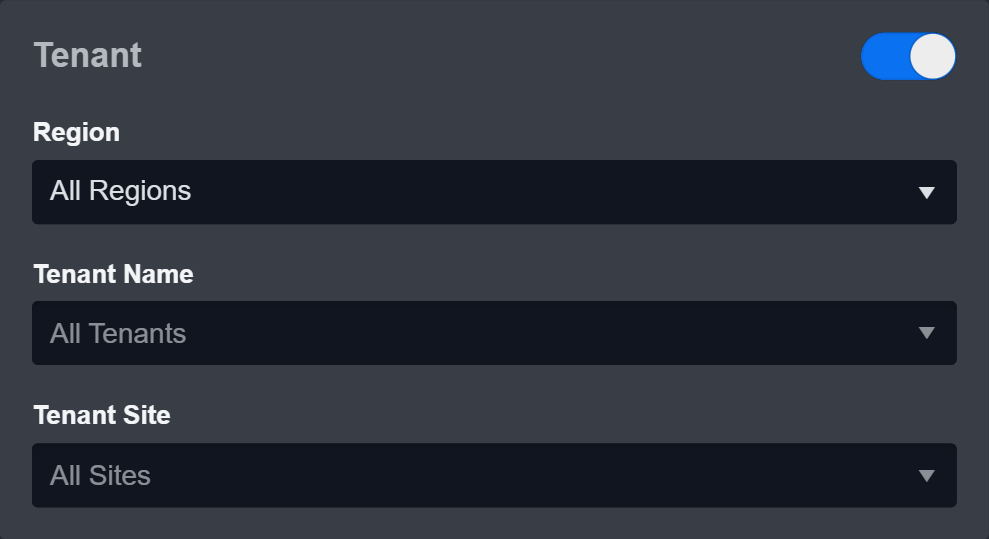
Configure User Permissions: Defines which users have access to the connection.
Active: Check the tick box to ensure the connection is available for use.
.png?inst-v=9d16beaf-952a-4ae4-8fe8-e35f7a3745da)
System: This section contains the parameters defined specifically for the integration. These parameters must be configured to create the integration connection.
1. Input the domain level Server URL.
2. Input the Username.
3. Input the Password.Enable Password Vault: An optional feature that allows users to take the stored credentials from their own password vault. Please refer to the password vault connection guide if needed.
Connection Health Check: Updates the connection status you have created. A connection health check is done by scheduling the Test Connection command of this integration. This can only be done when the connection is active.
To set up a connection health check, check the Connection Health Check tickbox. You can customize the interval (minutes) for scheduling the health check. An email notification can be set up after a specified number of failed connection attempts.
Test the connection.
Click Test Connection to verify the account credentials and network connection. If the Test Connection Passed alert window appears, the test connection is successful. You will see Passed with a green checkmark appear beside the Test Connection button. If the test connection fails, please check your connection parameters and try again.
Click OK to close the alert window.
Click + Add to create and add the configured connection.
Commands
Itential Automation Platform includes the following executable commands for users to set up schedules or create playbook workflows. With the Test Command, you can execute these commands independently for playbook troubleshooting.
Integration API Note
For more information about the Itential Automation Platform API, please refer to the Itential Automation Platform API reference.
READER NOTE
Certain permissions are required for each command. Please refer to the Permission Requirements for details.
Domains Action
Runs the specified action on the given domain(s).
Input
Input Parameter | Required/Optional | Description | Example |
Route Name | Required | The route name of the action to run. | baas |
Action Name | Required | The action (e.g. block, get and unblock) to trigger. | block |
Domains | Required | The array of domains to perform the action. | [ "www.d3securitysample1.com", "www.d3securitysample2.com" ] |
Output
Error Handling
If the Return Data is Failed, an Error tab will appear in the Test Result window.
The error tab contains the details responded from D3 SOAR or third-party API calls, including Failure Indicator, Status Code, and Message. This can help you locate the root cause of a command failure.
Parts in Error | Description | Example |
Failure Indicator | Indicates the command failure that happened at a specific input and/or API call. | Domains Action failed. |
Status Code | The response code issued by the third-party API server or the D3 SOAR system that can be used to locate the corresponding error category. For example, if the returned status code is 401, the selected connection is unauthorized to run the command. The user or system support would need to check the permission setting in the Itential Automation Platform portal. Refer to the HTTP Status Code Registry for details. | Status Code: 401. |
Message | The raw data or captured key error message from the integration API server about the API request failure. | Message: Server Url is not valid in format. |
Error Sample Data Domains Action failed. Status Code: 401. Message: Server Url is not valid in format. |
Domains Action (V2)
Runs a specified action on the given domain(s).
READER NOTE
The Domain Action (V2) command differs from the Domain Action command in terms of the input format for the list of domains. This change in the request schema was made in response to a client request.
Input
Input Parameter | Required/Optional | Description | Example |
Route Name | Required | The route name of the action to run. | baas |
Action Name | Required | The action (e.g. block, get and unblock) to trigger. | block |
Domains | Required | The JSON object defining the domain objects for the action. Note: When the selected action is "unblock", you will only be required to define the "domain" key in the JSON object. For example: [{"domain":"baddomain01.com"}]. | [ { "domain": "baddomain01.com", "metadata": { "serviceTicket": 123457 }, "expiry": "120" } ] |
Output
Error Handling
If the Return Data is Failed, an Error tab will appear in the Test Result window.
The error tab contains the details responded from D3 SOAR or third-party API calls, including Failure Indicator, Status Code, and Message. This can help you locate the root cause of a command failure.
Parts in Error | Description | Example |
Failure Indicator | Indicates the command failure that happened at a specific input and/or API call. | Domains Action (V2) failed. |
Status Code | The response code issued by the third-party API server or the D3 SOAR system that can be used to locate the corresponding error category. For example, if the returned status code is 401, the selected connection is unauthorized to run the command. The user or system support would need to check the permission setting in the Itential Automation Platform portal. Refer to the HTTP Status Code Registry for details. | Status Code: 401. |
Message | The raw data or captured key error message from the integration API server about the API request failure. | Message: Server Url is not valid in format. |
Error Sample Data Domains Action (V2) failed. Status Code: 401. Message: Server Url is not valid in format. |
IP Addresses Action
Runs a specified action on the given IP address(es).
Input
Input Parameter | Required/Optional | Description | Example |
Route Name | Required | The route name of the action to run. | baas |
Action Name | Required | The action (e.g. block and get) to trigger. | block |
IP Addresses | Required | The array of IP addresses to perform the action. | [ "1.2.3.4/24", "5.3.2.1/24" ] |
Output
Error Handling
If the Return Data is Failed, an Error tab will appear in the Test Result window.
The error tab contains the details responded from D3 SOAR or third-party API calls, including Failure Indicator, Status Code, and Message. This can help you locate the root cause of a command failure.
Parts in Error | Description | Example |
Failure Indicator | Indicates the command failure that happened at a specific input and/or API call. | IP Addresses Action failed. |
Status Code | The response code issued by the third-party API server or the D3 SOAR system that can be used to locate the corresponding error category. For example, if the returned status code is 401, the selected connection is unauthorized to run the command. The user or system support would need to check the permission setting in the Itential Automation Platform portal. Refer to the HTTP Status Code Registry for details. | Status Code: 401. |
Message | The raw data or captured key error message from the integration API server about the API request failure. | Message: Server Url is not valid in format. |
Error Sample Data IP Addresses Action failed. Status Code: 401. Message: Server Url is not valid in format. |
Query Jobs
Returns jobs with corresponding based on the specified query conditions.
Input
Input Parameter | Required/Optional | Description | Example |
Job IDs | Optional | The IDs of the jobs to return corresponding details. Note: This parameter cannot be empty at the same time as the Additional Query parameter. | [ "5c*****1c", "43*****ad" ] |
Additional Query | Optional | The JSON object defining the filter to return job details. This parameter will be omitted when the Job IDs parameter is defined. Note: This parameter cannot be empty at the same time as the Additional Query parameter. | { "type": "automation", "status": "error" } |
Output
Error Handling
If the Return Data is Partially Successful or Failed, an Error tab will appear in the Test Result window.
The error tab contains the details responded from D3 SOAR or third-party API calls, including Failure Indicator, Status Code, and Message. This can help you locate the root cause of a command failure.
Parts in Error | Description | Example |
Failure Indicator | Indicates the command failure that happened at a specific input and/or API call. | Query Jobs failed. |
Status Code | The response code issued by the third-party API server or the D3 SOAR system that can be used to locate the corresponding error category. For example, if the returned status code is 401, the selected connection is unauthorized to run the command. The user or system support would need to check the permission setting in the Itential Automation Platform portal. Refer to the HTTP Status Code Registry for details. | Status Code: 401. |
Message | The raw data or captured key error message from the integration API server about the API request failure. | Message: Server Url is not valid in format. |
Error Sample Data Query Jobs failed. Status Code: 401. Message: Server Url is not valid in format. |
Run Endpoint Trigger Action
Runs the specified action on the given values.
Input
Input Parameter | Required/Optional | Description | Example |
Route Name | Required | The route name of the action to run. | baas |
Action Name | Required | The action (e.g. block and get) to trigger. | block |
Value Type | Required | The type of values to perform the action. Some value types include domains, urls and ipAddresses. | urls |
Values | Required | The array of values to perform the action. | [ "https://www.d3securitysample.com/abc", "https://www.d3securitysample.com/xyz" ] |
Output
Error Handling
If the Return Data is Failed, an Error tab will appear in the Test Result window.
The error tab contains the details responded from D3 SOAR or third-party API calls, including Failure Indicator, Status Code, and Message. This can help you locate the root cause of a command failure.
Parts in Error | Description | Example |
Failure Indicator | Indicates the command failure that happened at a specific input and/or API call. | Run Endpoint Trigger Action failed. |
Status Code | The response code issued by the third-party API server or the D3 SOAR system that can be used to locate the corresponding error category. For example, if the returned status code is 401, the selected connection is unauthorized to run the command. The user or system support would need to check the permission setting in the Itential Automation Platform portal. Refer to the HTTP Status Code Registry for details. | Status Code: 401. |
Message | The raw data or captured key error message from the integration API server about the API request failure. | Message: Server Url is not valid in format. |
Error Sample Data Run Endpoint Trigger Action failed. Status Code: 401. Message: Server Url is not valid in format. |
Run Endpoint Trigger Action (V2)
Runs a specified action on an endpoint.
READER NOTE
The Run Endpoint Trigger Action (V2) command differs from the Run Endpoint Trigger Action command in terms of the input format for the list of values. This change in the request schema was made in response to a client request.
Input
Input Parameter | Required/Optional | Description | Example |
Route Name | Required | The route name of the action to run. | baas |
Action Name | Required | The action (e.g. block, get and unblock) to trigger. | block |
Value | Required | The JSON object defines the values to send for the action. The schema of the object has the following format: { "valueType": [ {value object1}, {value object2} ] }. Some valid values for "valueType" include "domains", "urls", and "ipAddresses". | { "urls": [ { "url": "https://badurl101.com/verybadpath", "metadata": { "serviceTicket": 123456 }, "expiry": "0" }, { "url": "http://badurl102.com/badpath", "metadata": { "serviceTicket": 123457 }, "expiry": "120" } ] } |
Output
Error Handling
If the Return Data is Failed, an Error tab will appear in the Test Result window.
The error tab contains the details responded from D3 SOAR or third-party API calls, including Failure Indicator, Status Code, and Message. This can help you locate the root cause of a command failure.
Parts in Error | Description | Example |
Failure Indicator | Indicates the command failure that happened at a specific input and/or API call. | Run Endpoint Trigger Action (V2) failed. |
Status Code | The response code issued by the third-party API server or the D3 SOAR system that can be used to locate the corresponding error category. For example, if the returned status code is 401, the selected connection is unauthorized to run the command. The user or system support would need to check the permission setting in the Itential Automation Platform portal. Refer to the HTTP Status Code Registry for details. | Status Code: 401. |
Message | The raw data or captured key error message from the integration API server about the API request failure. | Message: Server Url is not valid in format. |
Error Sample Data Run Endpoint Trigger Action (V2) failed. Status Code: 401. Message: Server Url is not valid in format. |
URLs Action
Runs the defined action for the given URLs.
Input
Input Parameter | Required/Optional | Description | Example |
Route Name | Required | The route name of the action to run. | baas |
Action Name | Required | The action (e.g. block and get) to trigger. | block |
URLs | Required | The array of URLs to perform the action. | [ "https://www.d3securitysample.com/abc", "https://www.d3securitysample.com/xyz" ] |
Output
Error Handling
If the Return Data is Failed, an Error tab will appear in the Test Result window.
The error tab contains the details responded from D3 SOAR or third-party API calls, including Failure Indicator, Status Code, and Message. This can help you locate the root cause of a command failure.
Parts in Error | Description | Example |
Failure Indicator | Indicates the command failure that happened at a specific input and/or API call. | URLs Action failed. |
Status Code | The response code issued by the third-party API server or the D3 SOAR system that can be used to locate the corresponding error category. For example, if the returned status code is 401, the selected connection is unauthorized to run the command. The user or system support would need to check the permission setting in the Itential Automation Platform portal. Refer to the HTTP Status Code Registry for details. | Status Code: 401. |
Message | The raw data or captured key error message from the integration API server about the API request failure. | Message: Server Url is not valid in format. |
Error Sample Data URLs Action failed. Status Code: 401. Message: Server Url is not valid in format. |
URLs Action (V2)
Runs a specified action on the given URL(s).
READER NOTE
The URLs Action (V2) command differs from the URL Action command in terms of the input format for the list of URLs. This change in the request schema was made in response to a client request.
Input
Input Parameter | Required/Optional | Description | Example |
Route Name | Required | The route name of the action to run. | baas |
Action Name | Required | The action (e.g. block, get and unblock) to trigger. | block |
URLs | Required | The JSON object defining the URL objects for the action. Note: When the selected action is "unblock", you will only be required to define the "url" key in the JSON object. For example: [{"url":"https://badurl01.com/verybadpath"}]. | [ { "url": "https://badurl01.com/verybadpath", "metadata": { "serviceTicket": 123456 }, "expiry": "0" } ] |
Output
Error Handling
If the Return Data is Failed, an Error tab will appear in the Test Result window.
The error tab contains the details responded from D3 SOAR or third-party API calls, including Failure Indicator, Status Code, and Message. This can help you locate the root cause of a command failure.
Parts in Error | Description | Example |
Failure Indicator | Indicates the command failure that happened at a specific input and/or API call. | URLs Action (V2) failed. |
Status Code | The response code issued by the third-party API server or the D3 SOAR system that can be used to locate the corresponding error category. For example, if the returned status code is 401, the selected connection is unauthorized to run the command. The user or system support would need to check the permission setting in the Itential Automation Platform portal. Refer to the HTTP Status Code Registry for details. | Status Code: 401. |
Message | The raw data or captured key error message from the integration API server about the API request failure. | Message: Server Url is not valid in format. |
Error Sample Data URLs Action (V2) failed. Status Code: 401. Message: Server Url is not valid in format. |
Test Connection
Allows you to perform a health check on an integration connection. You can schedule a periodic health check by selecting Connection Health Check when editing an integration connection.
Input
N/A
Output
Error Handling
If the Return Data is failed, an Error tab will appear in the Test Result window.
The error tab contains the responses from the third-party API calls including Failure Indicator, Status Code, and Message. This can help you locate the root cause of a command failure.
Parts in Error | Description | Example |
Failure Indicator | Indicates the command failure that happened at a specific input and/or API call. | Test Connection failed. Failed to check the connector. |
Status Code | The response code issued by the third-party API server or the D3 SOAR system that can be used to locate the corresponding error category. For example, if the returned status code is 401, the selected connection is unauthorized to run the command. The user or system support would need to check the permission setting in the Itential Automation Platform portal. Refer to the HTTP Status Code Registry for details. | Status Code: 401. |
Message | The raw data or captured key error message from the integration API server about the API request failure. | Message: Server Url is not valid in format. |
Error Sample Data Test Connection failed. Failed to check the connector. Status Code: 401. Message: Server Url is not valid in format. |
