ExtraHop RevealX 360
LAST UPDATED: AUG 15, 2025
Overview
RevealX 360 is a SaaS NDR platform that captures real-time, agentless wire data via lightweight sensors and delivers unified visibility, behavioral analysis, and threat detection across on-premises, hybrid, and multicloud environments.
D3 SOAR is providing REST operations to function with ExtraHop RevealX 360.
ExtraHop RevealX 360 is available for use in:
Connection
To connect to ExtraHop RevealX 360 from D3 SOAR, follow this part to collect the required information below:
Parameter | Description | Example |
Server URL | The server URL for the API connection. Retrieve the server URL from the API token endpoint by removing /oauth2/token from the endpoint string displayed on the RevealX 360 API Access page under API Endpoint. | https://<tenantname>.api.cloud.extrahop.com |
Client ID | The Client ID obtained from the RevealX 360 API Access page. | ***** |
Client Secret | The Client Secret obtained from the RevealX 360 API Access page. | ***** |
API Version | The version of the API to use for the connection. | v1 |
Permission Requirements
To run all commands in this integration, the authenticated user must have the following privileges:
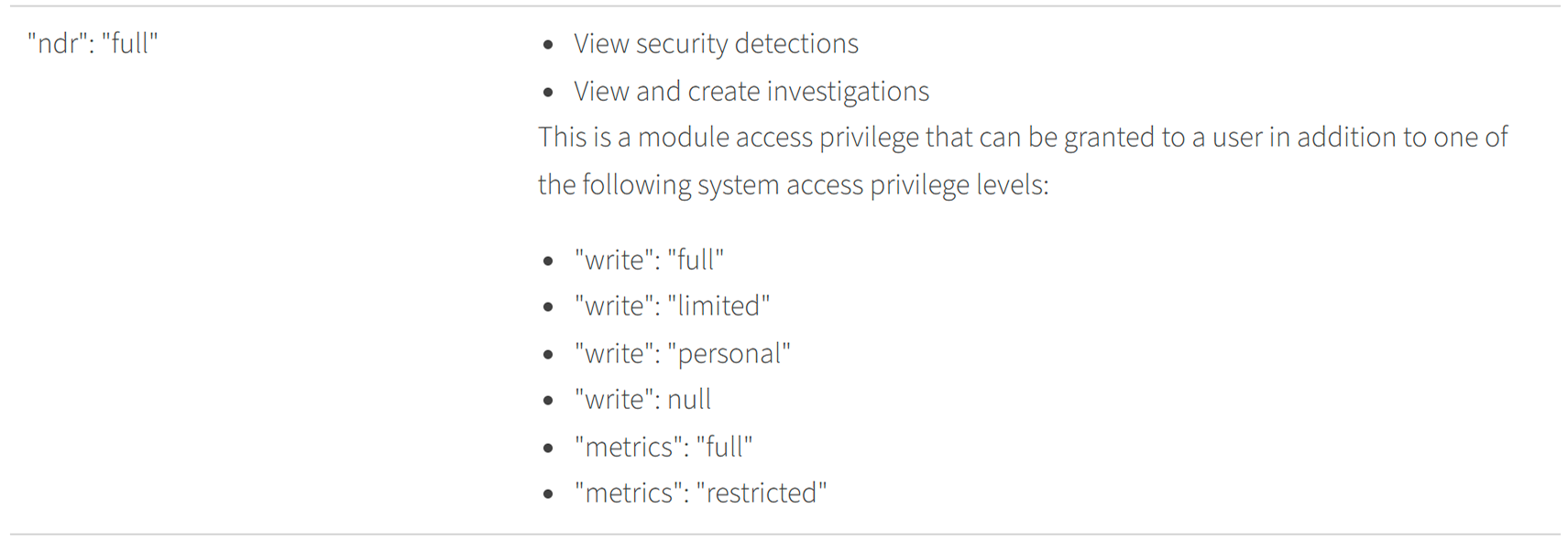
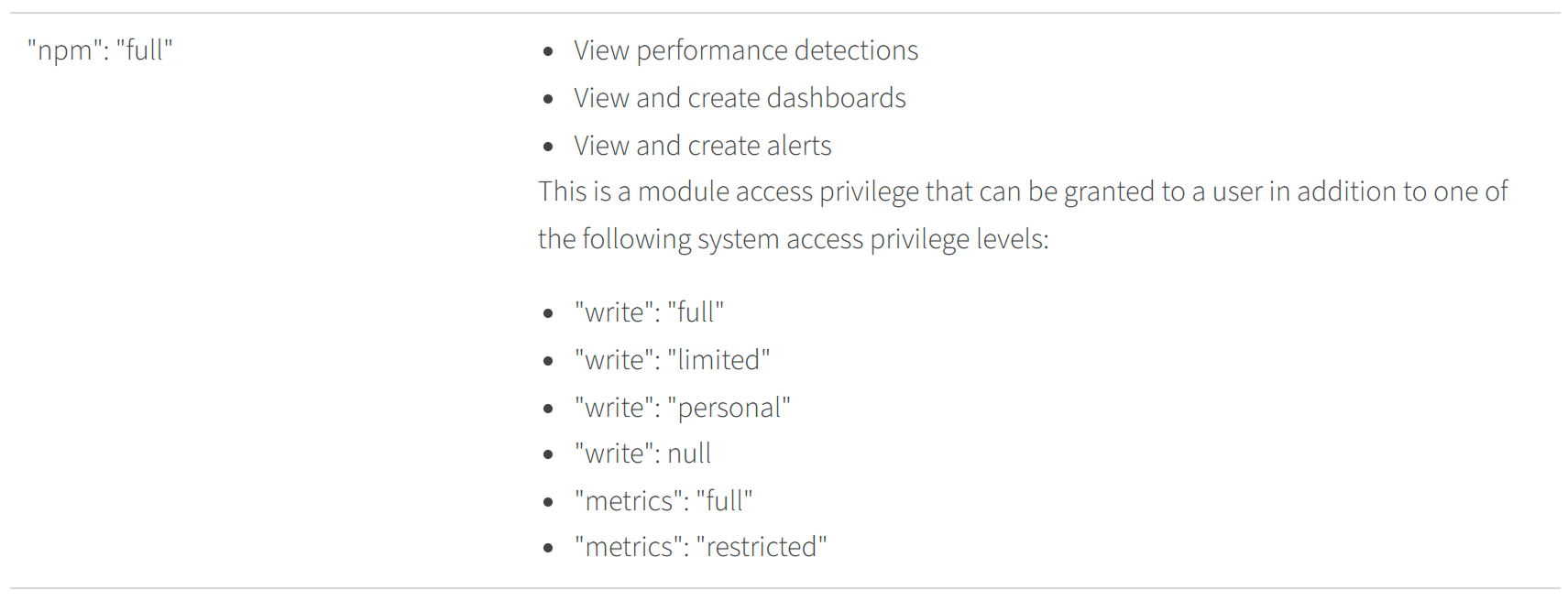
READER NOTE
Refer to ExtraHop Privilege Levels for further information.
Configuring ExtraHop RevealX 360 to Work with D3 SOAR
To use the commands in this integration, users with the system and access administration privilege must enable API access, create credentials to obtain the client ID and secret, and configure user privilege levels in the ExtraHop RevealX 360 console.
Log into the ExtraHop RevealX 360 console.
Navigate to System Settings (the
 icon) > All Administration.
icon) > All Administration. Select the API Access tab.
Click the Enable button to enable API Access, then click the Create Credentials button.
Enter a name for the credentials, select the required privilege levels, then click the Save button.
Copy the API Endpoint (excluding /oauth2/token), (Client) ID, and (Client) Secret from their respective fields. Refer to sub-steps 1 to 3 under Step 3i in Configuring D3 SOAR to Work with ExtraHop RevealX 360.
READER NOTE
For more information on enabling REST API access and creating credentials, refer to the following sources:
Configuring D3 SOAR to Work with ExtraHop RevealX 360
Log in to D3 SOAR.
Find the ExtraHop RevealX 360 integration.
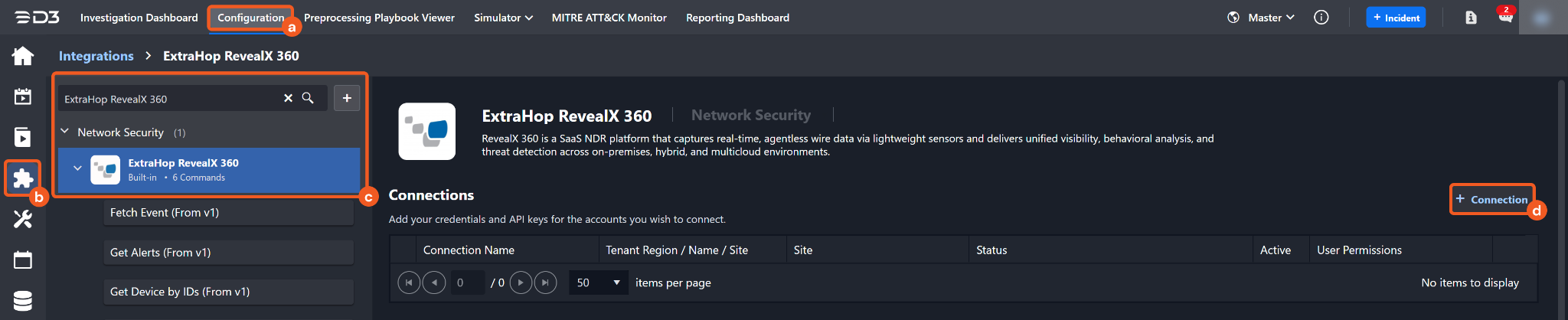
Navigate to Configuration on the top header menu.
Click on the Integration icon on the left sidebar.
Type ExtraHop RevealX 360 in the search box to find the integration, then click it to select it.
Click on the + Connection button on the right side of the Connections section. A new connection window will appear.
Configure the following fields to create a connection to ExtraHop RevealX 360.
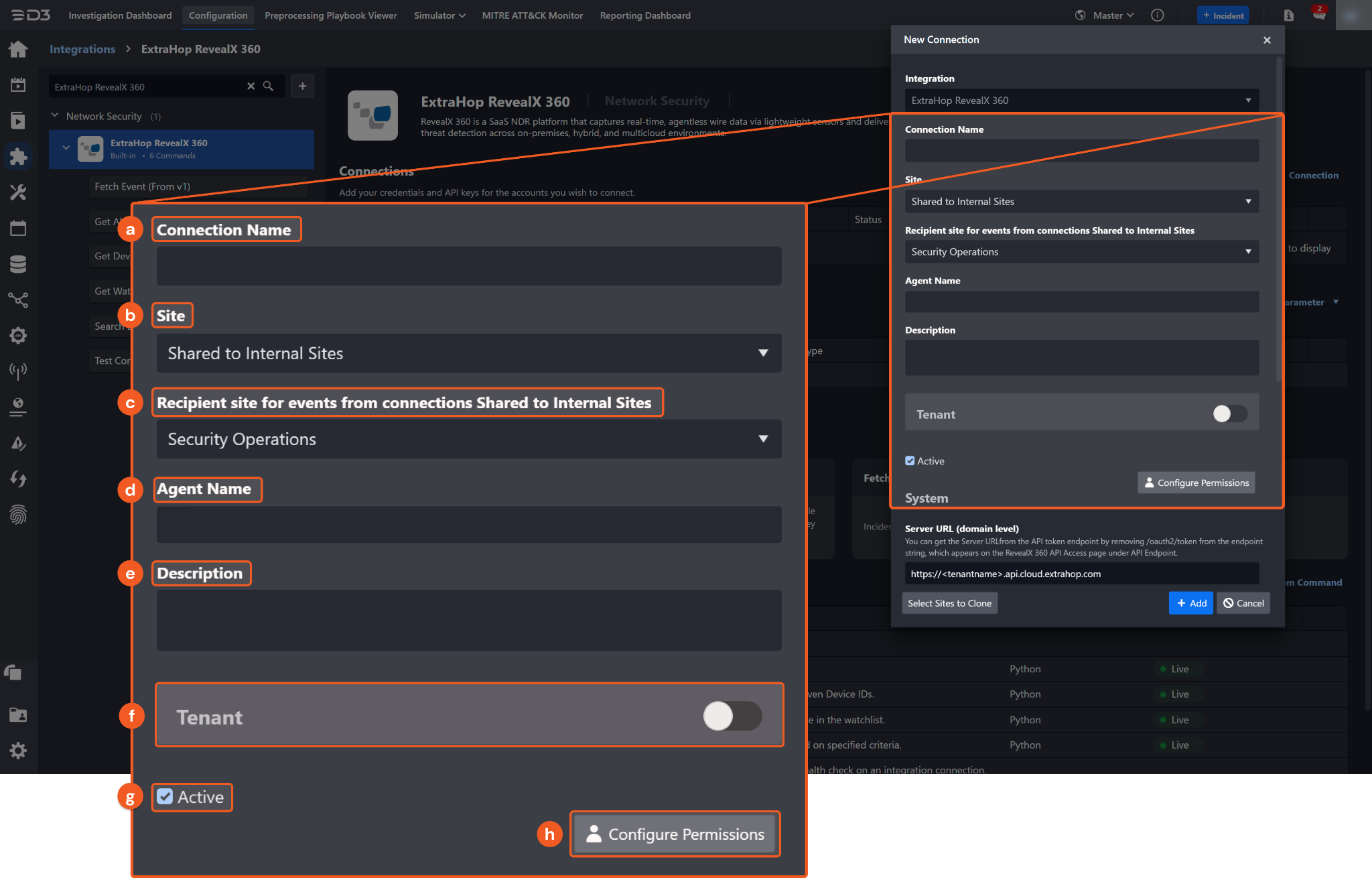
Connection Name: The desired name for the connection.
Site: The site on which to use the integration connection. Use the drop-down menu to select the site. The Share to Internal Sites option enables all internal sites to use the connection. Selecting a specific site will only enable that site to use the connection.
Recipient site for events from connections Shared to Internal Sites: This field is displayed when Share to Internal Sites is selected for the Site field, allowing selection of the internal site for deploying the integration connection.
Agent Name (Optional): The proxy agent required to build the connection. Use the dropdown menu to select the proxy agent from a list of previously configured proxy agents.
Description (Optional): The description for the connection.
Tenant (Optional): When configuring the connection from a master tenant site, users can choose the specific tenant sites with which to share the connection. Once this setting is enabled, users can filter and select the desired tenant sites from the dropdowns to share the connection.
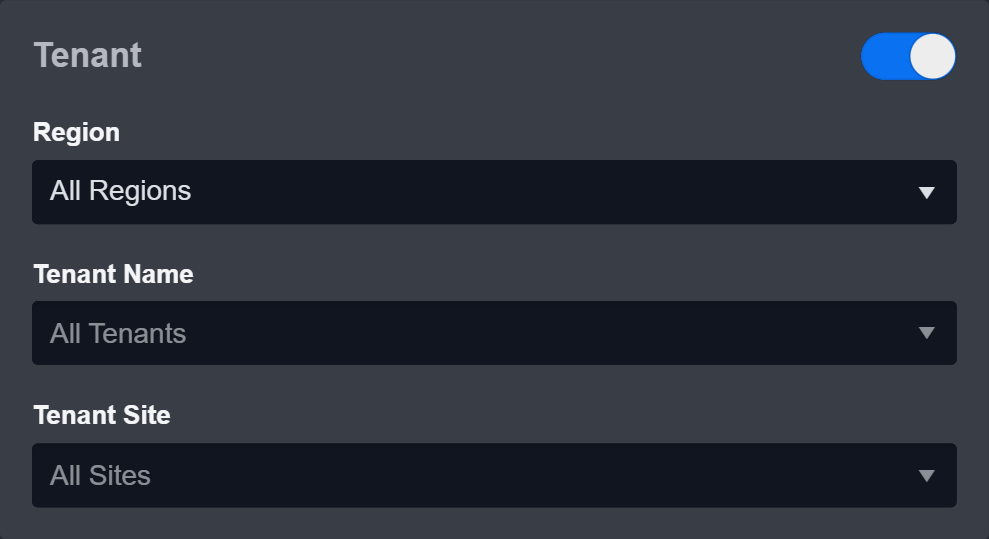
Active: The checkbox that enables the connection to be used when selected.
Configure User Permissions: Defines which users have access to the connection.
System: This section contains the parameters defined specifically for the integration. These parameters must be configured to create the integration connection.
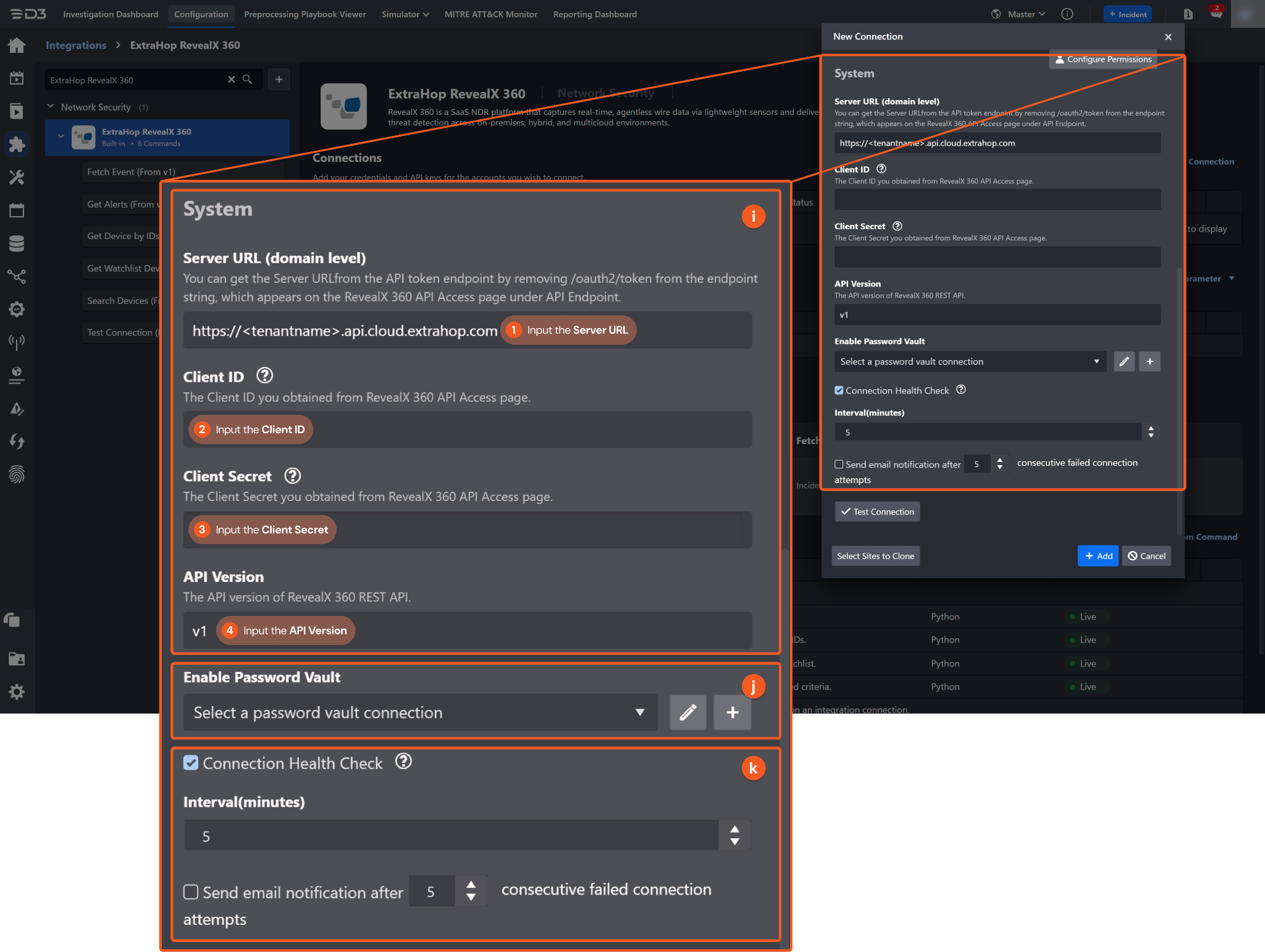
1. Input the Server URL. This can be obtained from the ExtraHop RevealX 360 platform. Refer to Step 6 of Configuring ExtraHop RevealX 360 to Work with D3 SOAR.
2. Copy the Client ID from the ExtraHop RevealX 360 platform. Refer to Step 6 of Configuring ExtraHop RevealX 360 to Work with D3 SOAR.
3. Copy the Client Secret from the ExtraHop RevealX 360 platform. Refer to Step 6 of Configuring ExtraHop RevealX 360 to Work with D3 SOAR.
4. Input the API Version. The default value is v1.
Enable Password Vault: An optional feature that allows users to take the stored credentials from their own password vault. Refer to the password vault connection guide if needed.
Connection Health Check: Periodically checks the connection status by scheduling the Test Connection command at the specified interval (in minutes). Available only for active connections, this feature also allows configuring email notifications for failed attempts.
Test the connection.
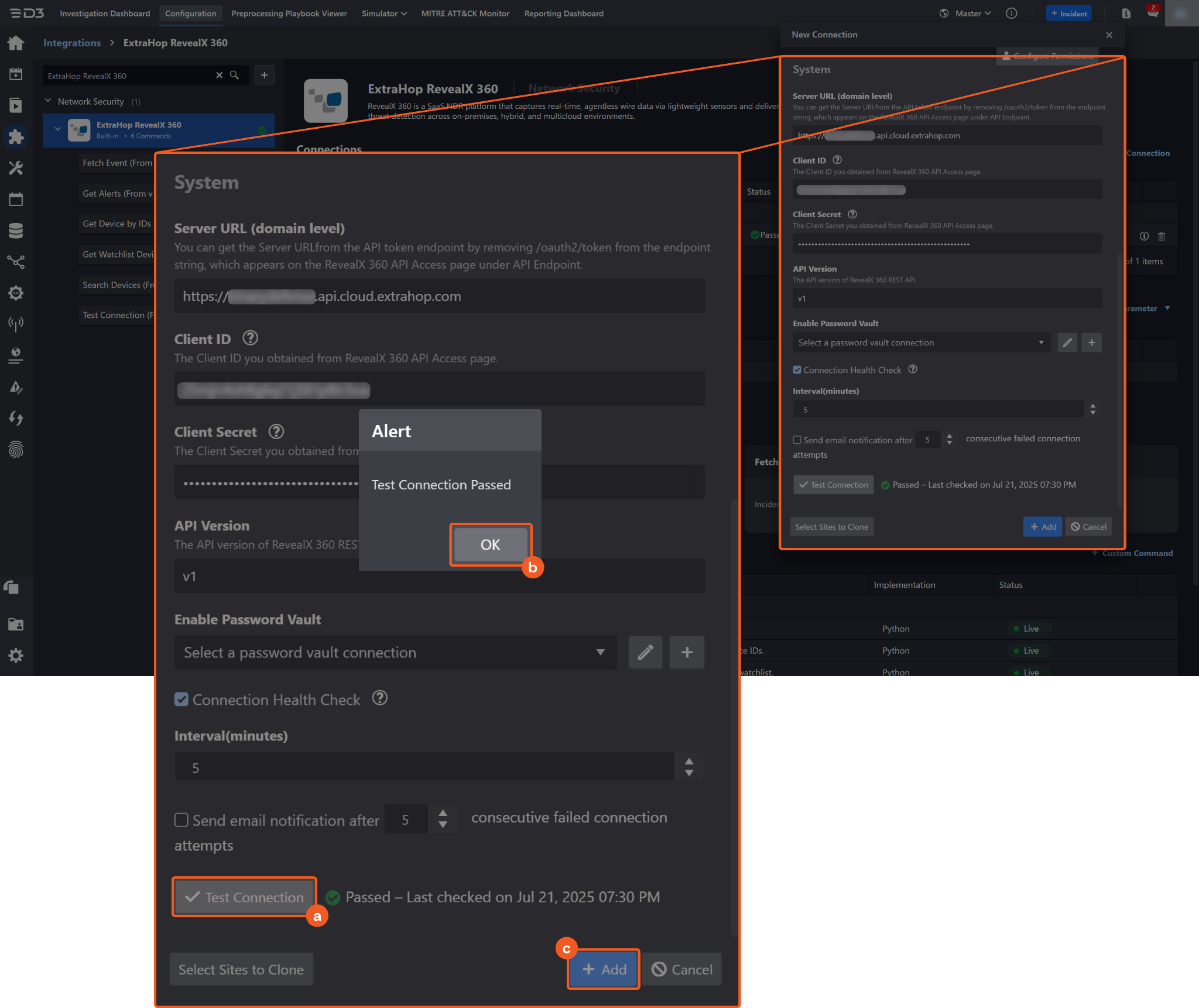
Click on the Test Connection button to verify credentials and connectivity. A success alert displays Passed with a green checkmark. If the connection fails, review the parameters and retry.
Click OK to close the alert window.
Click + Add to create and add the configured connection.
Commands
ExtraHop RevealX 360 includes the following executable commands for users to set up schedules or create playbook workflows. With the Test Command function, users can execute these commands independently for playbook troubleshooting.
Integration API Note
For more information about the ExtraHop RevealX 360 API, refer to the ExtraHop RevealX 360 API reference.
READER NOTE
Certain permissions are required for each command. Refer to the Permission Requirements and Configuring ExtraHop RevealX 360 to Work with D3 SOAR sections for details.
Note for Time-related parameters
The input format of time-related parameters may vary based on user account settings, which may cause the sample data in commands to differ from what is displayed. To adjust the time format, follow these steps:
Navigate to Configuration > Application Settings. Select Date/Time Format.
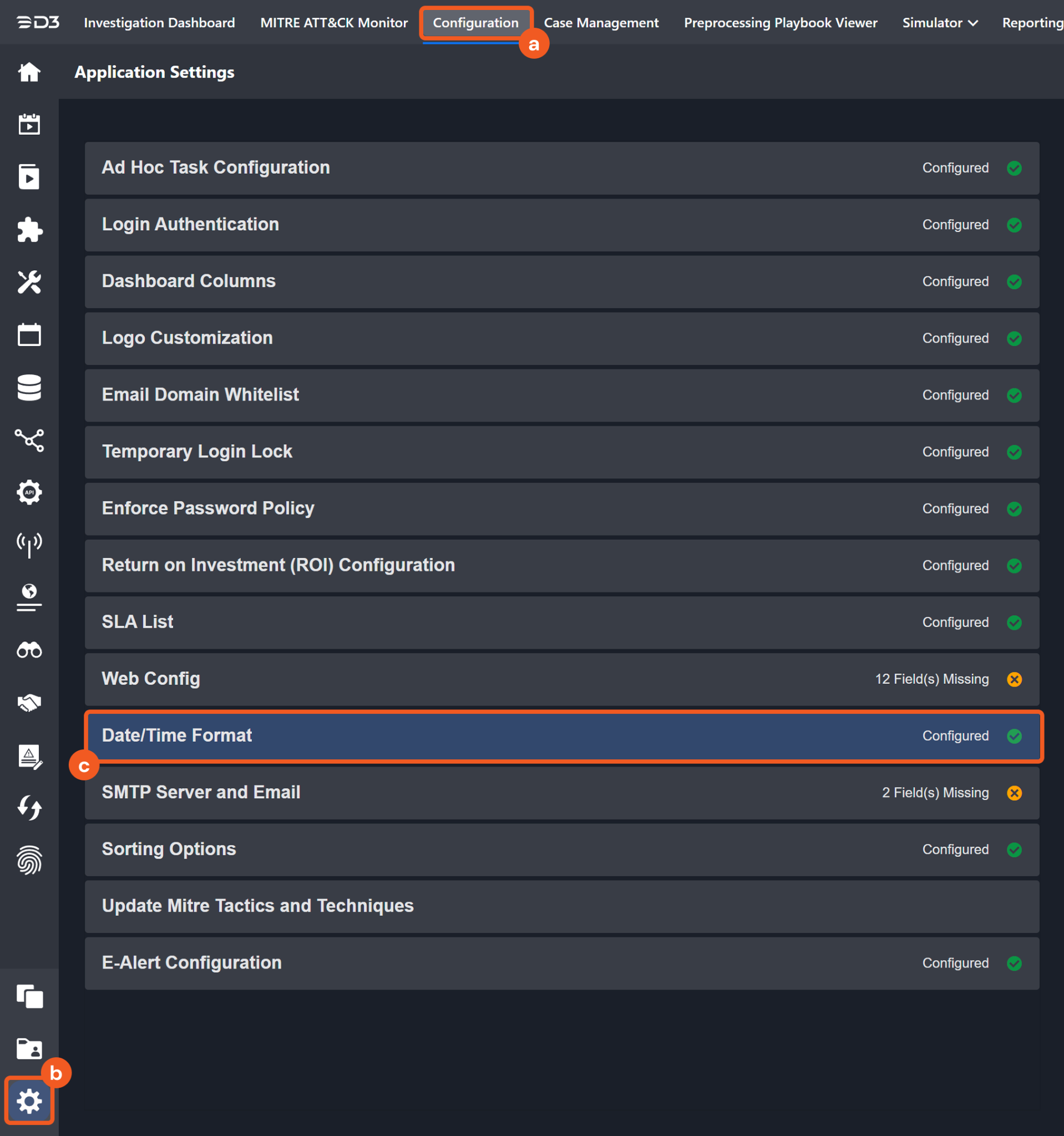
Choose the desired date and time format, then click on the Save button.
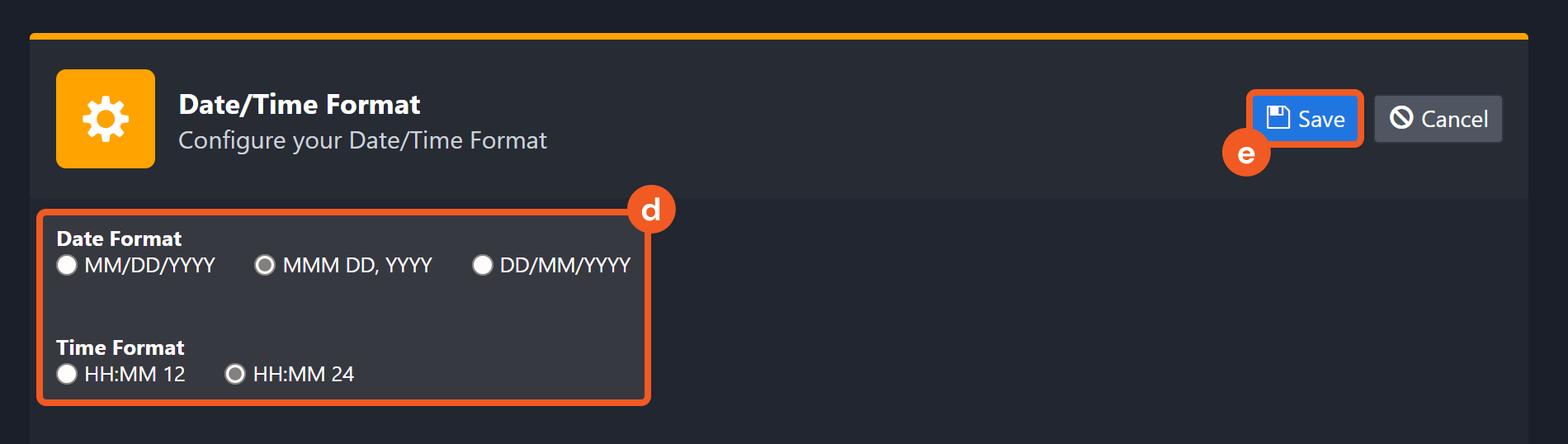
The selected time format will now be visible when configuring Date/Time command input parameters.
Fetch Event
Retrieves detections identified by the ExtraHop system. Detections are returned in order of most recent update time, followed by ID in ascending order.
Input
Input Parameter | Required/Optional | Description | Example |
Start Time | Required | The start of the time range to retrieve detections for events that occurred after this timestamp (in UTC). By default, the Start Time is set to 24 hours before the End Time.
| 2023-02-25 00:00 |
End Time | Optional | The end of the time range to retrieve detections for events that occurred before this timestamp (in UTC). By default, this value is set to the current time. | 2023-02-26 00:00 |
Number of Event(s) Fetched | Optional | The maximum number of detections to retrieve. The valid range is 1 to 1000. By default, all detections matching the filter criteria will be returned. | 10 |
Detection Status | Optional | Filters detections by status. Supported values are:
To retrieve detections with a null status (displayed as Open in ExtraHop), use the .none value. By default, all detections are returned regardless of their status. |
JSON
|
Resolution | Optional | Filters detections for tickets with the specified resolution state. Supported values are:
Use the .none value to retrieve detections without a resolution. By default, all detections are returned regardless of their resolution state. |
JSON
|
Minimum Risk Score | Optional | Filters detections with a risk score greater than or equal to the specified value. Valid values range from 1 to 99. | 20 |
Other Filters | Optional | Filters detections using additional search parameters. Supported additional filter fields are:
If this parameter includes status, resolution, or risk_score_min, it will override the corresponding Detection Status, Resolution, and Minimum Risk Score parameters. Refer to the POST /detections/search section to review supported filter formats. |
JSON
|
Output
To view the sample output data for all commands, refer to this article.
Fetch Event Field Mapping
Fetch Event commands require event field mapping. Field mapping plays a key role for data normalization within the event pipeline. Field mapping converts the original data fields from the different providers to standardized D3 fields as defined by the D3 Model. Refer to Event and Incident Intake Field Mapping for details.
To add a custom field, click on the + Add Field button. Users can also remove built-in field mappings by clicking x. Note that two underscore characters will automatically prefix the defined Field Name as the System Name for a custom field mapping. Additionally, if an input Field Name contains any spaces, they will automatically be replaced with underscores for the corresponding System Name.
As a system integration, the ExtraHop RevealX 360 integration has some pre-configured field mappings for default field mapping.
Default Event Source
The Default Event Source is the default set of field mappings that are applied when this fetch event command is executed. For out-of-the-box integrations, users will find a set of field mappings provided by the system. Default event source provides field mappings for common fields from the fetched data. The default event source has a "Main Event JSON Path" (i.e. $.Results) that is used to extract a batch of events from the response raw data. View the "Main Event JSON Path" by clicking on the Edit Event Source button.
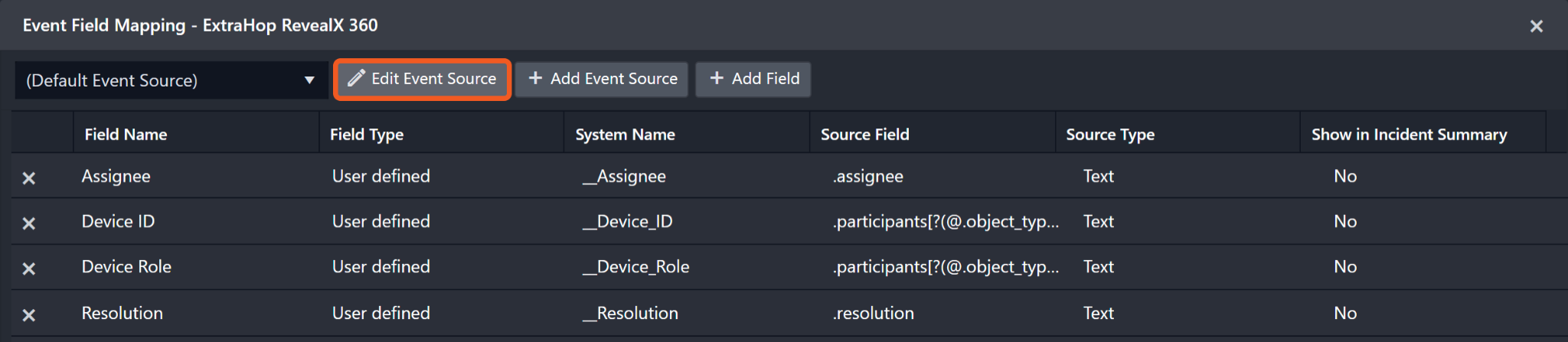
Main Event JSON Path: $.Results
The Main Event JSON Path determines the root path where the system starts parsing raw response data into D3 event data. The JSON path begins with $, representing the root element. The path is formed by appending a sequence of child elements to $, each separated by a dot (.). Square brackets with nested quotation marks ([‘...’]) should be used to separate child elements in JSON arrays.
For example, the root node of a JSON Path is Results. The child node denoting the Document ID field would be id. Putting it together, the JSON Path expression to extract the Document ID is $.Results.id.
The pre-configured field mappings are detailed below:
Field Name | Source Field |
Document ID | .id |
Description | .description |
Tactics | .mitre_tactics |
Techniques | .mitre_techniques |
Resolution | .resolution |
Event Type | .type |
Webhook Extrainfo | .webhookExtraInfo |
Event name | .title |
Event category | .categories |
Start Time | .start_time |
Status | .status |
Update Time | .update_time |
Risk Score | .risk |
Assignee | .assignee |
Ticket ID | .ticket_id |
Device ID | .participants[?(@.object_type=='device')].object_id |
Device Role | .participants[?(@.object_type=='device')].role |
Error Handling
If the Return Data displays Partially Successful or Failed, an Error tab will appear in the Test Result window.
The error tab contains the details responded from D3 SOAR or third-party API calls, including Failure Indicator, Status Code, and Message. This can help locate the root cause of a command failure.
Parts in Error | Description | Example |
Failure Indicator | Indicates the command failure that happened at a specific input and/or API call. | Fetch Event failed. |
Status Code | The response code issued by the third-party API server or the D3 SOAR system that can be used to locate the corresponding error category. For example, if the returned status code is 401, the selected connection is unauthorized to run the command. The user or system support would need to check the permission setting in the ExtraHop RevealX 360 portal. Refer to the HTTP Status Code Registry for details. | Status Code: 400. |
Message | The raw data or captured key error message from the integration API server about the API request failure. | Message: Start Time parameter must not be after End Time parameter. |
Error Sample Data Fetch Event failed. Status Code: 400. Message: Start Time parameter must not be after End Time parameter. |
Get Alerts
Retrieves all alerts.
Input
N/A
Output
To view the sample output data for all commands, refer to this article.
Error Handling
If the Return Data displays Failed, an Error tab will appear in the Test Result window.
The error tab contains the details responded from D3 SOAR or third-party API calls, including Failure Indicator, Status Code, and Message. This can help locate the root cause of a command failure.
Parts in Error | Description | Example |
Failure Indicator | Indicates the command failure that happened at a specific input and/or API call. | Get Alerts failed. |
Status Code | The response code issued by the third-party API server or the D3 SOAR system that can be used to locate the corresponding error category. For example, if the returned status code is 401, the selected connection is unauthorized to run the command. The user or system support would need to check the permission setting in the ExtraHop RevealX 360 portal. Refer to the HTTP Status Code Registry for details. | Status Code: 400. |
Message | The raw data or captured key error message from the integration API server about the API request failure. | Message: Invalid client. |
Error Sample Data Get Alerts failed. Status Code: 400. Message: Invalid client. |
Get Devices by IDs
Retrieves devices by their unique IDs.
READER NOTE
Device IDs is a required parameter to run this command.
Run the Search Devices command to obtain the Device IDs. Device IDs can be found in the raw data at $.Results[*].id.
Input
Input Parameter | Required/Optional | Description | Example |
Device IDs | Required | The IDs of the device to return. Device IDs can be obtained using the Search Devices command. Up to 500 IDs can be specified. |
JSON
|
Output
To view the sample output data for all commands, refer to this article.
Error Handling
If the Return Data displays Failed, an Error tab will appear in the Test Result window.
The error tab contains the details responded from D3 SOAR or third-party API calls, including Failure Indicator, Status Code, and Message. This can help locate the root cause of a command failure.
Parts in Error | Description | Example |
Failure Indicator | Indicates the command failure that happened at a specific input and/or API call. | Get Devices by IDs failed. |
Status Code | The response code issued by the third-party API server or the D3 SOAR system that can be used to locate the corresponding error category. For example, if the returned status code is 401, the selected connection is unauthorized to run the command. The user or system support would need to check the permission setting in the ExtraHop RevealX 360 portal. Refer to the HTTP Status Code Registry for details. | Status Code: 400. |
Message | The raw data or captured key error message from the integration API server about the API request failure. | Message: The value for parameter (Device IDs) is invalid. |
Error Sample Data Get Devices by IDs failed. Status Code: 400. Message: The value for parameter (Device IDs) is invalid. |
Get Watchlist Devices
Retrieves all devices in the watchlist.
Input
N/A
Output
To view the sample output data for all commands, refer to this article.
Error Handling
If the Return Data displays Failed, an Error tab will appear in the Test Result window.
The error tab contains the details responded from D3 SOAR or third-party API calls, including Failure Indicator, Status Code, and Message. This can help locate the root cause of a command failure.
Parts in Error | Description | Example |
Failure Indicator | Indicates the command failure that happened at a specific input and/or API call. | Get Watchlist Devices failed. |
Status Code | The response code issued by the third-party API server or the D3 SOAR system that can be used to locate the corresponding error category. For example, if the returned status code is 401, the selected connection is unauthorized to run the command. The user or system support would need to check the permission setting in the ExtraHop RevealX 360 portal. Refer to the HTTP Status Code Registry for details. | Status Code: 400. |
Message | The raw data or captured key error message from the integration API server about the API request failure. | Message: Invalid client. |
Error Sample Data Get Watchlist Devices failed. Status Code: 400. Message: Invalid client. |
Search Devices
Retrieves devices based on specified criteria.
Input
Input Parameter | Required/Optional | Description | Example |
Active From | Optional | The beginning timestamp for the request. Devices active after this time will be returned. By default, the value is set to 24 hours before the Active Until time. | 07/01/2025 12:00 AM |
Active Until | Optional | The ending timestamp for the request. Devices active before this time will be returned. By default, the value is set to the current time (in UTC). | 07/02/2025 12:00 AM |
Search Filter | Optional | The criteria used to filter search results. A filter object usually includes three key-value pairs:
|
JSON
|
Return Fields | Optional | The fields to include in the response along with the Device ID. By default, all fields are included. |
JSON
|
Output
To view the sample output data for all commands, refer to this article.
Error Handling
If the Return Data displays Failed, an Error tab will appear in the Test Result window.
The error tab contains the details responded from D3 SOAR or third-party API calls, including Failure Indicator, Status Code, and Message. This can help locate the root cause of a command failure.
Parts in Error | Description | Example |
Failure Indicator | Indicates the command failure that happened at a specific input and/or API call. | Search Devices failed. |
Status Code | The response code issued by the third-party API server or the D3 SOAR system that can be used to locate the corresponding error category. For example, if the returned status code is 401, the selected connection is unauthorized to run the command. The user or system support would need to check the permission setting in the ExtraHop RevealX 360 portal. Refer to the HTTP Status Code Registry for details. | Status Code: 400. |
Message | The raw data or captured key error message from the integration API server about the API request failure. | Message: Unable to search on specified filters. |
Error Sample Data Search Devices failed. Status Code: 400. Message: Unable to search on specified filters. |
Test Connection
Allows users to perform a health check on an integration connection. Users can schedule a periodic health check by selecting Connection Health Check when editing an integration connection.
Input
N/A
Output
Output Type | Description | Return Data Type |
Return Data | Indicates one of the possible command execution states: Successful or Failed. The Failed state can be triggered by any of the following errors:
More details about an error can be viewed in the Error tab. | String |
Error Handling
If the Return Data displays Failed, an Error tab will appear in the Test Result window.
The error tab contains the details responded from D3 SOAR or third-party API calls, including Failure Indicator, Status Code, and Message. This can help locate the root cause of a command failure.
Parts in Error | Description | Example |
Failure Indicator | Indicates the command failure that happened at a specific input and/or API call. | Test Connection failed. Failed to check the connector. |
Status Code | The response code issued by the third-party API server or the D3 SOAR system that can be used to locate the corresponding error category. For example, if the returned status code is 401, the selected connection is unauthorized to run the command. The user or system support would need to check the permission setting in the ExtraHop RevealX 360 portal. Refer to the HTTP Status Code Registry for details. | Status Code: 400. |
Message | The raw data or captured key error message from the integration API server about the API request failure. | Message: Invalid client. |
Error Sample Data Test Connection failed. Failed to check the connector. Status Code: 400. Message: Invalid client. |
