EmailRep.IO
LAST UPDATED: APR 11, 2025
Overview
EmailRep is a system of crawlers, scanners, and enrichment services that allow users to collect data on email addresses, domains, and internet personas.
D3 SOAR is providing REST operations to function with EmailRep.IO.
EmailRep.IO is available for use in:
Known Limitations
Rate-limits are enforced using a rolling 24-hour window, not by calendar day. Exceeding the rate limit will result in an HTTP 429 response.
Please refer to https://emailrep.io/key for detailed information about the limits for each API key plan.
Connection
To connect to EmailRep.IO from D3 SOAR, please follow this part to collect the required information below:
Parameter | Description | Example |
Server URL | The server URL of the EmailRep API. | https://emailrep.io |
API Key | The API key provisioned by EmailRep to authenticate the connection. | Yh******************************************************mk |
Permission Requirements
No permission requirements are configurable for EmailRep's API.
Configuring EmailRep.IO to Work with D3 SOAR
An API key is required to set up the EmailRep integration in D3 SOAR. To request an API key, go to https://emailrep.io/key.
There are three available plans for acquiring an API key:
Community: This is a free plan which gives you up to 250 queries per month with a limit of 10 queries per day.
Commercial: This is a paid plan which gives you up to 1000 queries per month with no daily limit and includes email support.
Enterprise: This is a custom plan for high-volume usage or high throughput needs. It does not have a daily limit and comes with support backed by a Service Level Agreement (SLA).
Once you have chosen a plan and supplied the necessary information and payment details for requesting the API key, the EmailRep team will send you an email containing your API Key.
Configuring D3 SOAR to Work with EmailRep.IO
Log in to D3 SOAR.
Find the EmailRep.IO integration.
.png?inst-v=9d16beaf-952a-4ae4-8fe8-e35f7a3745da)
Navigate to Configuration on the top header menu.
Click on the Integration icon on the left sidebar.
Type EmailRep.IO in the search box to find the integration, then click it to select it.
Click + Connection, on the right side of the Connections section. A new connection window will appear.
Configure the following fields to create a connection to EmailRep.IO.
.png?inst-v=9d16beaf-952a-4ae4-8fe8-e35f7a3745da)
Connection Name: The desired name for the connection.
Site: Specifies the site to use the integration connection. Use the drop-down menu to select the site. The Share to Internal Sites option enables all sites defined as internal sites to use the connection. Selecting a specific site will only enable that site to use the connection.
Recipient site for events from connections Shared to Internal Sites: This field appears if you selected Share to Internal Sites for Site to let you select the internal site to deploy the integration connection.
Agent Name (Optional): Specifies the proxy agent required to build the connection. Use the dropdown menu to select the proxy agent from a list of previously configured proxy agents.
Description (Optional): Add your desired description for the connection.
Tenant (Optional): When configuring the connection from a master tenant site, you have the option to choose the specific tenant sites you want to share the connection with. Once you enable this setting, you can filter and select the desired tenant sites from the dropdowns to share the connection.
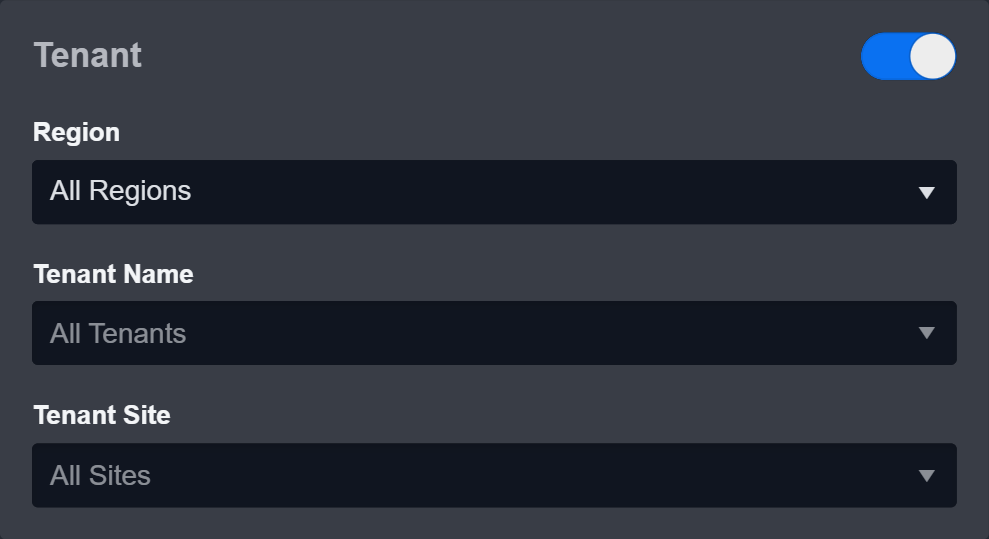
Configure User Permissions: Defines which users have access to the connection.
Active: Check the tick box to ensure the connection is available for use.
.png?inst-v=9d16beaf-952a-4ae4-8fe8-e35f7a3745da)
System: This section contains the parameters defined specifically for the integration. These parameters must be configured to create the integration connection.
1. Input the Sever URL. The default value is https://emailrep.io.
2. Copy the API Key provisioned by EmailRep. Refer to Configuring EmailRep.IO to Work with D3 SOAR for more information.Connection Health Check: Updates the connection status you have created. A connection health check is done by scheduling the Test Connection command of this integration. This can only be done when the connection is active.
To set up a connection health check, check the Connection Health Check tickbox. You can customize the interval (minutes) for scheduling the health check. An email notification can be set up after a specified number of failed connection attempts.Enable Password Vault: An optional feature that allows users to take the stored credentials from their own password vault. Please refer to the password vault connection guide if needed.
Test the connection.
.png?inst-v=9d16beaf-952a-4ae4-8fe8-e35f7a3745da)
Click Test Connection to verify the account credentials and network connection. If the Test Connection Passed alert window appears, the test connection is successful. You will see Passed with a green checkmark appear beside the Test Connection button. If the test connection fails, please check your connection parameters and try again.
Click OK to close the alert window.
Click + Add to create and add the configured connection.
Commands
EmailRep.IO includes the following executable commands for users to set up schedules or create playbook workflows. With the Test Command, you can execute these commands independently for playbook troubleshooting.
Integration API Note
For more information about the EmailRep.IO API, please refer to the EmailRep API reference.
READER NOTE
Certain permissions are required for each command. Please refer to the Permission Requirements and Configuring EmailRep.IO to Work with D3 SOAR for details.
Check Email Reputation
Retrieves reputation information for specified email addresses, including the identification of malicious activities and verification for potential data breaches.
Input
Input Parameter | Required /Optional | Description | Example |
Emails | Required | The email addresses to retrieve reputation information. | ["sample@test.com"] |
Human-readable Summary | Optional | The option to include a human-readable summary of the reputation information for the specified email addresses in the response data. | False |
Output
D3-defined Risk Levels
The table below lists the possible output risk levels and their corresponding names in Return Data, Raw Data and Key Fields:
Risk Level | Risk Name |
1 | High |
2 | Medium |
3 | Low |
4 | Default |
5 | ZeroRisk |
Error Handling
If the Return Data is Error, an Error tab will appear in the Test Result window.
The error tab contains the details responded from D3 SOAR or third-party API calls, including Failure Indicator, Status Code, and Message. This can help you locate the root cause of a command failure.
Parts in Error | Description | Example |
Failure Indicator | Indicates the command failure that happened at a specific input and/or API call. | Check Email Reputation failed. |
Status Code | The response code issued by the third-party API server or the D3 SOAR system that can be used to locate the corresponding error category. For example, if the returned status code is 401, the selected connection is unauthorized to run the command. Refer to the HTTP Status Code Registry for details. | Status Code: 400. |
Message | The raw data or captured key error message from the integration API server about the API request failure. | Message: Multiple Errors found, please check them in D3Errors list in Raw Data for multiple errors summary. |
Error Sample Data Check Email Reputation failed. Status Code: 400. Message: Multiple Errors found, please check them in D3Errors list in Raw Data for multiple errors summary. |
Test Connection
Allows you to perform a health check on an integration connection. You can schedule a periodic health check by selecting Connection Health Check when editing an integration connection.
Input
N/A
Output
Error Handling
If the Return Data is Failed, an Error tab will appear in the Test Result window.
The error tab contains the details responded from D3 SOAR or third-party API calls, including Failure Indicator, Status Code, and Message. This can help you locate the root cause of a command failure.
Parts in Error | Description | Example |
Failure Indicator | Indicates the command failure that happened at a specific input and/or API call. | Test Connection failed. |
Status Code | The response code issued by the third-party API server or the D3 SOAR system that can be used to locate the corresponding error category. For example, if the returned status code is 401, the selected connection is unauthorized to run the command. Refer to the HTTP Status Code Registry for details. | Status Code: 401. |
Message | The raw data or captured key error message from the integration API server about the API request failure. | Message: Reason: Unauthorized |
Error Sample Data Test Connection failed Status Code: 401. Message: Reason: Unauthorized |
