Cybereason
LAST UPDATED: NOVEMBER 12, 2025
Overview
The Cybereason Defense Platform is a military-grade, real-time detection and response platform. It moves beyond endless alerting to instead recognize, expose, and end malicious operations before they take hold. The Cybereason Defense Platform allows organizations to get a complete picture of malicious activities and terminate attacks in minutes. This integration provides incident query, enrichment, and active responses to malicious operations.
D3 SOAR is providing REST operations to function with Cybereason.
Cybereason is available for use in:
Connection
Gather the following information to connect D3 SOAR to Cybereason .
Parameter | Description | Example |
Server URL | The URL of the Cybereason server. | https://integration.cybereason.net:8443 |
Authentication Type | The type of authentication used for the integration connection. The two options are Basic Authentication and Client Certificate Authentication. | Basic Authentication |
Authentication Type: Basic Authentication | ||
User Name | The user name of the Cybereason account | test@example.com |
Password | The password of the user account. | #E***sx= |
Authentication Type: Client Certificate Authentication | ||
Certificate | The authentication certificate | -----BEGIN CERTIFICATE----- MIIJ*****nQ== -----END CERTIFICATE----- |
Private Key | The authentication RSA private key. | -----BEGIN RSA PRIVATE KEY----- MIIJ*****lg== -----END RSA PRIVATE KEY----- |
Permission Requirements
Each endpoint in the Cybereason API requires a certain permission scope. The following are required scopes for the commands in this integration:
READER NOTE
Cybereason recommends to not use the API User role for anyone performing API requests as it has limited permissions. Instead, it is recommended to use the Super user role, as this role has permission to send all API requests. Refer to Cybereason Required permission for more information.
Command | Required Permission |
Add Comment To Malops | L1 Analyst, L2 Analyst, L3 Analyst, Sensor Viewer |
Add Malop Labels | L1 Analyst, L2 Analyst, L3 Analyst, Executive |
Delete Malop Labels | L1 Analyst, L2 Analyst, L3 Analyst, Executive |
Download Files | L2 Analyst, L3 Analyst, System Admin, Sensor Viewer |
Exclude Behavior From Malops | L3 Analyst |
Fetch Event | L1 Analyst, L2 Analyst, L3 Analyst, Sensor Viewer, Executive |
Fetch Incident | L1 Analyst, L2 Analyst, L3 Analyst, Sensor Viewer, Executive |
Get Malop Labels | L1 Analyst, L2 Analyst, L3 Analyst, Executive |
Get Malop Remediation Details | L1 Analyst, L2 Analyst, L3 Analyst, Sensor Viewer |
Get All Malops | L1 Analyst, L2 Analyst, L3 Analyst, Sensor Viewer, Executive |
Get Remediation Progress | L1 Analyst, L2 Analyst, L3 Analyst, Sensor Viewer |
Is Host Connected | System Admin |
Isolate Machine | L3 Analyst |
Kill Process | L3 Analyst, Sensor Viewer |
Query Domain | L1 Analyst, L2 Analyst, L3 Analyst, Sensor Viewer, Executive |
Query File | L1 Analyst, L2 Analyst, L3 Analyst, Sensor Viewer, Executive |
Query Malops | L1 Analyst, L2 Analyst, L3 Analyst, Sensor Viewer, Executive |
Query Processes | L1 Analyst, L2 Analyst, L3 Analyst, Sensor Viewer, Executive |
Query Sensors | System Admin |
Query User | L1 Analyst, L2 Analyst, L3 Analyst, Sensor Viewer, Executive |
Remediate | L3 Analyst, Sensor Viewer |
Run Query | L1 Analyst, L2 Analyst, L3 Analyst, Sensor Viewer, Executive |
Set IOC Reputation | Responder (L1/L2) |
Unisolate Machine | L3 Analyst, Sensor Viewer |
Update Malop Labels | L1 Analyst, L2 Analyst, L3 Analyst, Executive |
Update Malops Status | L1 Analyst, L2 Analyst, L3 Analyst, Sensor Viewer |
Test Connection | At Least one of L3 Analyst and Responder (L1/L2) |
Configuring Cybereason to Work with D3 SOAR
No additional configurations are needed in Cybereason to work with D3 SOAR. However, any password changes made in the Cybereason platform must also be updated in D3 for the connection to continue working.
Configuring D3 SOAR to Work with Cybereason
Log in to D3 SOAR.
Find the Cybereason integration.
.png?inst-v=067a04f4-5b01-40c0-8c84-159a68340ee9)
Navigate to Configuration on the top header menu.
Click on the Integration icon on the left sidebar.
Type Cybereason in the search box to find the integration, then click it to select it.
Click + New Connection, on the right side of the Connections section. A new connection window will appear.
Configure the following fields to create a connection to Cybereason.
.png?inst-v=067a04f4-5b01-40c0-8c84-159a68340ee9)
Connection Name: The desired name for the connection.
Site: The site on which to use the integration connection. Use the drop-down menu to select the site. The Share to Internal Sites option enables all internal sites to use the connection. Selecting a specific site will only enable that site to use the connection.
Recipient site for events from connections Shared to Internal Sites: This field is displayed when Share to Internal Sites is selected for the Site field, allowing selection of the internal site for deploying the integration connection.
Agent Name (Optional): The proxy agent required to build the connection. Use the dropdown menu to select the proxy agent from a list of previously configured proxy agents.
Description (Optional): The description for the connection.
Tenant (Optional): When configuring the connection from a master tenant site, users can choose the specific tenant sites with which to share the connection. Once this setting is enabled, users can filter and select the desired tenant sites from the dropdowns to share the connection.
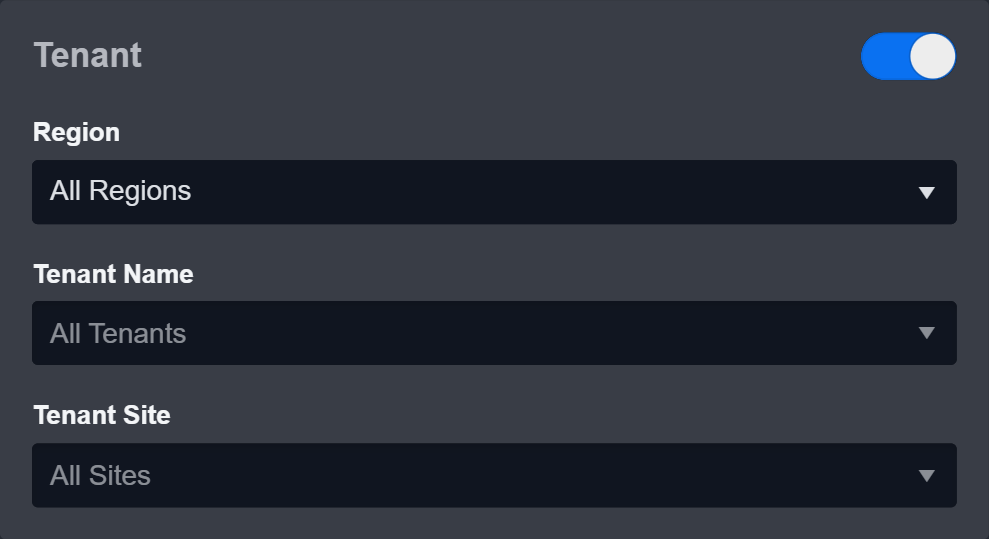
Configure User Permissions: Defines which users have access to the connection.
Active: The checkbox that enables the connection to be used when selected.
System: This section contains the parameters defined specifically for the integration. These parameters must be configured to create the integration connection.
Basic Authentication
.png?inst-v=067a04f4-5b01-40c0-8c84-159a68340ee9)
1. Copy the URL from the Cybereason platform and input it for the Server URL (domain level) field. The default server URL is https://integration.cybereason.net:8443.
2. Select Basic Authentication.
3. Input your User Name.
4. Input your Password.
Client Certificate Authentication
.png?inst-v=067a04f4-5b01-40c0-8c84-159a68340ee9)
1. Copy the URL from the Cybereason platform and input it for the Server URL (domain level) field. The default server URL is https://integration.cybereason.net:8443.
2. Select Client Certificate Authentication.
3. Input the Certificate provided by Cybereason.
4. Input the Private Key provided by Cybereason.
Connection Health Check: Periodically checks the connection status by scheduling the Test Connection command at the specified interval (in minutes). Available only for active connections, this feature also allows configuring email notifications for failed attempts.
Enable Password Vault: An optional feature that allows users to take the stored credentials from their own password vault. Refer to the password vault connection guide if needed.
Test the connection.
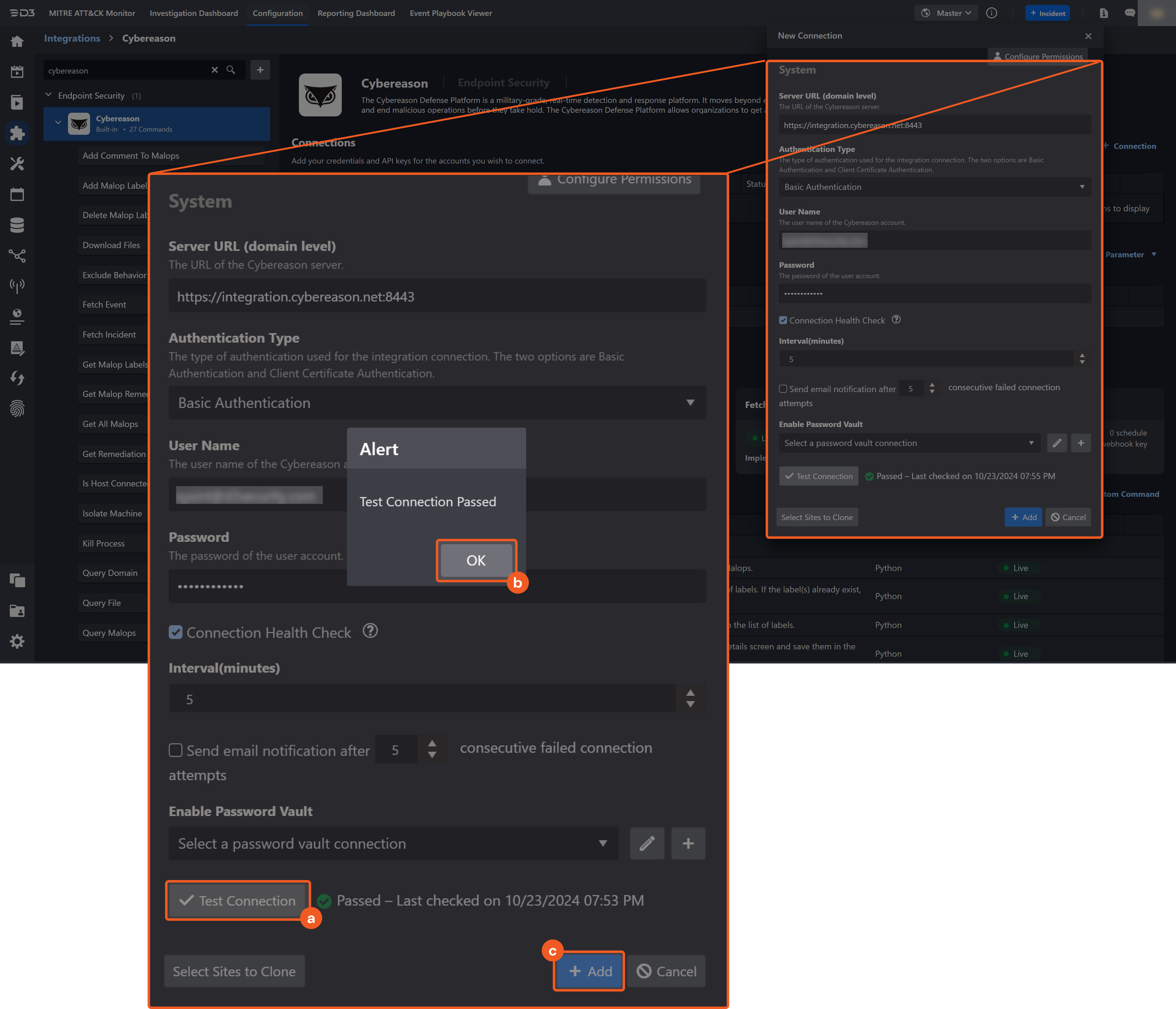
Click on the Test Connection button to verify credentials and connectivity. A success alert displays Passed with a green checkmark. If the connection fails, review the parameters and retry.
Click OK to close the alert window.
Click + Add to create and add the configured connection.
Commands
Cybereason includes the following executable commands for users to set up schedules or create playbook workflows. With the Test Command, userscan execute these commands independently for playbook troubleshooting.
Integration API Note
For more information about the Cybereason API, refer to the Cybereason API reference.
READER NOTE
Certain permissions are required for each command. Refer to the Permission Requirements and Configuring Cybereason to Work with D3 SOAR for details.
Note for Time-related parameters
The input format of time-related parameters may vary based on user account settings, which may cause the sample data in commands to differ from what is displayed. To adjust the time format, follow these steps:
Navigate to Configuration > Application Settings. Select Date/Time Format.
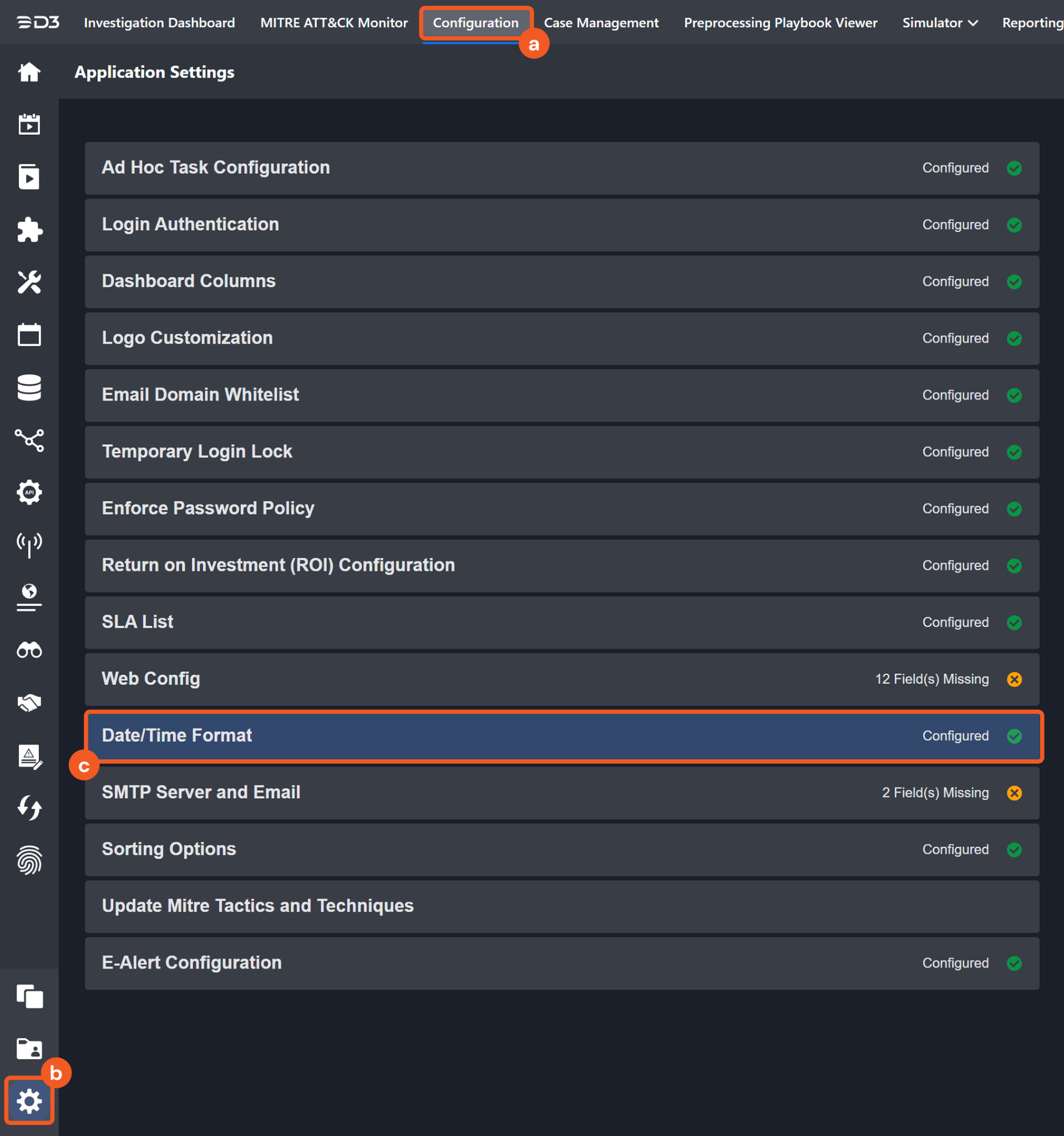
Choose the desired date and time format, then click on the Save button.
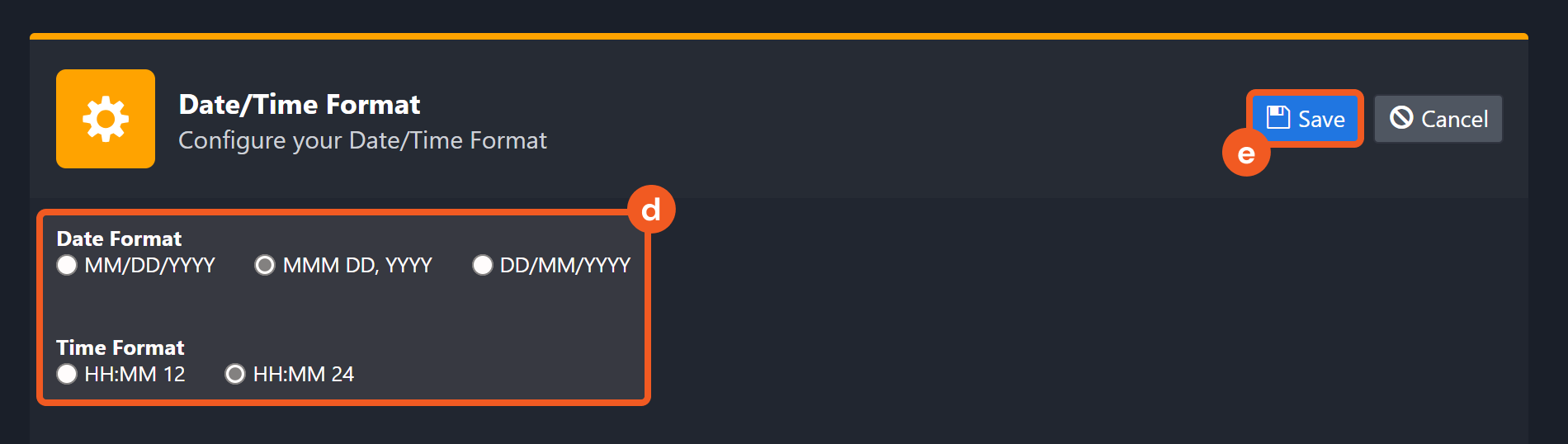
The selected time format will now be visible when configuring Date/Time command input parameters.
Add Comment To Malops
Adds a comment to the specified Malops.
READER NOTE
The parameter Malop IDs is required to run this command.
Run the Get All Malops command to obtain Malop IDs. Malop IDs can be found in the returned raw data at the path $.malop[*].guid.
Input
Input Parameter | Required/Optional | Description | Example |
Malop IDs | Required | The IDs of the malops to add a comment. Malop IDs can be obtained using the Get All Malops command. If the input Malop IDs are invalid, no new Malop will be created and the error message “Malop does not exist” will be returned. |
JSON
|
Comment | Required | The comment text to add the specified Malops. | This is a test Comment to the malop |
Output
To view the sample output data for all commands, refer to this article.
Error Handling
If the Return Data is Partially Successful or Failed, an Error tab will appear in the Test Result window.
The error tab contains the details responded from D3 SOAR or third-party API calls, including Failure Indicator, Status Code, and Message. This can help locate the root cause of a command failure.
Parts in Error | Description | Example |
Failure Indicator | Indicates the command failure that happened at a specific input and/or API call. | Add Comment To Malops failed. An error occurred (MalopIDNotFound) when calling the Add Comment To Malops operation. |
Status Code | The response code issued by the third-party API server or the D3 SOAR system that can be used to locate the corresponding error category. For example, if the returned status code is 401, the selected connection is unauthorized to run the command. The user or system support would need to check the permission setting in the Cybereason portal. Refer to the HTTP Status Code Registry for details. | Status Code: 404. |
Message | The raw data or captured key error message from the integration API server about the API request failure. | Message: The Malop ID does not exist. |
Error Sample Data Add Comment To Malops failed. An error occurred (MalopIDNotFound) when calling the Add Comment To Malops operation. Status Code: 404. Message: The Malop ID does not exist. |
Add Malop Labels
Adds new Malop label(s) to the list of labels. If the label(s) already exist, an error will return.
READER NOTE
When adding Malop labels, please keep in mind, the labels are case sensitive. For example, “security” and “Security” will be added as two different labels.
If your label text input already exists, D3 SOAR will return the existing label with the corresponding label ID.
An improper input format may result in only one label created. For example, you use the input format “label1, label2” or label1, label2 to create two new labels. These formats are incorrect and will create one label. The correct format [“label1”, “label2”] will output two labels: “label1” and “label2”.
Input
Input Parameter | Required/Optional | Description | Example |
Label Texts | Required | The label text to add to the label list. |
JSON
|
Output
To view the sample output data for all commands, refer to this article.
Error Handling
If the Return Data is Partially Successful or Failed, an Error tab will appear in the Test Result window.
The error tab contains the details responded from D3 SOAR or third-party API calls, including Failure Indicator, Status Code, and Message. This can help locate the root cause of a command failure.
Parts in Error | Description | Example |
Failure Indicator | Indicates the command failure that happened at a specific input and/or API call. | Add Malop Labels failed. An error occurred when calling the Add Malop Labels operation. |
Status Code | The response code issued by the third-party API server or the D3 SOAR system that can be used to locate the corresponding error category. For example, if the returned status code is 401, the selected connection is unauthorized to run the command. The user or system support would need to check the permission setting in the Cybereason portal. Refer to the HTTP Status Code Registry for details. | Status Code: 400. |
Message | The raw data or captured key error message from the integration API server about the API request failure. | Message: The value for parameter (Label Texts) is invalid. |
Error Sample Data Add Malop Labels failed. An error occurred when calling the Add Malop Labels operation. Status Code: 400. Message: The value for parameter (Label Texts) is invalid. |
Delete Malop Labels
Deletes existing Malop label(s) from the list of labels.
READER NOTE
The parameter Label IDs is required to run this command.
Run the Get Malop Labels command to obtain Label IDs. Label IDs can be found in the returned raw data at the path $[*].id.
Please note:
The same Label cannot be deleted twice.
If some of your input Label IDs do not exist, existing labels won’t be deleted and D3 SOAR will return an error about Label IDs not existing.
If some malops are using the labels you want to delete, the labels will be removed from the malops after deletion.
Input
Input Parameter | Required/Optional | Description | Example |
Label IDs | Required | The IDs of the labels to remove from the label list. Label IDs can be obtained using the Get Malop Labels command. If the input Label IDs do not exist, no labels will be deleted and the error message “Label ID Not Exist” will be returned. |
JSON
|
Output
To view the sample output data for all commands, refer to this article.
Error Handling
If the Return Data is Partially Successful or Failed, an Error tab will appear in the Test Result window.
The error tab contains the details responded from D3 SOAR or third-party API calls, including Failure Indicator, Status Code, and Message. This can help locate the root cause of a command failure.
Parts in Error | Description | Example |
Failure Indicator | Indicates the command failure that happened at a specific input and/or API call. | Delete Malop Labels failed. An error occurred (LabelDoesNotExist) when calling the Delete Malop Labels operation. |
Status Code | The response code issued by the third-party API server or the D3 SOAR system that can be used to locate the corresponding error category. For example, if the returned status code is 401, the selected connection is unauthorized to run the command. The user or system support would need to check the permission setting in the Cybereason portal. Refer to the HTTP Status Code Registry for details. | Status Code: 404. |
Message | The raw data or captured key error message from the integration API server about the API request failure. | Message: Label Does Not Exist. |
Error Sample Data Delete Malop Labels failed. An error occurred (LabelDoesNotExist) when calling the Delete Malop Labels operation. Status Code: 404. Message: Label Does Not Exist. |
Download Files
Downloads files from the Element Details screen and saves them in the D3 database.
READER NOTE
The parameter File GUIDs is required to run this command.
Run the Query File command to obtain File GUIDs. The File GUIDs can be found in the returned raw data at the path $.data.resultIdToElementDataMap.<id>.guidString.
Initiator User Name is an optional parameter to run this command.
Run the Get Malop Remediation Details command to obtain the Initiator User Name. The Initiator User Names can be found in the returned Raw Data, under path $.initiatingUser.
Input
Input Parameter | Required/Optional | Description | Example |
File GUIDs | Required | The GUIDs (globally unique identifiers) of the files to download. File GUIDs can be obtained using the Query File command. Note: Files from a machine that is not connected to Cybereason cannot be downloaded. |
JSON
|
Initiator User Name | Optional | The username of the user initiating the file download. | test@example.com |
Output
To view the sample output data for all commands, refer to this article.
Error Handling
If the Return Data is Partially Successful or Failed, an Error tab will appear in the Test Result window.
The error tab contains the details responded from D3 SOAR or third-party API calls, including Failure Indicator, Status Code, and Message. This can help locate the root cause of a command failure.
Parts in Error | Description | Example |
Failure Indicator | Indicates the command failure that happened at a specific input and/or API call. | Download Files failed. An error occurred when calling the Download Files operation. |
Status Code | The response code issued by the third-party API server or the D3 SOAR system that can be used to locate the corresponding error category. For example, if the returned status code is 401, the selected connection is unauthorized to run the command. The user or system support would need to check the permission setting in the Cybereason portal. Refer to the HTTP Status Code Registry for details. | Status Code: 404. |
Message | The raw data or captured key error message from the integration API server about the API request failure. | Message: Please check if the FIle GUIDs are correct. |
Error Sample Data Download Files failed. An error occurred when calling the Download Files operation. Status Code: 404. Message: Please check if the FIle GUIDs are correct. |
Exclude Behavior From Malops
Instructs the Cybereason platform to not trigger additional Malops for behavior in specified Malops.
READER NOTE
The parameter Malop IDs is required to run this command.
Run the Get All Malops command to obtain Malop IDs. Malop IDs can be found in the returned raw data at the path $.malop[*].guid.
Input
Input Parameter | Required/Optional | Description | Example |
Malop IDs | Required | The IDs of the Malops to exclude their behaviour from triggering additional malops. Malop IDs can be obtained using the Get All Malops command. |
JSON
|
Output
To view the sample output data for all commands, refer to this article.
Error Handling
If the Return Data is Partially Successful or Failed, an Error tab will appear in the Test Result window.
The error tab contains the details responded from D3 SOAR or third-party API calls, including Failure Indicator, Status Code, and Message. This can help locate the root cause of a command failure.
Parts in Error | Description | Example |
Failure Indicator | Indicates the command failure that happened at a specific input and/or API call. | Exclude Behavior From Malops failed. An error occurred (MalopIDNotExist) when calling the Exclude Behavior From Malops operation. |
Status Code | The response code issued by the third-party API server or the D3 SOAR system that can be used to locate the corresponding error category. For example, if the returned status code is 401, the selected connection is unauthorized to run the command. The user or system support would need to check the permission setting in the Cybereason portal. Refer to the HTTP Status Code Registry for details. | Status Code: 404. |
Message | The raw data or captured key error message from the integration API server about the API request failure. | Message: The Malop ID does not exist. |
Error Sample Data Exclude Behavior From Malops failed. An error occurred (MalopIDNotExist) when calling the Exclude Behavior From Malops operation. Status Code: 404. Message: The Malop ID does not exist. |
Fetch Event
Returns events (AI Hunting Malops) from the Cybereason environment based on specified criteria.
Input
Input Parameter | Required/Optional | Description | Example |
Start Time | Required | The start time of the time range to fetch events in UTC time. Time ranges can be defined by the event’s updated time or start time. | 2022-05-04 00:00 |
End Time | Optional | The end time of the time range to fetch events in UTC time. Time ranges can be defined by the event’s updated time or start time. | 2022-05-05 00:00 |
Top Recent Event Number | Optional | The maximum number of events (up to 1,000) to return. The default value is 100. | 100 |
Search Condition | Required | The JSON-formatted queries to filter results. See Generic Queries for more on the query syntax. It is recommended to use the provided sample data as a template to build your query by modifying the “filters” object. Note: Do not input a value for the totalResultLimit key in the JSON object. It will be overwritten by the defined value of the Top Recent Events Number parameter of this command. The defined values for the Start Time and End Time parameters will be used to set the time range filter. There is no need to define it in the JSON object here. |
JSON
|
Query Time Type | Optional | Specifies whether the query is performed by Malop Last Update Time or Malop Start Time. The default value is Malop Last Update Time. | Malop Last Update Time |
Tolerance Scope(Minute) | Optional | The tolerance scope in minutes of the query to fetch events between start and end time to avoid the loss of events. Events will be fetched between {Start Time - Tolerance Scope, End Time}. | 10 |
Fetch Event Field Mapping
See Field Mappings.
The Cybereason system integration includes pre-configured field mappings for the default event source.
The Default Event Source is the default system-provided set of field mappings applied when the fetch event command is executed. It includes a Main Event JSON Path, which is the JSONPath expression that points to the base array of event objects. The source field path continues from this array to locate the required data.
The Main Event JSON Path can be viewed by clicking on the Edit Main JSON Path button.
.png?inst-v=067a04f4-5b01-40c0-8c84-159a68340ee9)
Main Event JSON Path: $.data.resultIdToElementDataMap
The data.resultIdToElementDataMap array contains the event objects. Within each event object, the key guidString denotes the Original event ID field. As such, the full JSONPath expression to extract the Original event ID is $.data.resultIdToElementDataMap.guidString.
Field Name | Source Field |
Original event ID | .guidString |
Malop Activity Types | .simpleValues.malopActivityTypes.values |
Malop Last Update Time | .simpleValues.malopLastUpdateTime.values |
Malop Creation Time | .simpleValues.creationTime.values |
File Hash | .simpleValues.rootCauseElementHashes.values |
Comments | .simpleValues.comments.values[*].message |
Root Cause ID | .elementValues.primaryRootCauseElements.elementValues[*].guid |
Root Cause Name | .elementValues.primaryRootCauseElements.elementValues[*].name |
Affected Users | .elementValues.affectedUsers.elementValues[*].name |
Affected Machines ID | .elementValues.affectedMachines.elementValues[*].guid |
Affected Machines Name | .elementValues.affectedMachines.elementValues[*].name |
Priority | .malopPriority |
Event Type | .simpleValues.detectionType.values |
Start Time | .simpleValues.malopStartTime.values |
Root Cause Element Names | .simpleValues.rootCauseElementNames.values |
Root Cause Element Types | .simpleValues.rootCauseElementTypes.values |
Management Status | .simpleValues.managementStatus.values |
Decision Feature | .simpleValues.decisionFeature.values |
Process ID | .elementValues.primaryRootCauseElements.elementValues[?(@.elementType=='Process')].guid |
Output
To view the sample output data for all commands, refer to this article.
Error Handling
If the Return Data is Failed, an Error tab will appear in the Test Result window.
The error tab contains the details responded from D3 SOAR or third-party API calls, including Failure Indicator, Status Code, and Message. This can help locate the root cause of a command failure.
Parts in Error | Description | Example |
Failure Indicator | Indicates the command failure that happened at a specific input and/or API call. | Fetch Event failed. An error occurred when calling the Fetch Event operation. |
Status Code | The response code issued by the third-party API server or the D3 SOAR system that can be used to locate the corresponding error category. For example, if the returned status code is 401, the selected connection is unauthorized to run the command. The user or system support would need to check the permission setting in the Cybereason portal. Refer to the HTTP Status Code Registry for details. | Status Code: 400. |
Message | The raw data or captured key error message from the integration API server about the API request failure. | Message: SearchCondition is not valid JSON input. |
Error Sample Data Fetch Event failed. An error occurred when calling the Fetch Event operation. Status Code: 400. Message: SearchCondition is not valid JSON input. |
Fetch Incident
Returns incident(s) from the Cybereason environment based on specified criteria.
Input
Input Parameter | Required/Optional | Description | Example |
Start Time | Required | The start time of the time range to fetch incidents in UTC time. Time ranges can be defined by the incident’s updated time or start time. | 2022-05-04 00:00 |
End Time | Optional | The end time of the time range to fetch incidents in UTC time. Time ranges can be defined by the incident’s updated time or start time. | 2022-05-05 00:00 |
Top Recent Incident Number | Optional | The maximum number of incidents (up to 1,000) to return. The default value is 100. | 100 |
Search Condition | Required | The JSON-formatted queries to filter results. See Generic Queries from Cybereason’s API documentation for more information on the query syntax. It is recommended to use the provided sample data as a template to build your query by modifying the “filters” object. Note: Do not input a value for the totalResultLimit key in the JSON object. It will be overwritten by the defined value of the Top Recent Events Number parameter of this command. The defined values for the Start Time and End Time parameters will be used to set the time range filter. There is no need to define it in the JSON object here. |
JSON
|
Query Time Type | Optional | Specifies whether the query is performed by Malop Last Update Time or Malop Start Time. The default value is Malop Last Update Time. | Malop Last Update Time |
Tolerance Scope(Minute) | Optional | The tolerance scope in minutes of the query to fetch incidents between start and end time to avoid the loss of events. Events will be fetched between {Start Time - Tolerance Scope, End Time}. | 10 |
Incident Field Mapping
Incident Field Mapping
For this integration, the default incident fields in D3 SOAR are fixed with no built-in source fields. Users can specify the source fields as needed.
Event and Incident Intake Field Mapping
See Field Mappings.
Incident field mapping is required.
Incident Main JSON Path: $.data.resultIdToElementDataMap
Field Name | Source Field |
Title | User to define |
Description | User to define |
Severity | User to define, default is “Low” |
Incident Type * | User to define, default is the first Incident form in D3 SOAR system |
Incident Creator | User to define |
Incident Owner | User to define |
Incident Playbook | User to define |
Due In Date | User to define |
Unique Key | User to define |
Tactics | User to define |
Techniques | User to define |
Event Field Mapping
Main Event JSON Path: $.data.resultIdToElementDataMap
The event field mappings here are the same as that of Fetch Event.
Output
To view the sample output data for all commands, refer to this article.
Error Handling
If the Return Data is Failed, an Error tab will appear in the Test Result window.
The error tab contains the details responded from D3 SOAR or third-party API calls, including Failure Indicator, Status Code, and Message. This can help locate the root cause of a command failure.
Parts in Error | Description | Example |
Failure Indicator | Indicates the command failure that happened at a specific input and/or API call. | Fetch Incident failed. An error occurred when calling the Fetch Incident operation. |
Status Code | The response code issued by the third-party API server or the D3 SOAR system that can be used to locate the corresponding error category. For example, if the returned status code is 401, the selected connection is unauthorized to run the command. The user or system support would need to check the permission setting in the Cybereason portal. Refer to the HTTP Status Code Registry for details. | Status Code: 400. |
Message | The raw data or captured key error message from the integration API server about the API request failure. | Message: 'searchCondition' is not valid JSON input. |
Error Sample Data Fetch Incident failed. An error occurred when calling the Fetch Incident operation. Status Code: 400. Message: 'searchCondition' is not valid JSON input |
Get Malop Labels
Returns a list of all Malop labels.
Input
N/A
Output
To view the sample output data for all commands, refer to this article.
Error Handling
If the Return Data is Failed, an Error tab will appear in the Test Result window.
The error tab contains the details responded from D3 SOAR or third-party API calls, including Failure Indicator, Status Code, and Message. This can help locate the root cause of a command failure.
Parts in Error | Description | Example |
Failure Indicator | Indicates the command failure that happened at a specific input and/or API call. | Get Malop Labels failed. An error occurred when calling the Get Malop Labels operation. |
Status Code | The response code issued by the third-party API server or the D3 SOAR system that can be used to locate the corresponding error category. For example, if the returned status code is 401, the selected connection is unauthorized to run the command. The user or system support would need to check the permission setting in the Cybereason portal. Refer to the HTTP Status Code Registry for details. | Status Code: 400. |
Message | The raw data or captured key error message from the integration API server about the API request failure. | Message: Please ensure username and password are correct. |
Error Sample Data Get Malop Labels failed. An error occurred when calling the Get Malop Labels operation. Status Code: 400. Message: Please ensure username and password are correct. |
Get Malop Remediation Details
Retrieves details about remediation actions performed on a particular Malop.
READER NOTE
Malop ID is an optional parameter to run this command.
Run the Get All Malops command to obtain Malop ID. Malop IDs can be found in the returned raw data at the path $.malop[*].guid.
If Malop ID is empty, a list of NOMALOP remediations will be returned.
Input
Input Parameter | Required/Optional | Description | Example |
Malop ID | Optional | The unique ID of the Malop to retrieve remediation details. Malop IDs can be obtained using the Get All Malops command. The default value of this Malop ID is NOMALOP. | 11.*** |
Output
To view the sample output data for all commands, refer to this article.
Error Handling
If the Return Data is Failed, an Error tab will appear in the Test Result window.
The error tab contains the details responded from D3 SOAR or third-party API calls, including Failure Indicator, Status Code, and Message. This can help locate the root cause of a command failure.
Parts in Error | Description | Example |
Failure Indicator | Indicates the command failure that happened at a specific input and/or API call. | Get Malop Remediation Details failed. An error occurred when calling the Get Malop Remediation Details operation. |
Status Code | The response code issued by the third-party API server or the D3 SOAR system that can be used to locate the corresponding error category. For example, if the returned status code is 401, the selected connection is unauthorized to run the command. The user or system support would need to check the permission setting in the Cybereason portal. Refer to the HTTP Status Code Registry for details. | Status Code: 400. |
Message | The raw data or captured key error message from the integration API server about the API request failure. | Message: Please check if the Malop IDs are correct. |
Error Sample Data Get Malop Remediation Details failed. An error occurred when calling the Get Malop Remediation Details operation. Status Code: 400. Message: Please check if the Malop IDs are correct. |
Get All Malops
Returns details about all Malops, including the last updated time, the detection engine, and detection type of EDR in your environment. This command will return details about all Auto Hunt Malops and Endpoint Protection Malops in your environment, including active, remediate, close, and excluded malops.
Input
Input Parameter | Required/Optional | Description | Example |
Start Time | Required | The start time of the time range to retrieve Malops in UTC time. | 2021-11-01 00:00 |
End Time | Required | The end time of the time range to retrieve Malops in UTC time. | 2022-04-21 00:00 |
Output
To view the sample output data for all commands, refer to this article.
Error Handling
If the Return Data is Failed, an Error tab will appear in the Test Result window.
The error tab contains the details responded from D3 SOAR or third-party API calls, including Failure Indicator, Status Code, and Message. This can help locate the root cause of a command failure.
Parts in Error | Description | Example |
Failure Indicator | Indicates the command failure that happened at a specific input and/or API call. | Get All Malops failed. An error occurred when calling the Get All Malops operation. |
Status Code | The response code issued by the third-party API server or the D3 SOAR system that can be used to locate the corresponding error category. For example, if the returned status code is 401, the selected connection is unauthorized to run the command. The user or system support would need to check the permission setting in the Cybereason portal. Refer to the HTTP Status Code Registry for details. | Status Code: 400. |
Message | The raw data or captured key error message from the integration API server about the API request failure. | Message: Please ensure username and password are correct. |
Error Sample Data Get All Malops failed. An error occurred when calling the Get All Malops operation. Status Code: 400. Message: Please ensure username and password are correct. |
Get Remediation Progress
Gets the remediation progress statuses.
READER NOTE
The parameter Remediation IDs is required to run this command.
Run the Remediate command to obtain Remediation IDs. Remediation IDs can be found in the returned Raw Data at the path $.remediationId.
Malop ID is an optional parameter to run this command.
Run the Remediate command to obtain Malop ID. Malop IDs can be found in the returned Raw Data at the path $.malopId.
Please note that the Malop ID must match to Remediation IDs. Please run the Remediate command and use the pair of values you get.
Input
Input Parameter | Required/Optional | Description | Example |
Malop ID | Optional | The unique ID of the Malop to return the remediation status. Malop IDs can be obtained using the Remediate command. The default value of this Malop ID is NOMALOP. | ** |
Remediation IDs | Required | The IDs of the remediations to query. Remediation IDs can be obtained using the Remediate command. |
JSON
|
Output
To view the sample output data for all commands, refer to this article.
Error Handling
If the Return Data is Partially Successful or Failed, an Error tab will appear in the Test Result window.
The error tab contains the details responded from D3 SOAR or third-party API calls, including Failure Indicator, Status Code, and Message. This can help locate the root cause of a command failure.
Parts in Error | Description | Example |
Failure Indicator | Indicates the command failure that happened at a specific input and/or API call. | Get Remediation Progress failed. An error occurred when calling the Get Remediation Progress operation. |
Status Code | The response code issued by the third-party API server or the D3 SOAR system that can be used to locate the corresponding error category. For example, if the returned status code is 401, the selected connection is unauthorized to run the command. The user or system support would need to check the permission setting in the Cybereason portal. Refer to the HTTP Status Code Registry for details. | Status Code: 404. |
Message | The raw data or captured key error message from the integration API server about the API request failure. | Message: Remediation IDs Not Found. |
Error Sample Data Get Remediation Progress failed. An error occurred when calling the Get Remediation Progress operation. Status Code: 404. Message: Remediation IDs Not Found. |
Is Host Connected
Checks if the specified machine is connecting to the Cybereason server currently.
READER NOTE
The parameter Machine Names is required to run this command.
Run the Query Sensors command to obtain Machine Names. Machine Names can be found in the returned raw data at the path $.sensors[*].pylumId.
Input
Input Parameter | Required/Optional | Description | Example |
Machine Names | Required | The names of the machines to check connection statuses. Machine names can be obtained using the Query Sensors command. |
JSON
|
Output
To view the sample output data for all commands, refer to this article.
Error Handling
If the Return Data is Partially Successful or Failed, an Error tab will appear in the Test Result window.
The error tab contains the details responded from D3 SOAR or third-party API calls, including Failure Indicator, Status Code, and Message. This can help locate the root cause of a command failure.
Parts in Error | Description | Example |
Failure Indicator | Indicates the command failure that happened at a specific input and/or API call. | Is Host Connected failed. An error occurred when calling the Is Host Connected operation. |
Status Code | The response code issued by the third-party API server or the D3 SOAR system that can be used to locate the corresponding error category. For example, if the returned status code is 401, the selected connection is unauthorized to run the command. The user or system support would need to check the permission setting in the Cybereason portal. Refer to the HTTP Status Code Registry for details. | Status Code: 404. |
Message | The raw data or captured key error message from the integration API server about the API request failure. | Message: Machine Names Not Found. |
Error Sample Data Is Host Connected failed. An error occurred when calling the Is Host Connected operation. Status Code: 404. Message: Machine Names Not Found. |
Isolate Machine
Isolates a machine or machines involved in a specific Malop.
READER NOTE
The parameter Machine Names is required to run this command.
Run the Query Sensors command to obtain Machine Names. Machine Names can be found in the returned raw data at the path $.sensors[*].pylumId.
Malops ID is an optional parameter to run this command.
Run the Get All Malops command to obtain Malop ID. Malop ID can be found in the returned raw data at the path $.malop[*].guid.
Input
Input Parameter | Required/Optional | Description | Example |
Machine Names | Required | The names of the machines to isolate. Machine names can be obtained using the Query Sensors command. |
JSON
|
Malop ID | Optional | The GUID of the Malop associated with the specified machine names. Malop IDs can be obtained using the Get All Malops command. The default value of this Malop ID is NOMALOP. | *** |
Output
To view the sample output data for all commands, refer to this article.
Error Handling
If the Return Data is Partially Successful or Failed, an Error tab will appear in the Test Result window.
The error tab contains the details responded from D3 SOAR or third-party API calls, including Failure Indicator, Status Code, and Message. This can help locate the root cause of a command failure.
Parts in Error | Description | Example |
Failure Indicator | Indicates the command failure that happened at a specific input and/or API call. | Isolate Machine failed. An error occurred when calling the Isolate Machine operation. |
Status Code | The response code issued by the third-party API server or the D3 SOAR system that can be used to locate the corresponding error category. For example, if the returned status code is 401, the selected connection is unauthorized to run the command. The user or system support would need to check the permission setting in the Cybereason portal. Refer to the HTTP Status Code Registry for details. | Status Code: 404. |
Message | The raw data or captured key error message from the integration API server about the API request failure. | Message: Machine Names Not Found. |
Error Sample Data Isolate Machine failed. An error occurred when calling the Isolate Machine operation. Status Code: 404. Message: Machine Names Not Found. |
Kill Process
Kills specified processes running on a machine.
READER NOTE
The parameter Process IDs is required to run this command.
Run the Query Process command to obtain Process IDs. Process IDs can be found in the returned raw data at the path $.data.resultIdToElementDataMap.<id>.
Input
Input Parameter | Required/Optional | Description | Example |
Process IDs | Required | The IDs of the processes to kill. Process IDs can be obtained using the Query Process command. |
JSON
|
Output
To view the sample output data for all commands, refer to this article.
Error Handling
If the Return Data is Partially Successful or Failed, an Error tab will appear in the Test Result window.
The error tab contains the details responded from D3 SOAR or third-party API calls, including Failure Indicator, Status Code, and Message. This can help locate the root cause of a command failure.
Parts in Error | Description | Example |
Failure Indicator | Indicates the command failure that happened at a specific input and/or API call. | Kill Process failed. An error occurred when calling the Kill Process operation. |
Status Code | The response code issued by the third-party API server or the D3 SOAR system that can be used to locate the corresponding error category. For example, if the returned status code is 401, the selected connection is unauthorized to run the command. The user or system support would need to check the permission setting in the Cybereason portal. Refer to the HTTP Status Code Registry for details. | Status Code: 400. |
Message | The raw data or captured key error message from the integration API server about the API request failure. | Message: Process IDs Not Found. |
Error Sample Data Kill Process failed. An error occurred when calling the Kill Process operation. Status Code: 400. Message: Process IDs Not Found. |
Query Domain
Retrieves information of domain(s) based on domain name(s).
READER NOTE
All input parameters are optional. If all inputs are empty, the first 100 domains from the cybereason dataset will be returned.
Input
Input Parameter | Required/Optional | Description | Example |
Domains | Optional | The names of the domains to query. |
JSON
|
Limit | Optional | The maximum number of domains to return. A valid input value is an integer between 1 and 1000. The default value is 100. | 10 |
Output
To view the sample output data for all commands, refer to this article.
Error Handling
If the Return Data is Partially Successful or Failed, an Error tab will appear in the Test Result window.
The error tab contains the details responded from D3 SOAR or third-party API calls, including Failure Indicator, Status Code, and Message. This can help locate the root cause of a command failure.
Parts in Error | Description | Example |
Failure Indicator | Indicates the command failure that happened at a specific input and/or API call. | Query Domain failed. An error occurred when calling the Query Domain operation. |
Status Code | The response code issued by the third-party API server or the D3 SOAR system that can be used to locate the corresponding error category. For example, if the returned status code is 401, the selected connection is unauthorized to run the command. The user or system support would need to check the permission setting in the Cybereason portal. Refer to the HTTP Status Code Registry for details. | Status Code: 400. |
Message | The raw data or captured key error message from the integration API server about the API request failure. | Message: The value for parameter (Limit) is invalid. |
Error Sample Data Query Domain failed. An error occurred when calling the Query Domain operation. Status Code: 400. Message: The value for parameter (Limit) is invalid. |
Query File
Retrieves information of file(s) based on file hash(es).
READER NOTE
The parameter File Hashes is optional to run this command.
You should already have your desired file hashes on hand to run this command. If you don’t, you may use the Fetch Event command with defined filters to retrieve the desired file hashes. It can be found in the returned raw data at the path $.data.resultIdToElementDataMap[*].rootCauseElementHashes.
You can also find file hashes from the Cybereason user interface.
All input parameters of this command are optional. If all inputs are empty, the first 100 files from the Cybereason dataset will be returned.
Input
Input Parameter | Required/Optional | Description | Example |
File Hashes | Optional | The file hashes to query. |
JSON
|
Limit | Optional | The maximum number of files to return. A valid input value is an integer between 1 and 1,000. The default value is 100. | 10 |
Output
To view the sample output data for all commands, refer to this article.
Error Handling
If the Return Data is Partially Successful or Failed, an Error tab will appear in the Test Result window.
The error tab contains the details responded from D3 SOAR or third-party API calls, including Failure Indicator, Status Code, and Message. This can help locate the root cause of a command failure.
Parts in Error | Description | Example |
Failure Indicator | Indicates the command failure that happened at a specific input and/or API call. | Query File failed. An error occurred when calling the Query File operation. |
Status Code | The response code issued by the third-party API server or the D3 SOAR system that can be used to locate the corresponding error category. For example, if the returned status code is 401, the selected connection is unauthorized to run the command. The user or system support would need to check the permission setting in the Cybereason portal. Refer to the HTTP Status Code Registry for details. | Status Code: 400. |
Message | The raw data or captured key error message from the integration API server about the API request failure. | Message: The value for parameter (Limit) is invalid. |
Error Sample Data Query File failed. An error occurred when calling the Query File operation. Status Code: 400. Message: The value for parameter (Limit) is invalid. |
Query Malops
Retrieves Malop process(es) from defined search conditions.
READER NOTE
The parameter Malops IDs is required to run this command.
Run the Get All Malops command to obtain Malops IDs. Malop IDs can be found in the returned raw data at the path $.malop[*].guid.
All input parameters of this command are optional. If all inputs are empty, the first 100 malops from the Cybereason dataset will be returned.
Input
Input Parameter | Required/Optional | Description | Example |
Results Limit | Optional | The maximum number of results (up to 1,000) to return. The default value is 100. | 10 |
Template Context | Optional | The level of detail to provide in the response data. The available options are Overview, Details, Specific, Full, Malop, Malop_Communication and Custom. The default value is Malop. | Specific |
Malop IDs | Optional | The GUIDs of the Malops to query. Malop IDs can be obtained using the Get All Malops command. |
JSON
|
Filters | Optional | The JSON array of filter conditions to narrow down query results. See Add Filters to a Request from Cybereason’s API documentation for more information about the filter syntax. |
JSON
|
Output
To view the sample output data for all commands, refer to this article.
Error Handling
If the Return Data is Partially Successful or Failed, an Error tab will appear in the Test Result window.
The error tab contains the details responded from D3 SOAR or third-party API calls, including Failure Indicator, Status Code, and Message. This can help locate the root cause of a command failure.
Parts in Error | Description | Example |
Failure Indicator | Indicates the command failure that happened at a specific input and/or API call. | Query Malops failed. An error occurred when calling the Query Malops operation. |
Status Code | The response code issued by the third-party API server or the D3 SOAR system that can be used to locate the corresponding error category. For example, if the returned status code is 401, the selected connection is unauthorized to run the command. The user or system support would need to check the permission setting in the Cybereason portal. Refer to the HTTP Status Code Registry for details. | Status Code: 400. |
Message | The raw data or captured key error message from the integration API server about the API request failure. | Message: Malop IDs Not Valid. |
Error Sample Data Query Malops failed. An error occurred when calling the Query Malops operation. Status Code: 400. Message: Malop IDs Not Valid. |
Query Processes
Retrieves process(es) from a specified query criteria.
READER NOTE
For details about the parameters used in this command, see PROCESS (EDR) in Query Elements and Features from Cybereason’s API documentation.
All input parameters in this command are optional. If all inputs are empty, the first 100 processes from the Cybereason dataset will be returned.
Input
Input Parameter | Required/Optional | Description | Example |
Machine | Optional | The name of the owner machine to query. | ***-2016 |
Process Name | Optional | The name of the process to query. | “**.exe” |
Limit | Optional | The maximum number of results (up to 1,000) to return. The default value is 100. | 10 |
Has Suspicions | Optional | The option to query processes associated with any suspicious activities. | True |
Has Incoming Connection | Optional | The option to query processes with incoming connections. | False |
Has Outgoing Connection | Optional | The option to query processes with outgoing connections. | False |
Has External Connection | Optional | The option to query processes with external connections. | False |
Unsigned Unknown Reputation | Optional | The option to query processes with unsigned process image files and unknown to reputation services. | False |
From Temporary Folder | Optional | The option to query processes running from a temporary folder. | False |
Privilege Escalation | Optional | The option to query processes that behave like a privilege escalation tool. | False |
Malicious Psexec | Optional | The option to query processes that were executed by the PsExec service maliciously. | False |
Custom Fields | Optional | An array containing a list of features of selected elements to return data. Refer to PROCESS (EDR) in see Query Elements and Features from Cybereason’s API documentation for details about the available features to use. |
JSON
|
Output
To view the sample output data for all commands, refer to this article.
Error Handling
If the Return Data is Failed, an Error tab will appear in the Test Result window.
The error tab contains the details responded from D3 SOAR or third-party API calls, including Failure Indicator, Status Code, and Message. This can help locate the root cause of a command failure.
Parts in Error | Description | Example |
Failure Indicator | Indicates the command failure that happened at a specific input and/or API call. | Query Processes failed. An error occurred when calling the Query Processes operation. |
Status Code | The response code issued by the third-party API server or the D3 SOAR system that can be used to locate the corresponding error category. For example, if the returned status code is 401, the selected connection is unauthorized to run the command. The user or system support would need to check the permission setting in the Cybereason portal. Refer to the HTTP Status Code Registry for details. | Status Code: 400. |
Message | The raw data or captured key error message from the integration API server about the API request failure. | Message: Custom Fields are not valid json input. |
Error Sample Data Query Processes failed. An error occurred when calling the Query Processes operation. Status Code: 400. Message: Custom Fields are not valid json input. |
Query Sensors
Retrieves details of sensors according to filter conditions.
READER NOTE
All input parameters in this command are optional. If all inputs are empty, the first 100 sensors from the Cybereason dataset will be returned.
Input
Input Parameter | Required/Optional | Description | Example |
Limit | Optional | The maximum number of sensors to send the query request. A valid input value is an integer between 1 and 1,000. The default value is 100. | 10 |
Offset | Optional | The number of pages to paginate the returned results. The default value of 0 denotes the first page. | 0 |
Sort Direction | Optional | The sorting order (i.e. Ascending or Descending) of the returned results. | Ascending |
Filters | Optional | The JSON object of filters to query sensors. See Query Sensors from Cybereason’s API documentation for more information about using filters. |
JSON
|
Output
To view the sample output data for all commands, refer to this article.
Error Handling
If the Return Data is Partially Successful or Failed, an Error tab will appear in the Test Result window.
The error tab contains the details responded from D3 SOAR or third-party API calls, including Failure Indicator, Status Code, and Message. This can help locate the root cause of a command failure.
Parts in Error | Description | Example |
Failure Indicator | Indicates the command failure that happened at a specific input and/or API call. | Query Sensors failed. An error occurred when calling the Query Sensors operation. |
Status Code | The response code issued by the third-party API server or the D3 SOAR system that can be used to locate the corresponding error category. For example, if the returned status code is 401, the selected connection is unauthorized to run the command. The user or system support would need to check the permission setting in the Cybereason portal. Refer to the HTTP Status Code Registry for details. | Status Code: 400. |
Message | The raw data or captured key error message from the integration API server about the API request failure. | Message: The value for parameter (Filters) is invalid. |
Error Sample Data Query Sensors failed. An error occurred when calling the Query Sensors operation. Status Code: 400. Message: The value for parameter (Filters) is invalid. |
Query User
Retrieves details of a user.
READER NOTE
Username is an optional parameter to run this command.
You can obtain usernames from the Cybereason UI. Navigate to Investigation>User Account>Get results>choose to get details for one user account>Copy the User name.
All input parameters in this command are optional. If all inputs are empty, the first 100 users from the Cybereason dataset will be returned.
Input
Input Parameter | Required/Optional | Description | Example |
Username | Optional | The username to query. | admin |
Limit | Optional | The maximum number of users to return. A valid value is an integer between 0 and 1,000. The default value is 100. | 10 |
Output
To view the sample output data for all commands, refer to this article.
Error Handling
If the Return Data is Failed, an Error tab will appear in the Test Result window.
The error tab contains the details responded from D3 SOAR or third-party API calls, including Failure Indicator, Status Code, and Message. This can help locate the root cause of a command failure.
Parts in Error | Description | Example |
Failure Indicator | Indicates the command failure that happened at a specific input and/or API call. | Query User failed. An error occurred when calling the Query User operation. |
Status Code | The response code issued by the third-party API server or the D3 SOAR system that can be used to locate the corresponding error category. For example, if the returned status code is 401, the selected connection is unauthorized to run the command. The user or system support would need to check the permission setting in the Cybereason portal. Refer to the HTTP Status Code Registry for details. | Status Code: 400. |
Message | The raw data or captured key error message from the integration API server about the API request failure. | Message: The value for parameter (Filters) is invalid. |
Error Sample Data Query User failed. An error occurred when calling the Query User operation. Status Code: 400. Message: The value for parameter (Filters) is invalid. |
Remediate
Remediates a specific process or file. Run the Get Remediation Progress command with Remediation IDs to view the remediation progress.
READER NOTE
The parameter Target IDs is required to run this command.
Run the Query Processes or Query Files command to obtain Target IDs. Target IDs can be found in the returned raw data at the path $.data.resultIdToElementDataMap.<id>.
For Unquarantine File, you can obtain the Target IDs by running the Run Query command.
Please note: Run Query Search conditions must contain: "requestedType" with value "QuarantineFile" and "templateContext" with value "OVERVIEW".
Please refer to the Run Query command example to get Unquarantine File Target ID.
Malop ID is an optional parameter to run this command.
Run the Get All Malops command to obtain Malop ID. Malop IDs can be found in the returned raw data at the path $.malop[*].guid.
Input
Input Parameter | Required/Optional | Description | Example |
Malop ID | Optional | The unique ID of the Malop containing processes or files to remediate. Malop IDs can be obtained using the Get All Malops command. The default value of this Malop ID is NOMALOP. | 11.*** |
Target IDs | Required | The GUID of the process or file to remediate. Target IDs can be obtained using the Query Process or Query Files command. For Unquarantine Files, you can retrieve the Target ID using the Run Query command. Note: The value of the “requestedType” key must be “QuarantineFile”, and the value of the “templateContext” key must be “OVERVIEW” in the Run Query command’s Search Condition parameter. |
JSON
|
Action Type | Required | The remediation action to perform. The available action types are KILL PROCESS, QUARANTINE FILE, UNQUARANTINE FILE, BLOCK FILE, KILL PREVENT SUSPEND, and UNSUSPEND PROCESS. | QUARANTINE FILE |
Output
To view the sample output data for all commands, refer to this article.
Error Handling
If the Return Data is Partially Successful or Failed, an Error tab will appear in the Test Result window.
The error tab contains the details responded from D3 SOAR or third-party API calls, including Failure Indicator, Status Code, and Message. This can help locate the root cause of a command failure.
Parts in Error | Description | Example |
Failure Indicator | Indicates the command failure that happened at a specific input and/or API call. | Remediate failed. An error occurred when calling the Remediate operation. |
Status Code | The response code issued by the third-party API server or the D3 SOAR system that can be used to locate the corresponding error category. For example, if the returned status code is 401, the selected connection is unauthorized to run the command. The user or system support would need to check the permission setting in the Cybereason portal. Refer to the HTTP Status Code Registry for details. | Status Code: 404. |
Message | The raw data or captured key error message from the integration API server about the API request failure. | Message: Malop IDs Not Found. |
Error Sample Data Remediate failed. An error occurred when calling the Remediate operation. Status Code: 404. Message: Malop IDs Not Found. |
Run Query
Searches for specific indicators and behaviors throughout your environment.
Input
Input Parameter | Required/Optional | Description | Example |
Search Condition | Required | The JSON-formatted queries to filter results. See Run a Query from Cybereason’s API documentation for more information about the query syntax. |
JSON
|
Output
To view the sample output data for all commands, refer to this article.
Request Example (Get Unquarantine File Target ID)
{
"totalResultLimit": 100,
"perGroupLimit": 100,
"templateContext": "OVERVIEW",
"queryPath": [
{
"requestedType": "QuarantineFile",
"filters": [
{
"facetName": "ownerMachine",
"values": [
"***-poc"
]
},
{
"facetName": "elementDisplayName",
"values": [
"**.dll"
],
"filterType": "ContainsIgnoreCase"
}
],
"isResult": true
}
],
"customFields": [
"elementDisplayName",
"ownerMachine"
]
}Result Example (Get Unquarantine File Target ID)
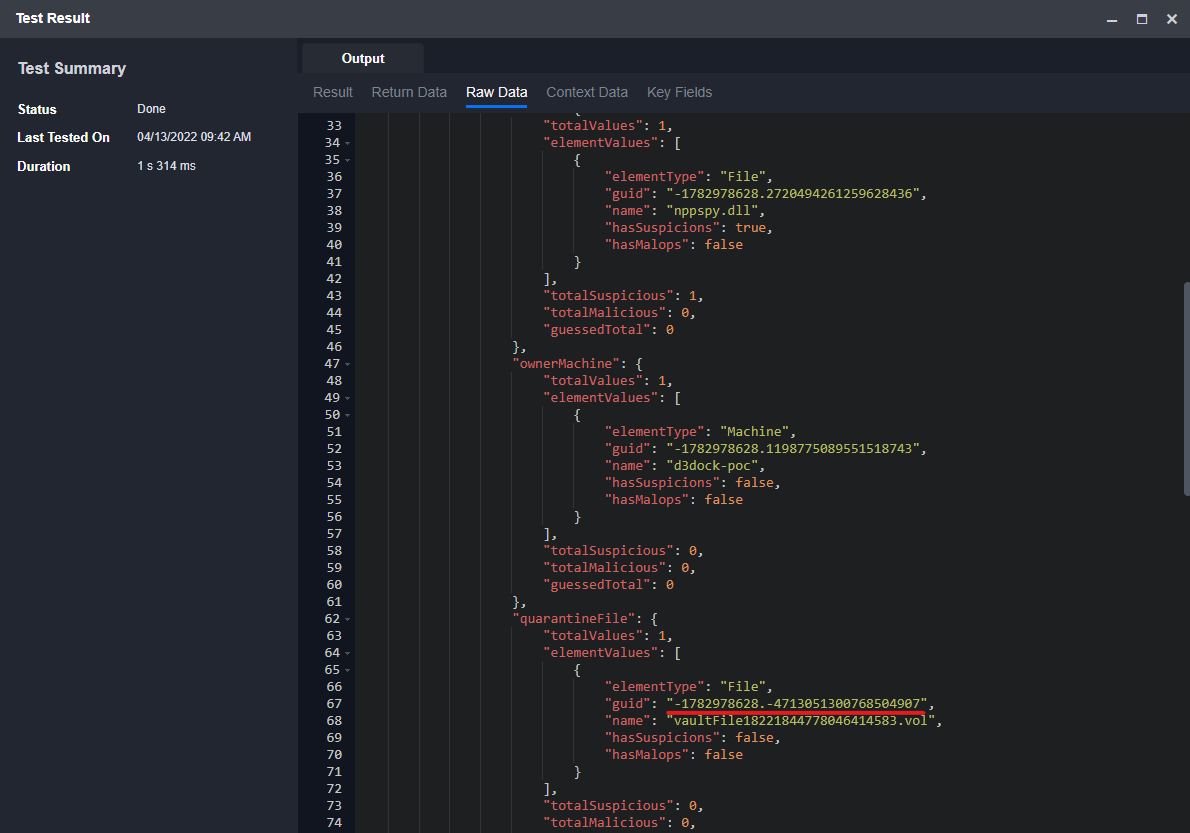
Error Handling
If the Return Data is Failed, an Error tab will appear in the Test Result window.
The error tab contains the details responded from D3 SOAR or third-party API calls, including Failure Indicator, Status Code, and Message. This can help locate the root cause of a command failure.
Parts in Error | Description | Example |
Failure Indicator | Indicates the command failure that happened at a specific input and/or API call. | Run Query failed. An error occurred when calling the Run Query operation. |
Status Code | The response code issued by the third-party API server or the D3 SOAR system that can be used to locate the corresponding error category. For example, if the returned status code is 401, the selected connection is unauthorized to run the command. The user or system support would need to check the permission setting in the Cybereason portal. Refer to the HTTP Status Code Registry for details. | Status Code: 400. |
Message | The raw data or captured key error message from the integration API server about the API request failure. | Message: The value for parameter (Search Condition) is invalid. |
Error Sample Data Run Query failed. An error occurred when calling the Run Query operation. Status Code: 400. Message: The value for parameter (Search Condition) is invalid. |
Set IOC Reputation
Sets a custom, organization-specific reputation (whitelist or blacklist) for a file, IP address, or domain name.
Input
Input Parameter | Required/Optional | Description | Example |
Keys | Required | The file hash value (MD5 or SHA1), IP address, or domain name to set the IOC reputation. |
JSON
|
Malicious Type | Required | The reputation to set (Blocklist or Allowlist). | Blocklist |
Prevent | Required | Indicates whether to prevent the file's execution with Application Control. Note this option is ONLY applicable for the File type. You cannot prevent a file's execution if Malicious Type is Allowlist. If your request includes IP addresses or domain names to update, you must set this parameter to false. | True |
Remove | Required | The option to remove the current reputation (True) or add a reputation (False). Note: Setting the value to True will override other parameters. | True |
Output
To view the sample output data for all commands, refer to this article.
Error Handling
If the Return Data is Partially Successful or Failed, an Error tab will appear in the Test Result window.
The error tab contains the details responded from D3 SOAR or third-party API calls, including Failure Indicator, Status Code, and Message. This can help locate the root cause of a command failure.
Parts in Error | Description | Example |
Failure Indicator | Indicates the command failure that happened at a specific input and/or API call. | Set IOC Reputation failed. An error occurred when calling the Set IOC Reputation operation. |
Status Code | The response code issued by the third-party API server or the D3 SOAR system that can be used to locate the corresponding error category. For example, if the returned status code is 401, the selected connection is unauthorized to run the command. The user or system support would need to check the permission setting in the Cybereason portal. Refer to the HTTP Status Code Registry for details. | Status Code: 400. |
Message | The raw data or captured key error message from the integration API server about the API request failure. | Message: The file hash value is invalid. |
Error Sample Data Set IOC Reputation failed. An error occurred when calling the Set IOC Reputation operation. Status Code: 400. Message: The file hash value is invalid. |
Unisolate Machine
Removes machine(s) associated with a Malop from isolation.
READER NOTE
The parameter Machine Names is required to run this command.
Run the Query Sensors command to obtain Machine Names. Machine Names can be found in the returned raw data at the path $.sensors[*].pylumId.
Malop ID is an optional parameter to run this command.
Run the Get All Malops command to obtain Malop ID. Malop IDs can be found in the returned raw data at the path $.malop[*].guid.
Input
Input Parameter | Required/Optional | Description | Example |
Machine Names | Required | The names of the machines to unisolate. Machine names can be obtained using the Query Sensors command. |
JSON
|
Malop ID | Optional | The associated Malop ID of the sensor. Malop IDs can be obtained using the Get All Malops command. The default value of this Malop ID is NOMALOP. | 11.-*** |
Output
To view the sample output data for all commands, refer to this article.
Error Handling
If the Return Data is Partially Successful or Failed, an Error tab will appear in the Test Result window.
The error tab contains the details responded from D3 SOAR or third-party API calls, including Failure Indicator, Status Code, and Message. This can help locate the root cause of a command failure.
Parts in Error | Description | Example |
Failure Indicator | Indicates the command failure that happened at a specific input and/or API call. | Unisolate Machine failed. An error occurred when calling the Unisolate Machine operation. |
Status Code | The response code issued by the third-party API server or the D3 SOAR system that can be used to locate the corresponding error category. For example, if the returned status code is 401, the selected connection is unauthorized to run the command. The user or system support would need to check the permission setting in the Cybereason portal. Refer to the HTTP Status Code Registry for details. | Status Code: 404. |
Message | The raw data or captured key error message from the integration API server about the API request failure. | Message: Machine Names Not Found. |
Error Sample Data Unisolate Machine failed. An error occurred when calling the Unisolate Machine operation. Status Code: 404. Message: Machine Names Not Found. |
Update Malop Labels
Updates the labels of the specified Malops.
READER NOTE
The parameter Malop IDs is required to run this command.
Run the Get All Malops command to obtain Malop IDs. Malop IDs can be found in the returned raw data at the path $.malop[*].guid.
Added Labels and Removed Labels are optional parameters to run this command.
Run the Get Malops Label command to obtain Added Labels and Removed Labels. The label IDs can be found in the returned raw data at the path $.[*].id.
Input
Input Parameter | Required/Optional | Description | Example |
Malop IDs | Required | The GUID of Malops to update labels. Malop IDs can be obtained using the Get All Malops command. |
JSON
|
Added Labels | Optional | The list of label IDs to add to the specified Malops. Label IDs can be obtained using the Get Malops Label command. If an input label has already been added to the Malop, no error will return. | [59,60] |
Removed Labels | Optional | The list of label IDs to remove from the specified Malops. Label IDs can be obtained using the Get Malops Label command. If the input label does not exist on the specified Malop, no error will be returned. | [59] |
Output
To view the sample output data for all commands, refer to this article.
Error Handling
If the Return Data is Partially Successful or Failed, an Error tab will appear in the Test Result window.
The error tab contains the details responded from D3 SOAR or third-party API calls, including Failure Indicator, Status Code, and Message. This can help locate the root cause of a command failure.
Parts in Error | Description | Example |
Failure Indicator | Indicates the command failure that happened at a specific input and/or API call. | Update Malop Labels failed. An error occurred when calling the Update Malop Labels operation. |
Status Code | The response code issued by the third-party API server or the D3 SOAR system that can be used to locate the corresponding error category. For example, if the returned status code is 401, the selected connection is unauthorized to run the command. The user or system support would need to check the permission setting in the Cybereason portal. Refer to the HTTP Status Code Registry for details. | Status Code: 404. |
Message | The raw data or captured key error message from the integration API server about the API request failure. | Message: Malop IDs Not Found. |
Error Sample Data Update Malop Labels failed. An error occurred when calling the Update Malop Labels operation. Status Code: 404. Message: Malop IDs Not Found. |
Update Malops Status
Updates the status of specified malops.
READER NOTE
The parameter Malop IDs is required to run this command.
Run the Get All Malops commands to obtain Malop IDs. Malop IDs can be found in the returned raw data at the path $.malop[*].guid.
Input
Input Parameter | Required/Optional | Description | Example |
Malop IDs | Required | The GUIDs of the Malops to update statuses. Malop IDs can be obtained using the Get All Malops command. |
JSON
|
Malop Status | Required | The updated status to apply to the specified Malops. The available statuses are To review, Remediated, Unread, Not relevant, or Under investigation. | Remediated |
Output
To view the sample output data for all commands, refer to this article.
Error Handling
If the Return Data is Partially Successful or Failed, an Error tab will appear in the Test Result window.
The error tab contains the details responded from D3 SOAR or third-party API calls, including Failure Indicator, Status Code, and Message. This can help locate the root cause of a command failure.
Parts in Error | Description | Example |
Failure Indicator | Indicates the command failure that happened at a specific input and/or API call. | Update Malops Status failed. An error occurred when calling the Update Malops Status operation. |
Status Code | The response code issued by the third-party API server or the D3 SOAR system that can be used to locate the corresponding error category. For example, if the returned status code is 401, the selected connection is unauthorized to run the command. The user or system support would need to check the permission setting in the Cybereason portal. Refer to the HTTP Status Code Registry for details. | Status Code: 404. |
Message | The raw data or captured key error message from the integration API server about the API request failure. | Message: Malop IDs Not Found. |
Error Sample Data Update Malops Status failed. An error occurred when calling the Update Malops Status operation. Status Code: 404. Message: Malop IDs Not Found. |
Test Connection
Allows users to perform a health check on an integration connection. Users can schedule a periodic health check by selecting Connection Health Check when editing an integration connection.
Input
N/A
Output
Output Type | Description | Return Data Type |
Return Data | Indicates one of the possible command execution states: Successful or Failed. The Failed state can be triggered by any of the following errors:
More details about an error can be viewed in the Error tab. | String |
Error Handling
If the Return Data is failed, an Error tab will appear in the Test Result window.
The error tab contains the responses from the third-party API calls including Failure Indicator, Status Code, and Message. This can help locate the root cause of a command failure.
Parts in Error | Description | Example |
Failure Indicator | Indicates the command failure that happened at a specific input and/or API call. | Test Connection failed. Failed to check connector. |
Status Code | The response code issued by the third-party API server or the D3 SOAR system that can be used to locate the corresponding error category. For example, if the returned status code is 401, the selected connection is unauthorized to run the command. The user or system support would need to check the permission setting in the Cybereason portal. Refer to the HTTP Status Code Registry for details. | Status Code: 400. |
Message | The raw data or captured key error message from the integration API server about the API request failure. | Message: Please ensure username and password are correct. |
Error Sample Data Test Connection failed. Failed to check connector. Status Code: 400. Message: Please ensure username and password are correct. |
