ConnectWise PSA
LAST UPDATED: SEP 8, 2025
Overview
ConnectWise PSA (formerly Manage) provides the structure and functionality you need to run your IT department. Organize your team around a single system, enabling everyone to connect and communicate through a single pane of glass.
D3 SOAR is providing REST operations to function with ConnectWise PSA.
ConnectWise PSA is available for use in:
Connection
To connect to ConnectWise PSA from D3 SOAR, follow this part to collect the required information below:
Parameter | Description | Example |
Server URL | The URL of a specified ConnectWise PSA instance at the Domain level, which is the same as your ConnectWise PSA web UI URL. | https://na.myconnectwise.net |
Company ID | The company ID obtained from ConnectWise. | company_login_id |
Public Key | The public key created from ConnectWise UI. | jlyl*****pBAb |
Private Key | The private key created from ConnectWise UI. | K9MO*****fjTD |
API Version | The version of the API to use for the connection. | 3.0 |
Permission Requirements
All commands in this integration requires the admin role + level 1. Refer to Configuring ConnectWise PSA to Work with D3 SOAR for details.
Different combinations of roles and levels may still allow the commands to run successfully but may return limited data.
Configuring ConnectWise PSA to Work with D3 SOAR
Log into ConnectWise PSA.
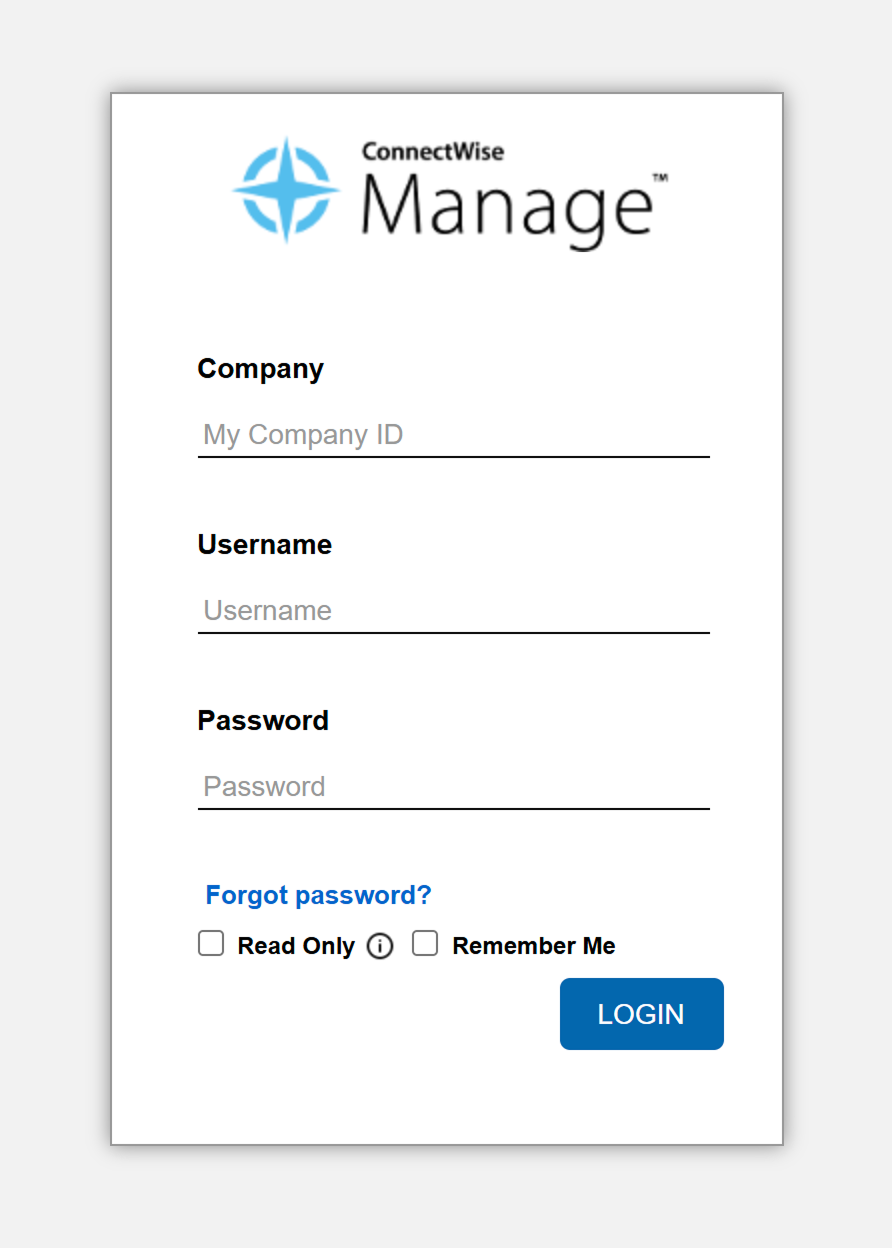
Navigate to System > Members, then click the New Member button.

Configure the member.
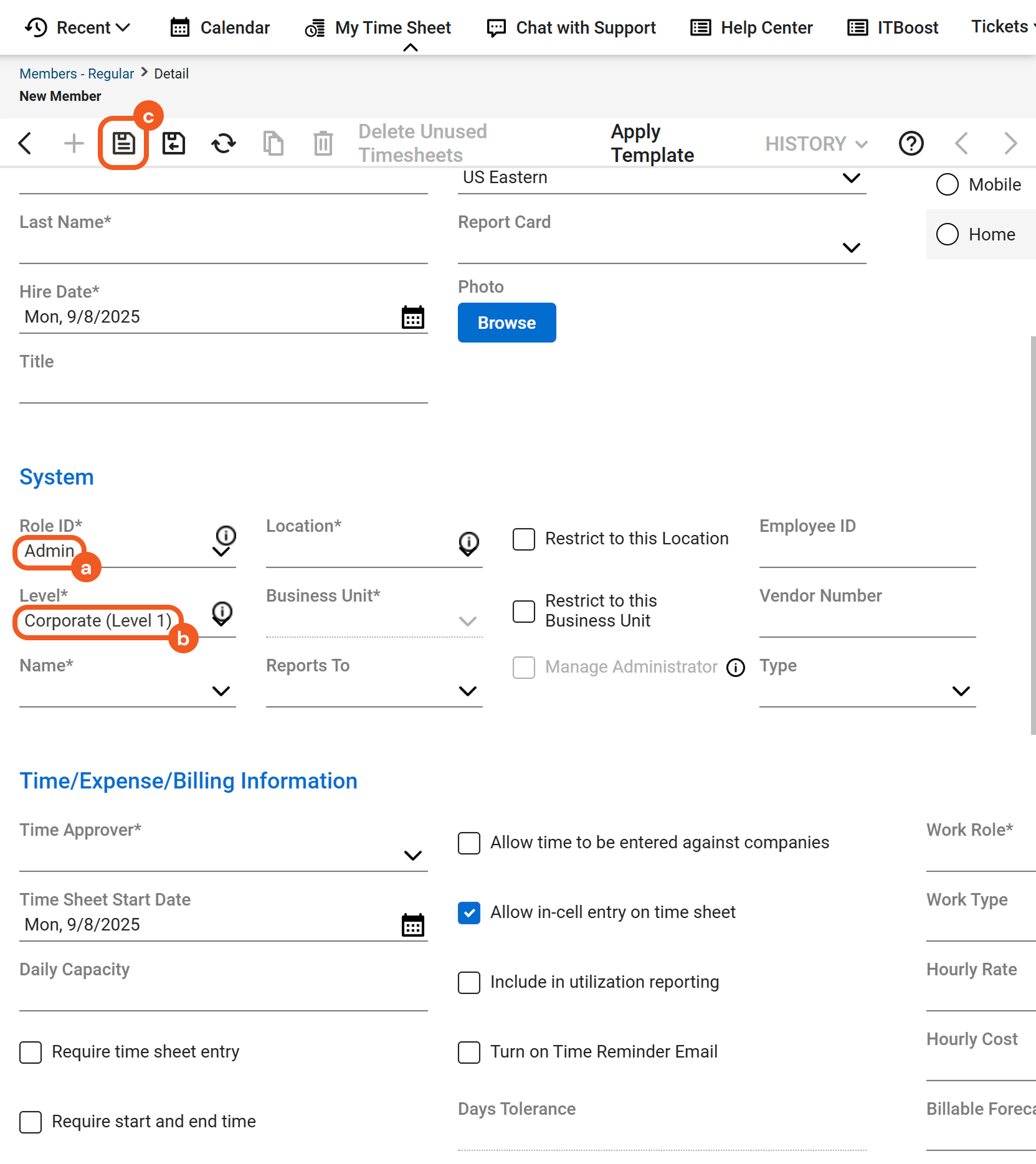
Select the Admin option for the Role ID field.
Select the Corporate (Level 1) option for the Level field.
Click the Save button after completing all required fields as needed.
Obtain the API key.
.png?inst-v=405a46b0-61e0-4caf-afb9-bb82d9e67036)
Select the API Keys tab.
Click the + button.
Add a description.
Click the Save button.
Save the Public Key and Private Key in a secure location. Refer to sub-steps 3 and 4 under step 3i in Configuring D3 SOAR to Work with ConnectWise PSA.
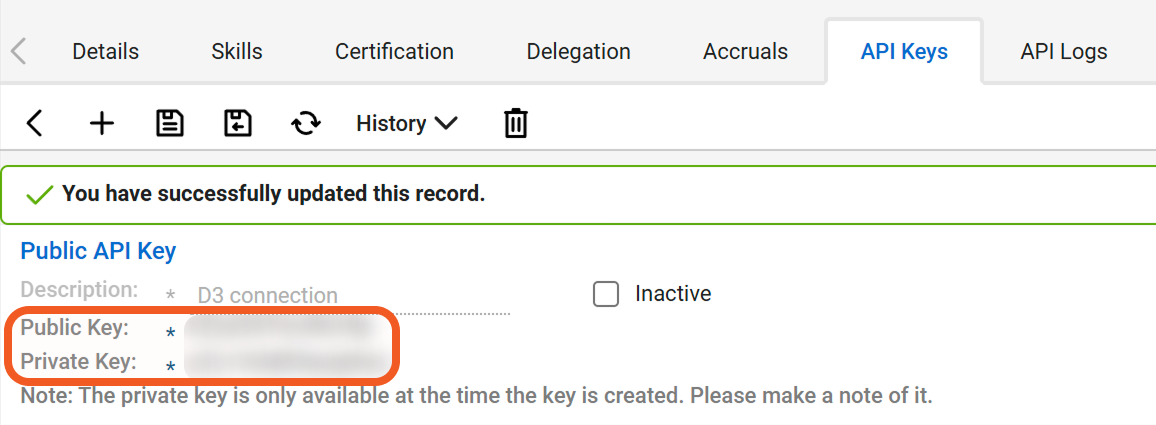
The public and private keys will not be accessible past this point.
Configuring D3 SOAR to Work with ConnectWise PSA
Log in to D3 SOAR.
Find the ConnectWise PSA integration.
.png?inst-v=405a46b0-61e0-4caf-afb9-bb82d9e67036)
Navigate to Configuration on the top header menu.
Click on the Integration icon on the left sidebar.
Type ConnectWise PSA in the search box to find the integration, then click it to select it.
Click + Connection, on the right side of the Connections section. A new connection window will appear.
Configure the following fields to create a connection to ConnectWise PSA.
.png?inst-v=405a46b0-61e0-4caf-afb9-bb82d9e67036)
Connection Name: The desired name for the connection.
Site: The site on which to use the integration connection. Use the drop-down menu to select the site. The Share to Internal Sites option enables all internal sites to use the connection. Selecting a specific site will only enable that site to use the connection.
Recipient site for events from connections Shared to Internal Sites: This field is displayed when Share to Internal Sites is selected for the Site field, allowing selection of the internal site for deploying the integration connection.
Agent Name (Optional): The proxy agent required to build the connection. Use the dropdown menu to select the proxy agent from a list of previously configured proxy agents.
Description (Optional): The description for the connection.
Tenant (Optional): When configuring the connection from a master tenant site, users can choose the specific tenant sites with which to share the connection. Once this setting is enabled, users can filter and select the desired tenant sites from the dropdowns to share the connection.
Configure User Permissions: Defines which users have access to the connection.
Active: The checkbox that enables the connection to be used when selected.
System: This section contains the parameters defined specifically for the integration. These parameters must be configured to create the integration connection.
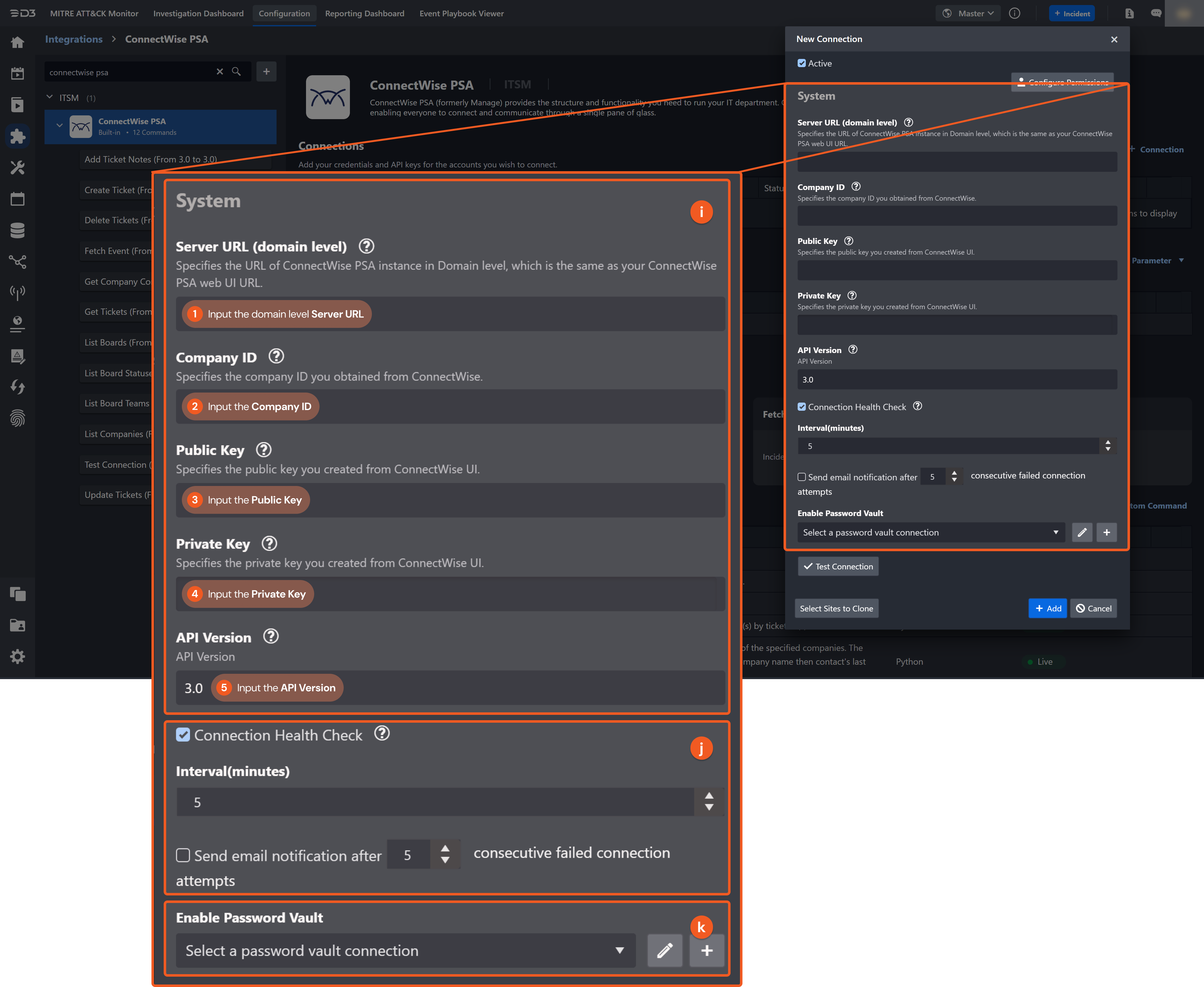
1. Input the Server URL.
2. Input the Company ID. The company ID is provided by ConnectWise PSA upon registering the account.
3. Input the Public Key. Refer to step 5 of Configuring ConnectWise PSA to Work with D3 SOAR.
4. Copy the Private Key. Refer to step 5 of Configuring ConnectWise PSA to Work with D3 SOAR.
5. Inpu the API Version. The default value is 3.0.Connection Health Check: Periodically checks the connection status by scheduling the Test Connection command at the specified interval (in minutes). Available only for active connections, this feature also allows configuring email notifications for failed attempts.
Enable Password Vault: An optional feature that allows users to take the stored credentials from their own password vault. Refer to the password vault connection guide if needed.
Test the connection.
.png?inst-v=405a46b0-61e0-4caf-afb9-bb82d9e67036)
Click on the Test Connection button to verify credentials and connectivity. A success alert displays Passed with a green checkmark. If the connection fails, review the parameters and retry.
Click OK to close the alert window.
Click + Add to create and add the configured connection.
Commands
ConnectWise PSA includes the following executable commands for users to set up schedules or create playbook workflows. With the Test Command, users can execute these commands independently for playbook troubleshooting.
Integration API Note
For more information about the ConnectWise PSA API, refer to the ConnectWise PSA API reference.
READER NOTE
Certain permissions are required for each command. Refer to the Permission Requirements and Configuring ConnectWise PSA to Work with D3 SOAR for details.
Note for Time-related parameters
The input format of time-related parameters may vary based on user account settings, which may cause the sample data in commands to differ from what is displayed. To adjust the time format, follow these steps:
Navigate to Configuration > Application Settings. Select Date/Time Format.
-20241017-192013.png?inst-v=405a46b0-61e0-4caf-afb9-bb82d9e67036)
Choose the desired date and time format, then click on the Save button.
-20241017-192025.png?inst-v=405a46b0-61e0-4caf-afb9-bb82d9e67036)
The selected time format will now be visible when configuring Date/Time command input parameters.
Add Ticket Notes
Adds notes to the specified tickets.
READER NOTE
Ticket IDs is a required parameter to run this command.
Run the Fetch Event command to obtain the Ticket IDs. Ticket IDs can be found in the raw data at the path $.Results[*].id.
Input
Input Parameter | Required/Optional | Description | Example |
Ticket IDs | Required | The IDs of tickets to which notes are added. Ticket IDs can be obtained using the Fetch Event command. |
JSON
|
Discussion Note | Optional | The option to flag the note as a discussion (detail description) when set to True. To add an initial description to the ticket, set this to True. By default, the value is set to True. | True |
Internal Note | Optional | The option to flag the note as an internal analysis note when set to True. By default. the value is set to False. | True |
Resolution Note | Optional | The option to flag the note as a resolution note when set to True. By default. the value is set to False. | True |
Note Text | Required | The notes added to the tickets. | initiate desc 417f |
Output
To view the sample output data for all commands, refer to this article.
Error Handling
If the Return Data is Partially Successful or Failed, an Error tab will appear in the Test Result window.
The error tab contains the details responded from D3 SOAR or third-party API calls, including Failure Indicator, Status Code, and Message. This can help locate the root cause of a command failure.
Parts in Error | Description | Example |
Failure Indicator | Indicates the command failure that happened at a specific input and/or API call. | Add Ticket Notes failed. |
Status Code | The response code issued by the third-party API server or the D3 SOAR system that can be used to locate the corresponding error category. For example, if the returned status code is 401, the selected connection is unauthorized to run the command. The user or system support would need to check the permission setting in the ConnectWise PSA portal. Refer to the HTTP Status Code Registry for details. | Status Code: 400. |
Message | The raw data or captured key error message from the integration API server about the API request failure. | Message: The value for parameter (Ticket IDs) is invalid. |
Error Sample Data Add Ticket Notes failed. Status Code: 400. Message: The value for parameter (Ticket IDs) is invalid. |
Create Ticket
Creates a service ticket. To add an initial description to the ticket, use the Add Ticket Notes command.
READER NOTE
Company ID is a required parameter to run this command.
Run the List Companies command to obtain the Company ID. Company IDs can be found in the raw data at the path $.Results[*].id.
Board Name, Status and Team are optional parameters to run this command.
Run the List Boards command to obtain the Board Name. Board Names can be found in the raw data at the path $.Results[*].name.
Run the List Board Statuses command to obtain the Status. Statuses can be found in the raw data at the path $.Results[*].name.
Run the List Board Teams command to obtain the Team. Teams can be found in the raw data at the path $.Results[*].name.
Input
Input Parameter | Required/Optional | Description | Example |
Summary | Required | The summary for the service ticket. | test service ticket ***m |
Company ID | Required | The ID of the specified company for which the ticket is created. Company ID can be obtained using the List Companies command. | 26 |
Board Name | Optional | The name of the board in which the ticket is created. Board Name can be obtained using the List Boards command. If not specified, the default Board will be used. | Integration |
Status | Optional | The status of the ticket to be created. Status can be obtained using the List Board Statuses command. If not specified, the default Board status will be used. | New |
Priority | Optional | The priority of the ticket to be created. Available options are:
By default, Priority is set to Priority 3 - Normal Response. | Priority 2 - Quick Response |
Urgency | Optional | The urgency of the ticket to be created. Available options are:
By default, Urgency is set to Medium. | High |
Impact | Optional | The impact of the ticket to be created.
By default, Impact is set to Medium. | High |
Ticket Contact Name | Optional | The name of the contact person for the ticket. By default, the value is Company Contact. | Mike ******* |
Ticket Contact Phone Number | Optional | The phone number of the contact person for the ticket. By default, the value is the Company Contact’s phone number. | 516-213**** |
Ticket Contact Email Address | Optional | The email address of the contact person for the ticket. By default, the value is the Company Contact’s email address. | mike.****@example.com |
Team | Optional | The name of the board team for the ticket. Team can be obtained using the List Board Teams command. If not specified, the default Team will be used. | Stand** Team |
Additional Fields | Optional | Additional fields to add to the ticket. |
JSON
|
Output
To view the sample output data for all commands, refer to this article.
Error Handling
If the Return Data is Failed, an Error tab will appear in the Test Result window.
The error tab contains the details responded from D3 SOAR or third-party API calls, including Failure Indicator, Status Code, and Message. This can help locate the root cause of a command failure.
Parts in Error | Description | Example |
Failure Indicator | Indicates the command failure that happened at a specific input and/or API call. | Create Ticket failed. |
Status Code | The response code issued by the third-party API server or the D3 SOAR system that can be used to locate the corresponding error category. For example, if the returned status code is 401, the selected connection is unauthorized to run the command. The user or system support would need to check the permission setting in the ConnectWise PSA portal. Refer to the HTTP Status Code Registry for details. | Status Code: 400. |
Message | The raw data or captured key error message from the integration API server about the API request failure. | Message: The value for parameter (Company ID) is invalid. |
Error Sample Data Create Ticket failed. Status Code: 400. Message: The value for parameter (Company ID) is invalid. |
Delete Tickets
Deletes the specified service tickets by ticket IDs.
READER NOTE
Ticket IDs is a required parameter to run this command.
Run the Fetch Event command to obtain the Ticket IDs. Ticket IDs can be found in the raw data at the path $.Results[*].id.
Input
Input Parameter | Required/Optional | Description | Example |
Ticket IDs | Required | The IDs of tickets to delete. Ticket IDs can be obtained using the Fetch Event command. |
JSON
|
Output
To view the sample output data for all commands, refer to this article.
Error Handling
If the Return Data is Partially Successful or Failed, an Error tab will appear in the Test Result window.
The error tab contains the details responded from D3 SOAR or third-party API calls, including Failure Indicator, Status Code, and Message. This can help locate the root cause of a command failure.
Parts in Error | Description | Example |
Failure Indicator | Indicates the command failure that happened at a specific input and/or API call. | Delete Tickets failed. |
Status Code | The response code issued by the third-party API server or the D3 SOAR system that can be used to locate the corresponding error category. For example, if the returned status code is 401, the selected connection is unauthorized to run the command. The user or system support would need to check the permission setting in the ConnectWise PSA portal. Refer to the HTTP Status Code Registry for details. | Status Code: 400. |
Message | The raw data or captured key error message from the integration API server about the API request failure. | Message: The value for parameter (Ticket IDs) is invalid. |
Error Sample Data Delete Tickets failed. Status Code: 400. Message: The value for parameter (Ticket IDs) is invalid. |
Fetch Event
Returns service tickets as Events from the ConnectWise PSA based on specified criteria. The service tickets are sorted by updated time in descending order.
Input
Input Parameter | Required/Optional | Description | Example |
Start Time | Optional | The start of the time range to fetch service tickets by the updated time (in UTC). By default, Start Time is the beginning of the 1900s. | 2024-04-15 00:00 |
End Time | Optional | The end of the time range to fetch service tickets by the updated time (in UTC). By default, End Time is the current time. | 2024-04-16 00:00 |
Number of Event(s) Fetched | Optional | The maximum number of recent service tickets to fetch. The available number is an integer between 1 and 1000. Large values may impact system performance. By default, all service tickets matching the search criteria are returned. | 3 |
Status | Optional | Filters service tickets by status. By default, all service tickets are returned regardless of their status. Status can be obtained using the List Board Statuses command. | New (not *****) |
Priority | Optional | Filters service tickets by priority. Available options are:
By default, all service tickets are returned regardless of their priority. | Priority 1 - Emergency Response |
Impact | Optional | Filters service tickets by impact. Available options are:
By default, all service tickets are returned regardless of their impact. | High |
Urgency | Optional | Filters service tickets by urgency. Available options are:
By default, all service tickets are returned regardless of their urgency. | High |
Search Condition | Optional | Filters service tickets using additional search conditions. For query syntax details, see Conditions. | company/name contains "Indigo*********" AND board/name like "Professional ********" |
Output
To view the sample output data for all commands, refer to this article.
Fetch Event Field Mapping
Fetch Event commands require event field mapping. Field mapping plays a key role for data normalization within the event pipeline. Field mapping converts the original data fields from the different providers to standardized D3 fields as defined by the D3 Model. Refer to Field Mappings for details.
To add a custom field, click on the + Add Field button. Users can also remove built-in field mappings by clicking x. Note that two underscore characters will automatically prefix the defined Field Name as the System Name for a custom field mapping. Additionally, if an input Field Name contains any spaces, they will automatically be replaced with underscores for the corresponding System Name.
As a system integration, the ConnectWise PSA integration has some pre-configured field mappings for default field mapping.
Default Event Source
The Default Event Source is the default set of field mappings that are applied when this fetch event command is executed. For out-of-the-box integrations, users will find a set of field mappings provided by the system. Default event source provides field mappings for common fields from the fetched data. The default event source has a "Main Event JSON Path" (i.e. $.Results) that is used to extract a batch of events from the response raw data. View the "Main Event JSON Path" by clicking on the Edit Main JSON Path button..png?inst-v=405a46b0-61e0-4caf-afb9-bb82d9e67036)
Main Event JSON Path: $.Results
The Main Event JSON Path determines the root path where the system starts parsing raw response data into D3 event data. The JSON path begins with $, representing the root element. The path is formed by appending a sequence of child elements to $, each separated by a dot (.). Square brackets with nested quotation marks ([‘...’]) should be used to separate child elements in JSON arrays.
For example, the root node of a JSON Path is Results. The child node denoting the Board Name field would be board.name. Putting it together, the JSON Path expression to extract the Board Name is $.Results.board.name.
The pre-configured field mappings are detailed below:
Field Name | Source Field |
Document ID | .id |
Start Time | ._info.dateEntered |
Description | .summary |
Board Name | .board.name |
Event Type | .recordType |
Priority | .priority.name |
Impact | .impact |
Urgency | .severity |
Status | .status.name |
Company Name | .company.name |
Site Name | .site.name |
Contact Name | .contact.name |
Contact Email | .contactEmailAddress |
Contact Phone Number | .contactPhoneNumber |
Type Name | .type.name |
Team Name | .team.name |
Service Location | .serviceLocation.name |
Source | .source.name |
location | .location.name |
Department | .department.name |
SLA | .sla.name |
SLA Status | .slaStatus |
Created By | ._info.enteredBy |
Updated By | ._info.updatedBy |
Updated Time | ._info.lastUpdated |
Escalation Time | .escalationStartDateUTC |
READER NOTE
The Unique Event Key field mapping is used to prevent duplicate event ingestions. D3 SOAR will check if the value of a selected JSON path matches any Unique Event Key of previously ingested events. If a match is found, the event will be dismissed. If no match is found, an event will be created. However, if no Unique Event Key is mapped, then the hash value from the event pending ingestion will be used to check for any matches with existing events. If no match is found, the event will be created.
Unlike most other D3 SOAR integrations, the ConnectWise PSA integration’s Fetch Event command’s Default Event Source mapping does not include Unique Event Key in order to fetch the same fetched service ticket(s) with multiple updates.
Error Handling
If the Return Data is Failed, an Error tab will appear in the Test Result window.
The error tab contains the details responded from D3 SOAR or third-party API calls, including Failure Indicator, Status Code, and Message. This can help locate the root cause of a command failure.
Parts in Error | Description | Example |
Failure Indicator | Indicates the command failure that happened at a specific input and/or API call. | Fetch Event failed. |
Status Code | The response code issued by the third-party API server or the D3 SOAR system that can be used to locate the corresponding error category. For example, if the returned status code is 401, the selected connection is unauthorized to run the command. The user or system support would need to check the permission setting in the ConnectWise PSA portal. Refer to the HTTP Status Code Registry for details. | Status Code: 400. |
Message | The raw data or captured key error message from the integration API server about the API request failure. | Message: The value for parameter (Number of Event(s) Fetched) is invalid. |
Error Sample Data Fetch Event failed. Status Code: 400. Message: The value for parameter (Number of Event(s) Fetched) is invalid. |
Get Company Contacts
Retrieves the contact details of specified companies. The returned contacts are sorted by company name and then by the contact’s last name alphabetically.
READER NOTE
Company IDs is a required parameter to run this command.
Run the List Companies command to obtain the Company IDs. Company IDs can be found in the raw data at the path $.Results[*].id.
Input
Input Parameter | Required/Optional | Description | Example |
Company IDs | Required | The IDs of the companies for which to retrieve contact information. Company IDs can be obtained using the List Companies command. |
JSON
|
Output
To view the sample output data for all commands, refer to this article.
Error Handling
If the Return Data is Failed, an Error tab will appear in the Test Result window.
The error tab contains the details responded from D3 SOAR or third-party API calls, including Failure Indicator, Status Code, and Message. This can help locate the root cause of a command failure.
Parts in Error | Description | Example |
Failure Indicator | Indicates the command failure that happened at a specific input and/or API call. | Get Company Contacts failed. |
Status Code | The response code issued by the third-party API server or the D3 SOAR system that can be used to locate the corresponding error category. For example, if the returned status code is 401, the selected connection is unauthorized to run the command. The user or system support would need to check the permission setting in the ConnectWise PSA portal. Refer to the HTTP Status Code Registry for details. | Status Code: 401. |
Message | The raw data or captured key error message from the integration API server about the API request failure. | Message: Unauthorized. |
Error Sample Data Get Company Contacts failed. Status Code: 401. Message: Unauthorized. |
Get Tickets
Retrieves service tickets by ticket IDs.
READER NOTE
Ticket IDs is a required parameter to run this command.
Run the Fetch Event command to obtain the Ticket IDs. Ticket IDs can be found in the raw data at the path $.Results[*].id.
Input
Input Parameter | Required/Optional | Description | Example |
Ticket IDs | Required | The IDs of tickets for which to retrieve details. Ticket IDs can be obtained using the Fetch Event command. |
JSON
|
Output
To view the sample output data for all commands, refer to this article.
Error Handling
If the Return Data is Partially Successful or Failed, an Error tab will appear in the Test Result window.
The error tab contains the details responded from D3 SOAR or third-party API calls, including Failure Indicator, Status Code, and Message. This can help locate the root cause of a command failure.
Parts in Error | Description | Example |
Failure Indicator | Indicates the command failure that happened at a specific input and/or API call. | Get Tickets failed. |
Status Code | The response code issued by the third-party API server or the D3 SOAR system that can be used to locate the corresponding error category. For example, if the returned status code is 401, the selected connection is unauthorized to run the command. The user or system support would need to check the permission setting in the ConnectWise PSA portal. Refer to the HTTP Status Code Registry for details. | Status Code: 400. |
Message | The raw data or captured key error message from the integration API server about the API request failure. | Message: The value for parameter (Ticket IDs) is invalid. |
Error Sample Data Get Tickets failed. Status Code: 400. Message: The value for parameter (Ticket IDs) is invalid. |
List Boards
Retrieves all boards. The returned boards are sorted alphabetically.
Input
Input Parameter | Required/Optional | Description | Example |
Board Name | Optional | Filters boards by full or partial name. By default, all boards are returned regardless of their name. | Integration |
Business Unit | Optional | Filters boards by business unit. By default, all boards are returned regardless of their business unit. | Integration |
Location | Optional | Filters boards by location. By default, all boards are returned regardless of their location. | Tampa ****** |
Output
To view the sample output data for all commands, refer to this article.
Error Handling
If the Return Data is Failed, an Error tab will appear in the Test Result window.
The error tab contains the details responded from D3 SOAR or third-party API calls, including Failure Indicator, Status Code, and Message. This can help locate the root cause of a command failure.
Parts in Error | Description | Example |
Failure Indicator | Indicates the command failure that happened at a specific input and/or API call. | List Boards failed. |
Status Code | The response code issued by the third-party API server or the D3 SOAR system that can be used to locate the corresponding error category. For example, if the returned status code is 401, the selected connection is unauthorized to run the command. The user or system support would need to check the permission setting in the ConnectWise PSA portal. Refer to the HTTP Status Code Registry for details. | Status Code: 401. |
Message | The raw data or captured key error message from the integration API server about the API request failure. | Message: Unauthorized. |
Error Sample Data List Boards failed. Status Code: 401. Message: Unauthorized. |
List Board Statuses
Retrieves all statuses for a specified board. The returned statuses are sorted alphabetically.
READER NOTE
Board ID is a required parameter to run this command.
Run the List Boards command to obtain the Board ID. Board IDs can be found in the raw data at the path $.Results[*].id.
Input
Input Parameter | Required/Optional | Description | Example |
Board ID | Required | The ID of the board for which to retrieve statuses. Board ID can be obtained using the List Boards command. | ***** |
Output
To view the sample output data for all commands, refer to this article.
Error Handling
If the Return Data is Failed, an Error tab will appear in the Test Result window.
The error tab contains the details responded from D3 SOAR or third-party API calls, including Failure Indicator, Status Code, and Message. This can help locate the root cause of a command failure.
Parts in Error | Description | Example |
Failure Indicator | Indicates the command failure that happened at a specific input and/or API call. | List Board Statuses failed. |
Status Code | The response code issued by the third-party API server or the D3 SOAR system that can be used to locate the corresponding error category. For example, if the returned status code is 401, the selected connection is unauthorized to run the command. The user or system support would need to check the permission setting in the ConnectWise PSA portal. Refer to the HTTP Status Code Registry for details. | Status Code: 401. |
Message | The raw data or captured key error message from the integration API server about the API request failure. | Message: Unauthorized. |
Error Sample Data List Board Statuses failed. Status Code: 401. Message: Unauthorized. |
List Board Teams
Retrieves all teams for the specified board. The returned teams are sorted alphabetically.
READER NOTE
Board ID is a required parameter to run this command.
Run the List Boards command to obtain the Board ID. Board IDs can be found in the raw data at the path $.Results[*].id.
Input
Input Parameter | Required/Optional | Description | Example |
Board ID | Required | The ID of the board for which to retrieve teams. Board ID can be obtained using the List Boards command. | ***** |
Output
To view the sample output data for all commands, refer to this article.
Error Handling
If the Return Data is Failed, an Error tab will appear in the Test Result window.
The error tab contains the details responded from D3 SOAR or third-party API calls, including Failure Indicator, Status Code, and Message. This can help locate the root cause of a command failure.
Parts in Error | Description | Example |
Failure Indicator | Indicates the command failure that happened at a specific input and/or API call. | List Board Teams failed. |
Status Code | The response code issued by the third-party API server or the D3 SOAR system that can be used to locate the corresponding error category. For example, if the returned status code is 401, the selected connection is unauthorized to run the command. The user or system support would need to check the permission setting in the ConnectWise PSA portal. Refer to the HTTP Status Code Registry for details. | Status Code: 401. |
Message | The raw data or captured key error message from the integration API server about the API request failure. | Message: Unauthorized. |
Error Sample Data List Board Teams failed. Status Code: 401. Message: Unauthorized. |
List Companies
Retrieves all companies. The returned companies are sorted alphabetically.
Input
Input Parameter | Required/Optional | Description | Example |
Company Name | Optional | Filters companies by full or partial name. By default, all companies are returned regardless of their name. | Microsoft |
Status | Optional | Filters companies by status. By default, all companies are returned regardless of their status. | Active |
Type | Optional | Filters companies by type. The out-of-box company types include:
Custom company types may also be entered. By default, all companies are returned regardless of their type. | Partner |
Output
To view the sample output data for all commands, refer to this article.
Error Handling
If the Return Data is Failed, an Error tab will appear in the Test Result window.
The error tab contains the details responded from D3 SOAR or third-party API calls, including Failure Indicator, Status Code, and Message. This can help locate the root cause of a command failure.
Parts in Error | Description | Example |
Failure Indicator | Indicates the command failure that happened at a specific input and/or API call. | List Companies failed. |
Status Code | The response code issued by the third-party API server or the D3 SOAR system that can be used to locate the corresponding error category. For example, if the returned status code is 401, the selected connection is unauthorized to run the command. The user or system support would need to check the permission setting in the ConnectWise PSA portal. Refer to the HTTP Status Code Registry for details. | Status Code: 401. |
Message | The raw data or captured key error message from the integration API server about the API request failure. | Message: Unauthorized. |
Error Sample Data List Companies failed. Status Code: 401. Message: Unauthorized. |
Update Tickets
Updates the specified tickets.
READER NOTE
Ticket IDs is a required parameter to run this command.
Run the Fetch Event command to obtain the Ticket IDs. Ticket IDs can be found in the raw data at the path $.Results[*].id.
Company ID, Board Name, Status and Team are optional parameters to run this command.
Run the List Companies command to obtain the Company ID. Company IDs can be found in the raw data at the path $.Results[*].id.
Run the List Boards command to obtain the Board Name. Board Names can be found in the raw data at the path $.Results[*].name.
Run the List Board Statuses command to obtain the Status. Statuses can be found in the raw data at the path $.Results[*].name.
Run the List Board Teams command to obtain the Team. Teams can be found in the raw data at the path $.Results[*].name.
Email updates are sent to the addresses specified in the Automatic Email CC parameter only when notes are added or updated using the Add Ticket Notes command.
Input
Input Parameter | Required/Optional | Description | Example |
Ticket IDs | Required | The IDs of the service tickets to update. Ticket ID can be obtained using the Fetch Event command. |
JSON
|
Summary | Optional | The updated summary for the tickets. | update service ticket 417 13:10 |
Company ID | Optional | The updated company ID for the tickets. Company ID can be obtained using the List Companies command. | ***** |
Board Name | Optional | The updated board name for the tickets. Board Name can be obtained using the List Boards command. | Integration |
Status | Optional | The updated status of the tickets. Status can be obtained using the List Board Statuses command. | New |
Priority | Optional | The updated priority of the tickets. Available options are:
| Priority 2 - Quick Response |
Urgency | Optional | The updated urgency of the tickets. Available options are:
| High |
Impact | Optional | The updated impact of the tickets.
| High |
Ticket Contact Name | Optional | The updated ticket contact name for the tickets. | Mike ******* |
Ticket Contact Phone Number | Optional | The updated ticket contact phone number for the tickets. | 516-213**** |
Ticket Contact Email Address | Optional | The updated ticket contact email address for the tickets. | mike.****@example.com |
Team | Optional | The updated team for the tickets. Team can be obtained using the List Board Teams command. | Stand** Team |
Additional Fields | Optional | The updated additional fields for the ticket. |
JSON
|
Automatic Email CC | Optional | The CC email addresses that should receive ticket updates. Updates are sent only when notes are added or updated using the Add Ticket Notes command. The total length of all email addresses cannot exceed 1000 characters. |
JSON
|
Output
To view the sample output data for all commands, refer to this article.
Error Handling
If the Return Data is Partially Successful or Failed, an Error tab will appear in the Test Result window.
The error tab contains the details responded from D3 SOAR or third-party API calls, including Failure Indicator, Status Code, and Message. This can help locate the root cause of a command failure.
Parts in Error | Description | Example |
Failure Indicator | Indicates the command failure that happened at a specific input and/or API call. | Update Tickets failed. |
Status Code | The response code issued by the third-party API server or the D3 SOAR system that can be used to locate the corresponding error category. For example, if the returned status code is 401, the selected connection is unauthorized to run the command. The user or system support would need to check the permission setting in the ConnectWise PSA portal. Refer to the HTTP Status Code Registry for details. | Status Code: 400. |
Message | The raw data or captured key error message from the integration API server about the API request failure. | Message: The value for parameter (Ticket IDs) is invalid. |
Error Sample Data Update Tickets failed. Status Code: 400. Message: The value for parameter (Ticket IDs) is invalid. |
