AWS CloudTrail
LAST UPDATED: SEPTEMBER 18, 2025
Overview
AWS CloudTrail is a service that enables governance, compliance, operational auditing, and risk auditing of your AWS account.
D3 SOAR is providing REST operations to function with AWS CloudTrail.
For example, you can use CloudTrail to view, search, download, archive, analyze, and respond to account activity across your AWS infrastructure. You can identify who or what took which action, what resources were acted upon, when the event occurred, and other details to help you analyze and respond to activity in your AWS account.
AWS CloudTrail is available for use in:
Known Limitations
AWS account has default quotas, formerly referred to as limits, for each AWS service. The following table describes quotas, or limits, within CloudTrail. CloudTrail has no adjustable quotas.
Resource | Default Limit | Comments |
Trails per region | 5 | This limit cannot be increased. |
Get, describe, and list APIs | 10 transactions per second (TPS) | The maximum number of operation requests you can make per second without being throttled. The LookupEvents API is not included in this category. This limit cannot be increased. |
LookupEvents API | 2 transactions per second (TPS) | The maximum number of operation requests you can make per second without being throttled. This limit cannot be increased. |
All other APIs | 1 transaction per second (TPS) | The maximum number of operation requests you can make per second without being throttled. This limit cannot be increased. |
Event data stores in CloudTrail Lake | 5 per region | This limit cannot be increased. |
Event selectors | 5 per trail | This limit cannot be increased. |
Advanced event selectors | 500 conditions across all advanced event selectors | If a trail uses advanced event selectors, a maximum of 500 total values for all conditions in all advanced event selectors is allowed. Unless a trail logs data events on all resources, such as all S3 buckets or all Lambda functions, a trail is limited to 250 data resources. Data resources can be distributed across event selectors, but the overall total cannot exceed 250. This limit cannot be increased. |
Data resources in event selectors | 250 across all event selectors in a trail | If you choose to limit data events by using event selectors or advanced event selectors, the total number of data resources cannot exceed 250 across all event selectors in a trail. The limit of a number of resources on an individual event selector is configurable up to 250. This upper limit is allowed only if the total number of data resources does not exceed 250 across all event selectors. Examples: A trail with 5 event selectors, each configured with 50 data resources, is allowed. (5*50=250) A trail with 5 event selectors, 3 of which are configured with 50 data resources, 1 of which is configured with 99 data resources, and 1 of which is configured with 1 data resource, is also allowed. ((3*50)+1+99=250) A trail configured with 5 event selectors, all of which are configured with 100 data resources, is not allowed. (5*100=500) This limit cannot be increased. The limit does not apply if you choose to log data events on all resources, such as all S3 buckets or all Lambda functions. |
Event size | All event versions: events over 256 KB cannot be sent to CloudWatch Logs. Event version 1.05 and newer: total event size limit of 256 KB. | Amazon CloudWatch Logs and Amazon CloudWatch Events each allow a maximum event size of 256 KB. CloudTrail does not send events over 256 KB to CloudWatch Logs or CloudWatch Events. Starting with event version 1.05, events have a maximum size of 256 KB. This is to help prevent exploitation by malicious actors and allow events to be consumed by other AWS services, such as CloudWatch Logs and CloudWatch Events. |
CloudTrail file size sent to Amazon S3 | 50 MB ZIP file, after compression | For both management and data events, CloudTrail sends events to S3 in a maximum of 50 MB (compressed) ZIP files. If enabled on the trail, log delivery notifications are sent by Amazon SNS after CloudTrail sends ZIP files to S3. |
Refer to Quotas in AWS CloudTrail for detailed information.
Connection
To connect to AWS CloudTrail from D3 SOAR, please follow this part to collect the required information below:
Parameter | Description | Example |
Server URL | The AWS domain level server URL. | https://cloudtrail.<region_name>.amazonaws.com |
Access Key | Please check the Policy Permission for this access key in the AWS Management Console and ensure that this access key includes DescribeTrails, ListTrails, CreateTrail, DeleteTrail, UpdateTrail, StartLogging, StopLogging, LookupEvents, ListTags, RemoveTags, GetEventSelectors, GetInsightSelectors, PutEventSelectors, PutInsightSelectors and GetTrailStatus permissions. The following are required permissions for each command: Create Trail(CreateTrail), Delete Trails(DeleteTrail), Describe Trails(DescribeTrails), List Trails(ListTrails), Update Trails(UpdateTrail), Start Logging(StartLogging), Stop Logging(StopLogging), List Tags(ListTags), Remove Tags(RemoveTags), Get Event Selectors(GetEventSelectors), Get Insight Selectors(GetInsightSelectors), Put Event Selectors(PutEventSelectors), Put Insight Selectors(PutInsightSelectors), Get Trail Status(GetTrailStatus), LookupEvent(LookupEvents), getTrail(getTrail) | ***** |
Access Secret | The secret key for authentication. | ***** |
Permission Requirements
Each endpoint in the AWS CloudTrail API requires a certain permission scope. The following are required scopes for the commands in this integration:
Command | Policy | |
Service | Access level (Actions) | |
Create Trail | CloudTrail | CreateTrail |
Delete Trail | CloudTrail | DeleteTrail |
Describe Trail | CloudTrail | DescribeTrails |
Get Event Selectors | CloudTrail | GetEventSelectors |
Get Insight Selectors | CloudTrail | GetInsightSelectors |
Get Trail | CloudTrail | GetTrail |
Get Trail Status | CloudTrail | GetTrailStatus |
List Tags | CloudTrail | ListTags |
List Trails | CloudTrail | ListTrails |
Lookup Events | CloudTrail | LookupEvents |
Put Event Selectors | CloudTrail | PutEventSelectors |
Put Insight Selectors | CloudTrail | PutInsightSelectors |
Remove Tags | CloudTrail | RemoveTags |
Start Logging | CloudTrail | StartLogging |
Stop Logging | CloudTrail | StopLogging |
Update Trail | CloudTrail | UpdateTrail |
Configuring AWS CloudTrail to Work with D3 SOAR
If your login user is ready to use (no policy configuration is needed), please follow the steps below to get your access key and secret key.
If you want to configure an account with limited API access, please follow the Create Policy > Create User > Access Key and Secret Key to get keys.
Sign in to the AWS console with your account credentials.
Click the account icon at the top right corner, then click Security Credentials.
On my security credentials page, under the AWS IAM credentials tab, click the button Create access key to create a new Access Key and Secret Key.
READER NOTE
If you do not have permission to read or create an access key, please ask your administrator for help.
Copy the Access key ID and the Secret access key to use to connect with D3 SOAR.
READER NOTE
The secret access key can only be viewed or downloaded at this time. It is recommended that you promptly download the .csv file and securely store it for future reference. If you lose or forget your secret key, you will not be able to recover it. If you have lost your secret key, you will need to create a new access key and deactivate the old key. You can have a maximum of two access keys (active or inactive) at a time.
Creating Policy
Click on Services, which will expand the navigation menu. Then select IAM.
Select Access management, which will open a menu where you can select Policies. Then, click the Create Policy button.
In the Select a service section, click on Service to Choose a service. Please refer to Permission Requirements for the service you have selected. Then click Next.
Search and assign using the search box in the Actions allowed section. For example, search for ListTrails in the search box, and use the tick box underneath it to select this action. Please refer to Permission Requirements for the necessary Access level (Actions). It is possible to specify multiple permissions under the same policy. Then click Next.
Type a name in the text box under Policy name. Click Create policy.
Creating User
Locate the Users tab.
Type a user name into the User details field, then click Next.
Select your desired permissions under Permissions options. It is suggested to link directly to your created policy by selecting Attach policies directly. Please refer to Creating Policy for more detailed information. Then click Next.
Review the details you have entered, and click Create user.
Access Key and Secret Key
Find the user you have created, and click on your user to access the details.
Under the Security credentials tab, click on Create access key.
Create an access key and save the details. Click Done after saving these credentials.
READER NOTE
The secret access key can only be viewed or downloaded at this time. It is recommended that you promptly download the .csv file and securely store it for future reference. If you lose or forget your secret key, you will not be able to recover it. If you have lost your secret key, you will need to create a new access key and deactivate the old key. You can have a maximum of two access keys (active or inactive) at a time.
Configuring D3 SOAR to Work with AWS CloudTrail
Log in to D3 SOAR.
Find the AWS CloudTrail integration.
.png?inst-v=9d16beaf-952a-4ae4-8fe8-e35f7a3745da)
Navigate to Configuration on the top header menu.
Click on the Integration icon on the left sidebar.
Type AWS CloudTrail in the search box to find the integration, then click it to select it.
Click + Connection, on the right side of the Connections section. A new connection window will appear.
Configure the following fields to create a connection to AWS CloudTrail.
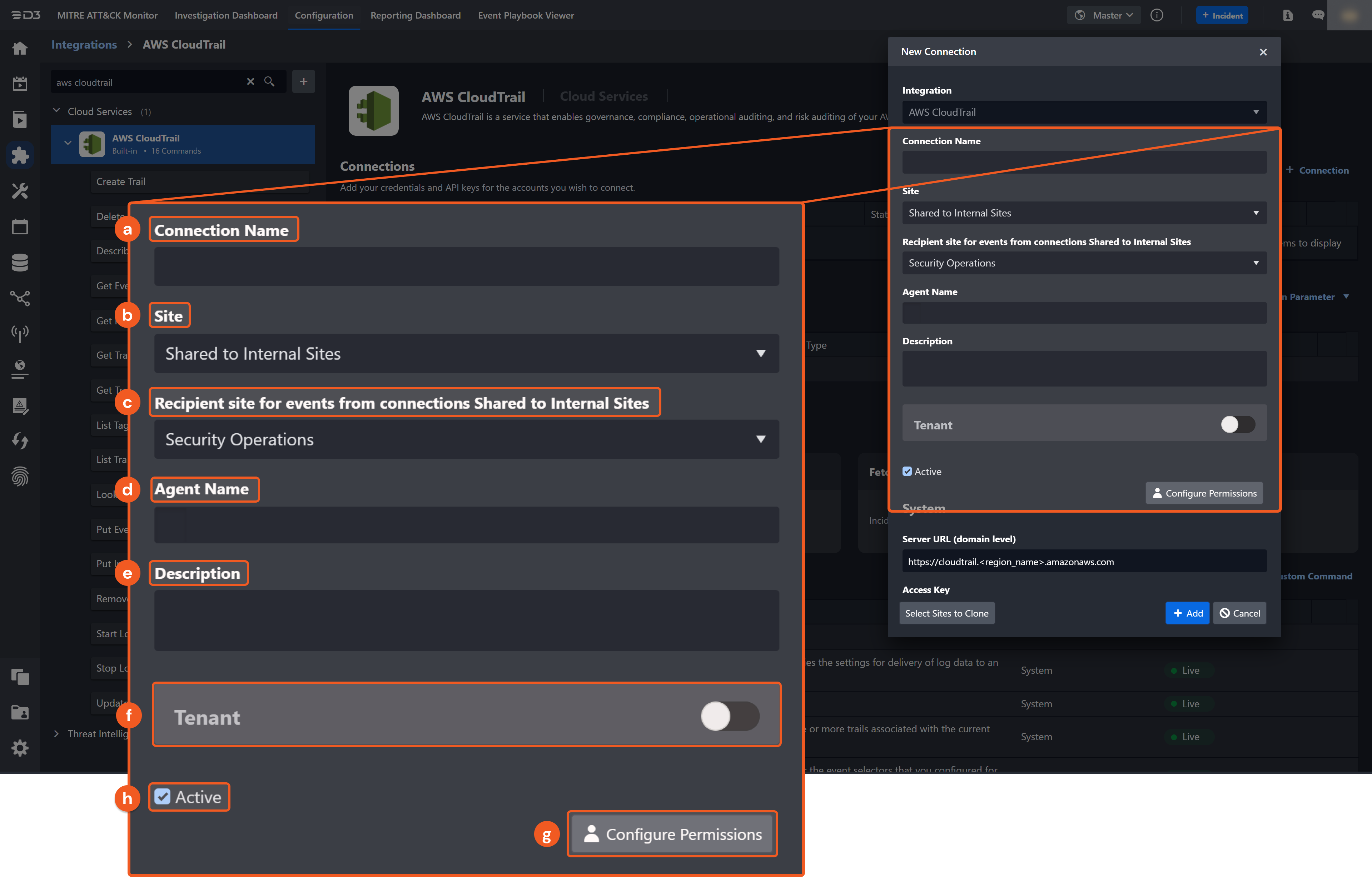
Connection Name: The desired name for the connection.
Site: The site on which to use the integration connection. Use the drop-down menu to select the site. The Share to Internal Sites option enables all internal sites to use the connection. Selecting a specific site will only enable that site to use the connection.
Recipient site for events from connections Shared to Internal Sites: This field is displayed when Share to Internal Sites is selected for the Site field, allowing selection of the internal site for deploying the integration connection.
Agent Name (Optional): The proxy agent required to build the connection. Use the dropdown menu to select the proxy agent from a list of previously configured proxy agents.
Description (Optional): The description for the connection.
Tenant (Optional): When configuring the connection from a master tenant site, users can choose the specific tenant sites with which to share the connection. Once this setting is enabled, users can filter and select the desired tenant sites from the dropdowns to share the connection.
Configure User Permissions: Defines which users have access to the connection.
Active: The checkbox that enables the connection to be used when selected.
System: This section contains the parameters defined specifically for the integration. These parameters must be configured to create the integration connection.
.png?inst-v=9d16beaf-952a-4ae4-8fe8-e35f7a3745da)
1. Input the Server URL. The default value is https://cloudtrail.<region_name>.amazonaws.com.
2. Input the Access Key obtained from the AWS GuardDuty platform in step 3 of Access Key and Secret Key.
3. Input the Secret Access Key obtained from the AWS GuardDuty platform in step 3 of Access Key and Secret Key.Enable Password Vault: An optional feature that allows users to take the stored credentials from their own password vault. Refer to the password vault connection guide if needed.
Test the connection.
.png?inst-v=9d16beaf-952a-4ae4-8fe8-e35f7a3745da)
Click on the Test Connection button to verify credentials and connectivity. A success alert displays Passed with a green checkmark. If the connection fails, review the parameters and retry.
Click OK to close the alert window.
Click + Add to create and add the configured connection.
Commands
AWS CloudTrail includes the following executable commands for users to set up schedules or create playbook workflows. With the Test Command, users can execute these commands independently for playbook troubleshooting.
Integration API Note
For more information about the AWS CloudTrail API, refer to the AWS CloudTrail API reference.
READER NOTE
Certain permissions are required for each command. Refer to the Permission Requirements and Configuring AWS CloudTrail to Work with D3 SOAR for details.
Create Trail
Creates a trail that specifies the settings for delivery of log data to an Amazon S3 bucket.
READER NOTE
S3 Bucket Name is a required parameter to run this command.
Run the List Trails command to obtain the S3 Bucket Name. S3 Bucket Names can be found in the returned raw data at the path $.Trail.S3BucketName.
Input
Input Parameter | Required/Optional | Description | Example |
Trail Name | Required | The name of the specified trail. Must be between 3 and 128 characters, containing only ASCII letters (a-z, A-Z), numbers (0-9), periods (.), underscores (_), or dashes (-), starting with a letter or number, and ending with a letter or number. |
JSON
|
S3 Bucket Name | Required | The name of the Amazon S3 bucket designated for publishing log files. Please note, by default, Amazon S3 buckets and objects are private. To create or modify an Amazon S3 bucket to receive log files for an organization trail, you must change the bucket policy. Please refer to Amazon S3 bucket policy for CloudTrail for more details. | ***** |
Output
To view the sample output data for all commands, refer to this article.
Error Handling
If the Return Data is Partially Successful or Failed, an Error tab will appear in the Test Result window.
The error tab contains the details responded from D3 SOAR or third-party API calls, including Failure Indicator, Status Code, and Message. This can help locate the root cause of a command failure.
Parts in Error | Description | Example |
Failure Indicator | Indicates the command failure that happened at a specific input and/or API call. | Create Trail failed. |
Status Code | The response code issued by the third-party API server or the D3 SOAR system that can be used to locate the corresponding error category. For example, if the returned status code is 401, the selected connection is unauthorized to run the command. The user or system support would need to check the permission setting in the AWS CloudTrail portal. Refer to the HTTP Status Code Registry for details. | Status Code: 400. |
Message | The raw data or captured key error message from the integration API server about the API request failure. | Message: Incorrect S3 bucket policy is detected for bucket: xxx. |
Error Sample Data Create Trail failed. Status Code: 400. Message: Incorrect S3 bucket policy is detected for bucket: xxx. |
Delete Trail
Deletes a specified trail. This operation must be called from the region in which the trails were created.
READER NOTE
Trail Name is a required parameter to run this command.
Run the List Trails command to obtain the Trail Name. Trail Names can be found in the returned raw data at the path $.Trails[*].Name.
Input
Input Parameter | Required/Optional | Description | Example |
Trail Name | Required | The name or the CloudTrail ARN of the trail to be deleted. Trail Name can be obtained using the List Trails command. Please note, the trails can only be deleted from the region in which the trails were created, i.e, their Home Regions. |
JSON
|
Output
To view the sample output data for all commands, refer to this article.
Error Handling
If the Return Data is Partially Successful or Failed, an Error tab will appear in the Test Result window.
The error tab contains the details responded from D3 SOAR or third-party API calls, including Failure Indicator, Status Code, and Message. This can help locate the root cause of a command failure.
Parts in Error | Description | Example |
Failure Indicator | Indicates the command failure that happened at a specific input and/or API call. | Delete Trail failed. |
Status Code | The response code issued by the third-party API server or the D3 SOAR system that can be used to locate the corresponding error category. For example, if the returned status code is 401, the selected connection is unauthorized to run the command. The user or system support would need to check the permission setting in the AWS CloudTrail portal. Refer to the HTTP Status Code Registry for details. | Status Code: 400. |
Message | The raw data or captured key error message from the integration API server about the API request failure. | Message: Unknown trail: *** for the user: ***. |
Error Sample Data Delete Trail failed. Status Code: 400. Message: Unknown trail: *** for the user: ***. |
Describe Trail
Retrieves settings for one or more trails associated with the current region for your account.
READER NOTE
Trail Name is an optional parameter to run this command.
Run the List Trails command to obtain the Trail Name. Trail Names can be found in the returned raw data at the path $.Trails[*].Name.
Input
Input Parameter | Required/Optional | Description | Example |
Trail Name | Optional | The list of the trails to describe, including trail names, trail ARNs, or both. If not specified, information for the trail(s) in the current region is returned. Please don’t input Shadow Trail names. A shadow trail replicates a region of a trail that was actually created in a different region. Trail Name can be obtained using the List Trails command. |
JSON
|
Output
To view the sample output data for all commands, refer to this article.
Error Handling
If the Return Data is Failed, an Error tab will appear in the Test Result window.
The error tab contains the details responded from D3 SOAR or third-party API calls, including Failure Indicator, Status Code, and Message. This can help locate the root cause of a command failure.
Parts in Error | Description | Example |
Failure Indicator | Indicates the command failure that happened at a specific input and/or API call. | Describe Trail failed. |
Status Code | The response code issued by the third-party API server or the D3 SOAR system that can be used to locate the corresponding error category. For example, if the returned status code is 401, the selected connection is unauthorized to run the command. The user or system support would need to check the permission setting in the AWS CloudTrail portal. Refer to the HTTP Status Code Registry for details. | Status Code: 400. |
Message | The raw data or captured key error message from the integration API server about the API request failure. | Message: Unknown trail: *** for the user: ***. |
Error Sample Data Describe Trail failed. Status Code: 400. Message: Unknown trail: *** for the user: ***. |
Get Event Selectors
Describes the settings for the event selectors that you configured for your trail.
READER NOTE
Trail Name is a required parameter to run this command.
Run the List Trails command to obtain the Trail Name. Trail Names can be found in the returned raw data at the path $.Trails[*].Name.
Input
Input Parameter | Required/Optional | Description | Example |
Trail Name | Required | The name of the trail or trail ARN to retrieve event selectors. Please note, you can only retrieve trail event selectors from the region in which the trails were created, i.e, their Home Regions. Trail Name can be obtained using the List Trails command. |
JSON
|
Output
To view the sample output data for all commands, refer to this article.
Error Handling
If the Return Data is Failed, an Error tab will appear in the Test Result window.
The error tab contains the details responded from D3 SOAR or third-party API calls, including Failure Indicator, Status Code, and Message. This can help locate the root cause of a command failure.
Parts in Error | Description | Example |
Failure Indicator | Indicates the command failure that happened at a specific input and/or API call. | Get Event Selectors failed. |
Status Code | The response code issued by the third-party API server or the D3 SOAR system that can be used to locate the corresponding error category. For example, if the returned status code is 401, the selected connection is unauthorized to run the command. The user or system support would need to check the permission setting in the AWS CloudTrail portal. Refer to the HTTP Status Code Registry for details. | Status Code: 400. |
Message | The raw data or captured key error message from the integration API server about the API request failure. | Message: Unknown trail: *** for the user: ***. |
Error Sample Data Get Event Selectors failed. Status Code: 400. Message: Unknown trail: *** for the user: ***. |
Get Insight Selectors
Describes the settings for the insight event selectors that you configured for your trail.
READER NOTE
Trail Name is a required parameter to run this command.
Run the List Trails command to obtain the Trail Name. Trail Names can be found in the returned raw data at the path $.Trails[*].Name.
Input
Input Parameter | Required/Optional | Description | Example |
Trail Name | Required | The name of the trail or trail ARN to retrieve insight selectors. Please note, you can only retrieve trail insight selectors from the region in which the trails were created, i.e., their Home Region. Trail Name can be obtained using the List Trails command. |
JSON
|
Output
To view the sample output data for all commands, refer to this article.
Error Handling
If the Return Data is Failed, an Error tab will appear in the Test Result window.
The error tab contains the details responded from D3 SOAR or third-party API calls, including Failure Indicator, Status Code, and Message. This can help locate the root cause of a command failure.
Parts in Error | Description | Example |
Failure Indicator | Indicates the command failure that happened at a specific input and/or API call. | Get Insight Selectors failed. |
Status Code | The response code issued by the third-party API server or the D3 SOAR system that can be used to locate the corresponding error category. For example, if the returned status code is 401, the selected connection is unauthorized to run the command. The user or system support would need to check the permission setting in the AWS CloudTrail portal. Refer to the HTTP Status Code Registry for details. | Status Code: 400. |
Message | The raw data or captured key error message from the integration API server about the API request failure. | Message: Unknown trail: *** for the user: ***. |
Error Sample Data Get Insight Selectors failed. Status Code: 400. Message: Unknown trail: *** for the user: ***. |
Get Trail
Retrieves settings for the specified trail associated with the current region for your account.
READER NOTE
Trail Name is a required parameter to run this command.
Run the List Trails command to obtain the Trail Name. Trail Names can be found in the returned raw data at the path $.Trails[*].Name.
Input
Input Parameter | Required/Optional | Description | Example |
Trail Name | Required | The list of the trails to retrieve details including trail names, trail ARNs, or both. Please do not input Shadow Trail names. A shadow trail replicates the region of a trail that was actually created in a different region. Trail Name can be obtained using the List Trails command. |
JSON
|
Output
To view the sample output data for all commands, refer to this article.
Error Handling
If the Return Data is Partially Successful or Failed, an Error tab will appear in the Test Result window.
The error tab contains the details responded from D3 SOAR or third-party API calls, including Failure Indicator, Status Code, and Message. This can help locate the root cause of a command failure.
Parts in Error | Description | Example |
Failure Indicator | Indicates the command failure that happened at a specific input and/or API call. | Get Trail failed. |
Status Code | The response code issued by the third-party API server or the D3 SOAR system that can be used to locate the corresponding error category. For example, if the returned status code is 401, the selected connection is unauthorized to run the command. The user or system support would need to check the permission setting in the AWS CloudTrail portal. Refer to the HTTP Status Code Registry for details. | Status Code: 400. |
Message | The raw data or captured key error message from the integration API server about the API request failure. | Message: Unknown trail: *** for the user: ***. |
Error Sample Data Get Trail failed. Status Code: 400. Message: Unknown trail: *** for the user: ***. |
Get Trail Status
Returns a JSON-formatted list of information about the specified trail. Fields include details on delivery errors, Amazon SNS and Amazon S3 errors, as well as start and stop logging times for each trail. This operation retrieves trail status from a single region. To retrieve trail status from all regions, you must call the operation for each region.
READER NOTE
Trail Name is a required parameter to run this command.
Run the List Trails command to obtain the Trail Name. Trail Names can be found in the returned raw data at the path $.Trails[*].Name.
Input
Input Parameter | Required/Optional | Description | Example |
Trail Name | Required | The list of trails to get statuses, including trail names, trail ARNs, or both. Please do not input Shadow Trail names. A shadow trail replicates a region of a trail that was actually created in a different region. Trail Name can be obtained using the List Trails command. |
JSON
|
Output
To view the sample output data for all commands, refer to this article.
Error Handling
If the Return Data is Partially Successful or Failed, an Error tab will appear in the Test Result window.
The error tab contains the details responded from D3 SOAR or third-party API calls, including Failure Indicator, Status Code, and Message. This can help locate the root cause of a command failure.
Parts in Error | Description | Example |
Failure Indicator | Indicates the command failure that happened at a specific input and/or API call. | Get Trail Status failed. |
Status Code | The response code issued by the third-party API server or the D3 SOAR system that can be used to locate the corresponding error category. For example, if the returned status code is 401, the selected connection is unauthorized to run the command. The user or system support would need to check the permission setting in the AWS CloudTrail portal. Refer to the HTTP Status Code Registry for details. | Status Code: 400. |
Message | The raw data or captured key error message from the integration API server about the API request failure. | Message: Unknown trail: *** for the user: ***. |
Error Sample Data Get Trail Status failed. Status Code: 400. Message: Unknown trail: *** for the user: ***. |
List Tags
Lists the tags associated with the trail in the current region.
READER NOTE
Trail ARN is a required parameter to run this command.
Run the List Trails command to obtain Trail ARN. Trail ARNs can be found in the returned raw data at the path $.Trails[*].TrailARN.
Input
Input Parameter | Required/Optional | Description | Example |
Trail ARN | Required | The list of trail ARNs whose tags will be listed. The list has a limit of 20 ARNs. Trail ARN can be obtained using the List Trails command. Please note, you can only get trail tags from the region in which the trails were created, i.e, their Home Regions. |
JSON
|
Output
To view the sample output data for all commands, refer to this article.
Error Handling
If the Return Data is Failed, an Error tab will appear in the Test Result window.
The error tab contains the details responded from D3 SOAR or third-party API calls, including Failure Indicator, Status Code, and Message. This can help locate the root cause of a command failure.
Parts in Error | Description | Example |
Failure Indicator | Indicates the command failure that happened at a specific input and/or API call. | List Tags failed. |
Status Code | The response code issued by the third-party API server or the D3 SOAR system that can be used to locate the corresponding error category. For example, if the returned status code is 401, the selected connection is unauthorized to run the command. The user or system support would need to check the permission setting in the AWS CloudTrail portal. Refer to the HTTP Status Code Registry for details. | Status Code: 400. |
Message | The raw data or captured key error message from the integration API server about the API request failure. | Message: The ARN lll is invalid. |
Error Sample Data List Tags failed. Status Code: 400. Message: The ARN lll is invalid. |
List Trails
Returns the list for all trails in the current region and any associated shadow trails in other regions.
Input
N/A
Output
To view the sample output data for all commands, refer to this article.
Error Handling
If the Return Data is Failed, an Error tab will appear in the Test Result window.
The error tab contains the details responded from D3 SOAR or third-party API calls, including Failure Indicator, Status Code, and Message. This can help locate the root cause of a command failure.
Parts in Error | Description | Example |
Failure Indicator | Indicates the command failure that happened at a specific input and/or API call. | List Trails failed. |
Status Code | The response code issued by the third-party API server or the D3 SOAR system that can be used to locate the corresponding error category. For example, if the returned status code is 401, the selected connection is unauthorized to run the command. The user or system support would need to check the permission setting in the AWS CloudTrail portal. Refer to the HTTP Status Code Registry for details. | Status Code: N/A. |
Message | The raw data or captured key error message from the integration API server about the API request failure. | Message: N/A |
Error Sample Data List Trails failed. Status Code: N/A. Message: N/A |
Lookup Events
Checks management events or CloudTrail Insights events that are captured by CloudTrail.
Input
Input Parameter | Required/Optional | Description | Example |
Attribute Key | Optional | The key of the lookup attribute. | EventId |
Attribute Value | Optional | The value of the lookup attribute. | ***** |
Output
To view the sample output data for all commands, refer to this article.
Error Handling
If the Return Data is Failed, an Error tab will appear in the Test Result window.
The error tab contains the details responded from D3 SOAR or third-party API calls, including Failure Indicator, Status Code, and Message. This can help locate the root cause of a command failure.
Parts in Error | Description | Example |
Failure Indicator | Indicates the command failure that happened at a specific input and/or API call. | Lookup Events failed. |
Status Code | The response code issued by the third-party API server or the D3 SOAR system that can be used to locate the corresponding error category. For example, if the returned status code is 401, the selected connection is unauthorized to run the command. The user or system support would need to check the permission setting in the AWS CloudTrail portal. Refer to the HTTP Status Code Registry for details. | Status Code: 400. |
Message | The raw data or captured key error message from the integration API server about the API request failure. | Message: EventId must be a valid UUID. |
Error Sample Data Lookup Events failed. Status Code: 400. Message: EventId must be a valid UUID. |
Put Event Selectors
Configures an event selector for the specified trail(s). Use event selectors to further specify the management and data event settings for your trail(s). By default, trails created without specific event selectors will be configured to log all read and write management events, and no data events. You can specify up to 250 resources for an individual event selector, but the total number of data resources cannot exceed 250 across all event selectors in a trail.
READER NOTE
Trail ARN is an optional parameter to run this command.
Run the List Trails command to obtain Trail ARN. Trail ARNs can be found in the returned raw data at the path $.Trails[*].TrailARN.
Input
Input Parameter | Required/Optional | Description | Example |
Trail Name | Optional | The name or the CloudTrail ARN of the trail to configure the event selector. Trail Name can be obtained using the List Trails command. Please note, the trails can only configure the trail event selector from the region in which the trails were created, i.e, their Home Regions. |
JSON
|
Read Write Type | Optional | Chooses whether the trail should log read-only events, write-only events, or both. The default value is All. | All |
Include Management Events | Optional | Chooses whether the event selector should include management events for your trail(s). The default value is true. | True |
Data Events S3 | Optional | The S3 bucket ARNs or partial ARN strings to log data events. |
JSON
|
Data Events Lambda | Optional | The Lambda Function ARNs to log data events. Lambda function ARNs are exact. Unlike S3, you cannot use matching. |
JSON
|
Output
To view the sample output data for all commands, refer to this article.
Error Handling
If the Return Data is Failed, an Error tab will appear in the Test Result window.
The error tab contains the details responded from D3 SOAR or third-party API calls, including Failure Indicator, Status Code, and Message. This can help locate the root cause of a command failure.
Parts in Error | Description | Example |
Failure Indicator | Indicates the command failure that happened at a specific input and/or API call. | Put Event Selectors failed. |
Status Code | The response code issued by the third-party API server or the D3 SOAR system that can be used to locate the corresponding error category. For example, if the returned status code is 401, the selected connection is unauthorized to run the command. The user or system support would need to check the permission setting in the AWS CloudTrail portal. Refer to the HTTP Status Code Registry for details. | Status Code: 400. |
Message | The raw data or captured key error message from the integration API server about the API request failure. | Message: Unknown trail: *** for the user: ***. |
Error Sample Data Put Event Selectors failed. Status Code: 400. Message: Unknown trail: *** for the user: ***. |
Put Insight Selectors
Enables Insights event logging.
READER NOTE
Trail ARN is a required parameter to run this command.
Run the List Trails command to obtain Trail ARN. Trail ARNs can be found in the returned raw data at the path $.Trails[*].TrailARN.
Input
Input Parameter | Required/Optional | Description | Example |
Trail Name | Required | The name(s) of the trail(s) or trail ARN(s) to configure the insight selector. Trail Name can be obtained using the List Trails command. Please note, you can only configure the trail insight selector from the region in which the trails were created, i.e., their Home Regions. |
JSON
|
Insight Type | Optional | The type of the insight. | ApiCallRateInsight |
Output
To view the sample output data for all commands, refer to this article.
Error Handling
If the Return Data is Failed, an Error tab will appear in the Test Result window.
The error tab contains the details responded from D3 SOAR or third-party API calls, including Failure Indicator, Status Code, and Message. This can help locate the root cause of a command failure.
Parts in Error | Description | Example |
Failure Indicator | Indicates the command failure that happened at a specific input and/or API call. | Put Insight Selectors failed. |
Status Code | The response code issued by the third-party API server or the D3 SOAR system that can be used to locate the corresponding error category. For example, if the returned status code is 401, the selected connection is unauthorized to run the command. The user or system support would need to check the permission setting in the AWS CloudTrail portal. Refer to the HTTP Status Code Registry for details. | Status Code: 400. |
Message | The raw data or captured key error message from the integration API server about the API request failure. | Message: Unknown trail: *** for the user: ***. |
Error Sample Data Put Insight Selectors failed. Status Code: 400. Message: Unknown trail: *** for the user: ***. |
Remove Tags
Removes the specified tags from a trail.
READER NOTE
Trail ARN and Tag Key are required parameters to run this command.
Run the List Trails command to obtain Trail ARN. Trail ARNs can be found in the returned raw data at the path $.Trails[*].TrailARN.
Run the List Tags command to obtain Tag Key. Tag Keys can be found in the returned raw data at the path $.ResourceTagList[*].TagsList[*].Key.
Input
Input Parameter | Required/Optional | Description | Example |
Trail ARN | Required | The ARN of the trail from which you want to remove tags. Trail ARN can be obtained using the List Trails command. Please note that you can only remove trail tags from the region in which the trails were created, i.e., their Home Regions. |
JSON
|
Tag Key | Required | A list of tag keys to be removed. Tag Key can be obtained using the List Tags command. Please note that if the tag key you entered doesn’t exist in the trail, no error message will be returned. |
JSON
|
Output
To view the sample output data for all commands, refer to this article.
Error Handling
If the Return Data is Failed, an Error tab will appear in the Test Result window.
The error tab contains the details responded from D3 SOAR or third-party API calls, including Failure Indicator, Status Code, and Message. This can help locate the root cause of a command failure.
Parts in Error | Description | Example |
Failure Indicator | Indicates the command failure that happened at a specific input and/or API call. | Remove Tags failed. |
Status Code | The response code issued by the third-party API server or the D3 SOAR system that can be used to locate the corresponding error category. For example, if the returned status code is 401, the selected connection is unauthorized to run the command. The user or system support would need to check the permission setting in the AWS CloudTrail portal. Refer to the HTTP Status Code Registry for details. | Status Code: 400. |
Message | The raw data or captured key error message from the integration API server about the API request failure. | Message: The ARN lll is invalid. |
Error Sample Data Remove Tags failed. Status Code: 400. Message: The ARN lll is invalid. |
Start Logging
Starts the recording of AWS API calls and log file delivery for a trail.
READER NOTE
Trail Name is a required parameter to run this command.
Run the List Trails command to obtain the Trail Name. Trail Names can be found in the returned raw data at the path $.Trails[*].Name.
Input
Input Parameter | Required/Optional | Description | Example |
Trail Name | Required | The name(s) or the CloudTrail ARN(s) of the trail(s) for which CloudTrail logs AWS API calls. Trail Name can be obtained using the List Trails command. |
JSON
|
Output
To view the sample output data for all commands, refer to this article.
Error Handling
If the Return Data is Partially Successful or Failed, an Error tab will appear in the Test Result window.
The error tab contains the details responded from D3 SOAR or third-party API calls, including Failure Indicator, Status Code, and Message. This can help locate the root cause of a command failure.
Parts in Error | Description | Example |
Failure Indicator | Indicates the command failure that happened at a specific input and/or API call. | Start Logging failed. |
Status Code | The response code issued by the third-party API server or the D3 SOAR system that can be used to locate the corresponding error category. For example, if the returned status code is 401, the selected connection is unauthorized to run the command. The user or system support would need to check the permission setting in the AWS CloudTrail portal. Refer to the HTTP Status Code Registry for details. | Status Code: 400. |
Message | The raw data or captured key error message from the integration API server about the API request failure. | Message: Unknown trail: *** for the user: ***. |
Error Sample Data Start Logging failed. Status Code: 400. Message: Unknown trail: *** for the user: ***. |
Stop Logging
Suspends the recording of AWS API calls and log file delivery for the specified trail.
READER NOTE
Trail Name is a required parameter to run this command.
Run the List Trails command to obtain the Trail Name. Trail Names can be found in the returned raw data at the path $.Trails[*].Name.
Input
Input Parameter | Required/Optional | Description | Example |
Trail Name | Required | The name(s) or the CloudTrail ARN(s) of the trail(s) for which CloudTrail will stop logging AWS API calls. Trail Name can be obtained using the List Trails command. |
JSON
|
Output
To view the sample output data for all commands, refer to this article.
Error Handling
If the Return Data is Partially Successful or Failed, an Error tab will appear in the Test Result window.
The error tab contains the details responded from D3 SOAR or third-party API calls, including Failure Indicator, Status Code, and Message. This can help locate the root cause of a command failure.
Parts in Error | Description | Example |
Failure Indicator | Indicates the command failure that happened at a specific input and/or API call. | Stop Logging failed. |
Status Code | The response code issued by the third-party API server or the D3 SOAR system that can be used to locate the corresponding error category. For example, if the returned status code is 401, the selected connection is unauthorized to run the command. The user or system support would need to check the permission setting in the AWS CloudTrail portal. Refer to the HTTP Status Code Registry for details. | Status Code: 400. |
Message | The raw data or captured key error message from the integration API server about the API request failure. | Message: Unknown trail: *** for the user: ***. |
Error Sample Data Stop Logging failed. Status Code: 400. Message: Unknown trail: *** for the user: ***. |
Update Trail
Updates the settings that specify delivery of log files.
READER NOTE
Trail Name is a required parameter to run this command.
Run the List Trails command to obtain the Trail Name. Trail Names can be found in the returned raw data at the path $.Trails[*].Name.
Input
Input Parameter | Required/Optional | Description | Example |
Trail Name | Required | The name(s) or ARN(s) of the trail(s) to be updated. Trail Name can be obtained using the List Trails command. |
JSON
|
S3 Bucket Name | Required | The name of the Amazon S3 bucket designated for publishing log files. You can get S3 Bucket Name from List Buckets command of AWS S3 integration. Please note, by default, Amazon S3 buckets and objects are private. To create or modify an Amazon S3 bucket to receive log files for an organization trail, you must change the bucket policy, please refer to Amazon S3 bucket policy for CloudTrail. | ***** |
Include Global Service Events | Optional | Chooses whether the trail is publishing events from global services such as IAM to the log files. | True |
Apply Trail to All Regions | Optional | Chooses whether the trail exists in one region or in all regions. | True |
Organization Trail | Optional | Chooses whether the trail is an organization trail. | False |
Log File Validation | Optional | Chooses whether log file integrity validation is enabled. | True |
Output
To view the sample output data for all commands, refer to this article.
Error Handling
If the Return Data is Partially Successful or Failed, an Error tab will appear in the Test Result window.
The error tab contains the details responded from D3 SOAR or third-party API calls, including Failure Indicator, Status Code, and Message. This can help locate the root cause of a command failure.
Parts in Error | Description | Example |
Failure Indicator | Indicates the command failure that happened at a specific input and/or API call. | Update Trail failed. |
Status Code | The response code issued by the third-party API server or the D3 SOAR system that can be used to locate the corresponding error category. For example, if the returned status code is 401, the selected connection is unauthorized to run the command. The user or system support would need to check the permission setting in the AWS CloudTrail portal. Refer to the HTTP Status Code Registry for details. | Status Code: 400. |
Message | The raw data or captured key error message from the integration API server about the API request failure. | Message: Unknown trail: *** for the user: ***. |
Error Sample Data Update Trail failed. Status Code: 400. Message: Unknown trail: *** for the user: ***. |
