Akamai WAF
LAST UPDATED: SEPTEMBER 18, 2025
Overview
Kona Web Application Firewall provides always-on and highly scalable protection against web application attacks including SQL injections, cross-site scripting, and remote file inclusion - while keeping application performance high. By leveraging the globally distributed Akamai Intelligent Platform, Kona Web Application Firewall scales automatically to defend against massive application attacks and frees companies from the complexities and investment in dedicated hardware.
D3 SOAR is providing REST operations to function with Akamai WAF.
Akamai WAF is available for use in:
Connection
To connect to Akamai WAF from D3 SOAR, follow this part to collect the required information below:
Parameter | Description | Example |
Server URL | The Akamai WAF server URL. | https://*****.***** |
Access Token | The Access Token required for Akamai WAF authentication. | ***** |
Client Token | The Client Token required for Akamai WAF authentication. | ***** |
Client Secret | The Client Secret required for Akamai WAF authentication. | ***** |
API Version | The API version to use defaults to v1. Commands like List Contract And Group, List Host Names, and List Endpoints use v2 with different applications. | v1 |
READER NOTE
Users need to add the API connector in the portal and saved the necessary connector information. For more information, refer to Create EdgeGrid authentication credentials
Permission Requirements
Ensure that the connector has READ-WRITE permissions for both Application Security and API Definition to enable execution of subsequent commands.
Refer to Configuring Akamai WAF to Work with D3 SOAR for detailed configuration.
Configuring Akamai WAF to Work with D3 SOAR
Log in to Akamai Control Center.
.png?inst-v=5dafc8c1-9a5e-4bc9-9e68-133f064ec8bb)
Navigate to the left Navigation menu > ACCOUNT ADMIN > Identity & Access, and Create API client to add an API connector.

Click Quick to add all APIs permitted to access. The Quick option will load all applications' APIs with the highest authorization.

Save the connector information in a text file, as the credentials will only be displayed once, then click Show additional details.

For more information, refer to Create authentication credentials.
Verify that READ-WRITE permissions are granted to Application Security and API Definition to execute further commands.


Click Users and API clients to view all active connectors.

Ensure the configuration is added before outputting command results.

Configuring D3 SOAR to Work with Akamai WAF
Log in to D3 SOAR.
Find the Akamai WAF integration.

Navigate to Configuration on the top header menu.
Click on the Integration icon on the left sidebar.
Type Akamai WAF in the search box to find the integration, then click it to select it.
Click + Connection, on the right side of the Connections section. A new connection window will appear.
Configure the following fields to create a connection to Akamai WAF.

Connection Name: The desired name for the connection.
Site: The site on which to use the integration connection. Use the drop-down menu to select the site. The Share to Internal Sites option enables all internal sites to use the connection. Selecting a specific site will only enable that site to use the connection.
Recipient site for events from connections Shared to Internal Sites: This field is displayed when Share to Internal Sites is selected for the Site field, allowing selection of the internal site for deploying the integration connection.
Agent Name (Optional): The proxy agent required to build the connection. Use the dropdown menu to select the proxy agent from a list of previously configured proxy agents.
Description (Optional): The description for the connection.
Tenant (Optional): When configuring the connection from a master tenant site, users can choose the specific tenant sites with which to share the connection. Once this setting is enabled, users can filter and select the desired tenant sites from the dropdowns to share the connection.

Configure User Permissions: Defines which users have access to the connection.
Active: The checkbox that enables the connection to be used when selected.
System: This section contains the parameters defined specifically for the integration. These parameters must be configured to create the integration connection.

1. Input the domain level Server URL.
2. Input the Access Token from the Akamai WAF platform. Refer to step 3 of Configuring Akamai WAF to Work with D3 SOAR.
3. Input the Client Token from the Akamai WAF platform. Refer to step 3 of Configuring Akamai WAF to Work with D3 SOAR.
4. Input the Client Secret from the Akamai WAF platform. Refer to step 3 of Configuring Akamai WAF to Work with D3 SOAR.
5. Input the API Version. The default value is v1.Enable Password Vault: An optional feature that allows users to take the stored credentials from their own password vault. Refer to the password vault connection guide if needed.
Connection Health Check: Periodically checks the connection status by scheduling the Test Connection command at the specified interval (in minutes). Available only for active connections, this feature also allows configuring email notifications for failed attempts.
Test the connection.
Click on the Test Connection button to verify credentials and connectivity. A success alert displays Passed with a green checkmark. If the connection fails, review the parameters and retry.
Click OK to close the alert window.
Click + Add to create and add the configured connection.
Commands
Akamai WAF includes the following executable commands for users to set up schedules or create playbook workflows. With the Test Command function, users can execute these commands independently for playbook troubleshooting.
Integration API Note
For more information about the Akamai WAF API, Refer to the Akamai WAF API reference.
READER NOTE
Certain permissions are required for each command. Refer to the Permission Requirements and Configuring Akamai WAF to Work with D3 SOAR for details.
Note for Time-related parameters
The input format of time-related parameters may vary based on user account settings, which may cause the sample data in commands to differ from what is displayed. To adjust the time format, follow these steps:
Navigate to Configuration > Application Settings. Select Date/Time Format.

Choose the desired date and time format, then click on the Save button.

After that, users will be able to view their preferred time format when configuring the DateTime input parameters for commands.
Create Custom Deny Action
Creates a new custom deny action for a specific configuration version.
READER NOTE
Configuration ID and Version Number are required parameters to run this command.
Run the List Configurations command to obtain the Configuration ID. Configuration IDs can be found in the raw data returned at the path $.configurations[*].id.
Run the List Configuration Version command to obtain the Version Number. Version Numbers can be found in the raw data returned at the path $.versionList[*].version.
Input
Input Parameter | Required/Optional | Description | Example |
Configuration ID | Required | The unique identifier for each configuration. Configuration ID can be obtained using the List Configurations command. | ***** |
Version Number | Required | The unique identifier which must be the last created version of a configuration. Version Number can be obtained using the List Configuration Version command. | 1 |
Description | Optional | The description of the custom deny action. | test description |
Deny Action Name | Required | The name assigned to the custom deny action. | new custom deny |
Prevent Browser Caching | Required | Whether nothing from the requesting browser is cached. | True |
Response Status Code | Required | The numerical response of the status code for the custom deny. The default response status code is 403. Users can enter any numerical value between 100 and 999. | 200 |
Response Content Type | Required | The response body: application/xml; application/json; text/html; text/xml or create a custom content type. | application/json |
Response Body Content | Required | The body of the application/json or application/xml response. | application/xml |
Options | Optional | The options allowing users to add more details such as response header. Refer to Deny name values for more information. |
JSON
|
Output
To view the sample output data for all commands, refer to this article.
Error Handling
If the Return Data is Failed, an Error tab will appear in the Test Result window.
The error tab contains the details responded from D3 SOAR or third-party API calls, including Failure Indicator, Status Code, and Message. This can help locate the root cause of a command failure.
Parts in Error | Description | Example |
Failure Indicator | Indicates the command failure that happened at a specific input and/or API call. | Create Custom Deny Action failed. |
Status Code | The response code issued by the third-party API server or the D3 SOAR system that can be used to locate the corresponding error category. For example, if the returned status code is 401, the selected connection is unauthorized to run the command. The user or system support would need to check the permission setting in the Akamai WAF portal. Refer to the HTTP Status Code Registry for details. | Status Code: 400. |
Message | The raw data or captured key error message from the integration API server about the API request failure. | Message: Server Url is not valid in format. |
Error Sample Data Create Custom Deny Action failed. Status Code: 400. Message: Server Url is not valid in format. |
Fetch Event
Returns activity data based on specified filters.
READER NOTE
Configuration IDs is a required parameter to run this command.
Run the List Configurations command to obtain the Configuration IDs. Configuration IDs can be found in the raw data at the path $.configurations[*].id.
Input
Input Parameter | Required/Optional | Description | Example |
Start Time | Required | The start of the date range for events in UTC time. | 2022-04-24 00:00 |
End Time | Optional | The end of the date range for events in UTC time. | 2022-05-24 00:00 |
Configuration IDs | Required | The unique identifier for each configuration. Configuration IDs can be obtained using the List Configurations command. |
JSON
|
Number of Event(s) Fetched | Optional | The maximum number of activity data to be returned. Leaving this field blank will return a default of 10000 records. The maximum value is 600000. If the input is blank or 0, this command will return all events that match the given time period, which may exceed the default limit of 10000 or 600000. | 2 |
Output
To view the sample output data for all commands, refer to this article.
Fetch Event Field Mapping
See Field Mappings.
The Akamai WAF system integration includes pre-configured field mappings for the default event source.
The Default Event Source is the default system-provided set of field mappings applied when the fetch event command is executed. It includes a Main Event JSON Path, which is the JSONPath expression that points to the base array of event objects. The source field path continues from this array to locate the required data.
The Main Event JSON Path can be viewed by clicking on the Edit Event Source button.
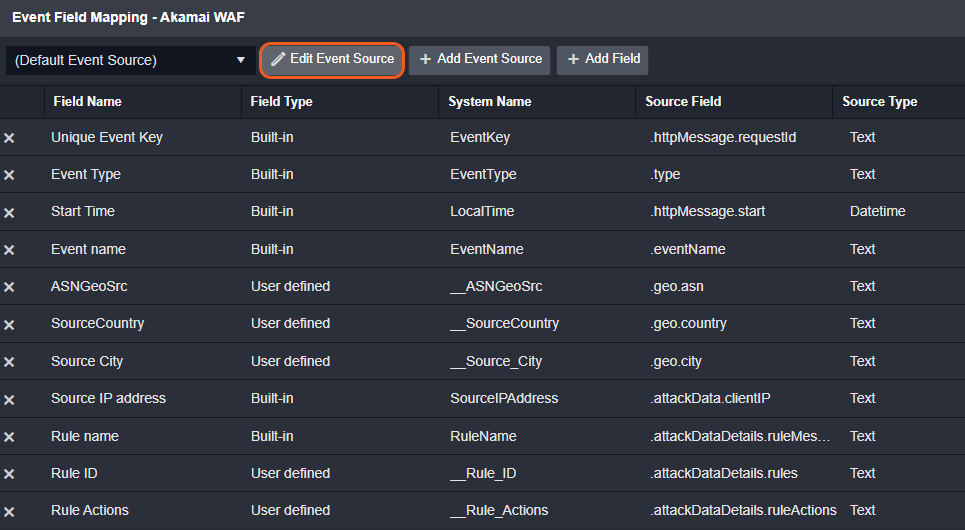
Main Event JSON Path: $
The root array contains the event objects. Within each object, the key httpMessage.requestId denotes the Unique Event Key field. As such, the full JSONPath expression to extract the Unique Event Key is $.httpMessage.requestId.
The pre-configured field mappings are detailed below:
Field Name | Source Field |
Unique Event Key | .httpMessage.requestId |
Event Type | .type |
Start Time | .httpMessage.start |
Event name | .eventName |
ASNGeoSrc | .geo.asn |
SourceCountry | .geo.country |
Source City | .geo.city |
Source IP address | .attackData.clientIP |
Rule name | .attackDataDetails.ruleMessages |
Rule ID | .attackDataDetails.rules |
Rule Actions | .attackDataDetails.ruleActions |
Error Handling
If the Return Data is Partially Successful or Failed, an Error tab will appear in the Test Result window.
The error tab contains the details responded from D3 SOAR or third-party API calls, including Failure Indicator, Status Code, and Message. This can help locate the root cause of a command failure.
Parts in Error | Description | Example |
Failure Indicator | Indicates the command failure that happened at a specific input and/or API call. | Fetch Event failed. |
Status Code | The response code issued by the third-party API server or the D3 SOAR system that can be used to locate the corresponding error category. For example, if the returned status code is 401, the selected connection is unauthorized to run the command. The user or system support would need to check the permission setting in the Akamai WAF portal. Refer to the HTTP Status Code Registry for details. | Status Code: 400. |
Message | The raw data or captured key error message from the integration API server about the API request failure. | Message: Server Url is not valid in format. |
Error Sample Data Fetch Event failed. Status Code: 400. Message: Server Url is not valid in format. |
Get Custom Deny Action
Retrieves a custom deny action for a specific configuration version.
READER NOTE
Configuration ID, Version Number and Custom Deny ID are required parameters to run this command.
Run the List Configuration Version command to obtain the Configuration ID. Configuration IDs can be found in the raw data returned at the path $.versionList[*].configId.
Run the List Configuration Version command to obtain the Version Number. Version Numbers can be found in the raw data returned at the path $.versionList[*].version.
Run the List Custom Deny Action command to obtain the Custom Deny ID. Custom Deny IDs can be found in the raw data returned at the path $.customDenyList[*].id.
Input
Input Parameter | Required/Optional | Description | Example |
Configuration ID | Required | The unique identifier for each configuration. Configuration ID can be obtained using the List Configuration Version command. | ***** |
Version Number | Required | The unique identifier which must be the last created version of a configuration. Version Number can be obtained using the List Configuration Version command. | 1 |
Custom Deny ID | Required | The unique identifier for each custom deny action. Custom Deny ID can be obtained using the List Custom Deny Action command. |
JSON
|
Output
To view the sample output data for all commands, refer to this article.
Error Handling
If the Return Data is Partially Successful or Failed, an Error tab will appear in the Test Result window.
The error tab contains the details responded from D3 SOAR or third-party API calls, including Failure Indicator, Status Code, and Message. This can help locate the root cause of a command failure.
Parts in Error | Description | Example |
Failure Indicator | Indicates the command failure that happened at a specific input and/or API call. | Get Custom Deny Action failed. |
Status Code | The response code issued by the third-party API server or the D3 SOAR system that can be used to locate the corresponding error category. For example, if the returned status code is 401, the selected connection is unauthorized to run the command. The user or system support would need to check the permission setting in the Akamai WAF portal. Refer to the HTTP Status Code Registry for details. | Status Code: 400. |
Message | The raw data or captured key error message from the integration API server about the API request failure. | Message: Server Url is not valid in format. |
Error Sample Data Get Custom Deny Action failed. Status Code: 400. Message: Server Url is not valid in format. |
Get Rate Policy
Returns the specified rate policy.
READER NOTE
Configuration ID, Version Number and Rate Policy ID are required parameters to run this command.
Run the List Configuration Version command to obtain the Configuration ID. Configuration IDs can be found in the raw data returned at the path $.versionList[*].configId.
Run the List Configuration Version command to obtain the Version Number. Version Numbers can be found in the raw data returned at the path $.versionList[*].version.
Run the List Rate Policies command to obtain the Rate Policy ID. Rate Policy IDs can be found in the raw data returned at the path $.ratePolicies[*].id.
Input
Input Parameter | Required/Optional | Description | Example |
Configuration ID | Required | The unique identifier for each configuration. Configuration ID can be obtained using the List Configuration Version command. | ***** |
Version Number | Required | The unique identifier for each version of the configuration. Version Number can be obtained using the List Configuration Version command. | 1 |
Rate Policy ID | Required | The unique identifier for each rate policy. Rate Policy ID can be obtained using the List Rate Policies command. |
JSON
|
Output
To view the sample output data for all commands, refer to this article.
Error Handling
If the Return Data is Failed, an Error tab will appear in the Test Result window.
The error tab contains the details responded from D3 SOAR or third-party API calls, including Failure Indicator, Status Code, and Message. This can help locate the root cause of a command failure.
Parts in Error | Description | Example |
Failure Indicator | Indicates the command failure that happened at a specific input and/or API call. | Get Rate Policy failed. |
Status Code | The response code issued by the third-party API server or the D3 SOAR system that can be used to locate the corresponding error category. For example, if the returned status code is 401, the selected connection is unauthorized to run the command. The user or system support would need to check the permission setting in the Akamai WAF portal. Refer to the HTTP Status Code Registry for details. | Status Code: 400. |
Message | The raw data or captured key error message from the integration API server about the API request failure. | Message: Server Url is not valid in format. |
Error Sample Data Get Rate Policy failed. Status Code: 400. Message: Server Url is not valid in format. |
Get Security Policy
Returns the specified security policy.
READER NOTE
Configuration ID, Version Number and Rate Policy ID are required parameters to run this command.
Run the List Configuration Version command to obtain the Configuration ID. Configuration IDs can be found in the raw data returned at the path $.versionList[*].configId.
Run the List Configuration Version command to obtain the Version Number. Version Numbers can be found in the raw data returned at the path $.versionList[*].version.
Run the List Security Policy command to obtain the Rate Policy ID. Rate Policy IDs can be found in the raw data returned at the path $.policies[*].policyId.
Input
Input Parameter | Required/Optional | Description | Example |
Configuration ID | Required | The unique identifier for each configuration. Configuration ID can be obtained using the List Configuration Version command. | ***** |
Version Number | Required | The unique identifier for each version of the configuration. Version Number can be obtained using the List Configuration Version command. | 1 |
Policy ID | Required | The unique identifier for each security policy. Policy ID can be obtained using the List Security Policy command. |
JSON
|
Output
To view the sample output data for all commands, refer to this article.
Error Handling
If the Return Data is Failed, an Error tab will appear in the Test Result window.
The error tab contains the details responded from D3 SOAR or third-party API calls, including Failure Indicator, Status Code, and Message. This can help locate the root cause of a command failure.
Parts in Error | Description | Example |
Failure Indicator | Indicates the command failure that happened at a specific input and/or API call. | Get Security Policy failed. |
Status Code | The response code issued by the third-party API server or the D3 SOAR system that can be used to locate the corresponding error category. For example, if the returned status code is 401, the selected connection is unauthorized to run the command. The user or system support would need to check the permission setting in the Akamai WAF portal. Refer to the HTTP Status Code Registry for details. | Status Code: 400. |
Message | The raw data or captured key error message from the integration API server about the API request failure. | Message: Server Url is not valid in format. |
Error Sample Data Get Security Policy failed. Status Code: 400. Message: Server Url is not valid in format. |
List Configurations
Lists available security configurations.
Input
N/A
Output
To view the sample output data for all commands, refer to this article.
Error Handling
If the Return Data is Failed, an Error tab will appear in the Test Result window.
The error tab contains the details responded from D3 SOAR or third-party API calls, including Failure Indicator, Status Code, and Message. This can help locate the root cause of a command failure.
Parts in Error | Description | Example |
Failure Indicator | Indicates the command failure that happened at a specific input and/or API call. | List Configurations failed. |
Status Code | The response code issued by the third-party API server or the D3 SOAR system that can be used to locate the corresponding error category. For example, if the returned status code is 401, the selected connection is unauthorized to run the command. The user or system support would need to check the permission setting in the Akamai WAF portal. Refer to the HTTP Status Code Registry for details. | Status Code: 400. |
Message | The raw data or captured key error message from the integration API server about the API request failure. | Message: Server Url is not valid in format. |
Error Sample Data List Configurations failed. Status Code: 400. Message: Server Url is not valid in format. |
List Configuration Version
Lists available versions for the specified security configuration, with results optionally paginated.
READER NOTE
Configuration ID is a required parameter to run this command.
Run the List Configuration command to obtain the Configuration ID. Configuration IDs can be found in the raw data at the path $.versionList[*].configId.
Input
Input Parameter | Required/Optional | Description | Example |
Configuration ID | Required | The unique identifier for each configuration to get versions. Configuration ID can be obtained using the List Configuration command. | ***** |
Page | Optional | The index of the result page. | 1 |
Page Size | Optional | The number of items on each result page. | 10 |
Detail | Required | The results contain detailed information on versions, when select to True. When select to False, the results contain summary information on the versions. | True |
Output
To view the sample output data for all commands, refer to this article.
Error Handling
If the Return Data is Failed, an Error tab will appear in the Test Result window.
The error tab contains the details responded from D3 SOAR or third-party API calls, including Failure Indicator, Status Code, and Message. This can help locate the root cause of a command failure.
Parts in Error | Description | Example |
Failure Indicator | Indicates the command failure that happened at a specific input and/or API call. | List ConfigurationVersion failed. |
Status Code | The response code issued by the third-party API server or the D3 SOAR system that can be used to locate the corresponding error category. For example, if the returned status code is 401, the selected connection is unauthorized to run the command. The user or system support would need to check the permission setting in the Akamai WAF portal. Refer to the HTTP Status Code Registry for details. | Status Code: 400. |
Message | The raw data or captured key error message from the integration API server about the API request failure. | Message: Server Url is not valid in format. |
Error Sample Data List ConfigurationVersion failed. Status Code: 400. Message: Server Url is not valid in format. |
List Contract and Group
Lists the contracts and groups for the account. This command provides information for creating a new security configuration or getting a list of hostnames.
Input
N/A
Output
To view the sample output data for all commands, refer to this article.
Error Handling
If the Return Data is Failed, an Error tab will appear in the Test Result window.
The error tab contains the details responded from D3 SOAR or third-party API calls, including Failure Indicator, Status Code, and Message. This can help locate the root cause of a command failure.
Parts in Error | Description | Example |
Failure Indicator | Indicates the command failure that happened at a specific input and/or API call. | List Contract And Group failed. |
Status Code | The response code issued by the third-party API server or the D3 SOAR system that can be used to locate the corresponding error category. For example, if the returned status code is 401, the selected connection is unauthorized to run the command. The user or system support would need to check the permission setting in the Akamai WAF portal. Refer to the HTTP Status Code Registry for details. | Status Code: 400. |
Message | The raw data or captured key error message from the integration API server about the API request failure. | Message: Server Url is not valid in format. |
Error Sample Data List Contract And Group failed. Status Code: 400. Message: Server Url is not valid in format. |
List Custom Deny Action
Creates a new custom deny action for a specific configuration version.
READER NOTE
Configuration ID and Version Number are required parameters to run this command.
Run the List Configuration Version command to obtain the Configuration ID. Configuration IDs can be found in the raw data at the path $.versionList[*].configId.
Run the List Configuration Version command to obtain the Version Number. Version Numbers can be found in the raw data at the path $.versionList[*].version.
Input
Input Parameter | Required/Optional | Description | Example |
Configuration ID | Required | The unique identifier for each configuration to list custom deny action. Configuration ID can be obtained using the List Configuration Version command. | ***** |
Version Number | Required | The unique identifier which must be the last created version of a configuration. Version Number can be obtained using the List Configuration Version command. | 6 |
Search | Optional | Filters the results by name, description, or ID. Users can match on substrings. | ***** |
Output
To view the sample output data for all commands, refer to this article.
Error Handling
If the Return Data is Failed, an Error tab will appear in the Test Result window.
The error tab contains the details responded from D3 SOAR or third-party API calls, including Failure Indicator, Status Code, and Message. This can help locate the root cause of a command failure.
Parts in Error | Description | Example |
Failure Indicator | Indicates the command failure that happened at a specific input and/or API call. | List Custom Deny Action failed. |
Status Code | The response code issued by the third-party API server or the D3 SOAR system that can be used to locate the corresponding error category. For example, if the returned status code is 401, the selected connection is unauthorized to run the command. The user or system support would need to check the permission setting in the Akamai WAF portal. Refer to the HTTP Status Code Registry for details. | Status Code: 403. |
Message | The raw data or captured key error message from the integration API server about the API request failure. | Message: Server Url is not valid in format. |
Error Sample Data List Custom Deny Action failed. Status Code: 403. Message: Server Url is not valid in format. |
List Endpoints
Lists the available API endpoints, with results optionally paginated, sorted, and filtered. If no endpoints are available, the operation returns an empty array.
READER NOTE
Contract ID and Group ID are required parameters to run this command.
Run the List Contract and Group command to obtain the Contract ID. Contract IDs can be found in the raw data returned at the path $[*].contractId.
Run the List Contract and Group command to obtain the Group ID. Group IDs can be found in the raw data returned at the path $[*].groupId.
Input
Input Parameter | Required/Optional | Description | Example |
Page | Optional | The index of page numbers, starting at the default value of 1 up to 1000 maximum. | 1 |
Page Size | Optional | The number of endpoints on each page of results. 25 by default, up to 1000 maximum. | 30 |
Category | Optional | The endpoints filtered by the specified "apiCategoryName", including the __UNCATEGORIZED__ keyword. | __UNCATEGORIZED__ |
Contains | Optional | The search query substring criteria matching the endpoint's name, description, basePath, apiCategoryName, and resourcePath. | sample |
Sort By | Required | The field to sort endpoints by either the Name (corresponding to the "apiEndPointName" member) or the Updated Date. The default value is Name. | name |
Sort Order | Required | The sort order. The available options are Ascending and Descending. | asc |
Version Preference | Required | The preference for selecting the endpoint version to return. By default the API returns the LAST_UPDATED version. If the preference is set to ACTIVATED_FIRST, the API first attempts to return the version currently active on the production network. If the version does not exist, the API attempts to return the version currently active on the staging network. If both checks fail, the API returns the last updated version. | LAST_UPDATED |
Show | Required | The type of endpoints to return based on their visibility status. By default, all endpoints are returned. To narrow the results, select either ONLY_VISIBLE to return only visible endpoints or ONLY_HIDDEN to return only hidden endpoints. Use the Show an endpoint and Hide an endpoint operations to control which endpoints are listed. | ALL |
Contract ID | Required | The contract ID to retrieve the list of endpoints. Contract ID can be obtained using the List Contract and Group command. | ***** |
Group ID | Required | The group ID to retrieve the list of endpoints. Group ID can be obtained using the List Contract and Group command. | ***** |
Output
To view the sample output data for all commands, refer to this article.
Error Handling
If the Return Data is Failed, an Error tab will appear in the Test Result window.
The error tab contains the details responded from D3 SOAR or third-party API calls, including Failure Indicator, Status Code, and Message. This can help locate the root cause of a command failure.
Parts in Error | Description | Example |
Failure Indicator | Indicates the command failure that happened at a specific input and/or API call. | List Endpoints failed. |
Status Code | The response code issued by the third-party API server or the D3 SOAR system that can be used to locate the corresponding error category. For example, if the returned status code is 401, the selected connection is unauthorized to run the command. The user or system support would need to check the permission setting in the Akamai WAF portal. Refer to the HTTP Status Code Registry for details. | Status Code: 400. |
Message | The raw data or captured key error message from the integration API server about the API request failure. | Message: Server Url is not valid in format. |
Error Sample Data List Endpoints failed. Status Code: 400. Message: Server Url is not valid in format. |
List Host Names
Lists all hostnames through which API consumers can access an endpoint service under a given contract and group pairing.
READER NOTE
Group ID and Contract ID are required parameters to run this command.
Run the List Contract and Group command to obtain the Group ID. Group IDs can be found in the raw data returned at the path $[*].groupId.
Run the List Contract and Group command to obtain the Contract ID. Contract IDs can be found in the raw data returned at the path $[*].contractId.
Input
Input Parameter | Required/Optional | Description | Example |
Group ID | Required | The group ID to retrieve the list of Host names. Group ID can be obtained using the List Contract and Group command. | ***** |
Contract ID | Required | The contract ID to retrieve the list of Host names. Contract ID can be obtained using the List Contract and Group command. | ***** |
Output
To view the sample output data for all commands, refer to this article.
Error Handling
If the Return Data is Failed, an Error tab will appear in the Test Result window.
The error tab contains the details responded from D3 SOAR or third-party API calls, including Failure Indicator, Status Code, and Message. This can help locate the root cause of a command failure.
Parts in Error | Description | Example |
Failure Indicator | Indicates the command failure that happened at a specific input and/or API call. | List Host Names failed. |
Status Code | The response code issued by the third-party API server or the D3 SOAR system that can be used to locate the corresponding error category. For example, if the returned status code is 401, the selected connection is unauthorized to run the command. The user or system support would need to check the permission setting in the Akamai WAF portal. Refer to the HTTP Status Code Registry for details. | Status Code: 400. |
Message | The raw data or captured key error message from the integration API server about the API request failure. | Message: Server Url is not valid in format. |
Error Sample Data List Host Names failed. Status Code: 400. Message: Server Url is not valid in format. |
List Rate Policies
Returns rate policies for a specific security configuration version.
READER NOTE
Configuration ID and Version Number are required parameters to run this command.
Run the List Configuration Version command to obtain the Configuration ID. Configuration IDs can be found in the raw data at the path $.versionList[*].configId.
Run the List Configuration Version command to obtain the Version Number. Version Numbers can be found in the raw data at the path $.versionList[*].version.
Input
Input Parameter | Required/Optional | Description | Example |
Configuration ID | Required | The unique identifier for the configuration used to list rate policies. Configuration ID can be obtained using the List Configuration Version command. | ***** |
Version Number | Required | The unique identifier for each version of a configuration. Version Number can be obtained using the List Configuration Version command. | 1 |
Output
To view the sample output data for all commands, refer to this article.
Error Handling
If the Return Data is Failed, an Error tab will appear in the Test Result window.
The error tab contains the details responded from D3 SOAR or third-party API calls, including Failure Indicator, Status Code, and Message. This can help locate the root cause of a command failure.
Parts in Error | Description | Example |
Failure Indicator | Indicates the command failure that happened at a specific input and/or API call. | List Rate Policies failed. |
Status Code | The response code issued by the third-party API server or the D3 SOAR system that can be used to locate the corresponding error category. For example, if the returned status code is 401, the selected connection is unauthorized to run the command. The user or system support would need to check the permission setting in the Akamai WAF portal. Refer to the HTTP Status Code Registry for details. | Status Code: 400. |
Message | The raw data or captured key error message from the integration API server about the API request failure. | Message: Server Url is not valid in format. |
Error Sample Data List Rate Policies failed. Status Code: 400. Message: Server Url is not valid in format. |
List Security Policy
Returns a list of security policies available for the specified security configuration.
READER NOTE
Configuration ID and Version Number are required parameters to run this command.
Run the List Configuration Version command to obtain the Configuration ID. Configuration IDs can be found in the raw data at the path $.versionList[*].configId.
Run the List Configuration Version command to obtain the Version Number. Version Numbers can be found in the raw data at the path $.versionList[*].version.
Input
Input Parameter | Required/Optional | Description | Example |
Configuration ID | Required | The unique identifier for each configuration used to list security policies. Configuration ID can be obtained using the List Configuration Version command. | ***** |
Version Number | Required | The unique identifier for each version of a configuration. Version Number can be obtained using the List Configuration Version command. | 1 |
Detail | Required | When enabled, the response features a richer set of data than the default, which includes only the name and ID of each item. | True |
Matched Target | Required | If true, returns all security policies in the configuration version that don't have a match target. If false, return all security policies in the configuration version. | False |
Output
To view the sample output data for all commands, refer to this article.
Error Handling
If the Return Data is Failed, an Error tab will appear in the Test Result window.
The error tab contains the details responded from D3 SOAR or third-party API calls, including Failure Indicator, Status Code, and Message. This can help locate the root cause of a command failure.
Parts in Error | Description | Example |
Failure Indicator | Indicates the command failure that happened at a specific input and/or API call. | List Security Policy failed. |
Status Code | The response code issued by the third-party API server or the D3 SOAR system that can be used to locate the corresponding error category. For example, if the returned status code is 401, the selected connection is unauthorized to run the command. The user or system support would need to check the permission setting in the Akamai WAF portal. Refer to the HTTP Status Code Registry for details. | Status Code: 403. |
Message | The raw data or captured key error message from the integration API server about the API request failure. | Message: Server Url is not valid in format. |
Error Sample Data List Security Policy failed. Status Code: 403. Message: Server Url is not valid in format. |
Modify Custom Deny Action
Updates details for a specific custom deny action.
READER NOTE
Configuration ID, Version Number and Custom Deny ID are required parameters to run this command.
Run the List Configuration Version command to obtain the Configuration ID. Configuration IDs can be found in the raw data returned at the path $.versionList[*].configId.
Run the List Configuration Version command to obtain the Version Number. Version Numbers can be found in the raw data returned at the path $.versionList[*].version.
Run the List Custom Deny Action command to obtain the Custom Deny ID. Custom Deny IDs can be found in the raw data returned at the path $.customDenyList[*].id.
Input
Input Parameter | Required/Optional | Description | Example |
Configuration ID | Required | The unique identifier for each configuration used to modify custom actions. Configuration ID can be obtained using the List Configuration Version command. | ***** |
Version Number | Required | The unique identifier which must be the last created version of a configuration. Version Number can be obtained using the List Configuration Version command. | 1 |
Custom Deny ID | Required | The unique identifier for each custom deny action. Custom Deny ID can be obtained using the List Custom Deny Action command. | ***** |
Description | Optional | The description of the custom deny action. | test description |
Deny Action Name | Required | The name assigned to the custom deny action. | new custom deny |
Prevent Browser Caching | Required | Whether nothing from the requesting browser is cached. | True |
Response Status Code | Required | The numerical response of the status code for the custom deny. The default response status code is 403. Users can enter any numerical value between 100 and 999. | 200 |
Response Content Type | Required | The response body: application/xml; application/json; text/html; text/xml or create a custom content type. | application/json |
Response Body Content | Required | The body of the application/json or application/xml response. | application/xml |
Options | Optional | The options that allow users to add more details such as response header. Refer to Deny name values for more information. |
JSON
|
Output
To view the sample output data for all commands, refer to this article.
Error Handling
If the Return Data is Failed, an Error tab will appear in the Test Result window.
The error tab contains the details responded from D3 SOAR or third-party API calls, including Failure Indicator, Status Code, and Message. This can help locate the root cause of a command failure.
Parts in Error | Description | Example |
Failure Indicator | Indicates the command failure that happened at a specific input and/or API call. | Modify Custom Deny Action failed. |
Status Code | The response code issued by the third-party API server or the D3 SOAR system that can be used to locate the corresponding error category. For example, if the returned status code is 401, the selected connection is unauthorized to run the command. The user or system support would need to check the permission setting in the Akamai WAF portal. Refer to the HTTP Status Code Registry for details. | Status Code: 400. |
Message | The raw data or captured key error message from the integration API server about the API request failure. | Message: Server Url is not valid in format. |
Error Sample Data Modify Custom Deny Action failed. Status Code: 400. Message: Server Url is not valid in format. |
Remove Custom Deny Action
Deletes a custom deny action. A custom deny action that is actively in use cannot be deleted. To delete the custom deny action, first activate an older configuration version or create a new version which is editable.
READER NOTE
Configuration ID, Version Number and Custom Deny ID are required parameters to run this command.
Run the List Configuration Version command to obtain the Configuration ID. Configuration IDs can be found in the raw data at the path $.versionList[*].configId.
Run the List Configuration Version command to obtain the Version Number. Version Numbers can be found in the raw data at the path $.versionList[*].version.
Run the List Custom Deny Action command to obtain the Custom Deny ID. Custom Deny IDs can be found in the raw data at the path $.customDenyList[*].id.
Input
Input Parameter | Required/Optional | Description | Example |
Configuration ID | Required | The unique identifier for each configuration used to remove the custom deny action. Configuration ID can be obtained using the List Configuration Version command. | ***** |
Version Number | Required | The unique identifier which must be the last created version of a configuration. Version Number can be obtained using the List Configuration Version command. | 1 |
Custom Deny ID | Required | The unique identifier for each custom deny action. Custom Deny ID can be obtained using the List Custom Deny Action command. |
JSON
|
Output
To view the sample output data for all commands, refer to this article.
Error Handling
If the Return Data is Partially Successful or Failed, an Error tab will appear in the Test Result window.
The error tab contains the details responded from D3 SOAR or third-party API calls, including Failure Indicator, Status Code, and Message. This can help locate the root cause of a command failure.
Parts in Error | Description | Example |
Failure Indicator | Indicates the command failure that happened at a specific input and/or API call. | Remove Custom Deny Action failed. |
Status Code | The response code issued by the third-party API server or the D3 SOAR system that can be used to locate the corresponding error category. For example, if the returned status code is 401, the selected connection is unauthorized to run the command. The user or system support would need to check the permission setting in the Akamai WAF portal. Refer to the HTTP Status Code Registry for details. | Status Code: 400. |
Message | The raw data or captured key error message from the integration API server about the API request failure. | Message: Server Url is not valid in format. |
Error Sample Data Remove Custom Deny Action failed. Status Code: 400. Message: Server Url is not valid in format. |
Test Connection
Allows users to perform a health check on an integration connection. Users can schedule a periodic health check by selecting Connection Health Check when editing an integration connection.
Input
N/A
Output
Output Type | Description | Return Data Type |
Return Data | Indicates one of the possible command execution states: Successful or Failed. The Failed state can be triggered by any of the following errors:
More details about an error can be viewed in the Error tab. | String |
Error Handling
If the Return Data is Failed, an Error tab will appear in the Test Result window.
The error tab contains the details responded from D3 SOAR or third-party API calls, including Failure Indicator, Status Code, and Message. This can help locate the root cause of a command failure.
Parts in Error | Description | Example |
Failure Indicator | Indicates the command failure that happened at a specific input and/or API call. | Test Connection failed. Failed to check the connector. |
Status Code | The response code issued by the third-party API server or the D3 SOAR system that can be used to locate the corresponding error category. For example, if the returned status code is 401, the selected connection is unauthorized to run the command. The user or system support would need to check the permission setting in the Akamai WAF portal. Refer to the HTTP Status Code Registry for details. | Status Code: 400. |
Message | The raw data or captured key error message from the integration API server about the API request failure. | Message: Server Url is not valid in format. |
Error Sample Data Test Connection failed. Failed to check the connector. Status Code: 400. Message: Server Url is not valid in format. |
