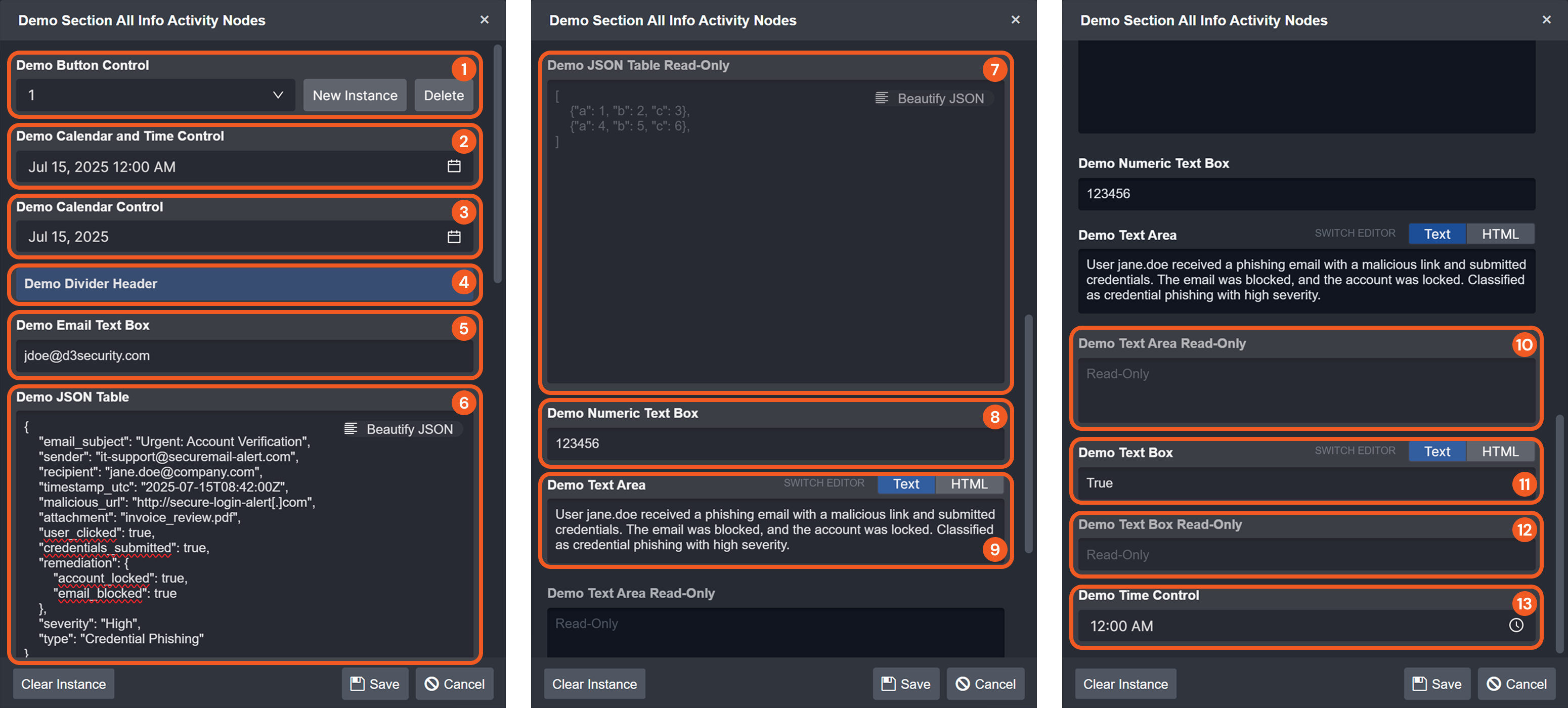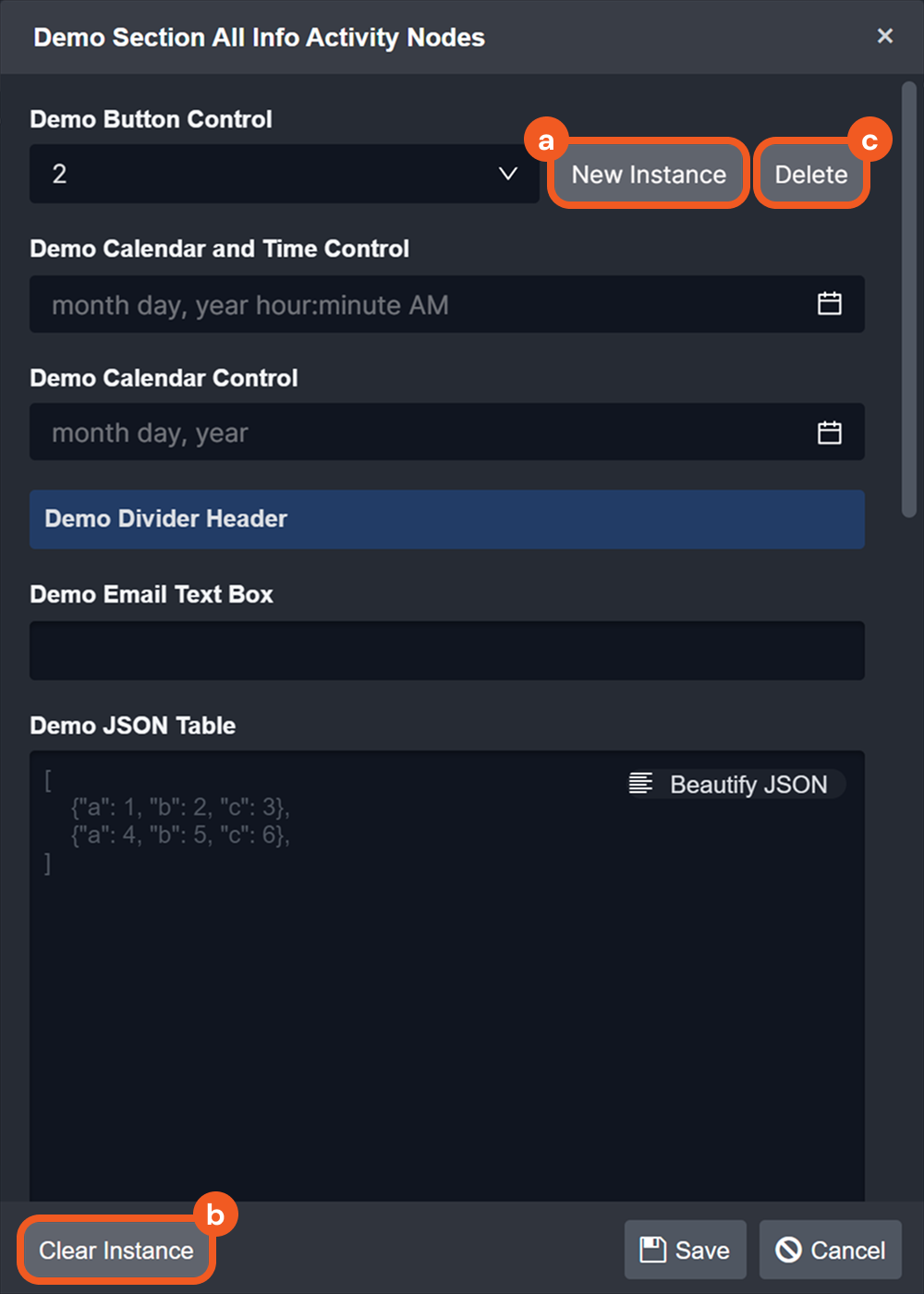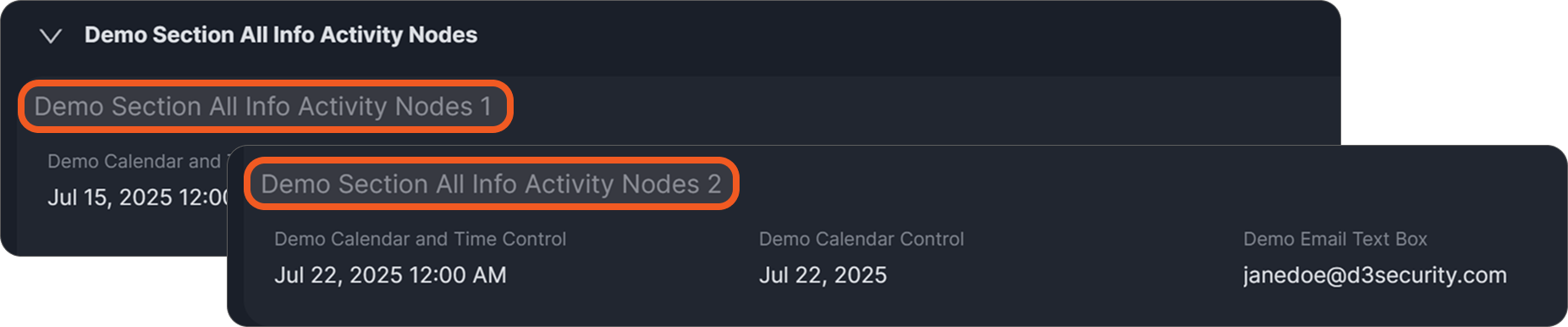Configuring an Incident Type: Incident Form Builder
LAST UPDATED: JULY 15, 2025
Overview
The Incident Form Builder allows users to create forms for manually capturing incident details within the incident workspace. Each incident type supports one form, structured with a root node linked to one or more section nodes. Section nodes contain activity and info activity nodes, where users configure the form inputs.
.png?inst-v=ac03748f-4f37-47aa-ac40-90d201191274)
Creating an Incident Form
The Incident Form Builder includes the following components:
.png?inst-v=ac03748f-4f37-47aa-ac40-90d201191274)
Add New Form Items: Provides options for users to add new section, activity, and info activity nodes to the incident form.
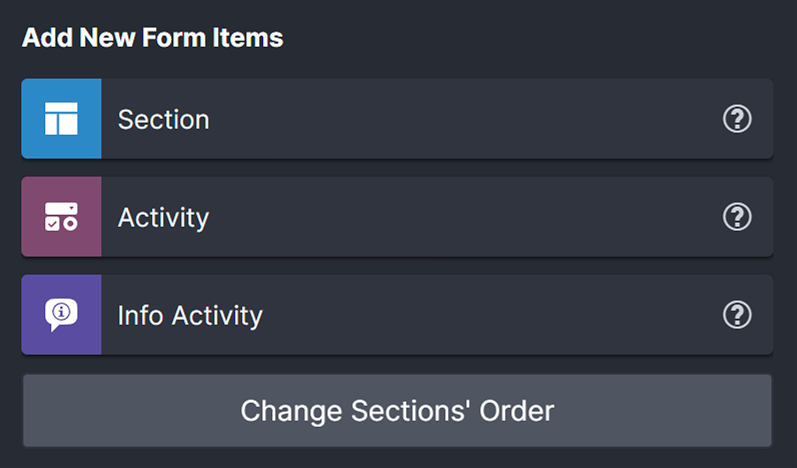
All sections must be connected to the root node.

Reusable Form Items: Enables users to drag and drop section, activity, and info activity nodes created previously. All section, activity, and info activity nodes added to the editing canvas automatically become reusable form items.
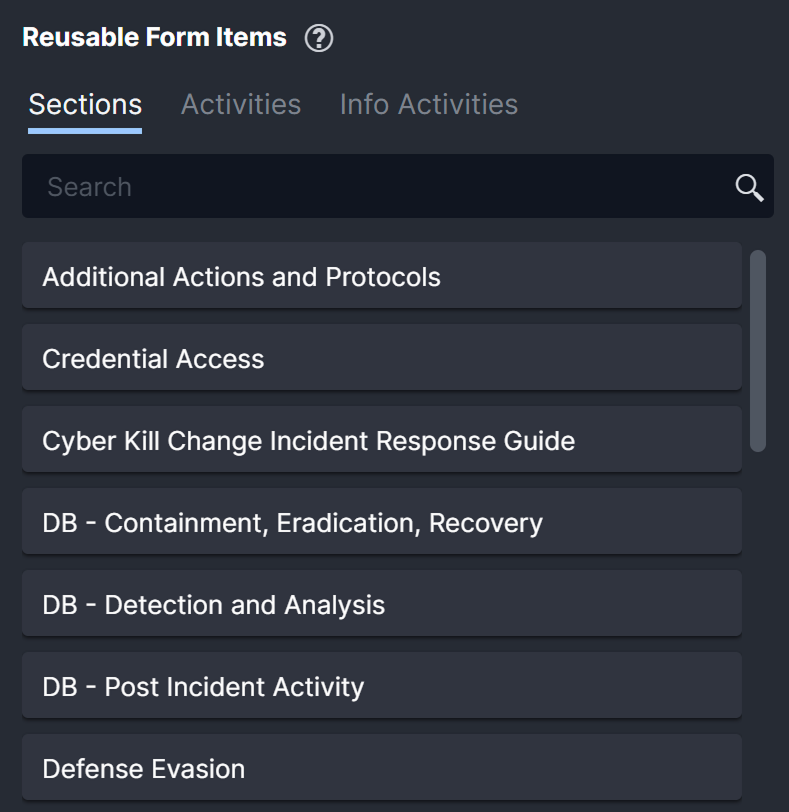
Editing Canvas: Serves as the workspace where users configure the form's section, activity, and info activity nodes.
.png?inst-v=ac03748f-4f37-47aa-ac40-90d201191274)
Adding a Section Node
To add a section node, drag a Section form item to the root node.
.png?inst-v=ac03748f-4f37-47aa-ac40-90d201191274)
When a form contains multiple section nodes, users can reorder them by clicking the Change Sections' Order button, dragging a row to the desired position, and clicking the Done button.
.png?inst-v=ac03748f-4f37-47aa-ac40-90d201191274)
Adding an Activity Node
To add an activity node, drag an Activity form item to a section node.
.png?inst-v=ac03748f-4f37-47aa-ac40-90d201191274)
In the configuration popup window, enter the activity name and select its type. For all available activity types, expand the accordion below.
.png?inst-v=ac03748f-4f37-47aa-ac40-90d201191274)
After selecting a type, click the Next button, then the Add Option button to add activity options.
.png?inst-v=ac03748f-4f37-47aa-ac40-90d201191274)
.png?inst-v=ac03748f-4f37-47aa-ac40-90d201191274)
In the next page, enter the option name, then click the Next button. Option names must be unique and are case insensitive.
Adding an Info Activity Node
To add an info activity node, drag an Info Activity form item to a section node.
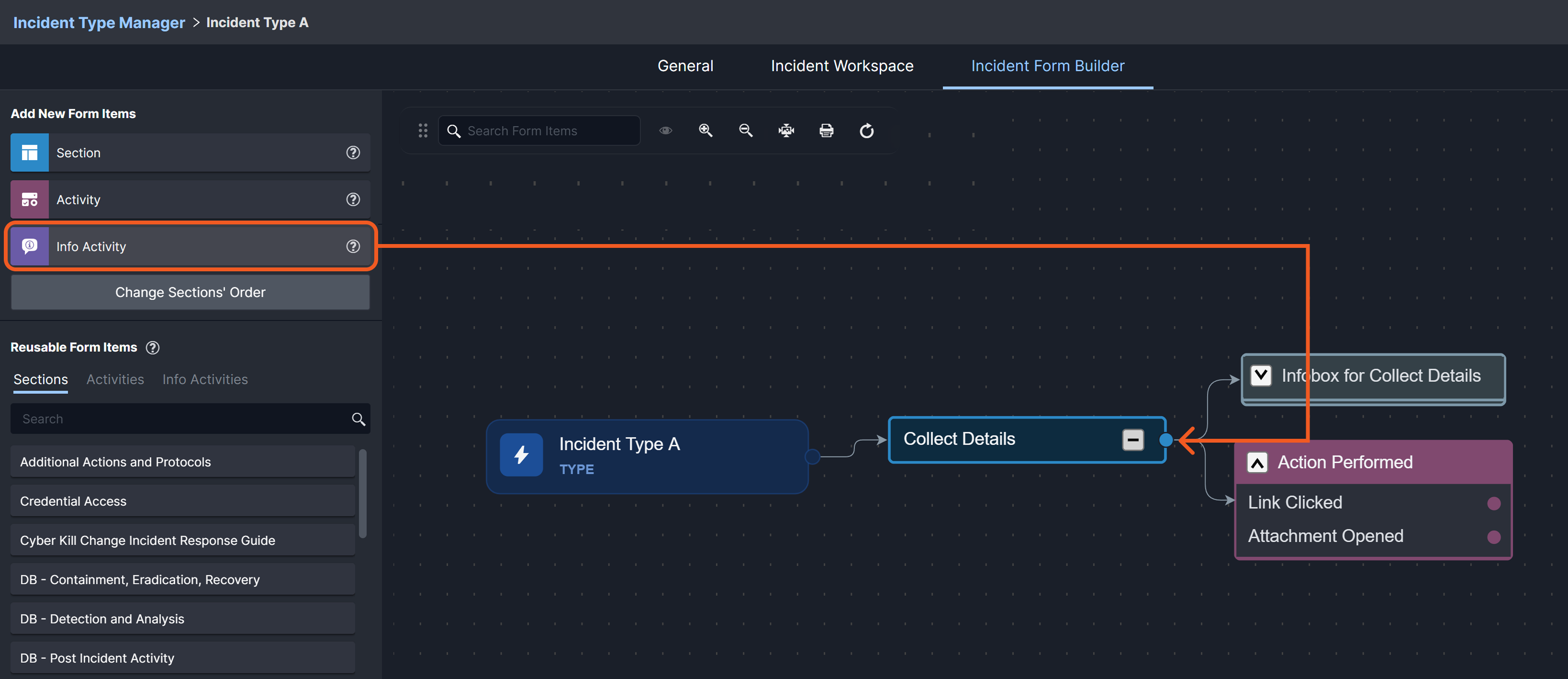
In the configuration popup window, enter the info activity name, select its type, then click the Next button to add the info activity. For all available info activity types, expand the accordion below.
.png?inst-v=ac03748f-4f37-47aa-ac40-90d201191274)
Additional Information on Activity and Info Activity Nodes
Rearranging Nodes
Users can rearrange activity and info activity nodes as needed within the form layout:
Select the parent section node.
Click the Change Activities' Order button.
Drag each activity to the desired position.
Click the Done button.
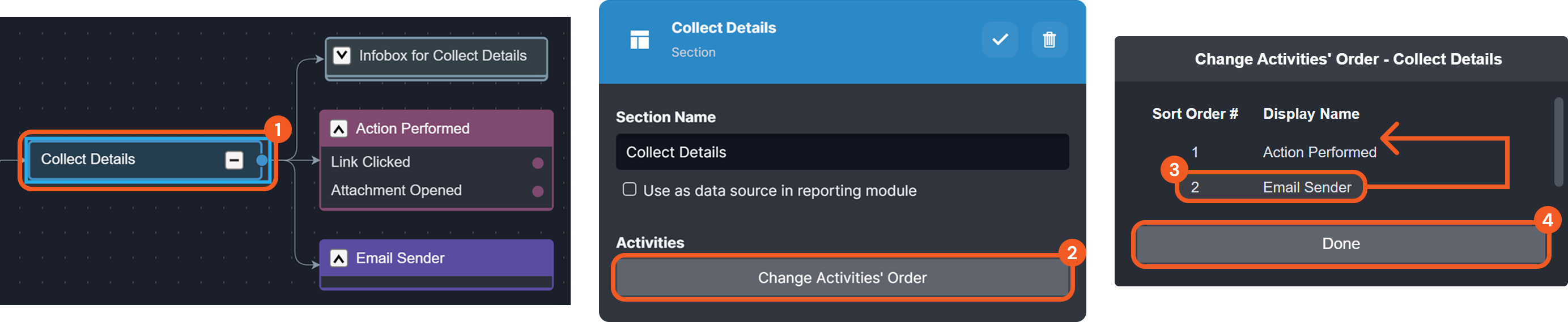
Renaming Node Options
To rename options for input types like checkboxes and drop-down menus, select the option within the node, enter the new name, and click the  button to apply the change.
button to apply the change.
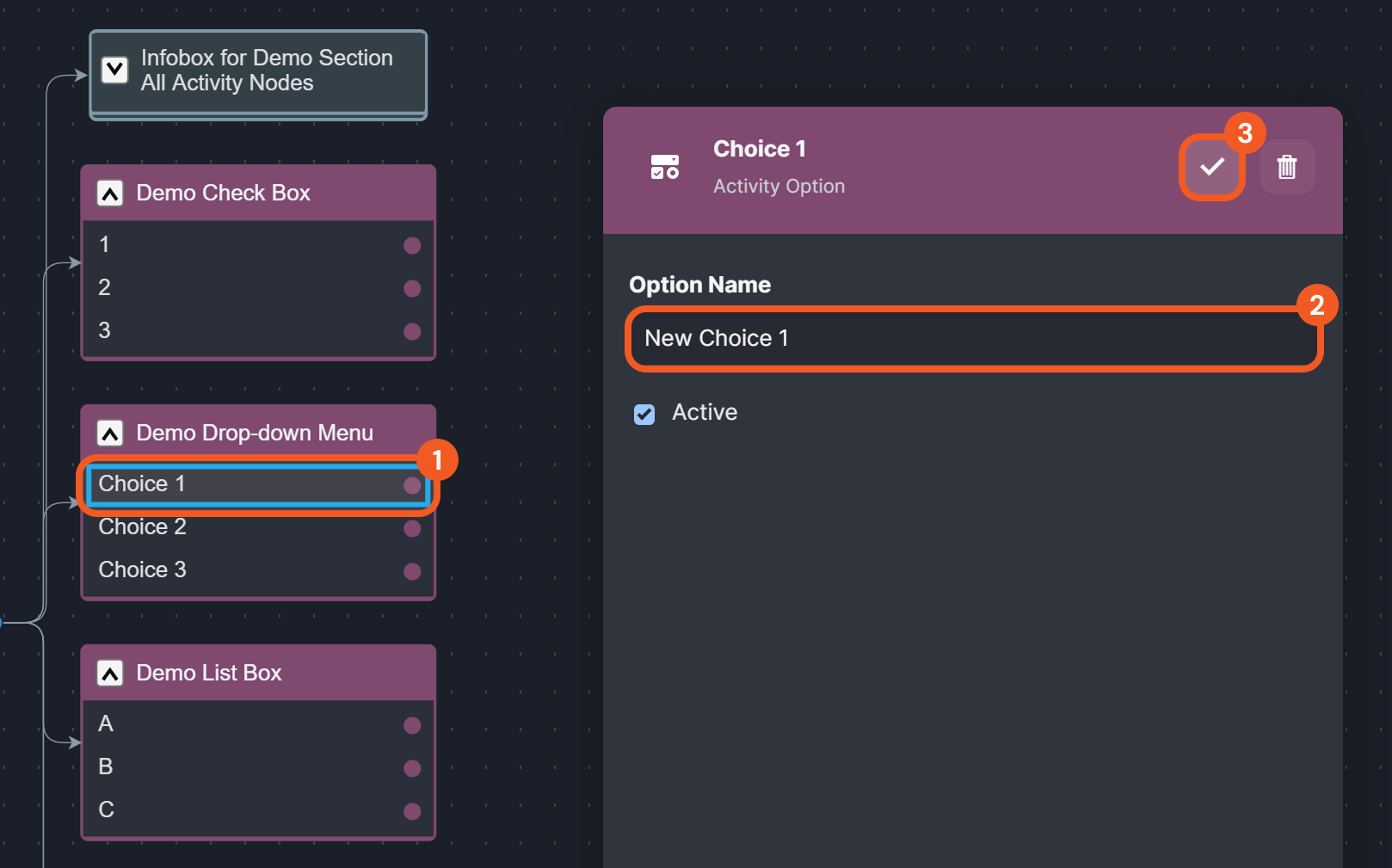
Active Setting
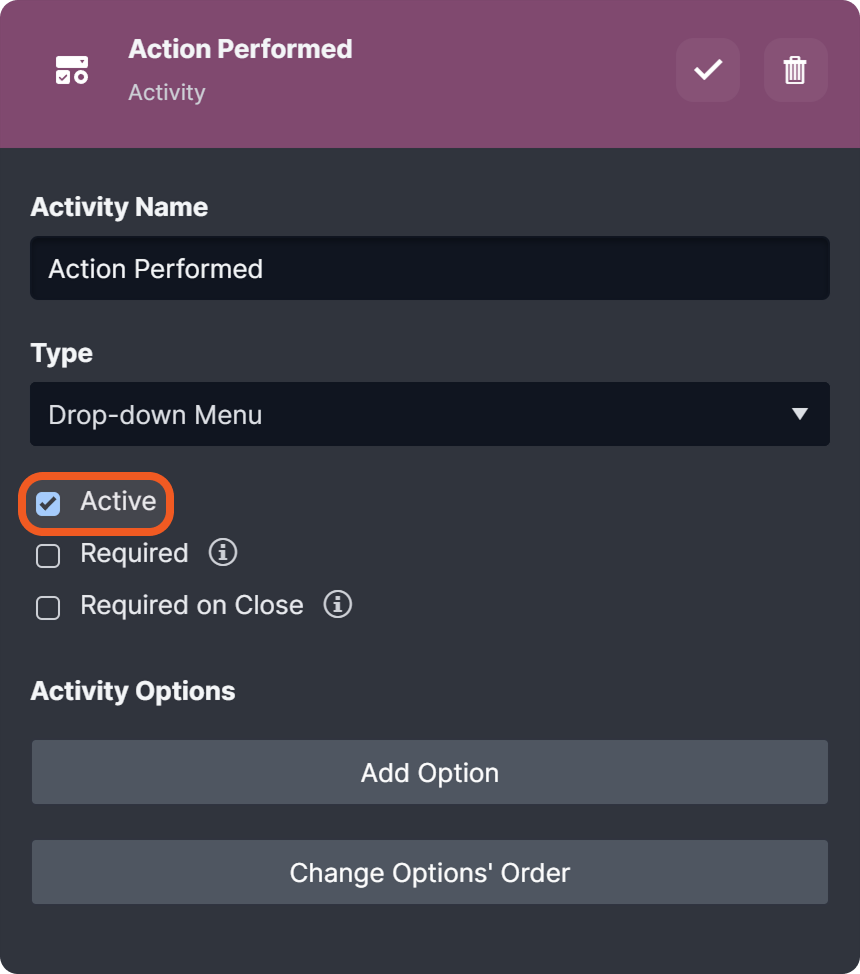
The Active checkbox determines whether the form field is visible in the incident form within the incident workspace. By default, nodes are active. Users can uncheck this checkbox to make the node inactive.
Required Setting
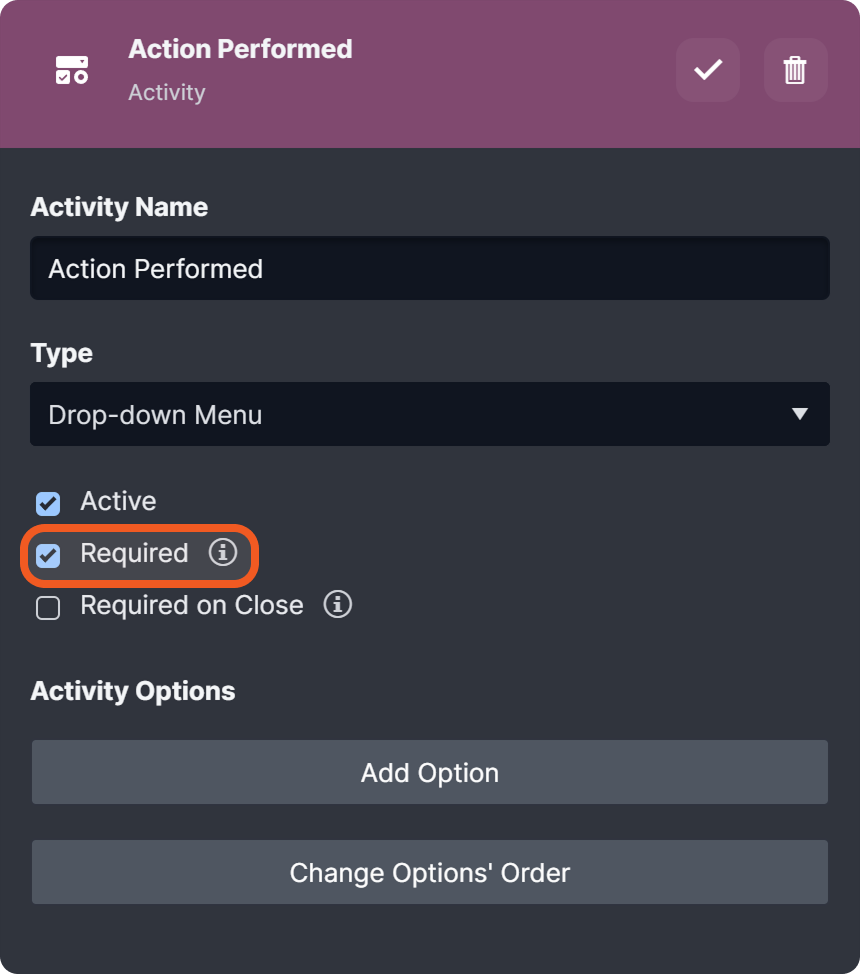
The Required checkbox, when checked, ensures that the activity or info activity must be completed before saving the form, as long as other form fields contain data.
Required on Close Setting

The Required on Close checkbox, when checked, ensures the activity or info activity must be completed before closing an incident.
Setting Incident Field Values with Utility Commands
The following commands enable users to set or update incident fields to support automation and to populate read-only fields:
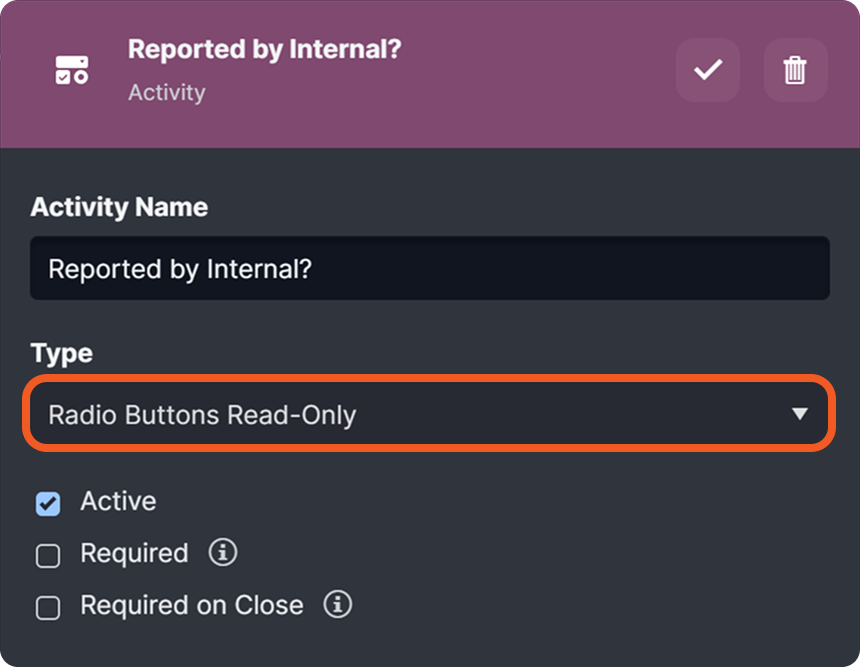
READER NOTE
Other utility commands available for retrieving or modifying incident form data include:
For additional details, refer to the respective utility command pages.
This demonstration uses the Set Incident Dynamic Field Values command. To follow along, complete the following steps within an investigation playbook:
Add a Set Incident Dynamic Field Values utility command task.
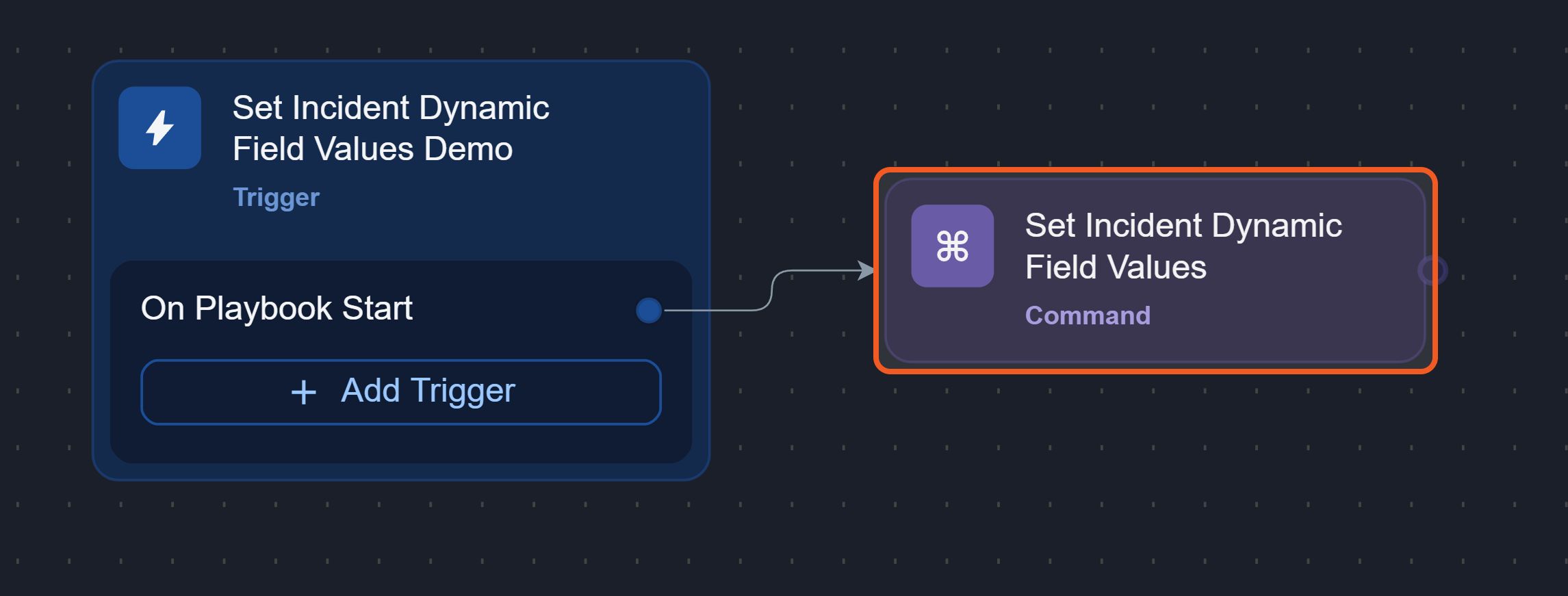
Configure the input parameters:
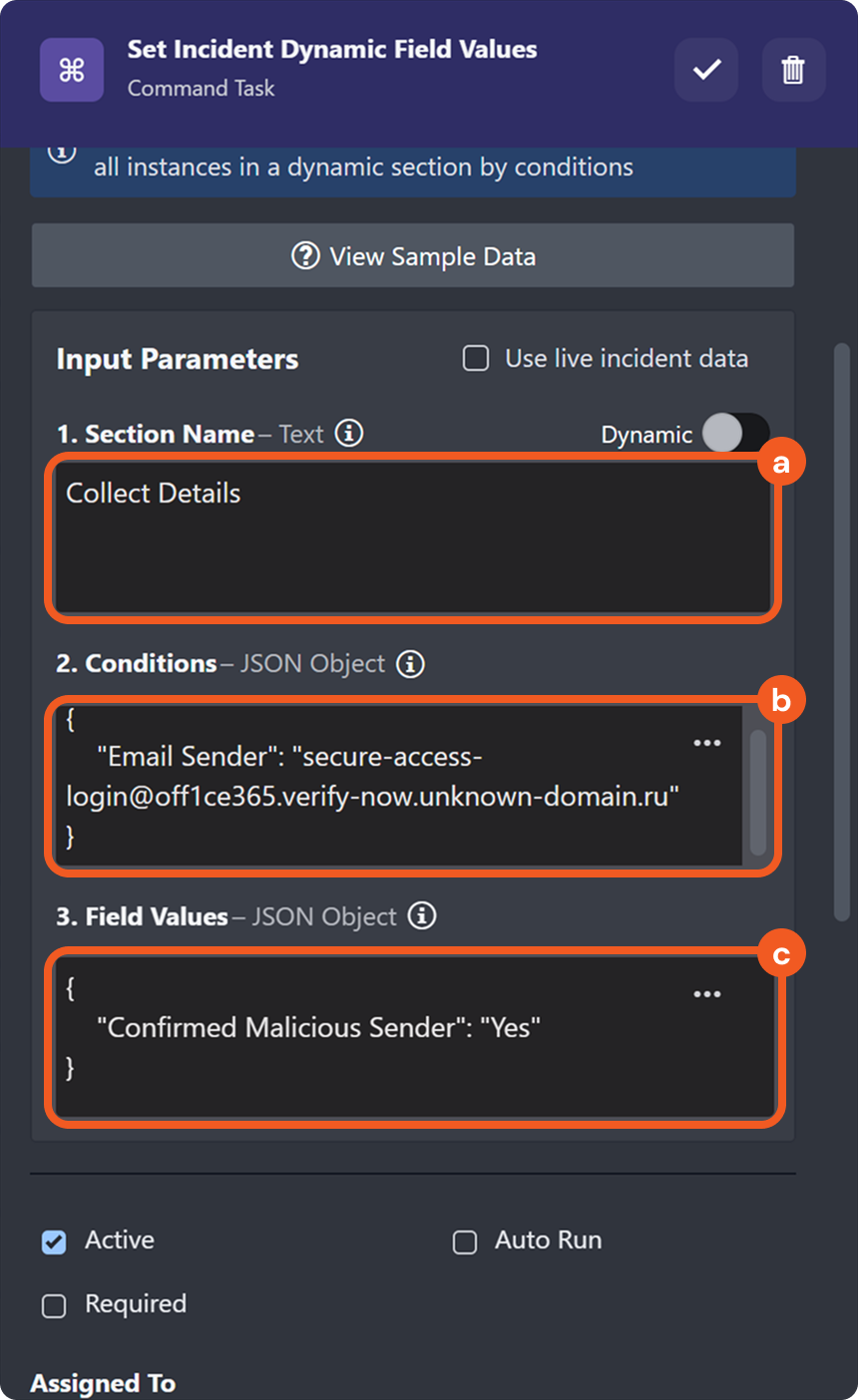
Enter the exact name of the section.
This can be a dynamic value as well (i.e., $.DataSource.incident["Dynamic fields"][*].sectionName).
Defines filters for form instances within the specified section using key-value conditions. Incident field values will be set only when these conditions are met.
The example specifies that the new field values will be set only if the Email Sender field is secure-access-login@off1ce365.verify-now.unknown-domain.ru.
Input the key-value pairs (in JSON format) to update the incident form.
The example indicates that the Confirmed Malicious Sender field value should be set to Yes.
Set this task to Auto Run, then click the
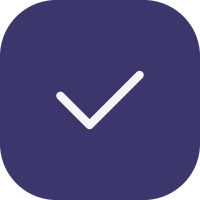 button to save.
button to save.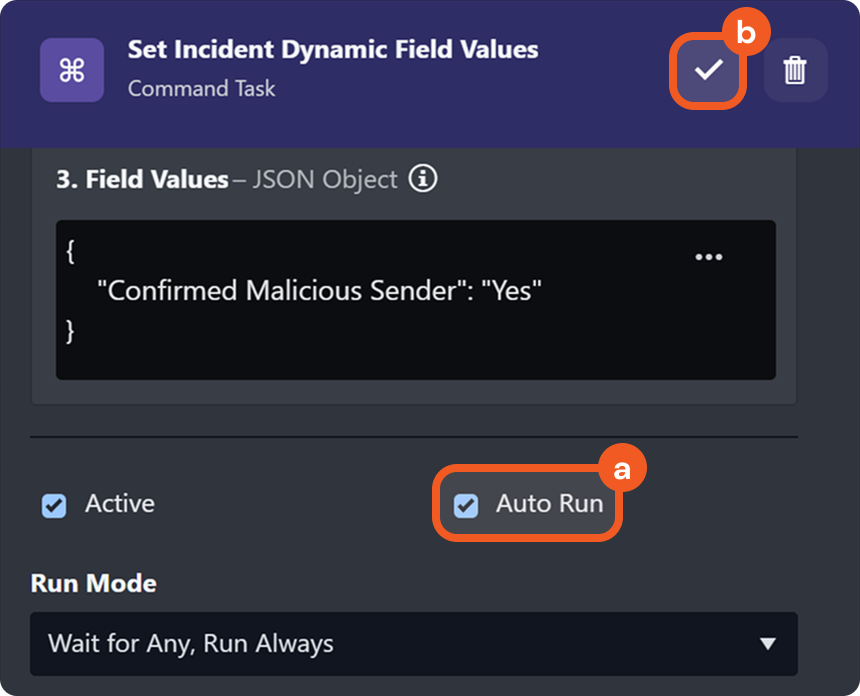
Submit and publish the playbook to the desired sites.
When the configured investigation playbook is associated with an incident, the incident form will be updated according to the settings defined in the Set Incident Dynamic Field Values utility command.
Before the configured investigation playbook ran
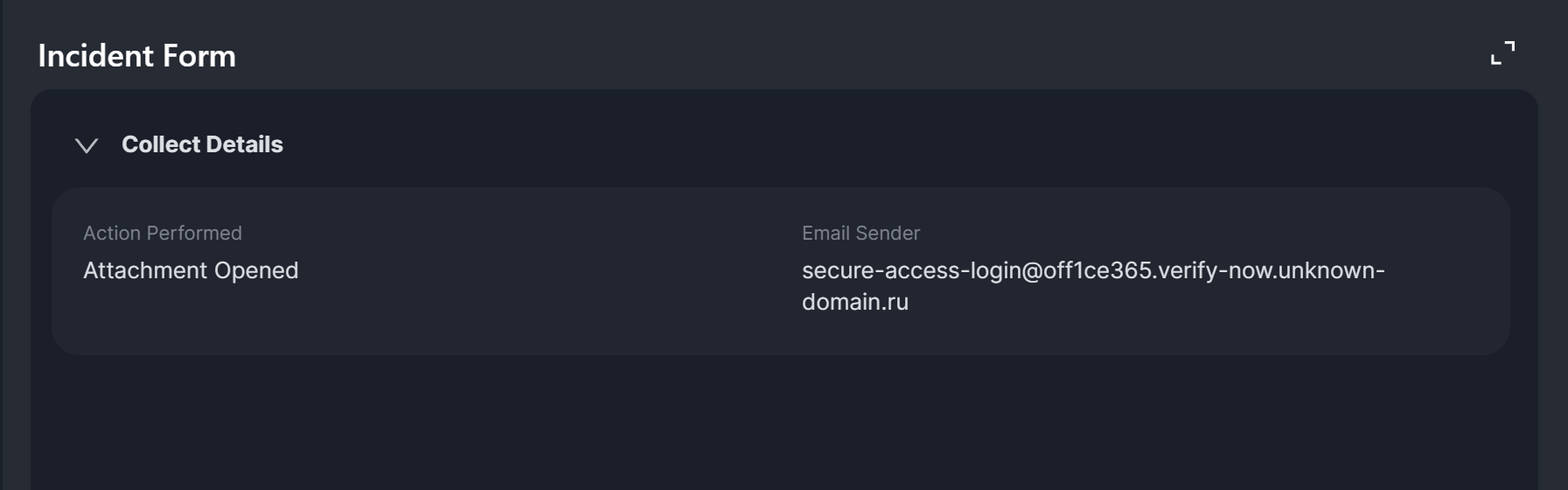
After the configured investigation playbook ran
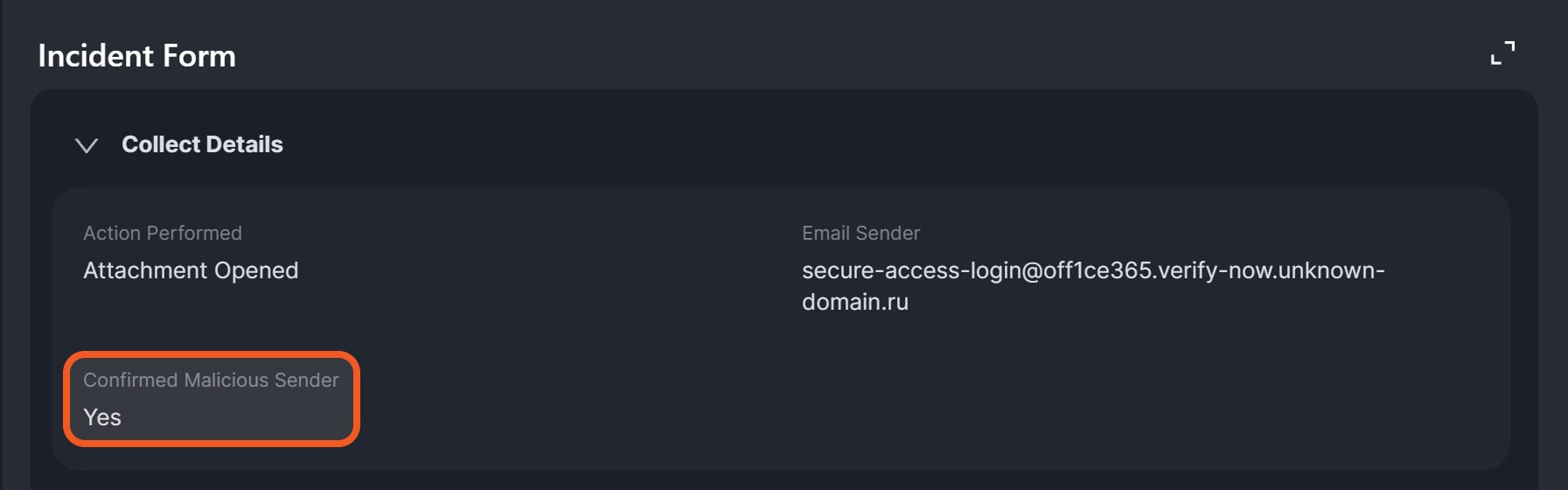

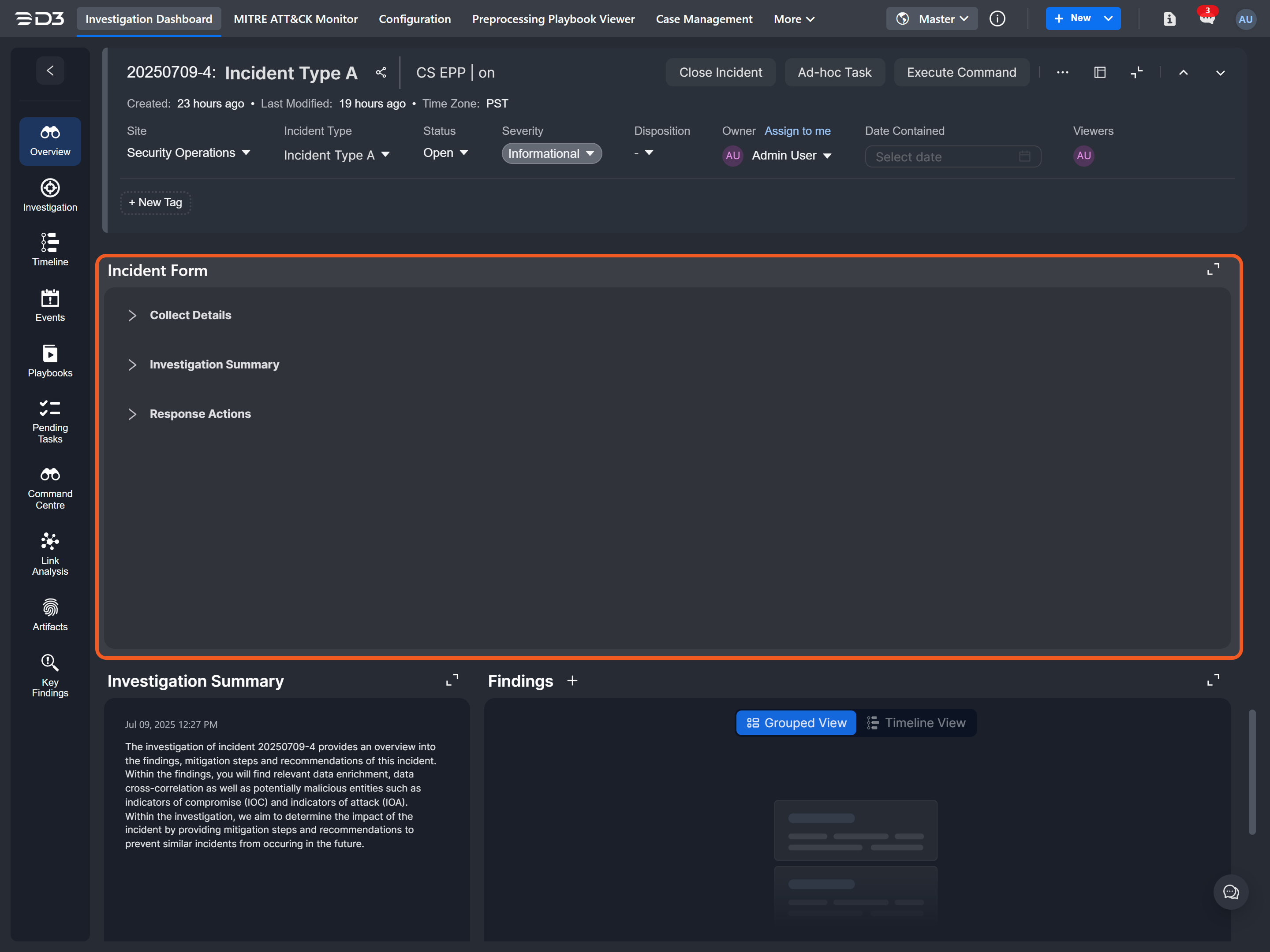
.png?inst-v=ac03748f-4f37-47aa-ac40-90d201191274)
.png?inst-v=ac03748f-4f37-47aa-ac40-90d201191274)
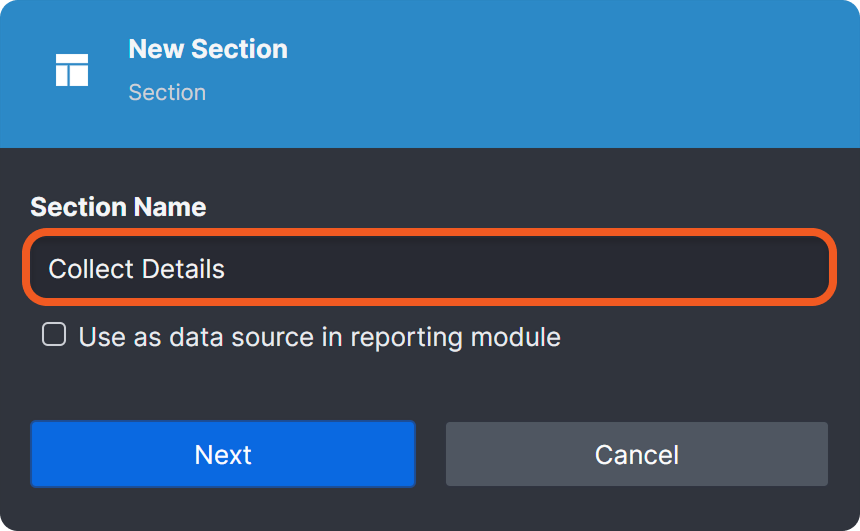
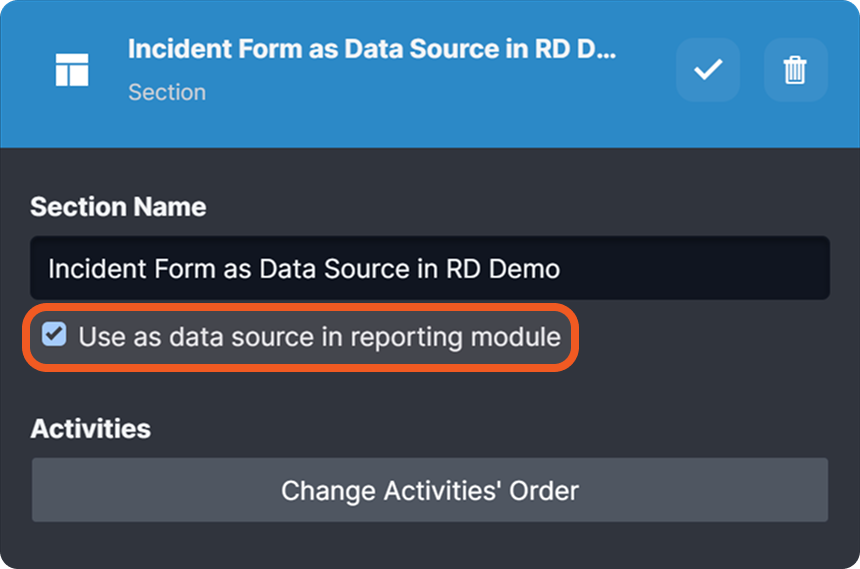
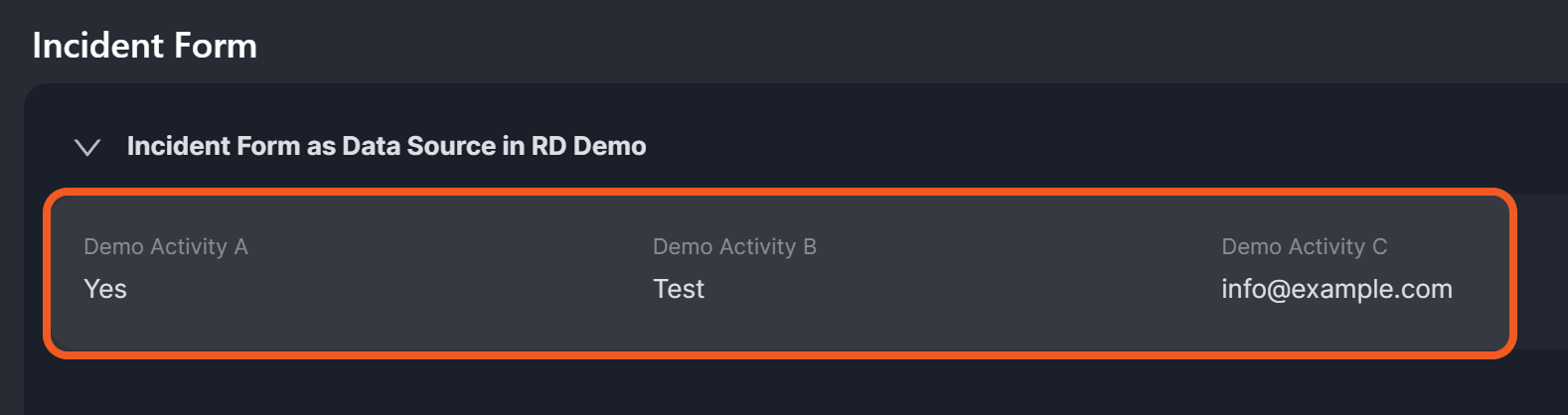
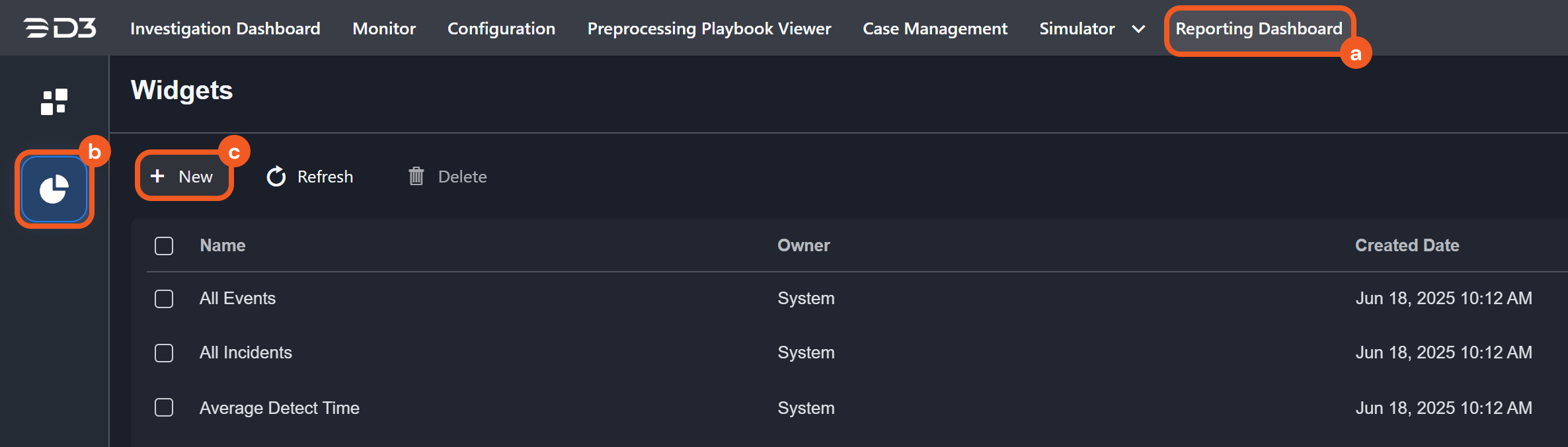
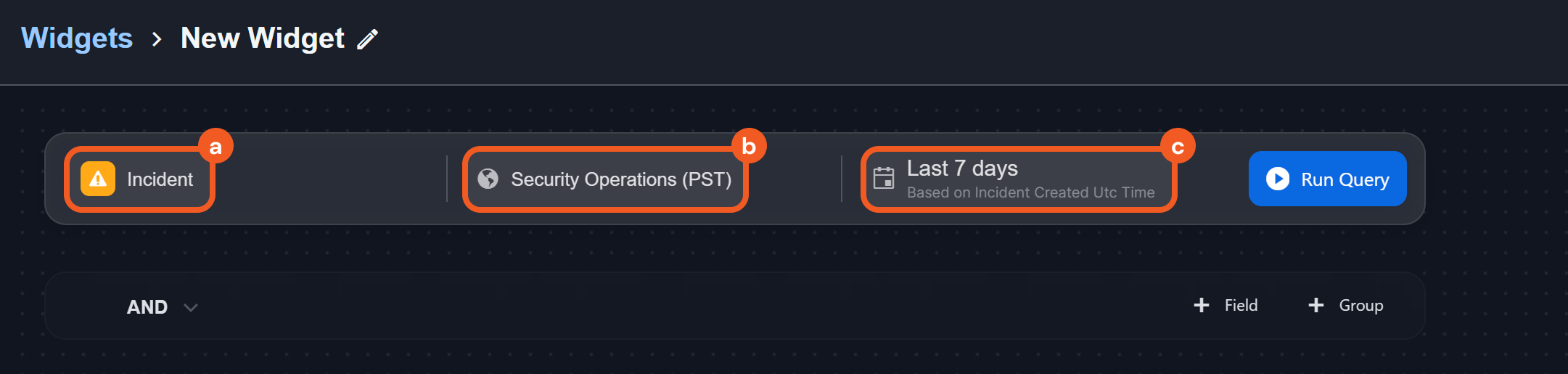
.png?inst-v=ac03748f-4f37-47aa-ac40-90d201191274)
.png?inst-v=ac03748f-4f37-47aa-ac40-90d201191274)
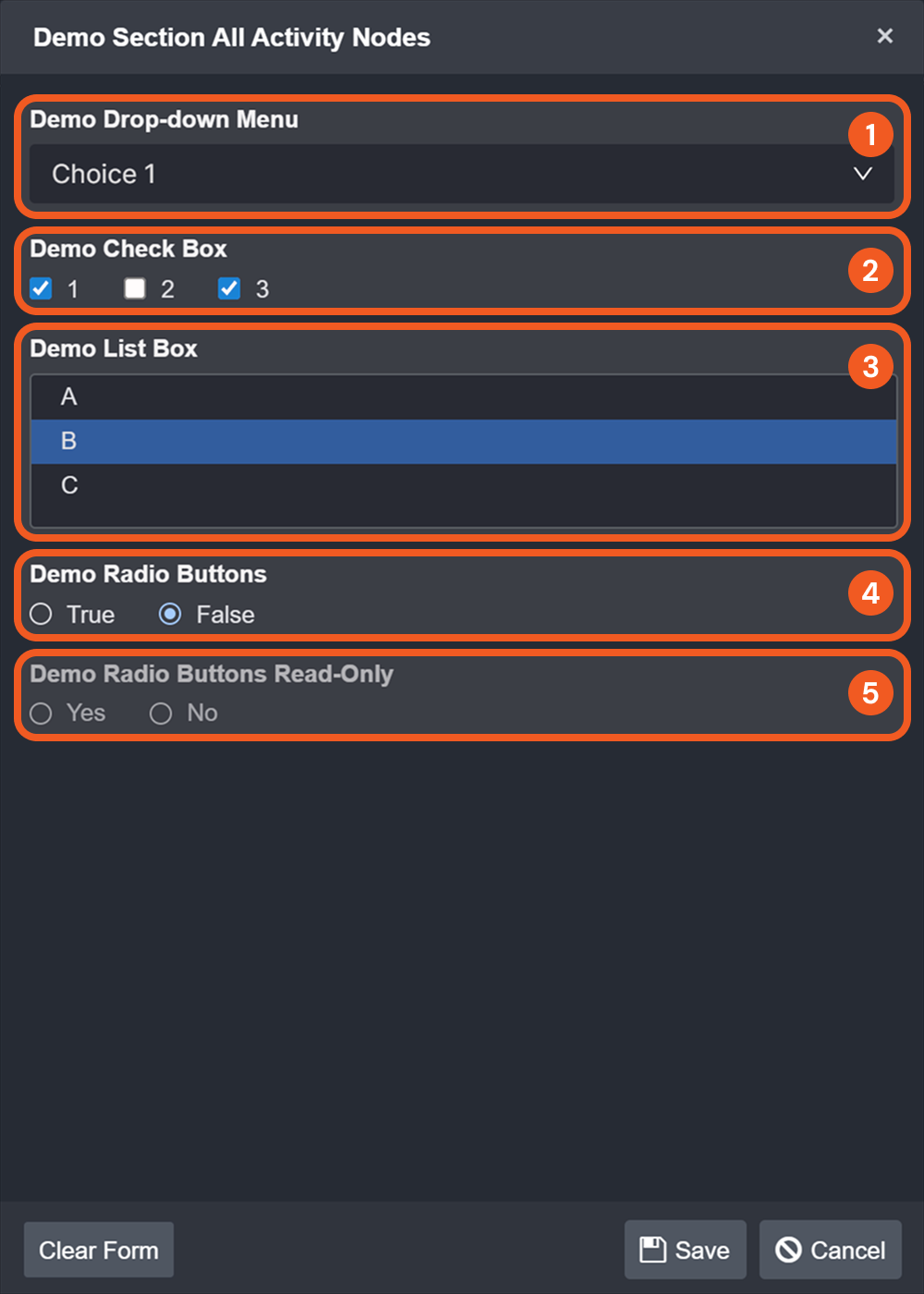
.png?inst-v=ac03748f-4f37-47aa-ac40-90d201191274)
.png?inst-v=ac03748f-4f37-47aa-ac40-90d201191274)