Accessing and Using Incident Data in Playbook Execution
LAST UPDATED: MARCH 24, 2025
Incident Data Overview
Incident data is the core dataset generated for incidents. It can include information such as incident creator, number, reporting date, attached event data, and incident form data structured as a JSON object. This data can be accessed and used during playbook execution.
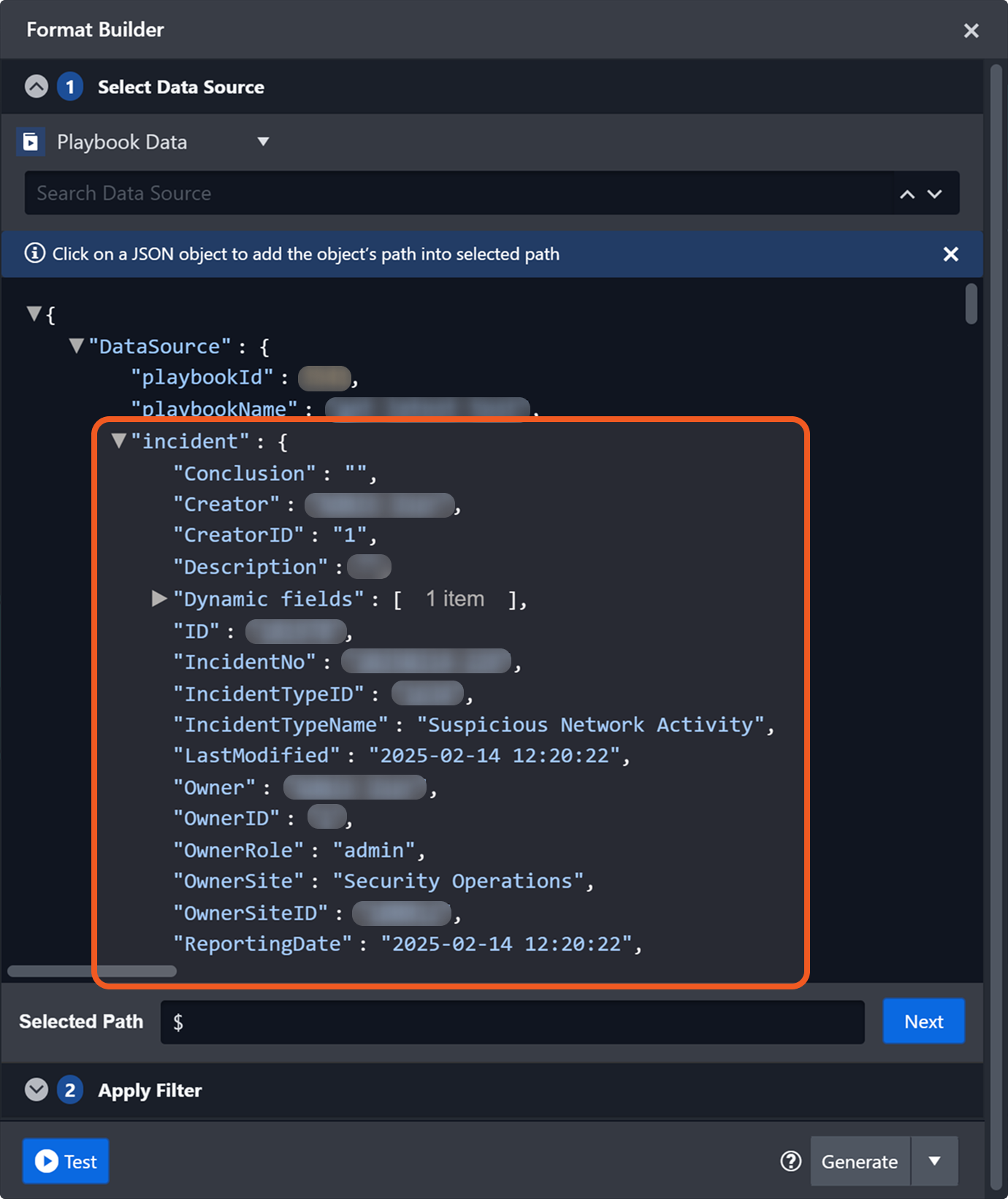
When configuring an investigation playbook, referencing incident data for dynamic data selection is crucial for executing specific actions effectively. For example, it can be used for:
Communication: Retrieving the incident number and URL to notify relevant parties.
Validation: Extracting the top-level domain of an email address to check it against a whitelist.
Data Enrichment: Extracting IP addresses and sending them to a threat intelligence service to retrieve reputation scores.
Remediation: Retrieving the username and using it to disable the user account in an identity and access management (IAM) system.
To fully leverage these capabilities in an investigation playbook, users must understand how to retrieve incident data.
Retrieving Incident Data
Incident data is retrieved from different JSON paths depending on the initiating trigger for the playbook execution and whether it is accessed within a codeless playbook.
Main Playbook Execution
Main playbook execution refers to the workflow initiated by the On Playbook Start trigger. Users can retrieve incident data for the main playbook execution at $.DataSource.incident, which contains the complete dataset for the incident.
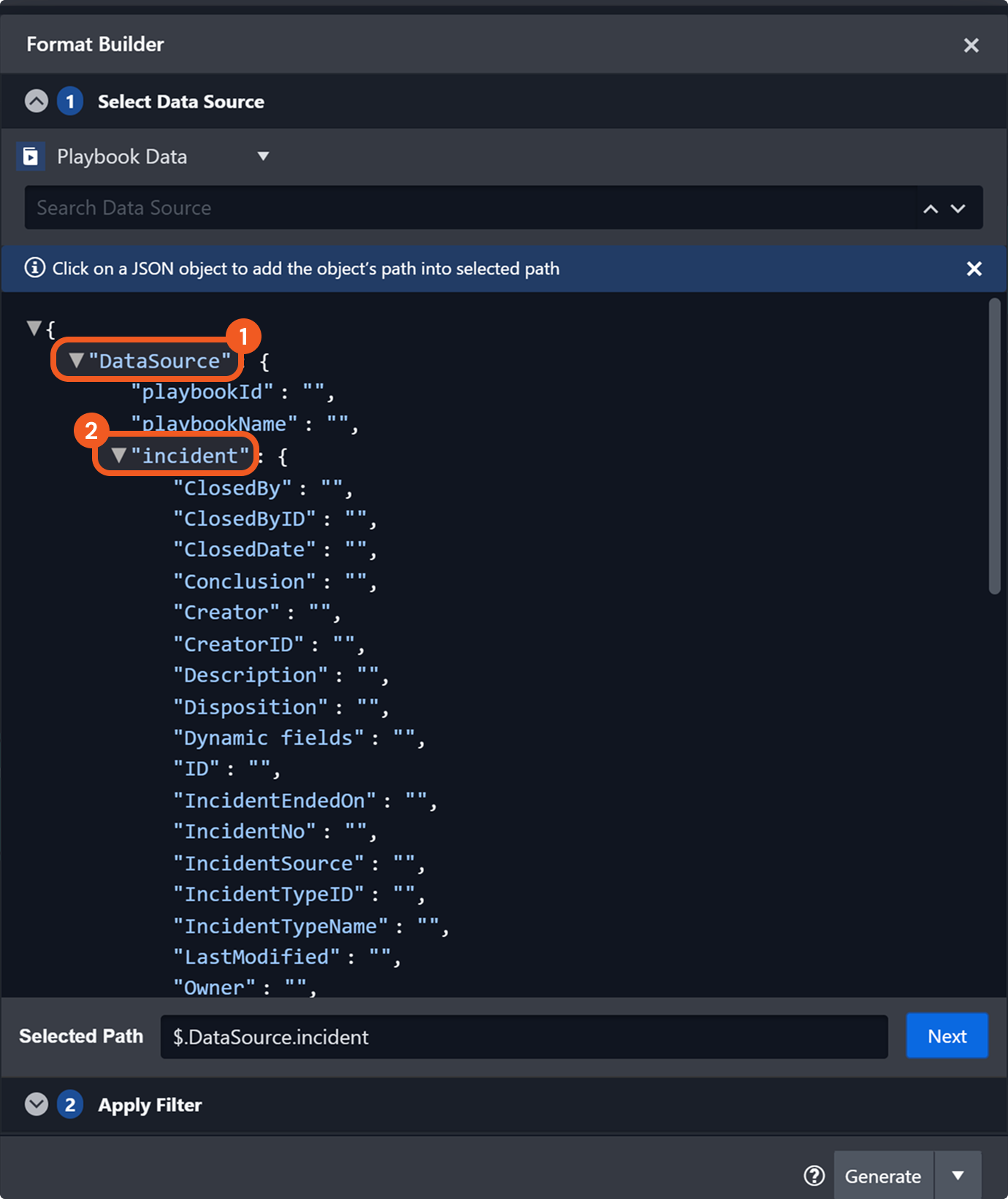
This data is dynamically retrieved at the time of execution, reflecting the most current state of the incident.
Trigger Execution
Trigger execution refers to workflows initiated by any trigger except On Playbook Start, such as On Incident Change and On Playbook Task Error. Users can retrieve incident data for trigger execution at $.Trigger.incident.
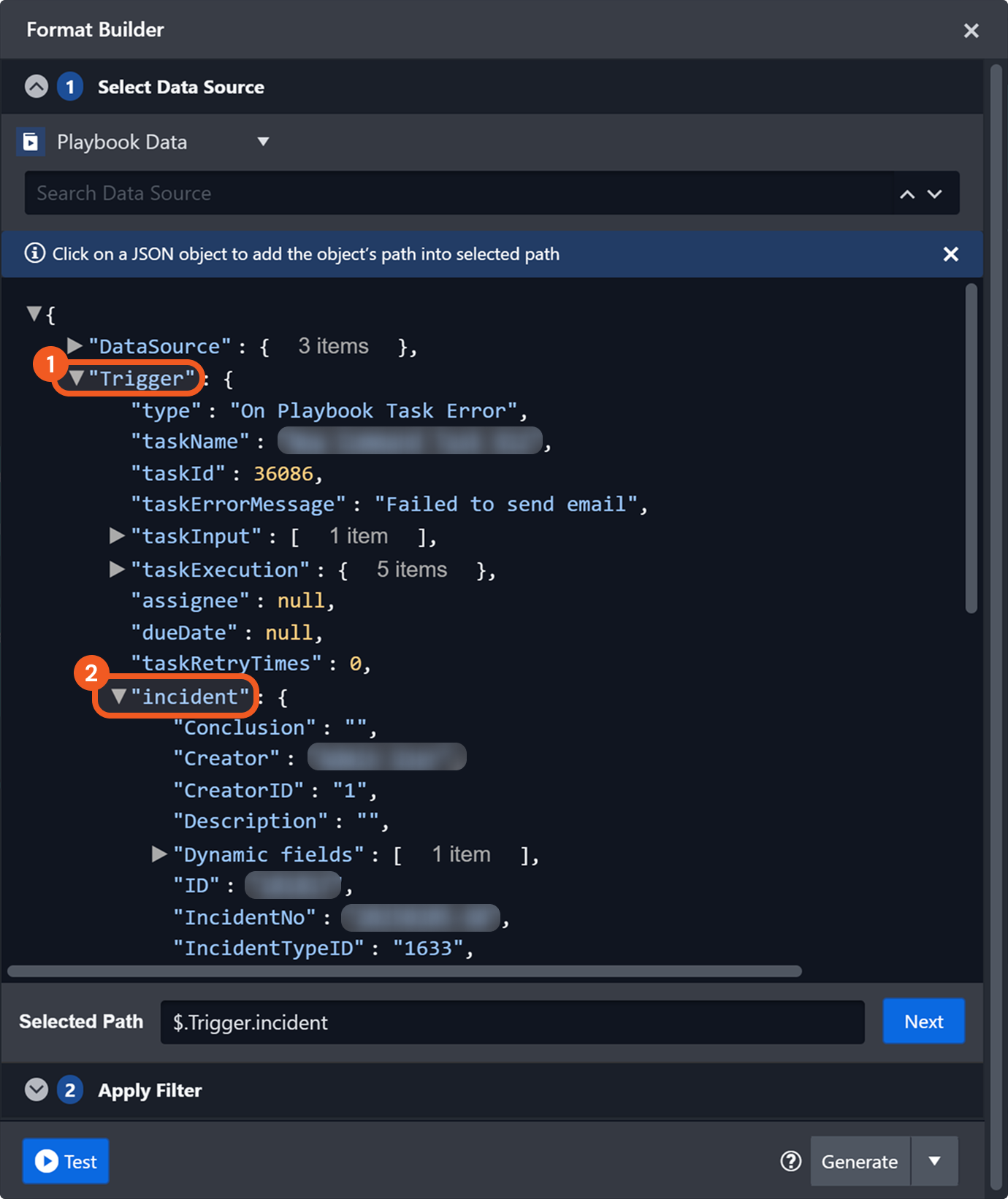
This data is dynamically retrieved at the time of execution.
Codeless Playbooks
Within a codeless playbook, incident data is accessible at the paths $.DataSource.incident and $.Trigger.incident. This data is dynamically retrieved during execution, ensuring it reflects the most up-to-date values.
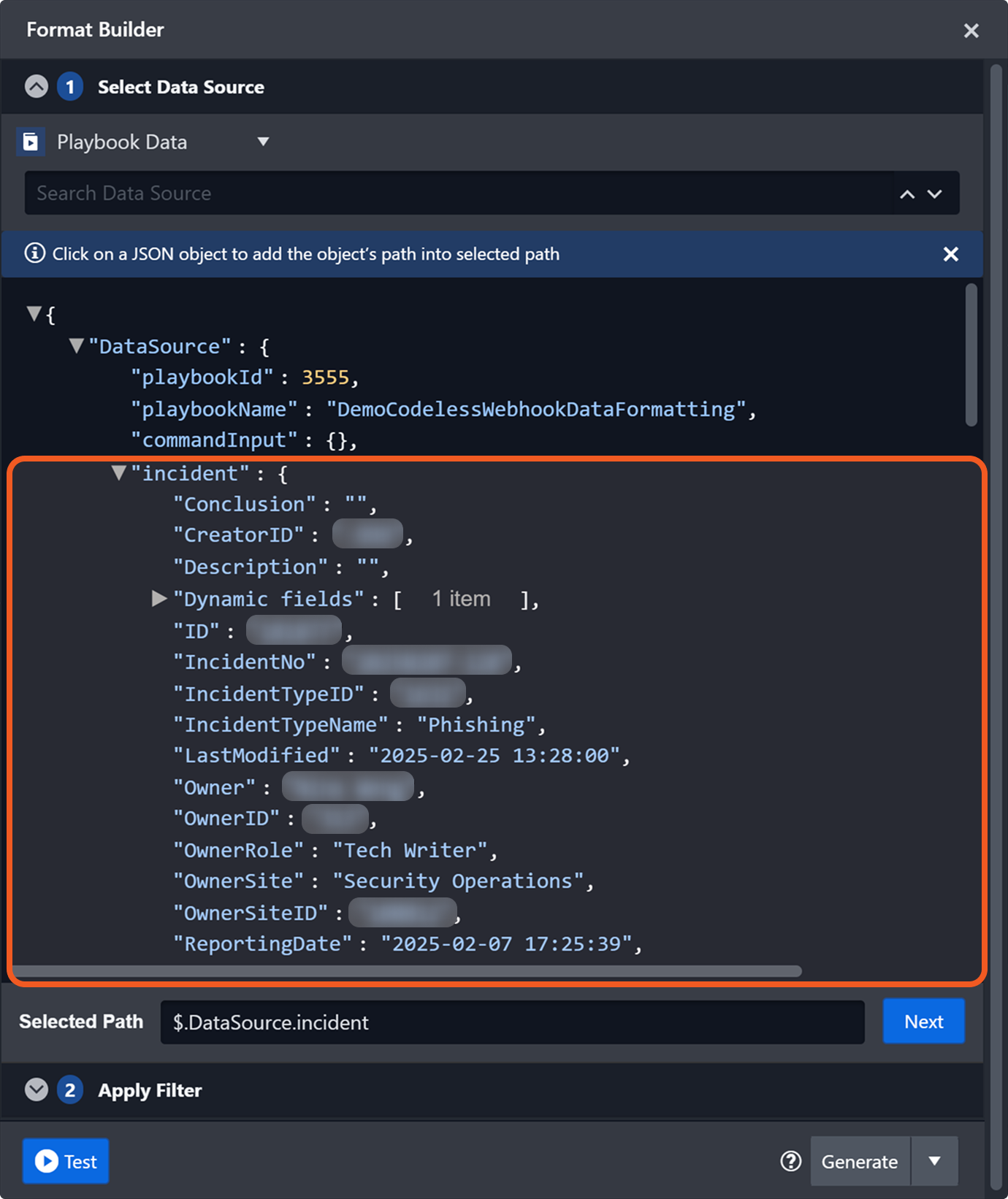
Incident data accessible within a codeless playbook at $.DataSource.incident
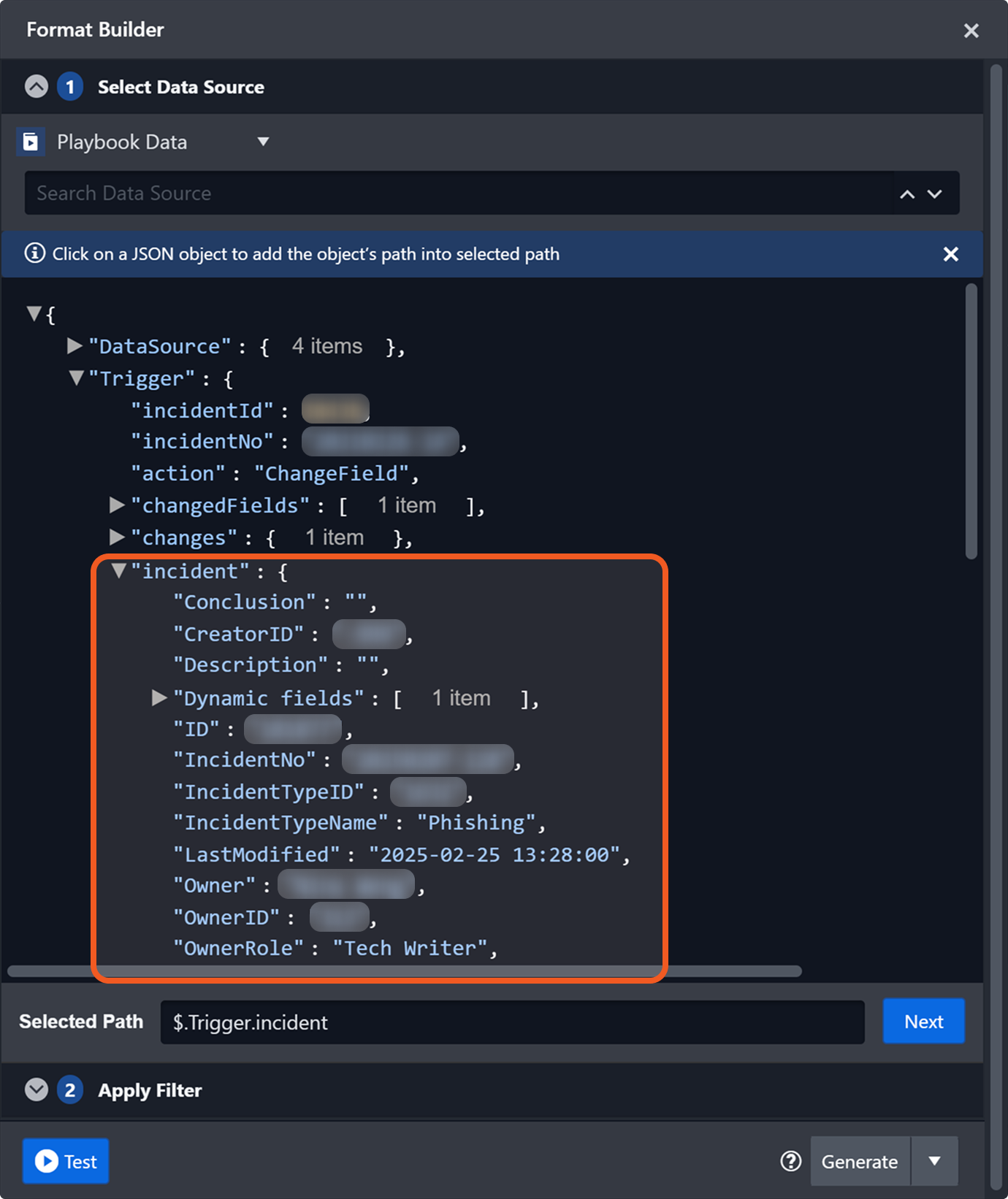
Incident data accessible within a codeless playbook at $.Trigger.incident
Incident data, whether retrieved from $.DataSource.incident or $.Trigger.incident, is identical.
Retrieving Incident Data Within a Codeless Playbook
Users can follow the steps below to retrieve incident data from a codeless playbook.
Add a codeless playbook task to the On Playbook Start trigger.
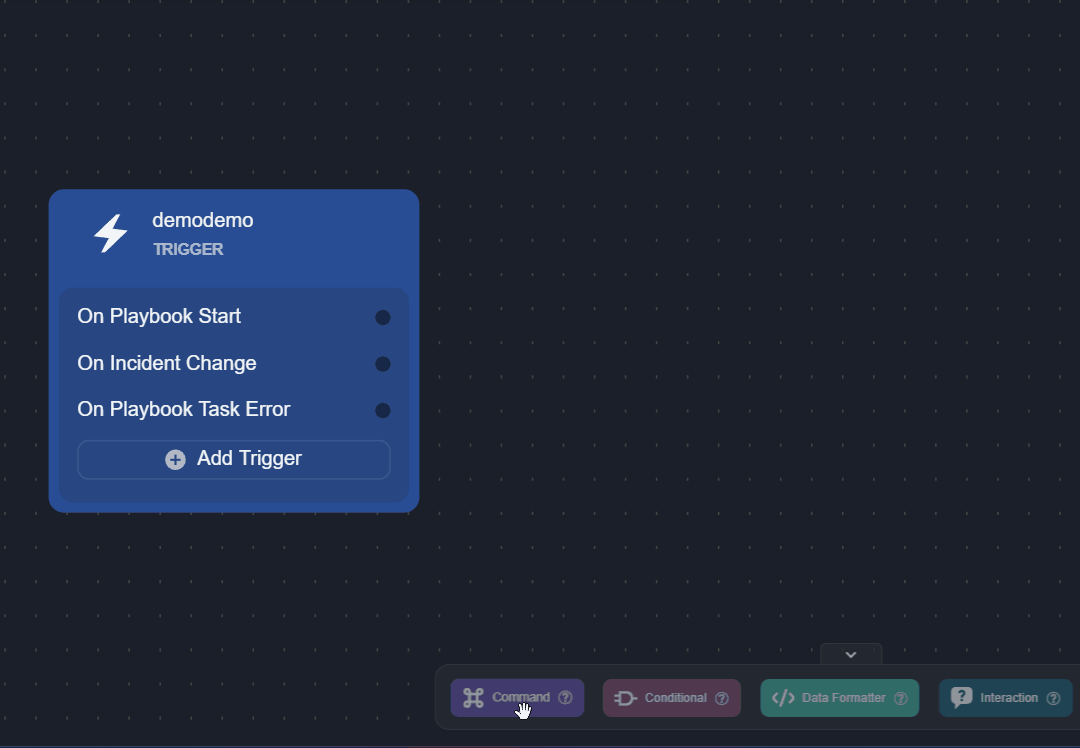
Select the Auto Run checkbox, then click the
 button to save the task.
button to save the task.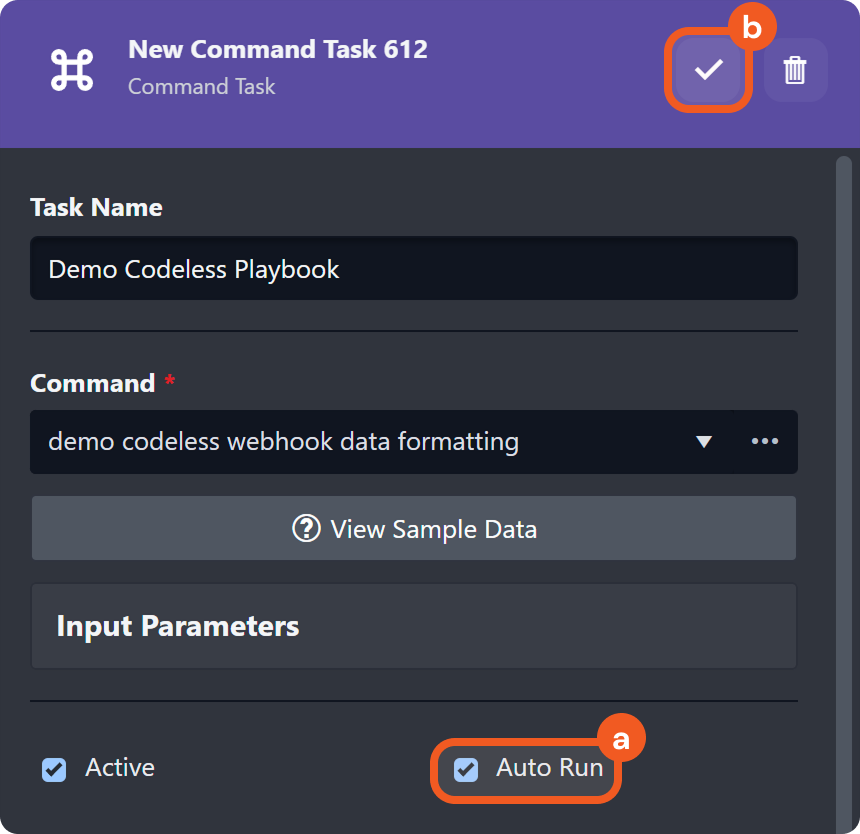
Follow these steps to test the playbook.
Click the
 icon to open the codeless playbook.
icon to open the codeless playbook..png?inst-v=05328674-b079-4c01-ba41-8dd92707b455)
Click the View Draft or Edit button.
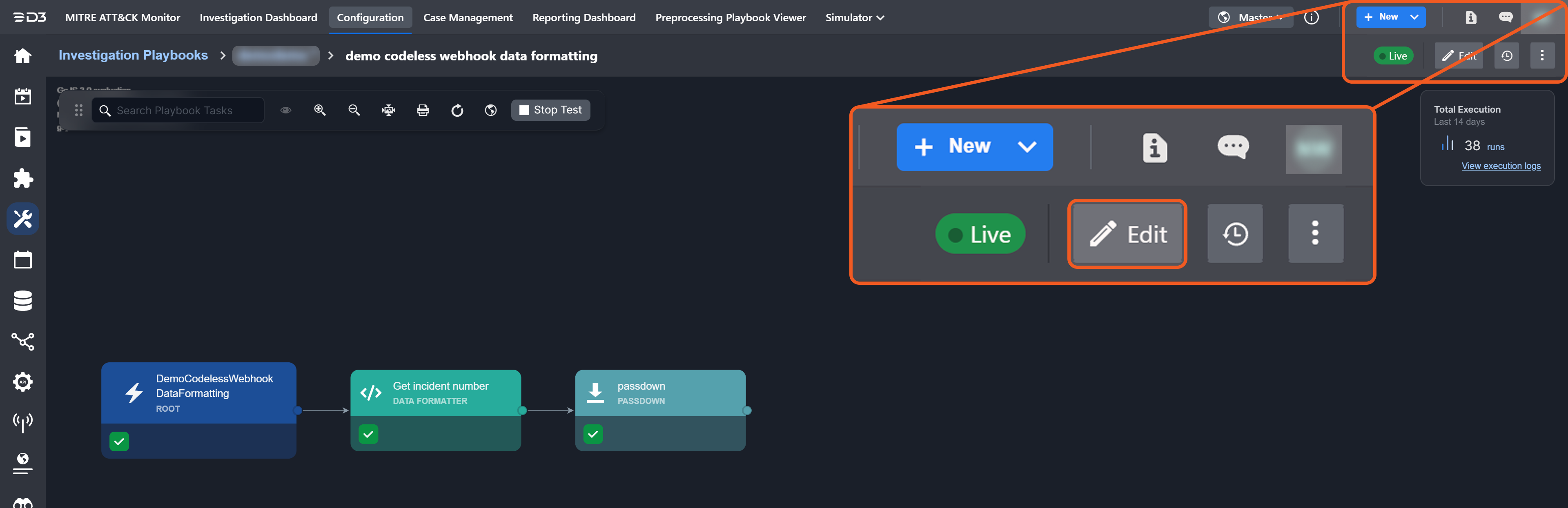
Select the task where incident data needs to be retrieved, then click the UNKNOWN_ATTACHMENT icon.
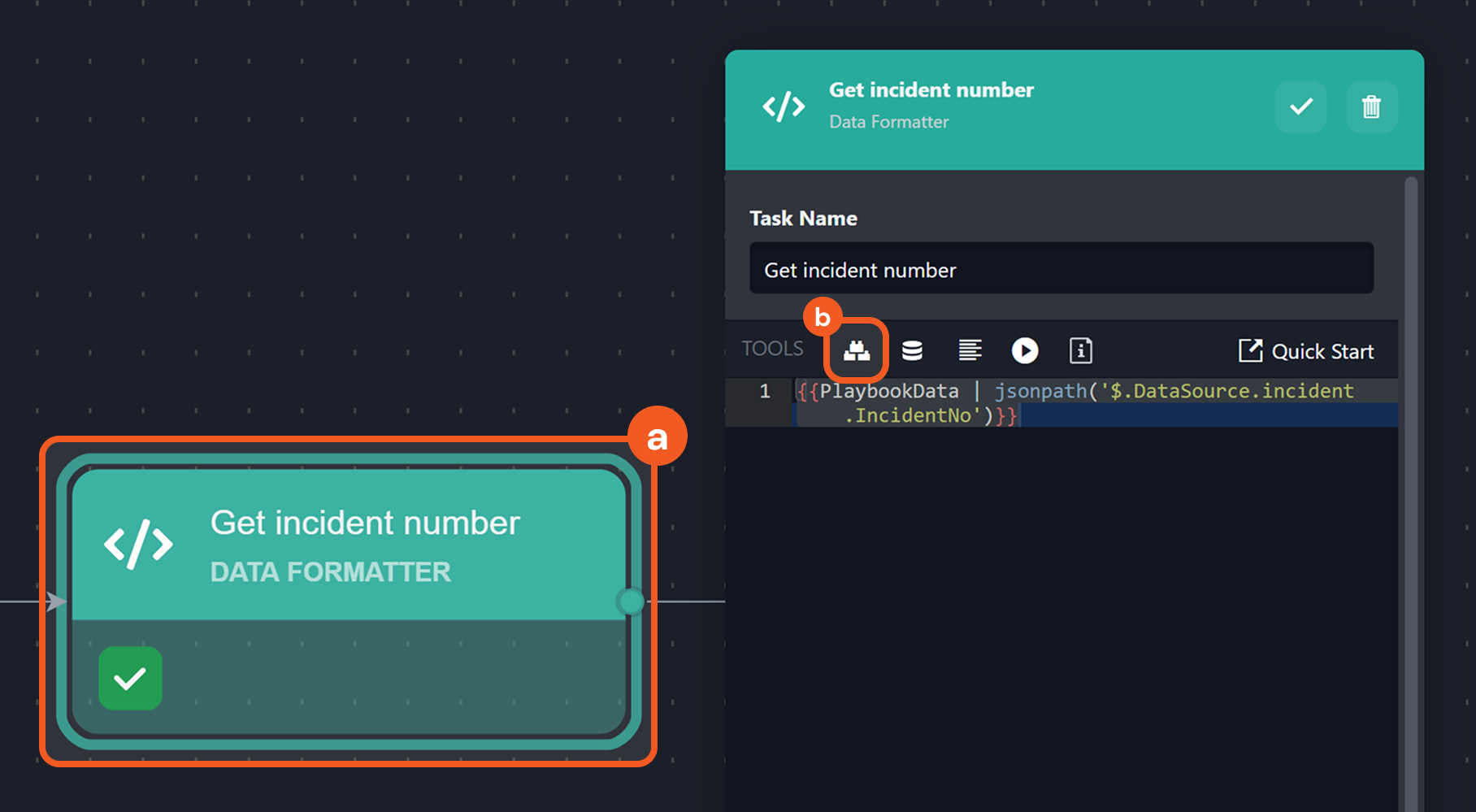
RESULT
The incident data can be retrieved at $.DataSource.incident.
.png?inst-v=05328674-b079-4c01-ba41-8dd92707b455)
Where Is $.Trigger.incident?
If the codeless playbook task is linked to any trigger except On Playbook Start, and that trigger is activated, $.Trigger.incident will be exposed.
.png?inst-v=05328674-b079-4c01-ba41-8dd92707b455)
Incident Data Model Field
Regardless of the retrieval path, the structure of incident data remains consistent, containing fields such as Creator, ID, IncidentNo, Owner, SeverityName, and Status.
Below is an example of fields available in the incident data model, excluding event and artifact fields.
{
"ClosedBy": "",
"ClosedByID": "",
"ClosedDate": "",
"Conclusion": "",
"Creator": "",
"CreatorID": "",
"Description": "",
"Disposition": "",
"Dynamic fields": "",
"ID": "",
"IncidentEndedOn": "",
"IncidentNo": "",
"IncidentSource": "",
"IncidentTypeID": "",
"IncidentTypeName": "",
"LastModified": "",
"Owner": "",
"OwnerID": "",
"OwnerSite": "",
"OwnerSiteID": "",
"RawData": "",
"ReportingDate": "",
"ReportingDateUTC": "",
"SeverityID": "",
"SeverityName": "",
"SLADueDate": "",
"Status": "",
"StatusID": "",
"TimeZone": "",
"Title": "",
"File": [
{
"FileDescription": "",
"FileExtension": "",
"FileId": "",
"FileName": "",
"FileType": ""
}
],
"Investigation Team": [
{
"Access": "",
"Investigator": ""
}
],
"Linked Incident": [
{
"Date Created": "",
"Incident Number": "",
"Incident Type Id": "",
"Incident Type Name": "",
"Owner": "",
"Status": "",
"Title": ""
}
],
"Note": [
{
"Content": ""
}
],
"Playbook": [
{
"PlaybookName": ""
}
],
"TacticTechniques": [
{
"addedUTCTime": "",
"IsIncidentTTP": "",
"TacticID": "",
"TacticMID": "",
"TacticName": "",
"TechniqueId": "",
"TechniqueMid": "",
"TechniqueName": ""
}
]
}When users run the Test Playbook function on a real incident with event data, linked artifacts, and/or additional information added from the incident workspace, the number of incident data fields may differ.

Exposing Additional Fields and Populating with Data
When configuring an investigation playbook, users may notice that incident data fields appear empty (showing null values or empty strings) when used for dynamic data retrieval in playbook tasks.
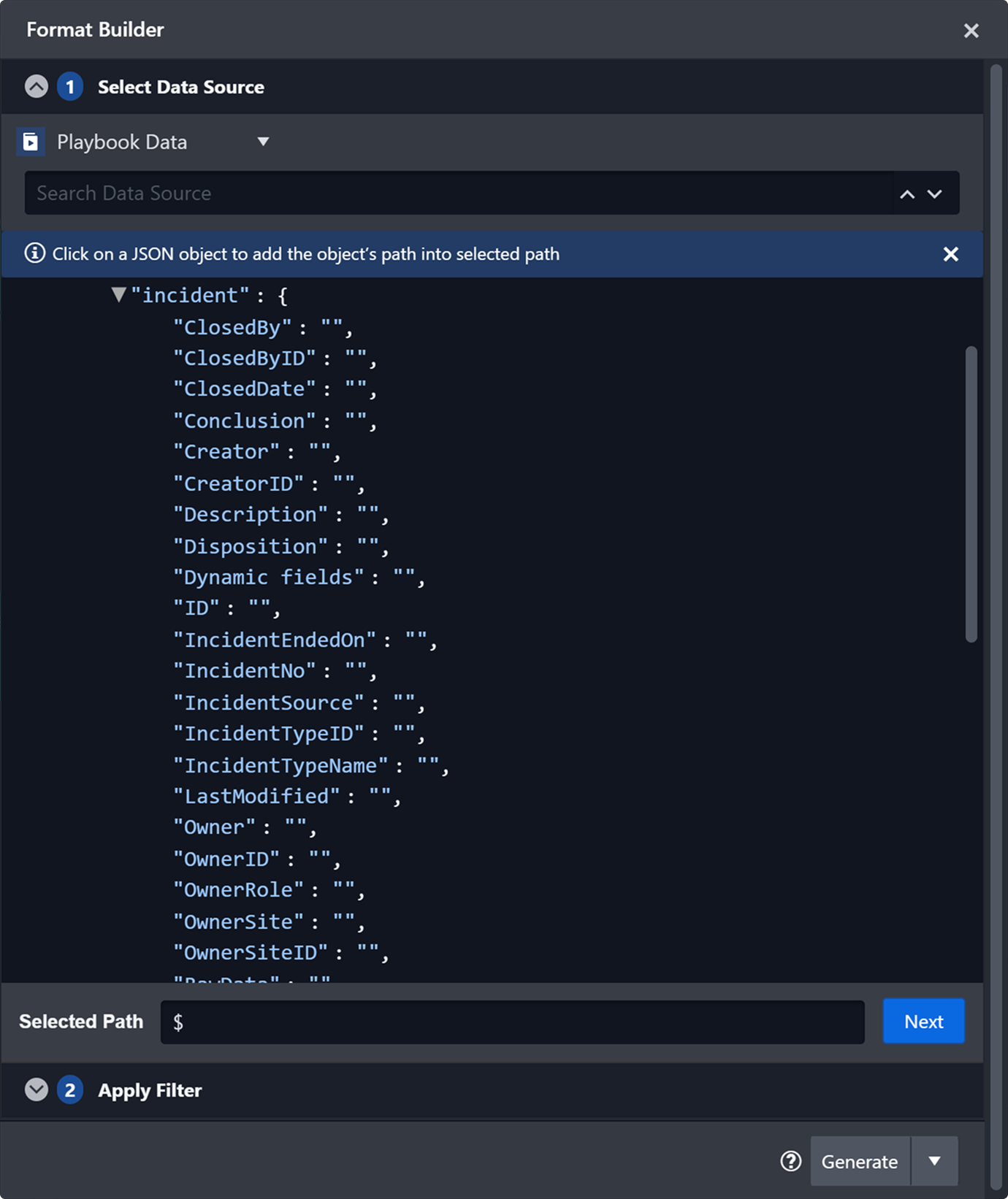
While users can reference these fields for dynamic data selection, it is easier to validate and use the correct JSON paths when those fields contain actual data rather than being empty or null.
Testing the Playbook to Populate with Real Incident Data
Users can populate these fields with real incident data in the following steps:
Before vs. After Testing the Playbook
.png?inst-v=05328674-b079-4c01-ba41-8dd92707b455)
Before testing the playbook on an incident, the incident data fields contain no real values.
.png?inst-v=05328674-b079-4c01-ba41-8dd92707b455)
After testing the playbook on an incident, the data fields have been populated, and the number of available fields is also different.
Populating the Event and Artifacts Fields
If the tested incident is correlated with an event, it will include an event field containing the raw event data. If the correlated event has linked artifacts, the incident will also include an artifacts field in addition to the event field.
.png?inst-v=05328674-b079-4c01-ba41-8dd92707b455)
An event field is present as the incident used for playbook testing is correlated with an event.
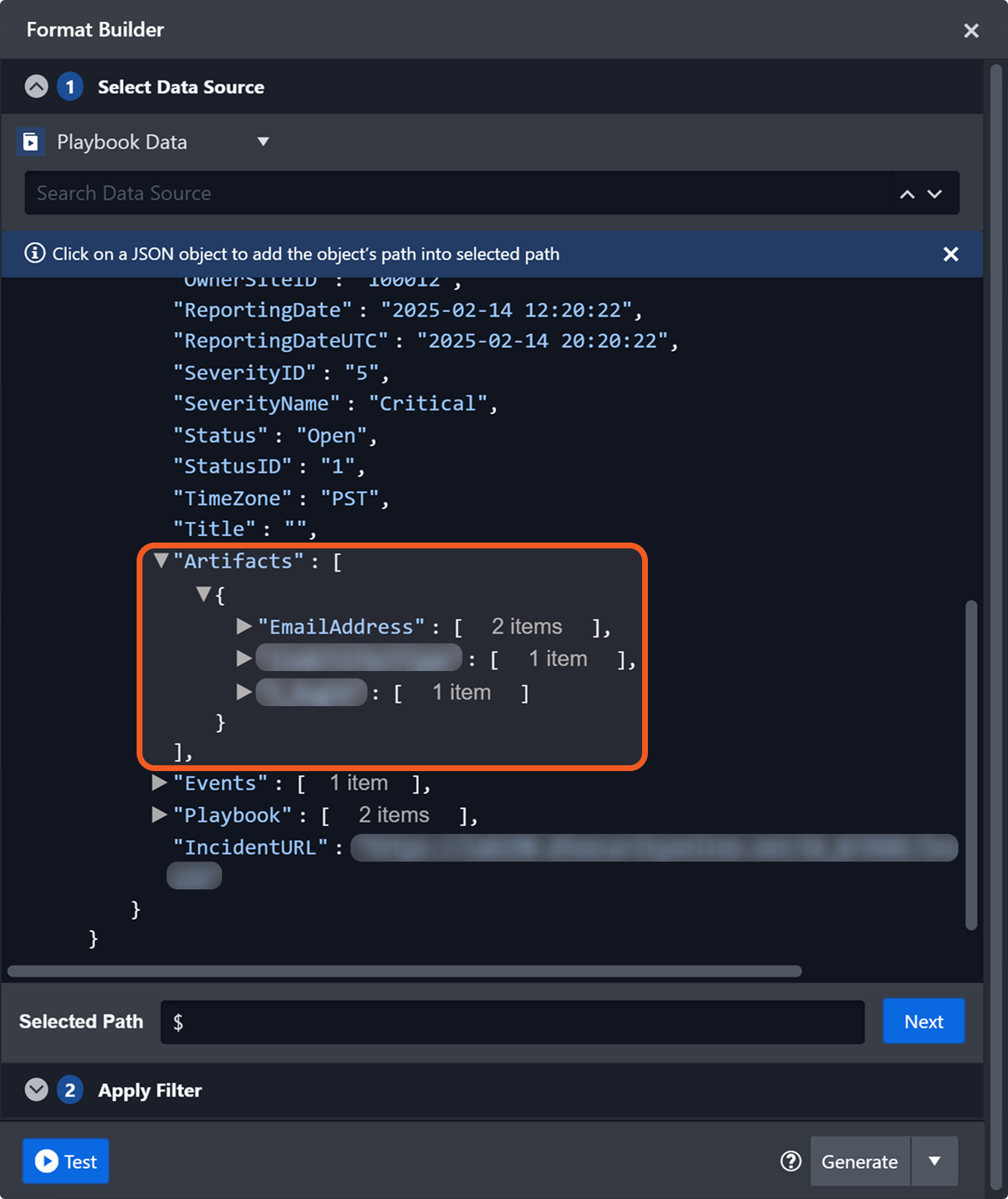
An artifacts field is present as the correlated event is linked to artifacts.

.png?inst-v=05328674-b079-4c01-ba41-8dd92707b455)