D3 Forms
LAST UPDATED: OCT. 9, 2024
Introduction
The D3 Forms module is a web-intake reporting tool designed to reduce response times and enhance overall effectiveness of security operations. Users can timely report suspicious activities—such as phishing attempts, unauthorized access, or system vulnerabilities—through the completion of custom web forms. Submitted data are automatically integrated into the D3 platform, thereby triggering predefined workflows that ensure a swift and efficient response. By using D3 Forms, organizations can establish a comprehensive end-to-end incident reporting solution, empowering security teams to respond promptly.
Form Setup
READER NOTE
Contact D3 for assistance with setting up your form. Our team will ensure a smooth and efficient implementation tailored to your needs.
Form Portal and Form Submissions
Navigating to the Form Portal
Configure your Form Escalation Settings and navigate to your form portal.
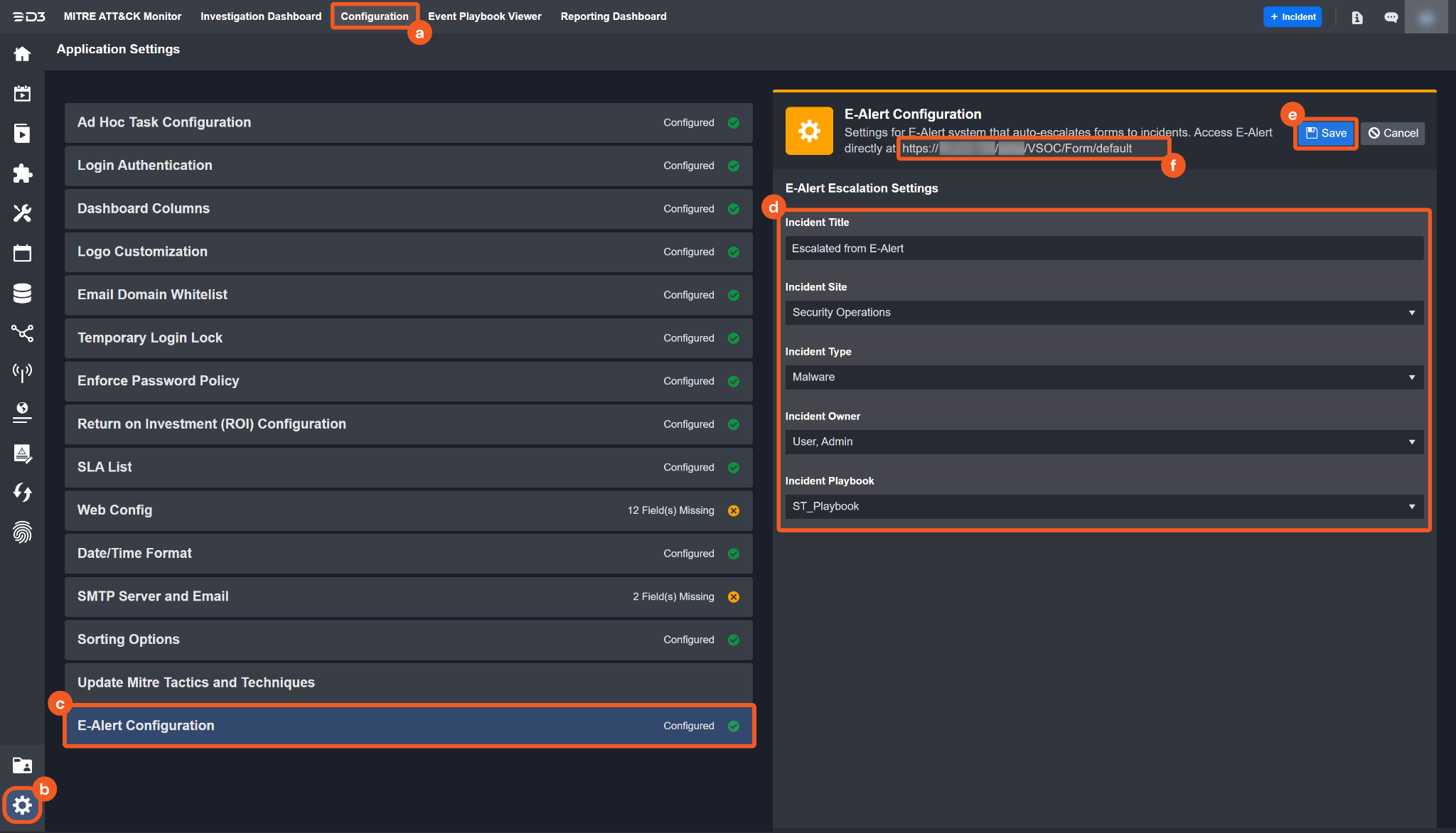
Click on the Configuration menu item.
Click on the Application Settings icon.
Click on the Form Configuration navigation panel.
Set up your auto-escalation using the input/dropdown fields.
Click on the Save button.
Copy the URL from the header above and paste it into a new browser tab.
READER NOTE
The URL of the form portal will conform to the following structure:
https://<domain>/<path>/VSOC/ealert/default.aspxClick on the corresponding button for your Form application within the portal.
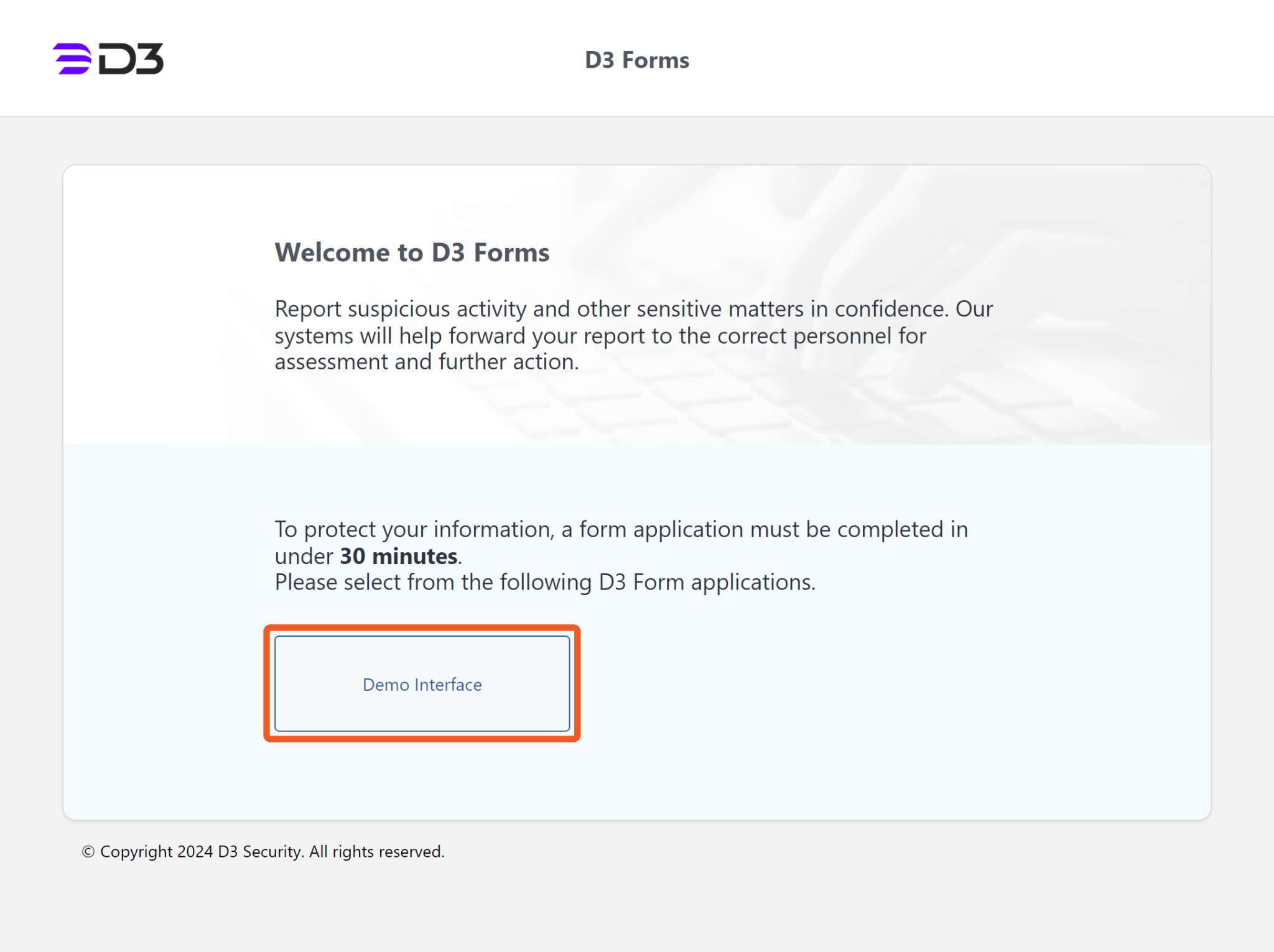
Filling Out the Form Application
Complete the Form application. The General Information section will be included by default.

ALERT
Users must complete the form within 30 minutes. The form will reset automatically after this time, prompting you to start over.
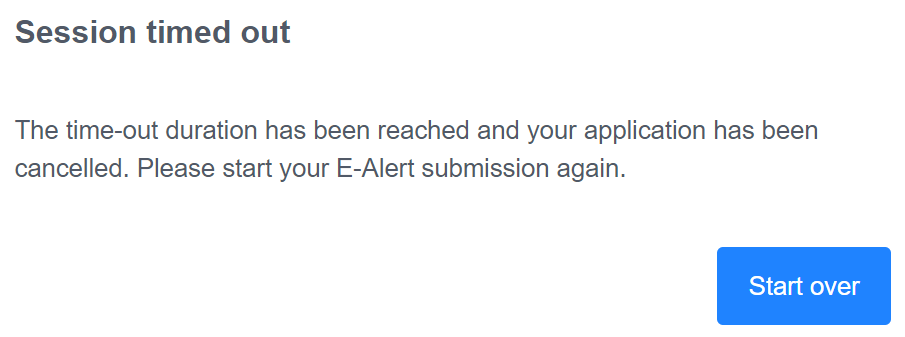
Click on the Submit button after filling in all the appropriate fields.
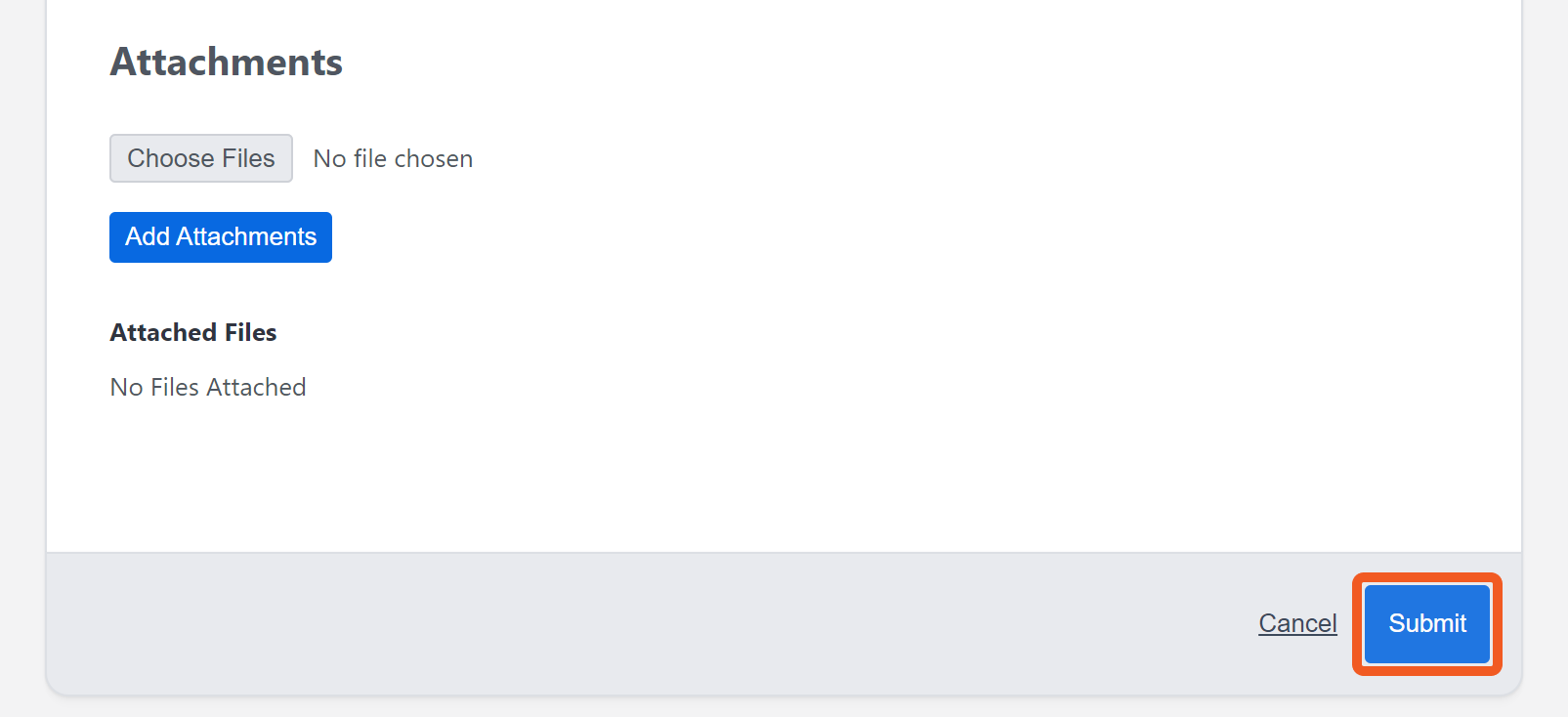
Record your ticket number.
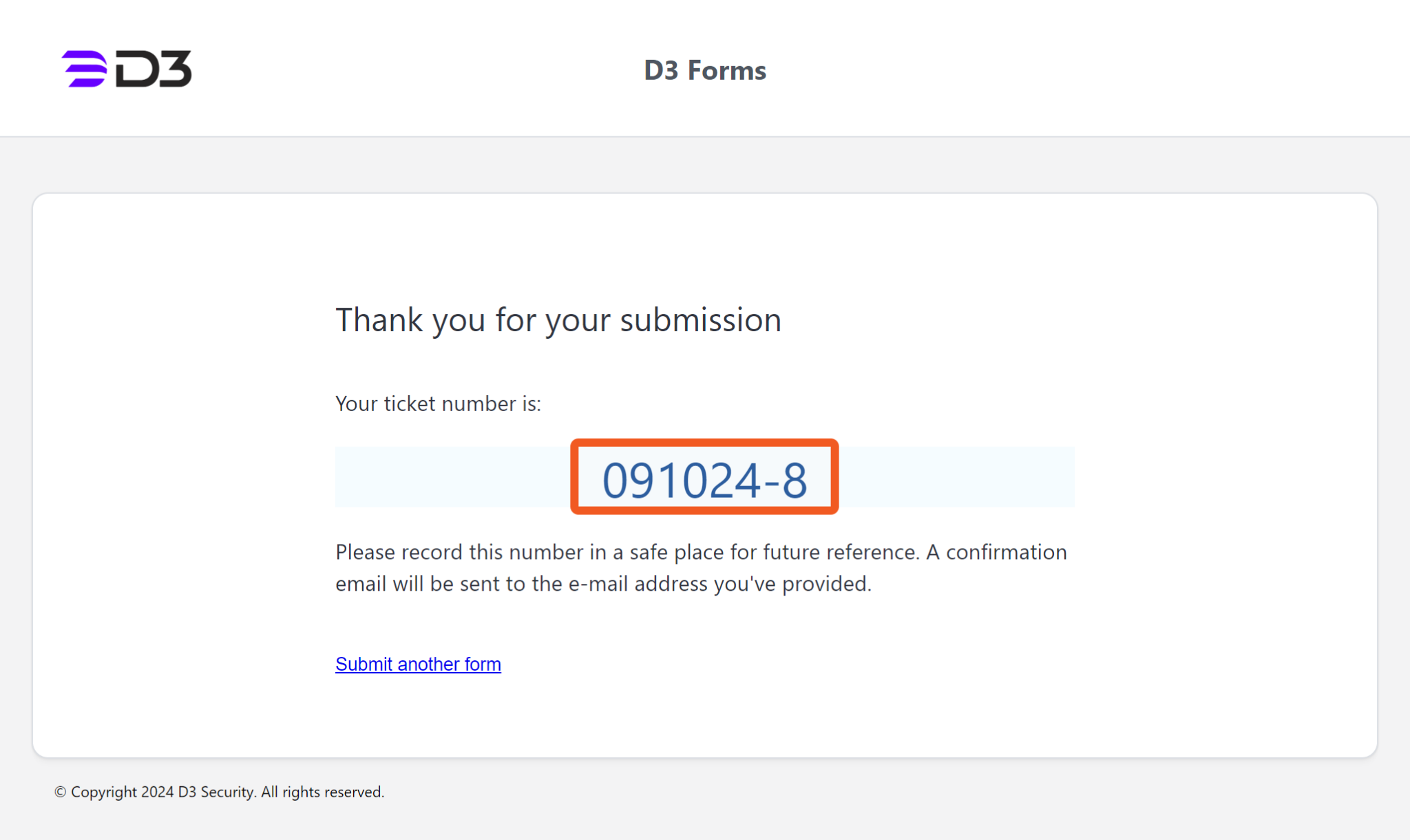
Example: Reporting a Case of Unauthorized Access
In the event of an unauthorized access incident targeting an organization, it is crucial to document the time, location and severity of the occurrence. A section addressing this may appear as follows:
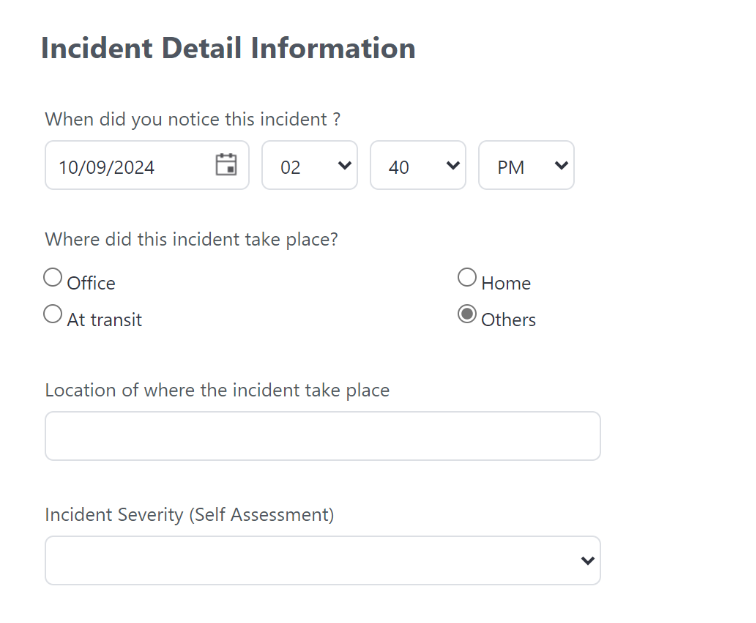
Additionally, the organization may need to determine whether any assets have been compromised or otherwise impacted. A section for this information may be structured as follows:
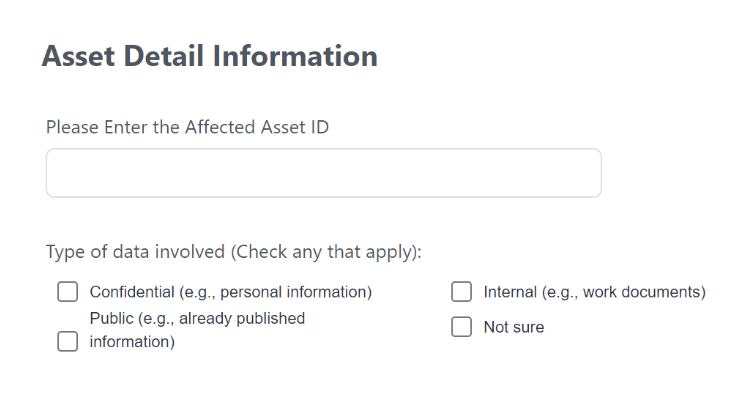
Finally, the organization would benefit from understanding the remediation actions already taken in response to the incident. The final section of the form may resemble the following:
-20241010-000400.png?inst-v=4d6f00ea-d563-42d6-b8c7-1a4ea4284139)
Viewing Forms in D3
Click into the incident that the Form had escalated.
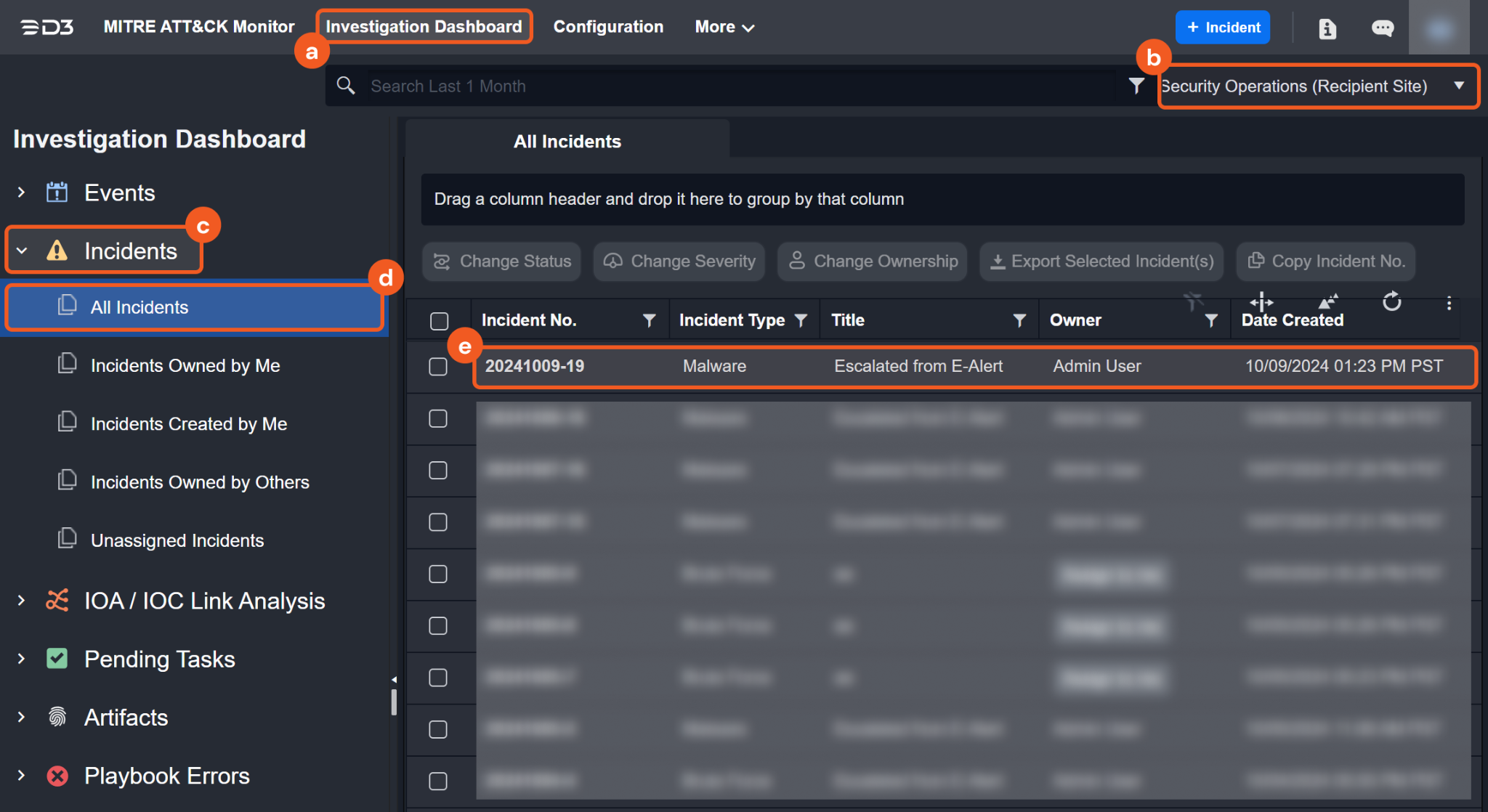
Click on the Investigation Dashboard module within the top navigation menu.
Select your site (as configured by D3 during the form setup process).
Click on the Incidents accordion.
Click on All Incidents.
Filter for and click into the incident that the Form had escalated.
Verify the ticket number and review all details.
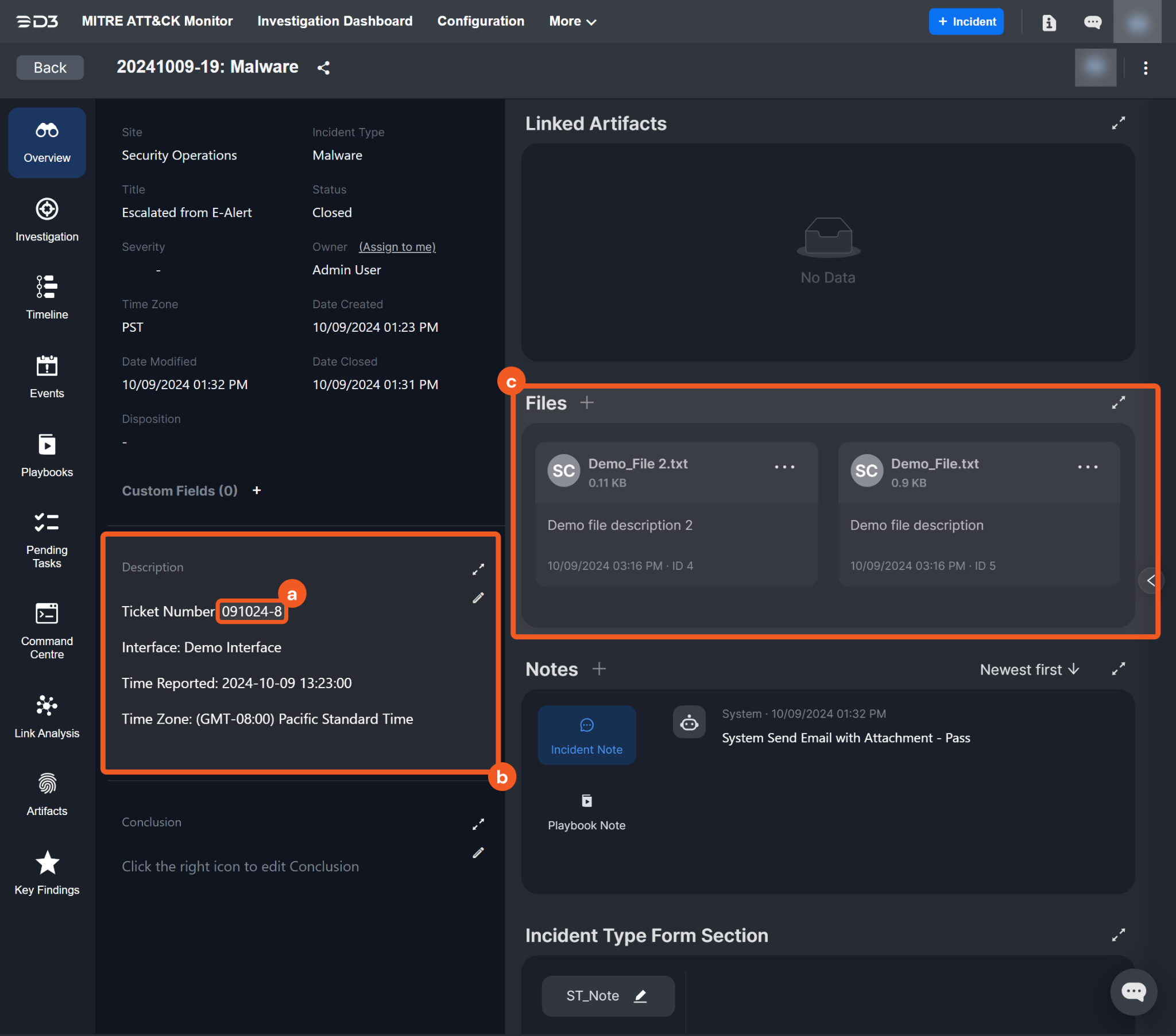
Verify the ticket number within the Description section. The ticket number should match the one recorded in step 3 of the Filling Out the Form Application section.
Review the remaining content in the Description section. The options and input from the form will be located here.
Review the file(s) that are present under the Files section.
.png)