Anomali ThreatStream
LAST UPDATED: SEPTEMBER 18, 2025
Overview
Anomali ThreatStream automates the threat intelligence collection and management lifecycle to speed detection, streamline investigations and increase analyst productivity. Anomali ThreatStream integration enables organizations to expedite threat intelligence lifecycle management.
D3 SOAR is providing REST operations to function with Anomali ThreatStream.
Anomali ThreatStream is available for use in:
Connection
To connect to Anomali ThreatStream from D3 SOAR, follow this part to collect the required information below:
Parameter | Description | Example |
Server URL | The server URL of the Anomali instance. | https://api.threatstream.com |
User Name | The user email address associated with the ThreatStream account. | username@example.com |
API Key | The API key used to authenticate the connection. Obtain the username and API key from the My Profile tab in ThreatStream settings. | ed35*****417b |
API Version | The version of the API to use for the connection. | v1 |
Configuring D3 SOAR to Work with Anomali ThreatStream
Log in to D3 SOAR.
Find the Anomali ThreatStream integration.
.png?inst-v=9d16beaf-952a-4ae4-8fe8-e35f7a3745da)
Navigate to Configuration on the top header menu.
Click on the Integration icon on the left sidebar.
Type Anomali ThreatStream in the search box to find the integration, then click it to select it.
Click + Connection, on the right side of the Connections section. A new connection window will appear.
Configure the following fields to create a connection to Anomali ThreatStream.
.png?inst-v=9d16beaf-952a-4ae4-8fe8-e35f7a3745da)
Connection Name: The desired name for the connection.
Site: The site on which to use the integration connection. Use the drop-down menu to select the site. The Share to Internal Sites option enables all internal sites to use the connection. Selecting a specific site will only enable that site to use the connection.
Recipient site for events from connections Shared to Internal Sites: This field is displayed when Share to Internal Sites is selected for the Site field, allowing selection of the internal site for deploying the integration connection.
Agent Name (Optional): The proxy agent required to build the connection. Use the dropdown menu to select the proxy agent from a list of previously configured proxy agents.
Description (Optional): The description for the connection.
Tenant (Optional): When configuring the connection from a master tenant site, users can choose the specific tenant sites with which to share the connection. Once this setting is enabled, users can filter and select the desired tenant sites from the dropdowns to share the connection.
.png?inst-v=9d16beaf-952a-4ae4-8fe8-e35f7a3745da)
Configure User Permissions: Defines which users have access to the connection.
Active: The checkbox that enables the connection to be used when selected.
System Reputation Check: Selecting one or more reputation checkboxes will run the corresponding check reputation commands under this integration connection to enrich the corresponding artifacts with reputation details.
For example, an integration connection named "ConnectionA" is configured with the "Sandbox" site. All URL artifacts from the "Sandbox" site will undergo a reputation check using the Check URL Reputation command from that integration. The return data output from this command will then be used to update the risk level of artifacts, which may affect the risk level of incoming events.
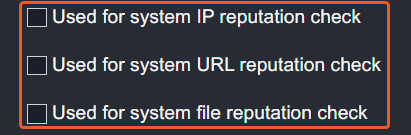
System: This section contains the parameters defined specifically for the integration. These parameters must be configured to create the integration connection.
.png?inst-v=9d16beaf-952a-4ae4-8fe8-e35f7a3745da)
1. Input the domain level Server URL. The default value is https://api.threatstream.com.
2. Input the User Name.
3. Input the API Key.
4. Input the API Version. The default value is v2.Enable Password Vault: An optional feature that allows users to take the stored credentials from their own password vault. Refer to the password vault connection guide if needed.
Connection Health Check: Periodically checks the connection status by scheduling the Test Connection command at the specified interval (in minutes). Available only for active connections, this feature also allows configuring email notifications for failed attempts.
Test the connection.
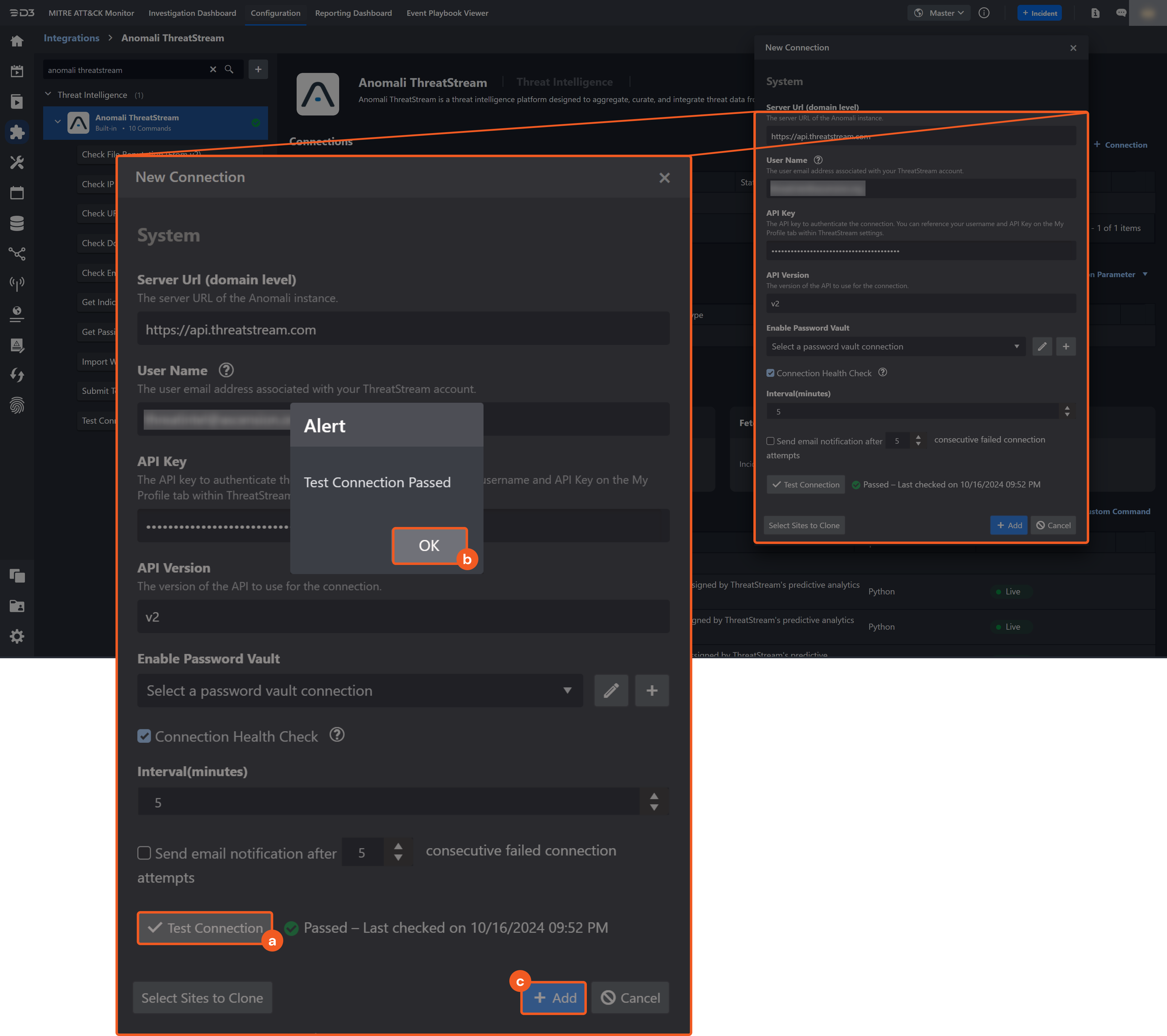
Click on the Test Connection button to verify credentials and connectivity. A success alert displays Passed with a green checkmark. If the connection fails, review the parameters and retry.
Click OK to close the alert window.
Click Add to create and add the configured connection.
Commands
Anomali ThreatStream includes the following executable commands for users to set up schedules or create playbook workflows. With the Test Command, users can execute these commands independently for playbook troubleshooting.
Integration API Note
For more information about the Anomali ThreatStream API, refer to the Anomali ThreatStream API reference.
Check Domain Reputation
Retrieves the reputation of the specified domains that have been assigned to observables by ThreatStream's predictive analytics technology.
READER NOTE
If the input domains are invalid, the command will run successfully with no returned results.
Input
Input Parameter | Required/Optional | Description | Example |
Domains | Required | The domains to perform the reputation check. |
JSON
|
Limit | Optional | The maximum number of items to return. The valid range is 1 to 1000. By default, 1000 items are returned. To return all items, enter -1. | 2 |
Output
To view the sample output data for all commands, refer to this article.
D3-defined Risk Levels
The table below lists the possible output risk levels with the corresponding return key fields:
Return Data | Key Fields |
1 | High |
2 | Medium |
3 | Low |
4 | Default |
5 | ZeroRisk |
Error Handling
If the Return Data is Failed, an Error tab will appear in the Test Result window.
The error tab contains the details responded from D3 SOAR or third-party API calls, including Failure Indicator, Status Code, and Message. This can help locate the root cause of a command failure.
Parts in Error | Description | Example |
Failure Indicator | Indicates the command failure that happened at a specific input and/or API call. | Check Domain Reputation failed. |
Status Code | The response code issued by the third-party API server or the D3 SOAR system that can be used to locate the corresponding error category. For example, if the returned status code is 401, the selected connection is unauthorized to run the command. The user or system support would need to check the permission setting in the Anomali ThreatStream portal. Refer to the HTTP Status Code Registry for details. | Status Code: 400. |
Message | The raw data or captured key error message from the integration API server about the API request failure. | Message: One or more errors occurred. |
Error Sample Data Check Domain Reputation failed. Status Code: 400. Message: One or more errors occurred. |
Check Email Reputation
Retrieves the reputation of the specified email addresses that have been assigned to observables by ThreatStream's predictive analytics technology.
READER NOTE
If the input email addresses are invalid, the command will run successfully with no returned results.
Input
Input Parameter | Required/Optional | Description | Example |
Emails | Required | The email addresses to perform the reputation check. |
JSON
|
Limit | Optional | The maximum number of items to return. The valid range is 1 to 1000. By default, 1000 items are returned. To return all items, enter -1. | 2 |
Output
To view the sample output data for all commands, refer to this article.
Error Handling
If the Return Data is Partially Successful or Failed, an Error tab will appear in the Test Result window.
The error tab contains the details responded from D3 SOAR or third-party API calls, including Failure Indicator, Status Code, and Message. This can help locate the root cause of a command failure.
Parts in Error | Description | Example |
Failure Indicator | Indicates the command failure that happened at a specific input and/or API call. | Check Email Reputation failed. |
Status Code | The response code issued by the third-party API server or the D3 SOAR system that can be used to locate the corresponding error category. For example, if the returned status code is 401, the selected connection is unauthorized to run the command. The user or system support would need to check the permission setting in the Anomali ThreatStream portal. Refer to the HTTP Status Code Registry for details. | Status Code: 400. |
Message | The raw data or captured key error message from the integration API server about the API request failure. | Message: One or more errors occurred. |
Error Sample Data Check Email Reputation failed. Status Code: 400. Message: One or more errors occurred. |
Check File Reputation
Retrieves reputation of the specified files that have been assigned to observables by ThreatStream's predictive analytics technology.
READER NOTE
If the input file hashes are invalid, the command will run successfully with no returned results. Note: Only SHA1 and MD5 hashes are supported.
Input
Input Parameter | Required/Optional | Description | Example |
File Hashes | Required | The file hashes to perform the reputation check. Note: SHA1 and MD5 hashes are supported. |
JSON
|
Limit | Optional | The maximum number of items to return. The valid range is 1 to 1000. By default, 1000 items are returned. To return all items, enter -1. | 2 |
Output
To view the sample output data for all commands, refer to this article.
D3-defined Risk Levels
The table below lists the possible output risk levels with the corresponding return Key Fields:
Return Data | Key Fields |
1 | High |
2 | Medium |
3 | Low |
4 | Default |
5 | ZeroRisk |
Error Handling
If the Return Data is Failed, an Error tab will appear in the Test Result window.
The error tab contains the details responded from D3 SOAR or third-party API calls, including Failure Indicator, Status Code, and Message. This can help locate the root cause of a command failure.
Parts in Error | Description | Example |
Failure Indicator | Indicates the command failure that happened at a specific input and/or API call. | Check File Reputation failed. |
Status Code | The response code issued by the third-party API server or the D3 SOAR system that can be used to locate the corresponding error category. For example, if the returned status code is 401, the selected connection is unauthorized to run the command. The user or system support would need to check the permission setting in the Anomali ThreatStream portal. Refer to the HTTP Status Code Registry for details. | Status Code: 400. |
Message | The raw data or captured key error message from the integration API server about the API request failure. | Message: One or more errors occurred. |
Error Sample Data Check File Reputation failed. Status Code: 400. Message: One or more errors occurred. |
Check IP Reputation
Retrieves reputation of the specified IP addresses that have been assigned to observables by ThreatStream's predictive analytics technology.
READER NOTE
If the input IP addresses are invalid, the command will run successfully with no returned results.
Input
Input Parameter | Required/Optional | Description | Example |
IP Addresses | Required | The IP addresses to perform the reputation check. |
JSON
|
Limit | Optional | The maximum number of items to return. The valid range is 1 to 1000. By default, 1000 items are returned. To return all items, enter -1. | 2 |
Output
To view the sample output data for all commands, refer to this article.
D3-defined Risk Levels
The table below lists the possible output risk levels with the corresponding return Key Fields:
Return Data | Key Fields |
1 | High |
2 | Medium |
3 | Low |
4 | Default |
5 | ZeroRisk |
Error Handling
If the Return Data is Failed, an Error tab will appear in the Test Result window.
The error tab contains the details responded from D3 SOAR or third-party API calls, including Failure Indicator, Status Code, and Message. This can help locate the root cause of a command failure.
Parts in Error | Description | Example |
Failure Indicator | Indicates the command failure that happened at a specific input and/or API call. | Check IP Reputation failed. |
Status Code | The response code issued by the third-party API server or the D3 SOAR system that can be used to locate the corresponding error category. For example, if the returned status code is 401, the selected connection is unauthorized to run the command. The user or system support would need to check the permission setting in the Anomali ThreatStream portal. Refer to the HTTP Status Code Registry for details. | Status Code: 400. |
Message | The raw data or captured key error message from the integration API server about the API request failure. | Message: One or more errors occurred. |
Error Sample Data Check IP Reputation failed. Status Code: 400. Message: One or more errors occurred. |
Check URL Reputation
Retrieves the reputation of the specified URLs that have been assigned to observables by ThreatStream's predictive analytics technology.
Input
Input Parameter | Required/Optional | Description | Example |
URLs | Required | The URLs to perform the reputation check. |
JSON
|
Limit | Optional | The maximum number of items to return. The valid range is 1 to 1000. By default, 1000 items are returned. To return all items, enter -1. | 2 |
Output
To view the sample output data for all commands, refer to this article.
D3-defined Risk Levels
The table below lists the possible output risk levels with the corresponding return Key Fields:
Return Data | Key Fields |
1 | High |
2 | Medium |
3 | Low |
4 | Default |
5 | ZeroRisk |
Error Handling
If the Return Data is Failed, an Error tab will appear in the Test Result window.
The error tab contains the details responded from D3 SOAR or third-party API calls, including Failure Indicator, Status Code, and Message. This can help locate the root cause of a command failure.
Parts in Error | Description | Example |
Failure Indicator | Indicates the command failure that happened at a specific input and/or API call. | Check URL Reputation failed. |
Status Code | The response code issued by the third-party API server or the D3 SOAR system that can be used to locate the corresponding error category. For example, if the returned status code is 401, the selected connection is unauthorized to run the command. The user or system support would need to check the permission setting in the Anomali ThreatStream portal. Refer to the HTTP Status Code Registry for details. | Status Code: 400. |
Message | The raw data or captured key error message from the integration API server about the API request failure. | Message: One or more errors occurred. |
Error Sample Data Check URL Reputation failed. Status Code: 400. Message: One or more errors occurred. |
Get Indicators
Retrieves indicators and their corresponding information based on the given query conditions.
Input
Input Parameter | Required/Optional | Description | Example |
Query | Optional | The query statement to filter results. | status=active=suspicious_ip=created_ts |
Limit | Optional | The maximum number of fields to return. The valid range is 1 to 1000. By default, 1000 fields are returned. | 20 |
Output
To view the sample output data for all commands, refer to this article.
Error Handling
If the Return Data is Failed, an Error tab will appear in the Test Result window.
The error tab contains the details responded from D3 SOAR or third-party API calls, including Failure Indicator, Status Code, and Message. This can help locate the root cause of a command failure.
Parts in Error | Description | Example |
Failure Indicator | Indicates the command failure that happened at a specific input and/or API call. | Get Indicators failed. |
Status Code | The response code issued by the third-party API server or the D3 SOAR system that can be used to locate the corresponding error category. For example, if the returned status code is 401, the selected connection is unauthorized to run the command. The user or system support would need to check the permission setting in the Anomali ThreatStream portal. Refer to the HTTP Status Code Registry for details. | Status Code: 400. |
Message | The raw data or captured key error message from the integration API server about the API request failure. | Message: One or more errors occurred. |
Error Sample Data Get Indicators failed. Status Code: 400. Message: One or more errors occurred. |
Get Passive DNS
Returns enrichment data for the specified domain, IP, and URL observables available on ThreatStream.
Input
Input Parameter | Required/Optional | Description | Example |
IOCs | Required | The values of the indicators to search. Indicators can be IP addresses or domains. |
JSON
|
Type | Required | The type of indicator to search. Available options are:
| Domain |
Limit | Optional | This parameter is deprecated. The maximum number of items to return. | 50 |
Output
To view the sample output data for all commands, refer to this article.
Error Handling
If the Return Data is Partially Successful or Failed, an Error tab will appear in the Test Result window.
The error tab contains the details responded from D3 SOAR or third-party API calls, including Failure Indicator, Status Code, and Message. This can help locate the root cause of a command failure.
Parts in Error | Description | Example |
Failure Indicator | Indicates the command failure that happened at a specific input and/or API call. | Get Passive DNS failed. |
Status Code | The response code issued by the third-party API server or the D3 SOAR system that can be used to locate the corresponding error category. For example, if the returned status code is 401, the selected connection is unauthorized to run the command. The user or system support would need to check the permission setting in the Anomali ThreatStream portal. Refer to the HTTP Status Code Registry for details. | Status Code: 400. |
Message | The raw data or captured key error message from the integration API server about the API request failure. | Message: One or more errors occurred. |
Error Sample Data Get Passive DNS failed. Status Code: 400. Message: One or more errors occurred. |
Import Without Approval
Imports structured threat data (observables) into ThreatStream without requiring approval of the imported data through the ThreatStream UI.
READER NOTE
Users must have the Approve Intel user permission to import without approval. Organization admins can grant this permission from the ThreatStream UI.
All input parameters are meta settings.
File ID and File Source
It is not recommended to use the Test Command feature with the Import Without Approval command as it is designed for dynamic input files in Playbooks, Incident Attachments, and Artifact Attachments. There is a simple workaround to test the command:
Navigate to Configuration on the top bar menu.
Click on Utility Commands on the left sidebar menu.
Use the search box to find and select the Create a File from input Text Array command.
Click on the Test tab.
Input the required information for the parameters.
Click on the Test Command button. A D3 File ID will appear in the output data after the file has been successfully created. The D3 File Source of the created file will be Playbook File.
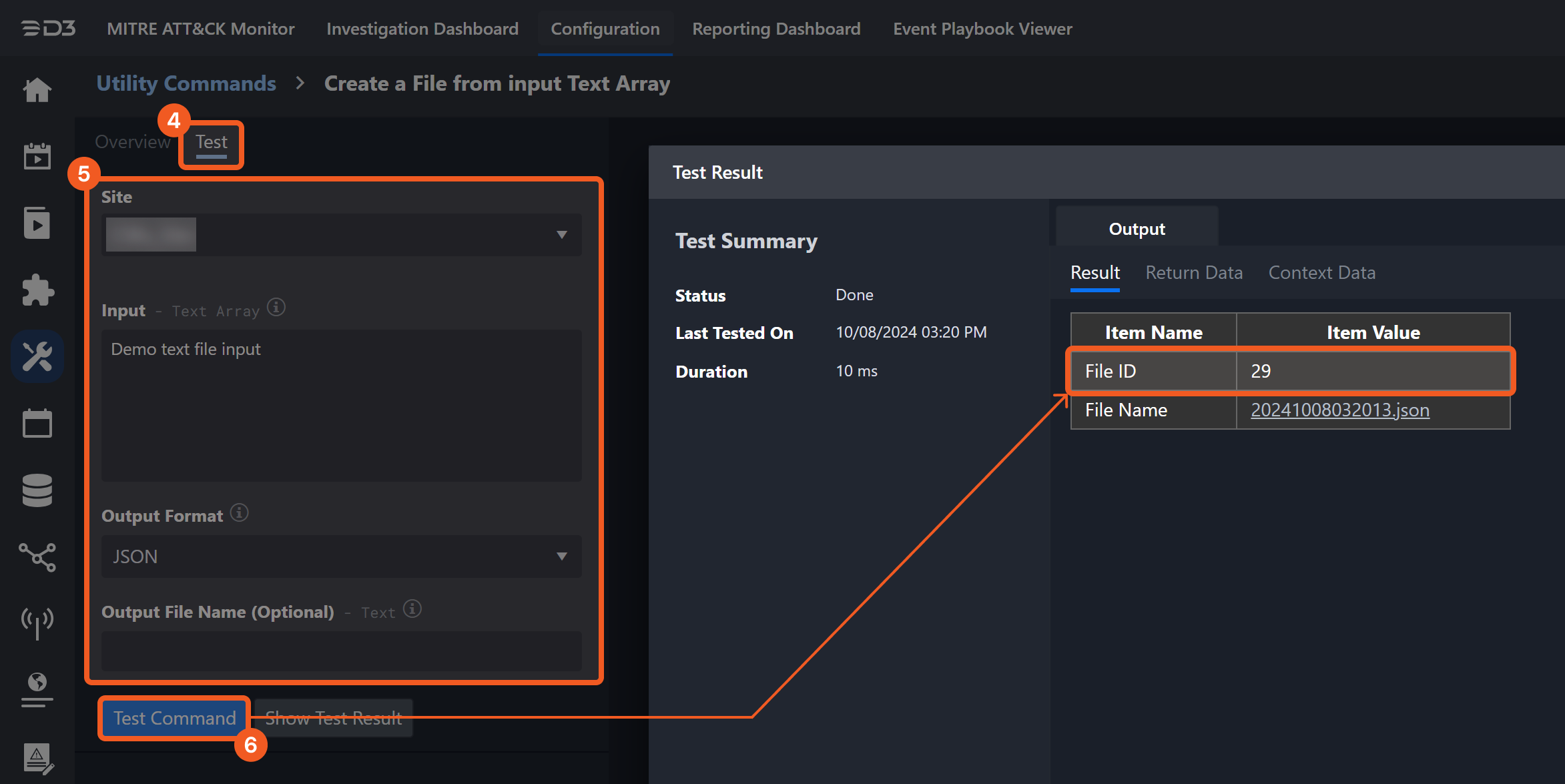
Input
Input Parameter | Required/Optional | Description | Example |
Allow Unresolved Domain | Optional | Whether to accept unresolved domain observables in the imported file as valid when set to True. | True |
Confidence | Optional | The level of certainty that an observable matches its reported indicator type. Confidence scores range from 0 to 100. ThreatStream assigns scores only to domain, IP, and URL observables. For all other observable types, a confidence value must be specified either globally or for each observable. | 50 |
Source Confidence Weight | Optional | The weight assigned to source confidence. A value of 100 uses only the specified value from the Confidence parameter. When set to 100, the Confidence parameter must be specified. Observables with a weight of 100 are made private to the organization, regardless of classification settings. | 100 |
Classification | Optional | Whether the observables are public or private to the organization. By default, the value is set to Public. | Public |
Expiration Time | Optional | The expiration timestamp for the observable in ISO format (UTC). By default, the value is 90 days. | 2022-01-01T00:00:00 |
Severity | Optional | The potential impact of the indicator type associated with the observable. Available options are:
A default severity value is assigned to each imported observable based on its indicator type. Refer to the Severity field in the ThreatStream UI Help for a list of default values by indicator type. | Medium |
Tags | Optional | The tags applied to imported observables. Tags can be made private to the organization by setting the tag’s tlp attribute to red. For example:
JSON
|
JSON
|
Trusted Circles | Optional | The IDs of trusted circles with which to share the threat data. Use comma-separated IDs for multiple circles. |
JSON
|
Submission Type | Required | The method of providing data to import. File requires file IDs and file source. JSON Object requires the Objects parameter. | File |
File IDs | Optional | The IDs of indicator JSON files to be imported. This parameter is used when the Submission Type is File, and the file path format depends on the File Source. |
JSON
|
File Source | Optional | The file source for the files to be imported. This parameter is used when the Submission Type is File. Available options are:
By default, the value is set to IR Attachment. | IR Attachment |
Objects | Optional | The observables to be imported. This parameter is used when the Submission Type is JSON.
|
JSON
|
Output
To view the sample output data for all commands, refer to this article.
Error Handling
If the Return Data displays Partially Successful or Failed, an Error tab will appear in the Test Result window.
The error tab contains the details responded from D3 SOAR or third-party API calls, including Failure Indicator, Status Code, and Message. This can help locate the root cause of a command failure.
Parts in Error | Description | Example |
Failure Indicator | Indicates the command failure that happened at a specific input and/or API call. | Import Without Approval failed. |
Status Code | The response code issued by the third-party API server or the D3 SOAR system that can be used to locate the corresponding error category. For example, if the returned status code is 401, the selected connection is unauthorized to run the command. The user or system support would need to check the permission setting in the Anomali ThreatStream portal. Refer to the HTTP Status Code Registry for details. | Status Code: 401. |
Message | The raw data or captured key error message from the integration API server about the API request failure. | Message: Unauthorized. |
Error Sample Data Import Without Approval failed. Status Code: 401. Message: Unauthorized. |
Submit to Sandbox
Submits files or URLs to the ThreatStream-hosted Sandbox.
Input
Input Parameter | Required/Optional | Description | Example |
Submission Type | Required | The type of content to submit to the Sandbox. Available options are:
| File |
Submission Content | Required | The File IDs or URLs to submit to the Sandbox. When Submission Type is File, the value must be File IDs. When Submission Type is URL, the value must be URLs. Separate multiple entries with commas. |
JSON
|
Report Classification | Optional | Whether the submissions are public or private to the organization. By default, the value is set to Private. | Public |
Submission Platform | Required | The platform on which the submissions will run. Available options depend on the Sandbox configuration:
| WINDOWS7 |
Use Premium Sandbox | Optional | Whether to use the premium Sandbox for detonation. Set to True if the organization has access to the premium Sandbox. If no value is set, the default Cuckoo Sandbox is used. | True |
Notes | Optional | A comma-separated list providing additional details for imported observables. The information is displayed in the Tag column of the ThreatStream UI. |
JSON
|
Trusted Circles | Optional | The IDs of trusted circles with which to share the Sandbox data. Use comma-separated IDs for multiple circles. |
JSON
|
File Source | Optional | The file source for the files to be submitted. This parameter is used when the Submission Type is File. Available options are:
By default, the value is set to IR Attachment. | IR Attachment |
Output
To view the sample output data for all commands, refer to this article.
Error Handling
If the Return Data displays Partially Successful or Failed, an Error tab will appear in the Test Result window.
The error tab contains the details responded from D3 SOAR or third-party API calls, including Failure Indicator, Status Code, and Message. This can help locate the root cause of a command failure.
Parts in Error | Description | Example |
Failure Indicator | Indicates the command failure that happened at a specific input and/or API call. | Submit to Sandbox failed. |
Status Code | The response code issued by the third-party API server or the D3 SOAR system that can be used to locate the corresponding error category. For example, if the returned status code is 401, the selected connection is unauthorized to run the command. The user or system support would need to check the permission setting in the Anomali ThreatStream portal. Refer to the HTTP Status Code Registry for details. | Status Code: 401. |
Message | The raw data or captured key error message from the integration API server about the API request failure. | Message: Unauthorized. |
Error Sample Data Submit to Sandbox failed. Status Code: 401. Message: Unauthorized. |
Test Connection
Allows you to perform a health check on an integration connection. You can schedule a periodic health check by selecting Connection Health Check when editing an integration connection.
Input
N/A
Output
To view the sample output data for all commands, refer to this article.
Error Handling
If the Return Data displays Failed, an Error tab will appear in the Test Result window.
The error tab contains the details responded from D3 SOAR or third-party API calls, including Failure Indicator, Status Code, and Message. This can help you locate the root cause of a command failure.
Parts in Error | Description | Example |
Failure Indicator | Indicates the command failure that happened at a specific input and/or API call. | Test Connection failed. |
Status Code | The response code issued by the third-party API server or the D3 SOAR system that can be used to locate the corresponding error category. For example, if the returned status code is 401, the selected connection is unauthorized to run the command. The user or system support would need to check the permission setting in the Anomali ThreatStream portal. Refer to the HTTP Status Code Registry for details. | Status Code: 401. |
Message | The raw data or captured key error message from the integration API server about the API request failure. | Message: API access error. |
Error Sample Data Test Connection failed. Status Code: 401. Message: API access error. |
