Merge Tasks
LAST UPDATED: JUNE 20, 2025
Merge is useful when consolidating data from upstream task nodes that arrive either as:
Distinct parallel playbook nodes
Multiple instances of the same task
Merge Condition
The merge condition is a JSON object that tells the system how to group data based on a shared lineage—such as by Playbook Instance, Task, Task Instance, or Path—(lineage grouping), which data to filter, and the required match count for producing the merge result.
-20250609-190302.png?inst-v=ac03748f-4f37-47aa-ac40-90d201191274)
Merge Condition Schema
{
"groupBy": "<Playbook Instance | Task | Task Instance | Path>",
"taskName": "<Display name of the task>",
"paths": [
"<JSON path 1>",
"<JSON path 2>",
"<JSON path 3>",
...
"<JSON path N>"
],
"dataJsonPath": "<JSON path>",
"count": <Number>
}The following tables list the (case-sensitive) keys for the merge condition.
Grouping Fields
These key-value pairs define the criteria for grouping data that share a common lineage. This defines the lineage grouping behavior.
Key | Data Type | Description |
|---|---|---|
groupBy | |
|
taskName | |
|
paths |
|
|
Post-Grouping Fields
These key-value pairs control how grouped data is handled after lineage grouping has been applied.
Key | Data Type | Description |
|---|---|---|
dataJsonPath |
|
|
count |
|
|

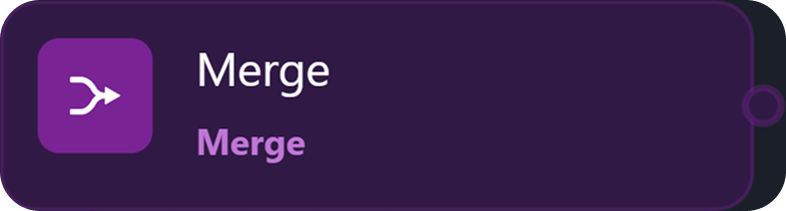
%201-20250603-013214.png?inst-v=ac03748f-4f37-47aa-ac40-90d201191274)
-20250603-020456.png?inst-v=ac03748f-4f37-47aa-ac40-90d201191274)
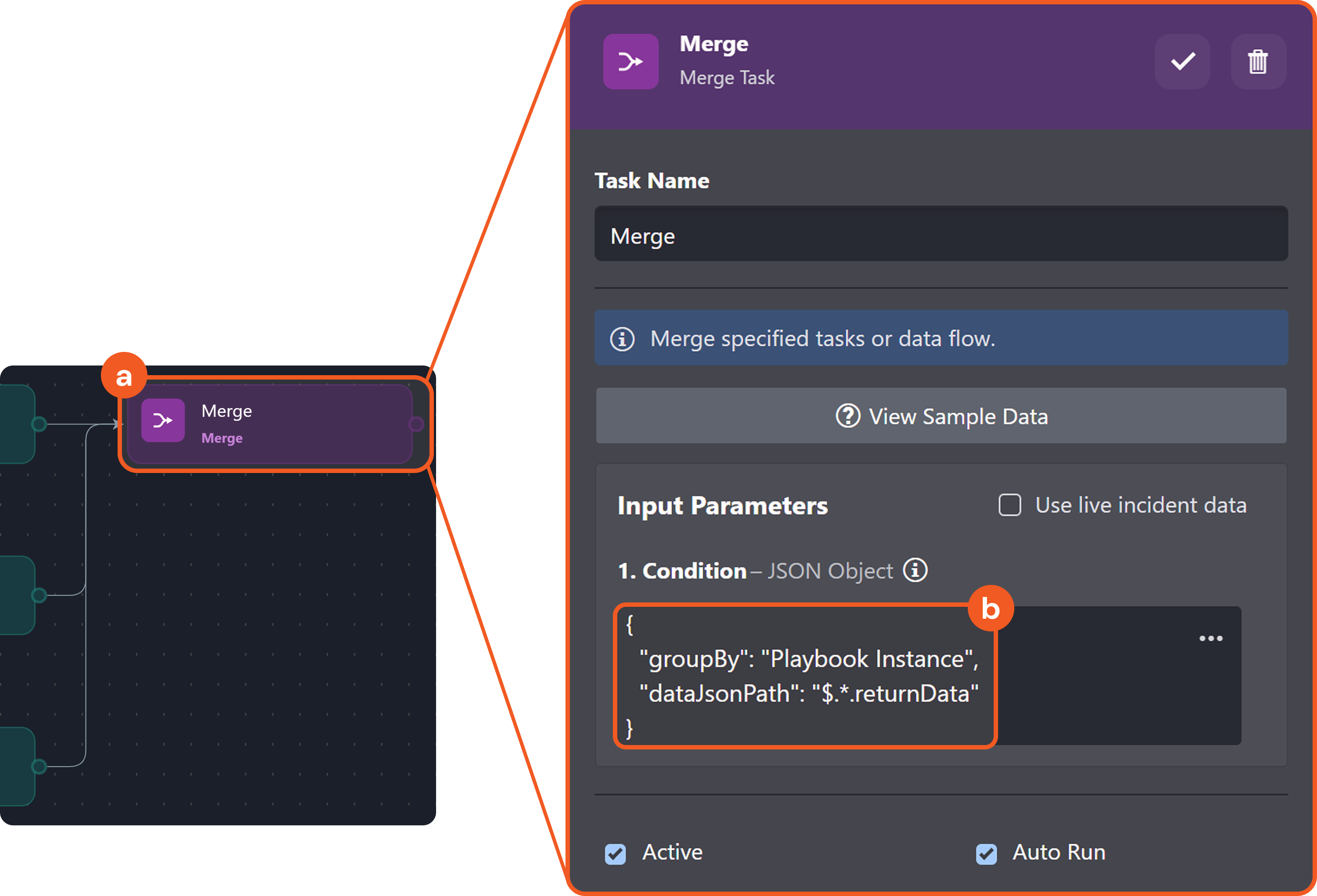
-20250602-235821.png?inst-v=ac03748f-4f37-47aa-ac40-90d201191274)
-20250603-012513.png?inst-v=ac03748f-4f37-47aa-ac40-90d201191274)
-20250603-013016.png?inst-v=ac03748f-4f37-47aa-ac40-90d201191274)
%201-20250602-233956.png?inst-v=ac03748f-4f37-47aa-ac40-90d201191274)
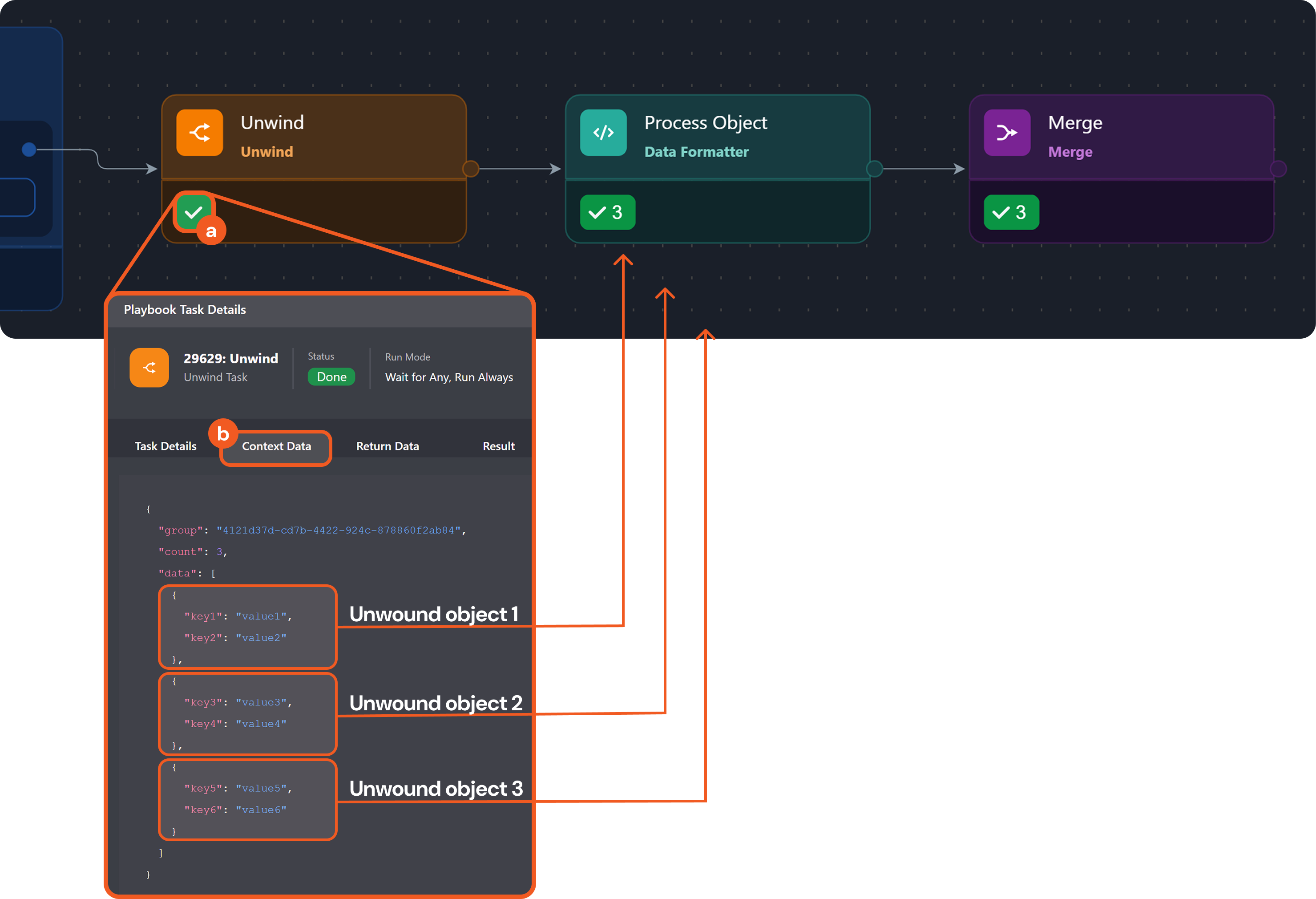
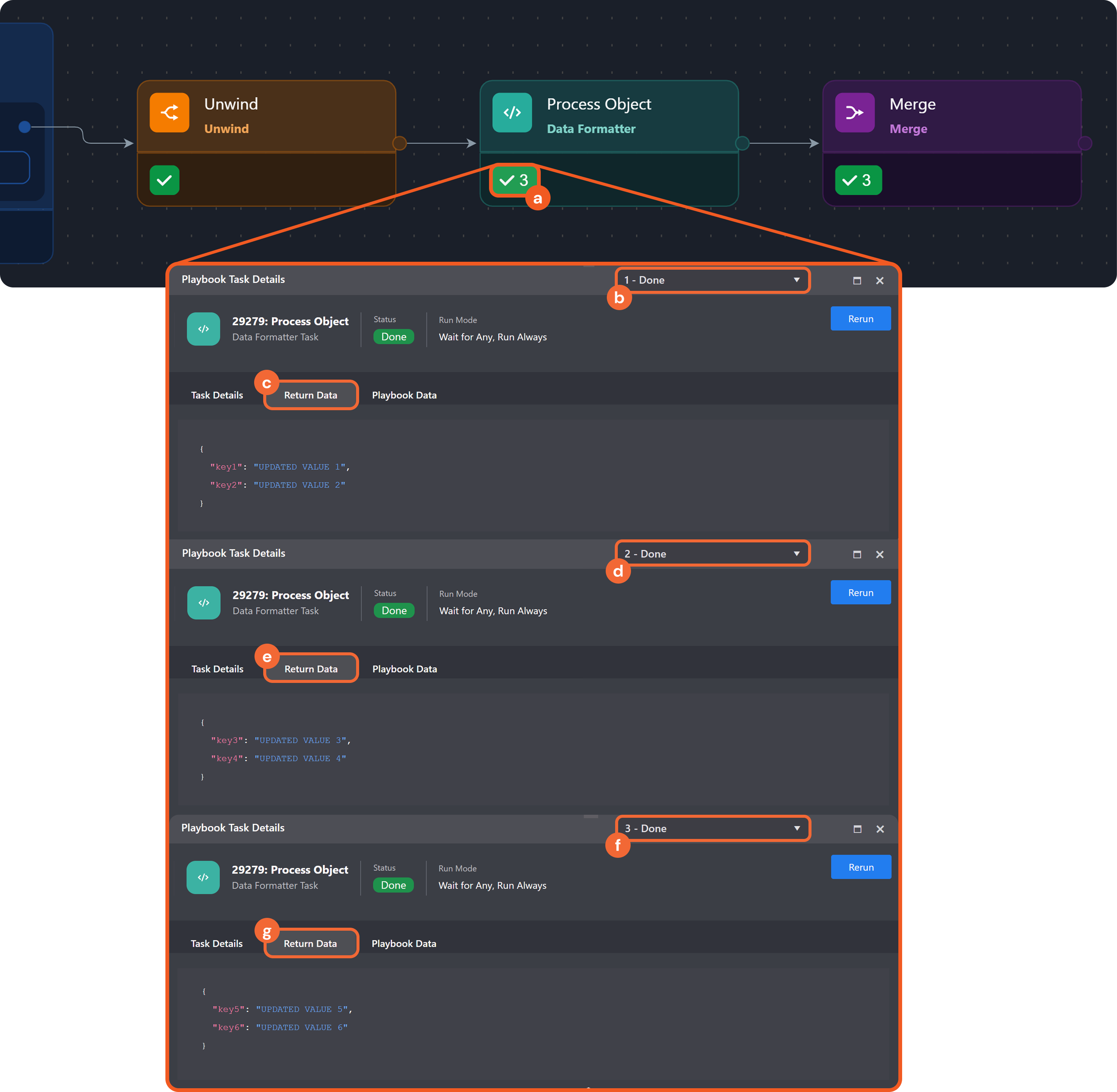
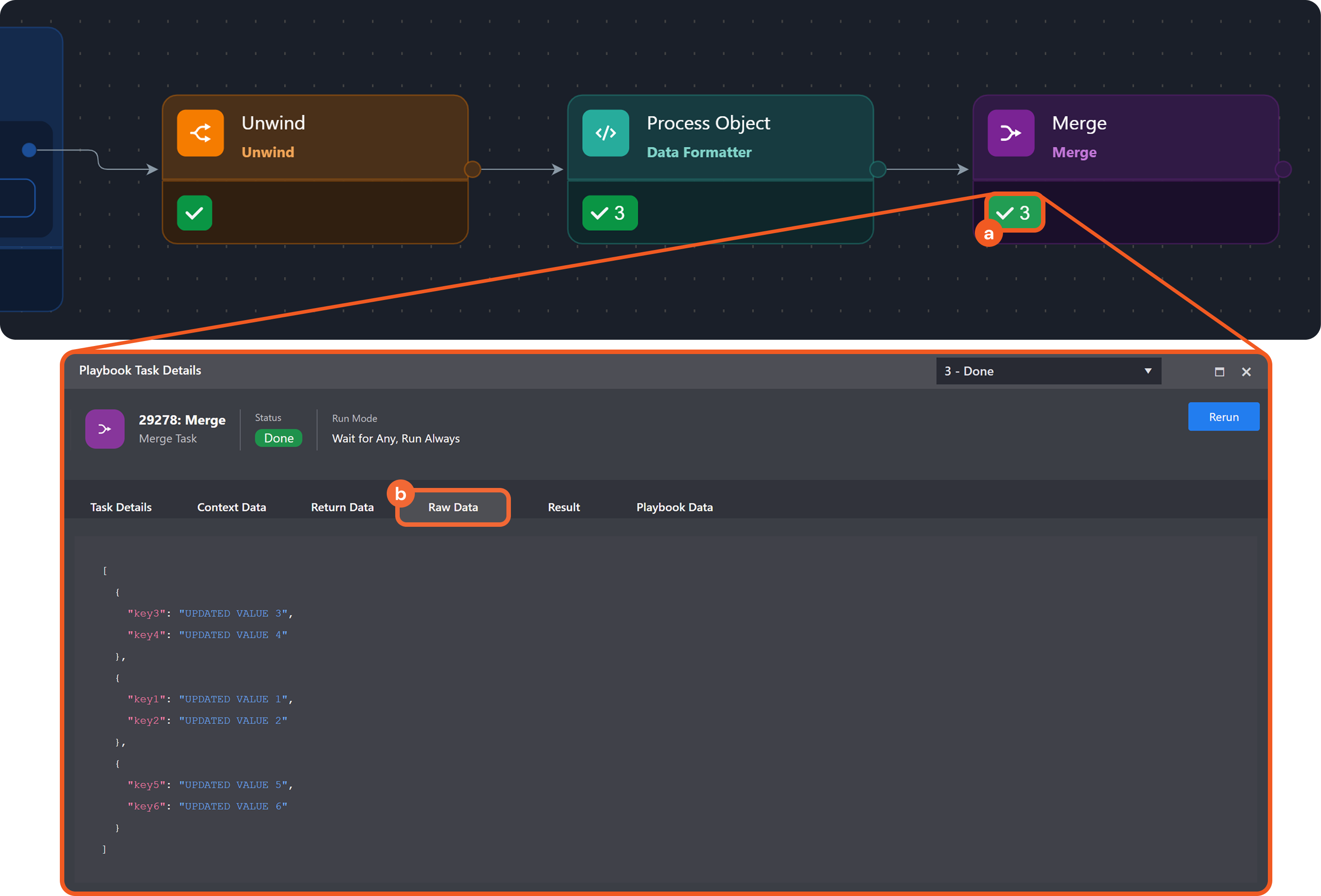
%201-20250609-234959.png?inst-v=ac03748f-4f37-47aa-ac40-90d201191274)
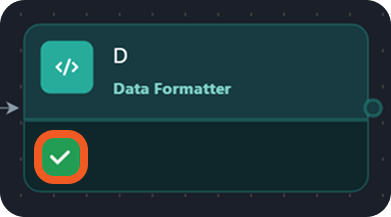
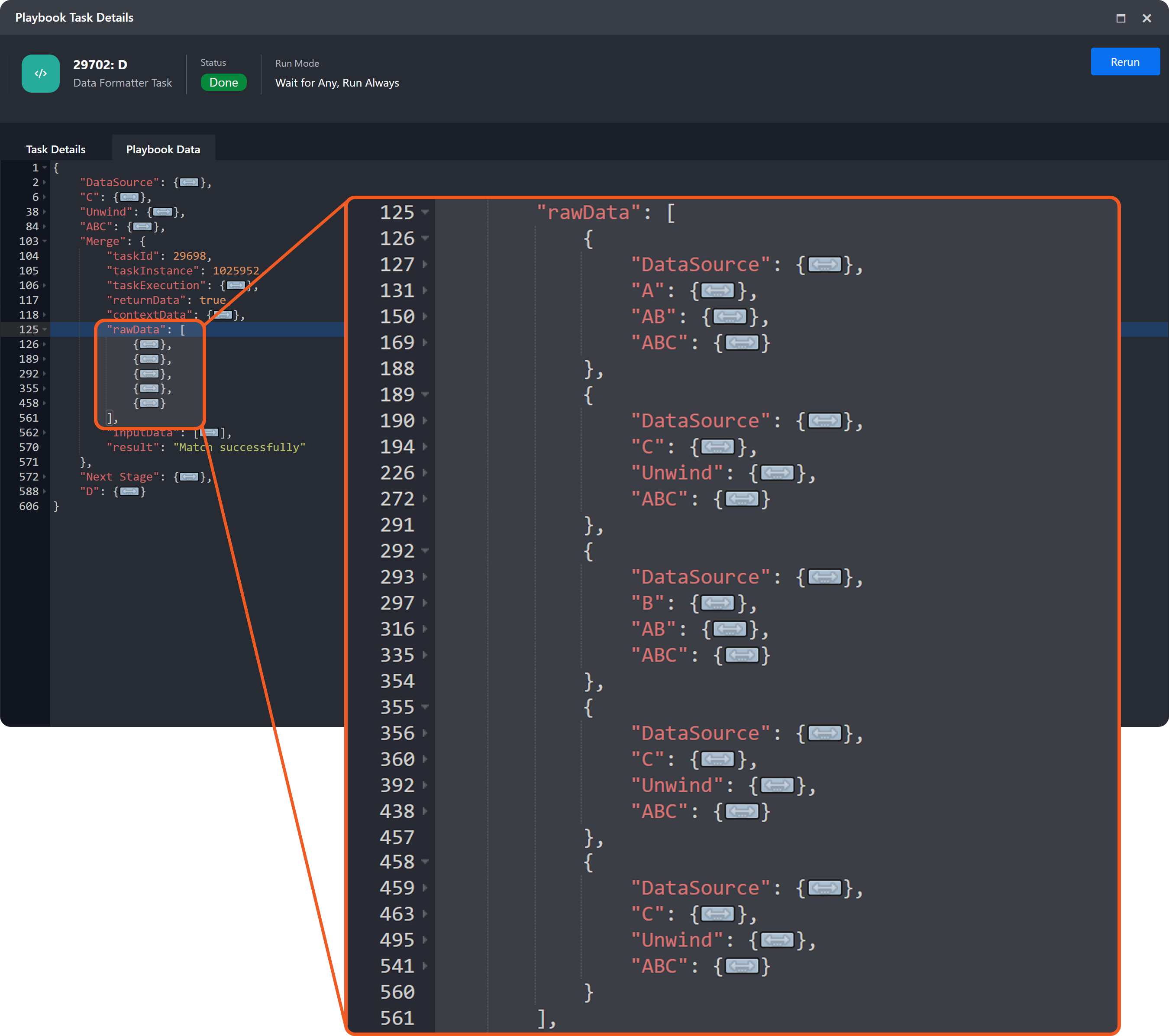
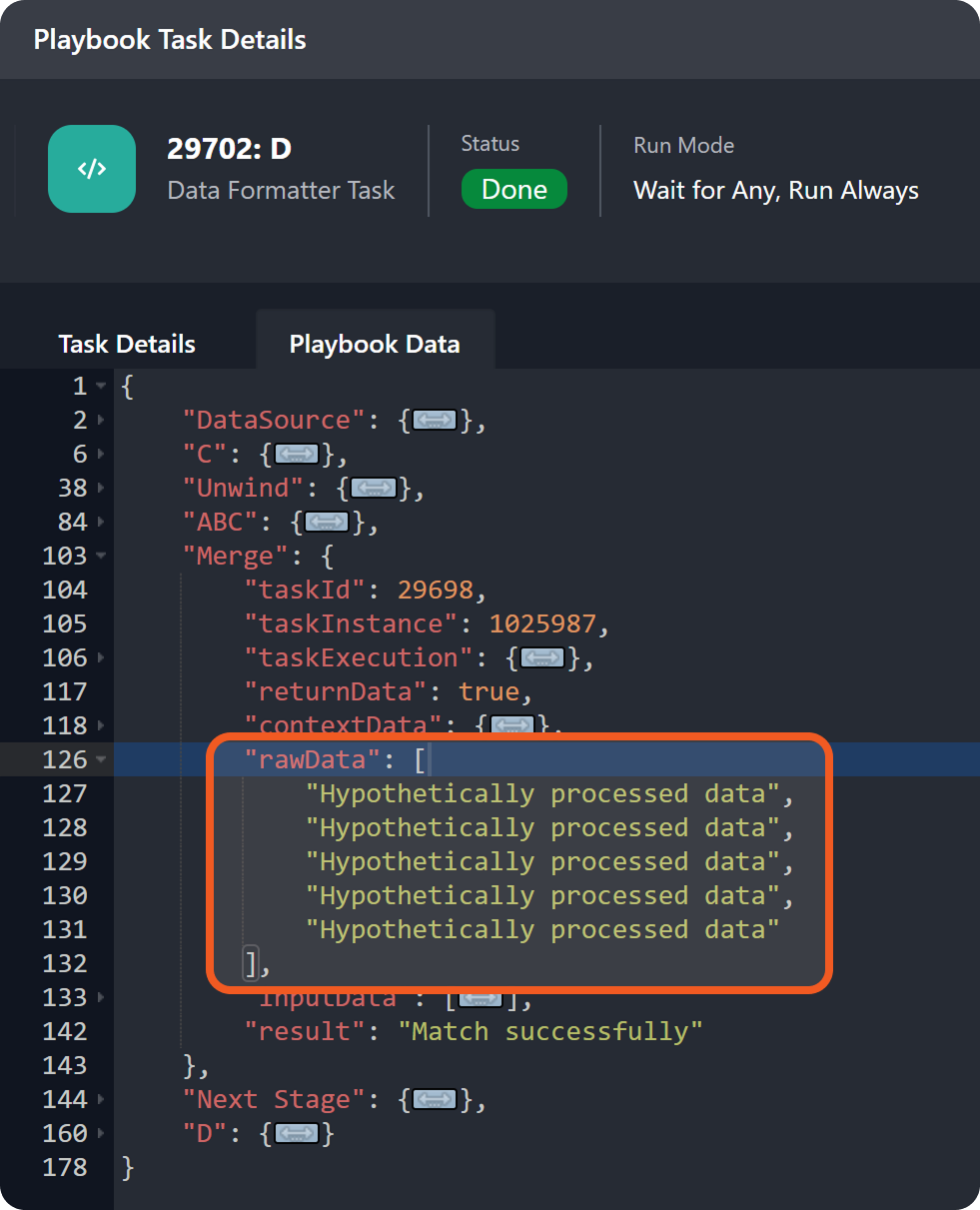

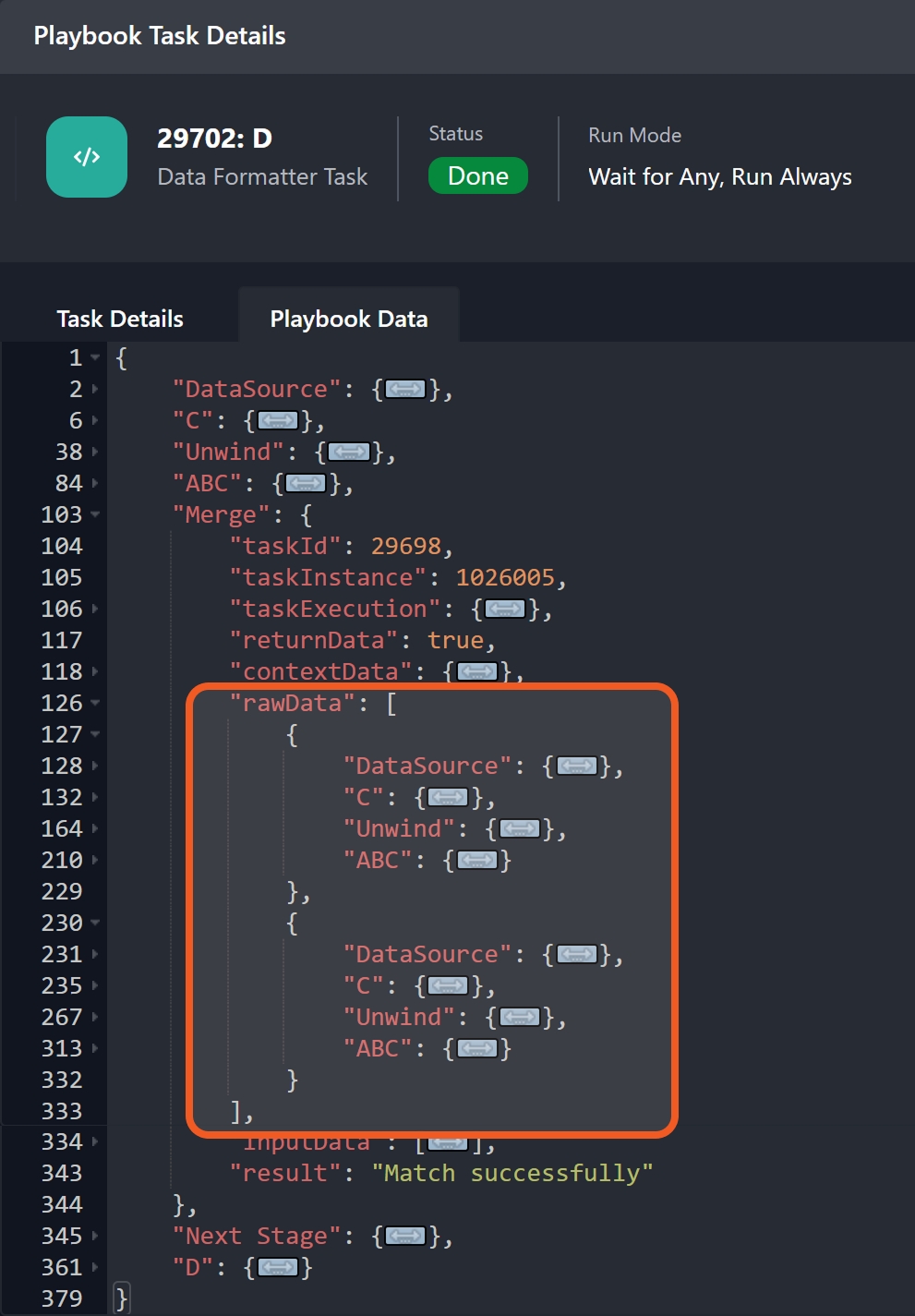
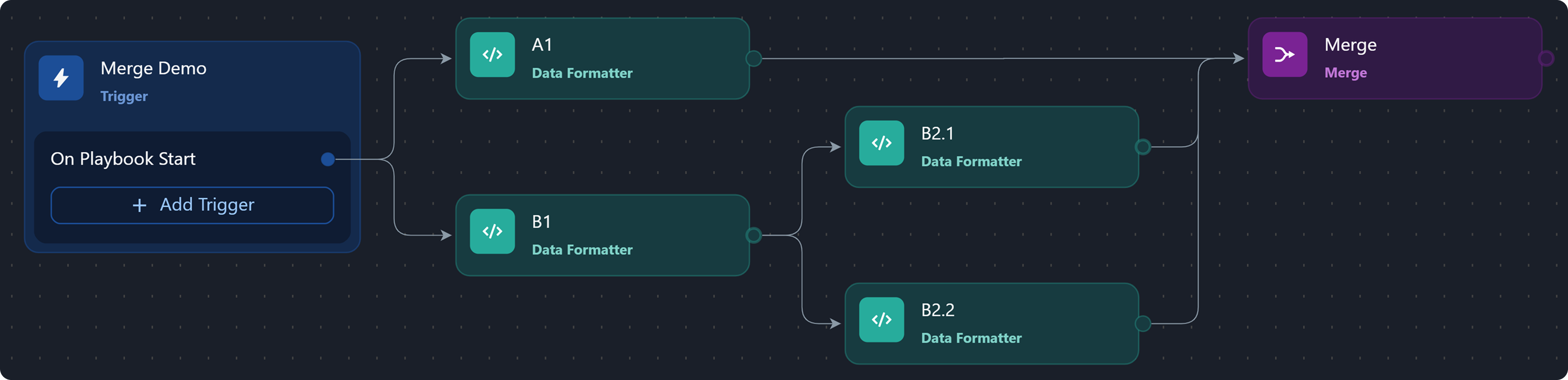
-20250620-174137.png?inst-v=ac03748f-4f37-47aa-ac40-90d201191274)
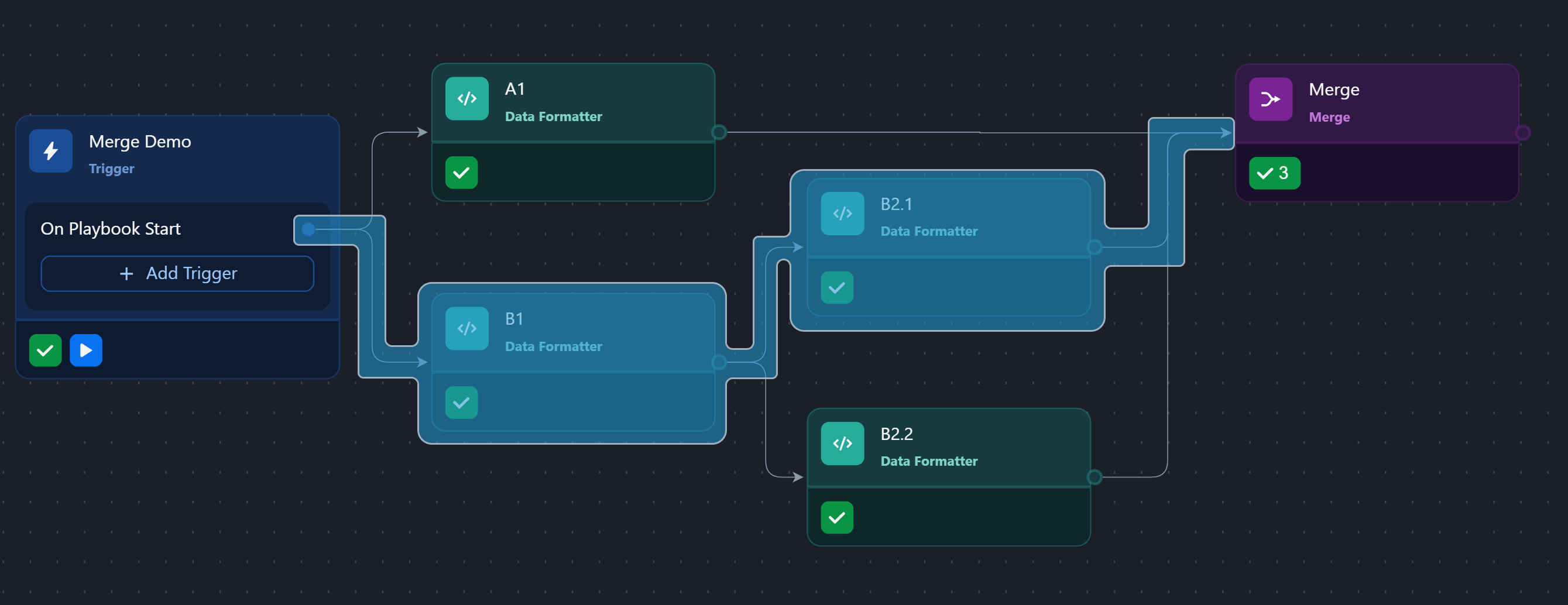
-20250620-180019.png?inst-v=ac03748f-4f37-47aa-ac40-90d201191274)
%201-20250610-211201.png?inst-v=ac03748f-4f37-47aa-ac40-90d201191274)
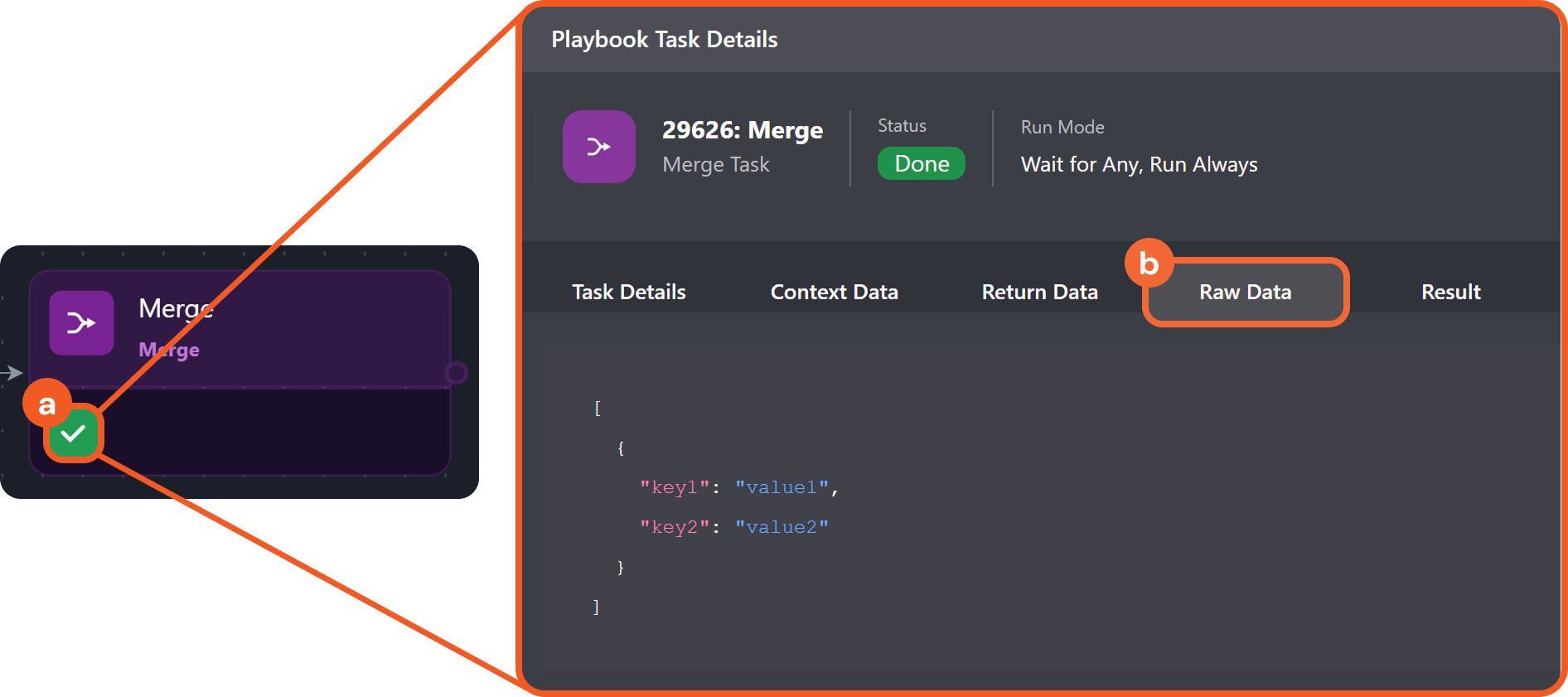
-20250610-212624.png?inst-v=ac03748f-4f37-47aa-ac40-90d201191274)