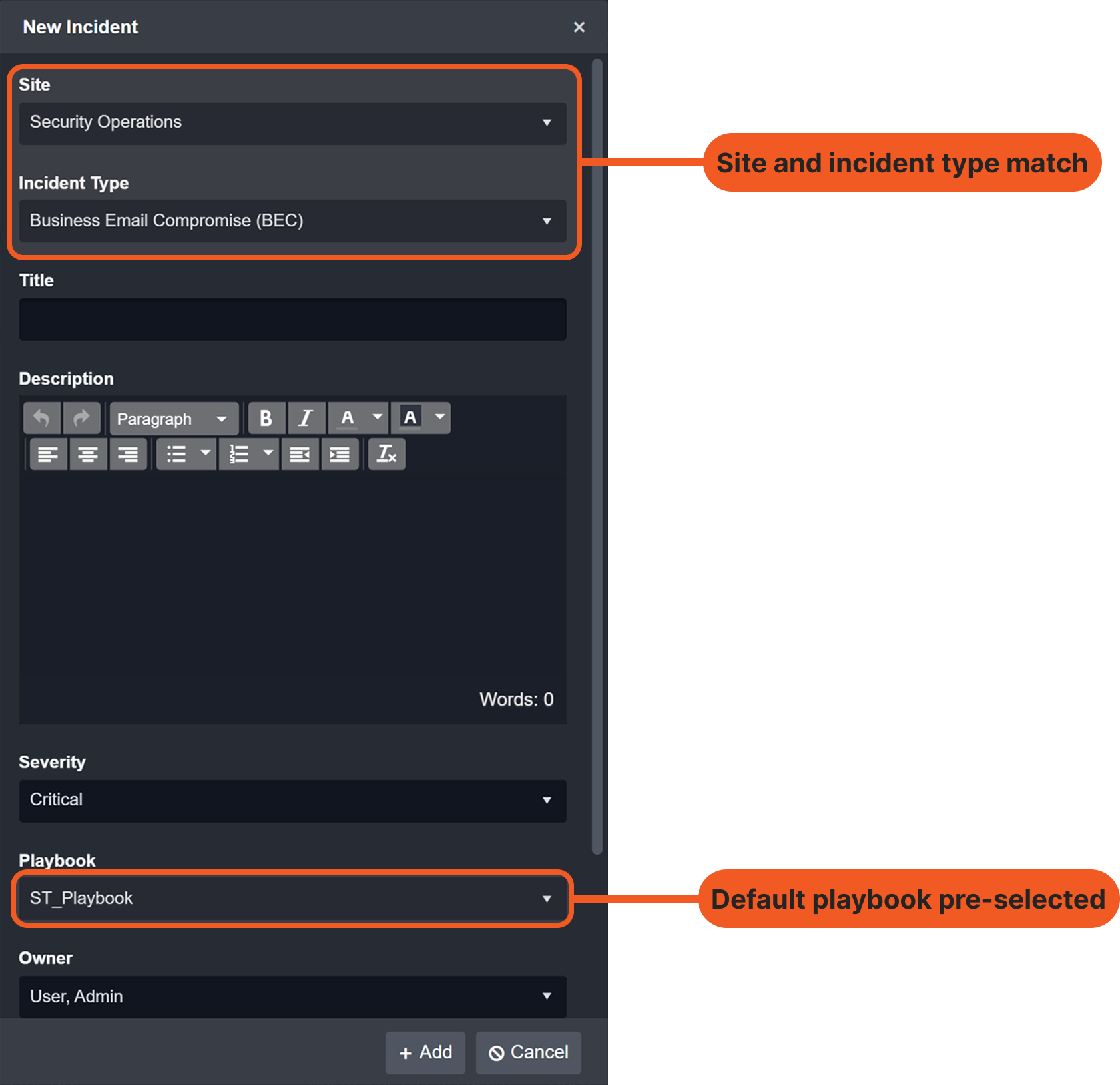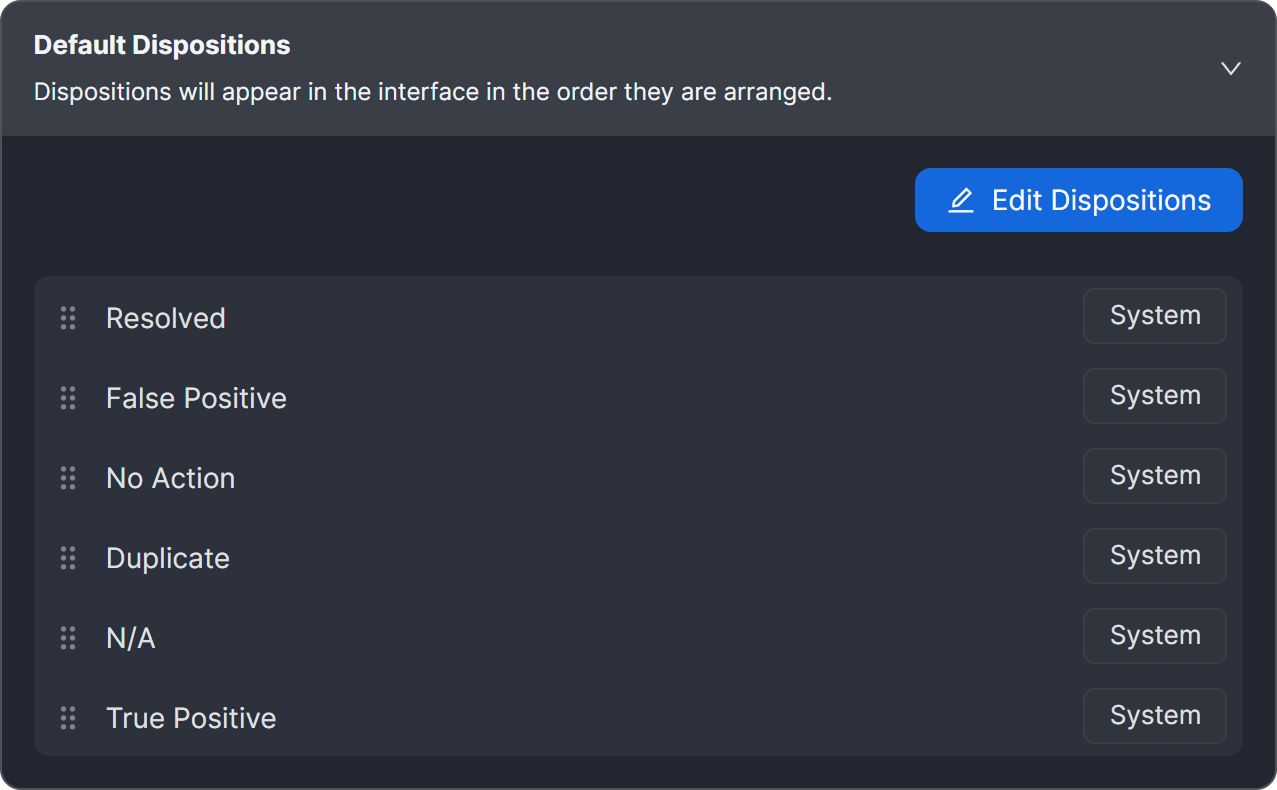Configuring an Incident Type: General Configuration
LAST UPDATED: JULY 15, 2025
Overview
The General tab is where users define foundational details for an incident type: its name, description, available dispositions, and default playbook assignments for specific sites.
.png?inst-v=e416ef0a-975f-4240-8b76-b2350608028d)
This tab is divided into two sections:
General Configurations
.png?inst-v=e416ef0a-975f-4240-8b76-b2350608028d)
The General Configurations section is where users can rename the incident type and modify its description. Ensure to click the Save button to apply the changes.
Defaults
.png?inst-v=e416ef0a-975f-4240-8b76-b2350608028d)
The Defaults section allows users to update:
The list of default dispositions available for this incident type. Users can modify the dispositions and re-order them by dragging them using the
 icon.
icon.The default playbook to be pre-selected during manual incident creation when both the incident type and site match. Expand the accordion below for details.
Configuring the Default Dispositions
Dispositions reflect the final outcome of an incident. It is displayed in the header panel of the incident workspace, allowing users to quickly view and update the final classification of the incident.
.png?inst-v=e416ef0a-975f-4240-8b76-b2350608028d)
Users can replace these default dispositions with custom ones the following steps.
Click the Edit Dispositions button.
.png?inst-v=e416ef0a-975f-4240-8b76-b2350608028d)
Click the + button to create a new disposition.
.png?inst-v=e416ef0a-975f-4240-8b76-b2350608028d)
Enter the name of the disposition, then click the
.png?inst-v=e416ef0a-975f-4240-8b76-b2350608028d) button to save it.
button to save it..png?inst-v=e416ef0a-975f-4240-8b76-b2350608028d)
Select the desired dispositions, deselect the unnecessary ones, and click Done to apply the changes.
.png?inst-v=e416ef0a-975f-4240-8b76-b2350608028d)
RESULT
The fully configured dispositions for the Business Email Compromise (BEC) incident type may include:
Credential Compromise
Payment Redirected
Internal Impersonation
Vendor Impersonation
Legitimate Business Activity
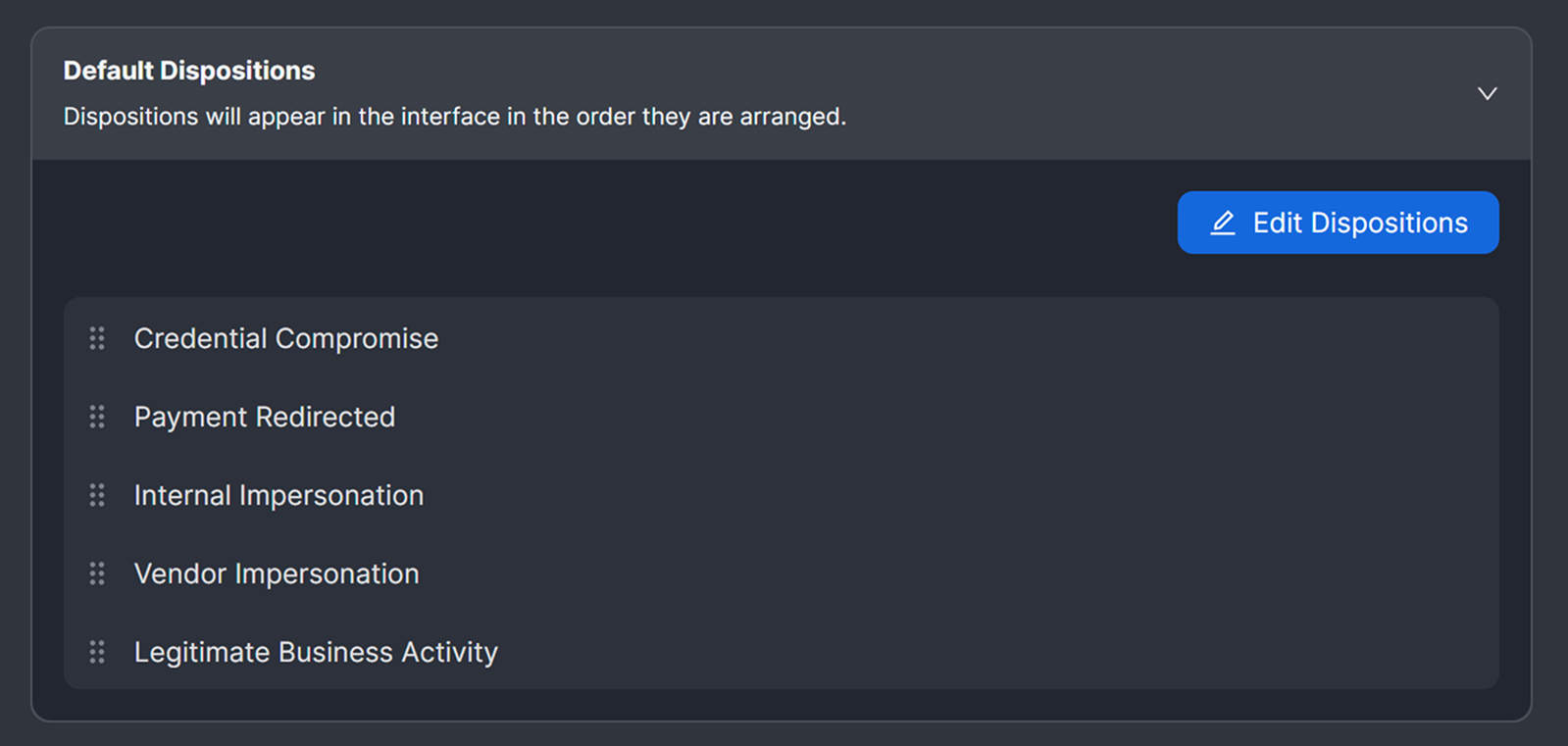
.png?inst-v=e416ef0a-975f-4240-8b76-b2350608028d)
The modified dispositions in the incident workspace view.

.png?inst-v=e416ef0a-975f-4240-8b76-b2350608028d)
.png?inst-v=e416ef0a-975f-4240-8b76-b2350608028d)
.png?inst-v=e416ef0a-975f-4240-8b76-b2350608028d)