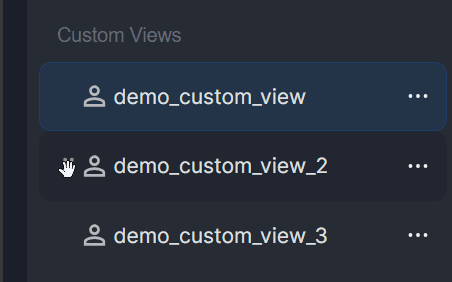Custom Views
LAST UPDATED: MAY 7, 2025
Custom views offer a tailored perspective into event, incident, pending task, artifacts and playbook error data by allowing users to define how information is grouped, sorted, and filtered within a table.
-20250429-011332.png?inst-v=aba20309-0a86-4729-83a5-5720beb5315e)
-20250429-011254.png?inst-v=aba20309-0a86-4729-83a5-5720beb5315e)
Each custom view acts as a saved configuration of the table’s presentation—optimized to highlight the most relevant data for a specific role, workflow, or investigative need.
-20250507-223556.png?inst-v=aba20309-0a86-4729-83a5-5720beb5315e)
Try Creating a Simple Custom View.
Accessing Custom Views
The Enable Custom View role token is required for a user to create and view custom views.
Enable this token by selecting the checkbox at: Configuration > Organization Management > Roles > [Role] > Operational Modules > Investigation Dashboard > Enable Custom View.
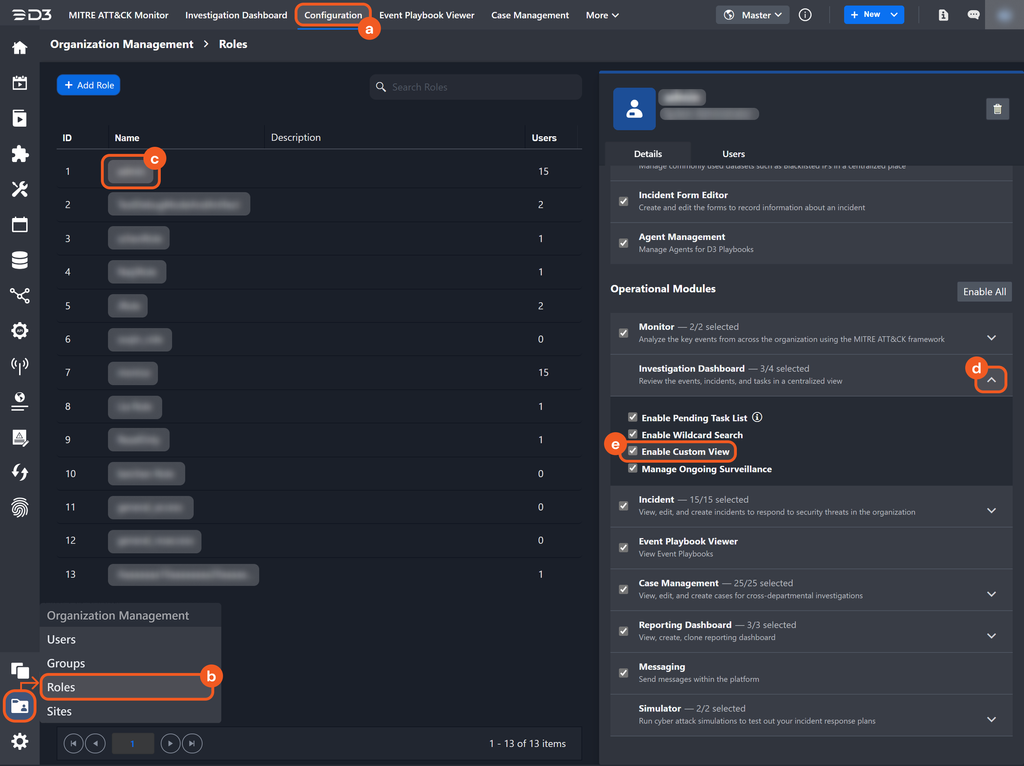
Editing and Deleting custom views
Clicking on the Edit View option will reopen the Edit View popover.
Clicking on the Remove View option will open a popover, prompting the user to confirm and delete the selected custom view.
READER NOTE
Only the owner can delete their custom view—no one else has permission.
If a user did not create the custom view, only the View Details option will be available.
-20250428-233153.png?inst-v=aba20309-0a86-4729-83a5-5720beb5315e)
If an owner edits or deletes their custom view, users with viewing access will be notified.
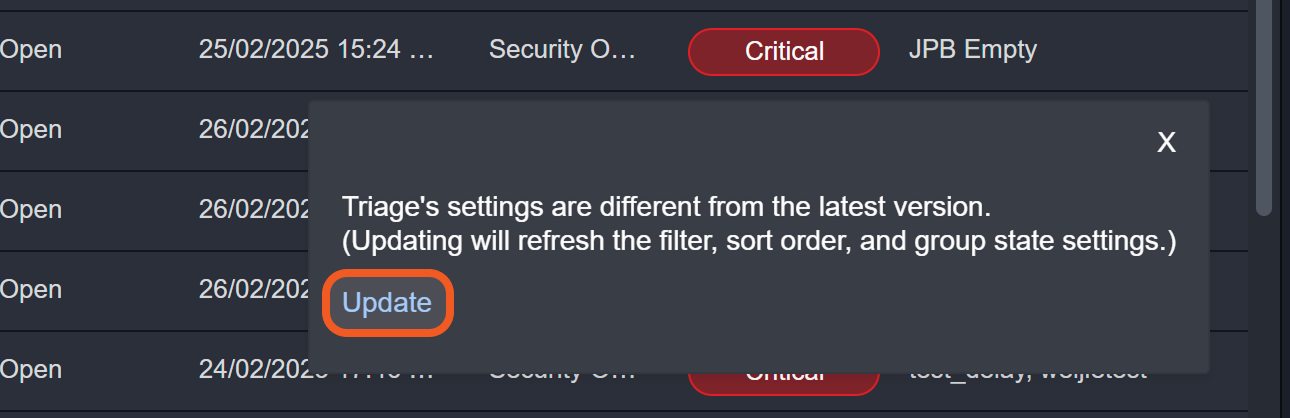
Clicking the Update button will synchronize the view (if edited) or remove it (if deleted).

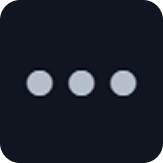
-20250428-221501.png?inst-v=aba20309-0a86-4729-83a5-5720beb5315e)
-20250304-191140.png?inst-v=aba20309-0a86-4729-83a5-5720beb5315e)