Utility Custom Command
LAST UPDATED: OCT 15, 2024
Creating Utility Custom Commands
To see the various types of custom command implementations, follow the steps below.
Navigate to the Configuration tab at the top of the screen.
Click on the Utility Commands tab on the left sidebar.
Click on the
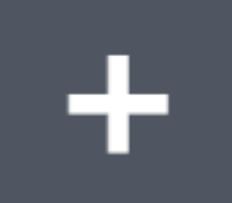 icon.
icon. .png?inst-v=4d6f00ea-d563-42d6-b8c7-1a4ea4284139)
Click on the dropdown of the Implementation section in the Add Command popup. Notice that, by default, there exists two initial implementation options:
Python
Codeless Playbook
.png?inst-v=4d6f00ea-d563-42d6-b8c7-1a4ea4284139)
Python
To create a custom Python utility command, follow these steps:
Enter in a Command Display Name.
Select a Command Category.
Click on the + Add button.
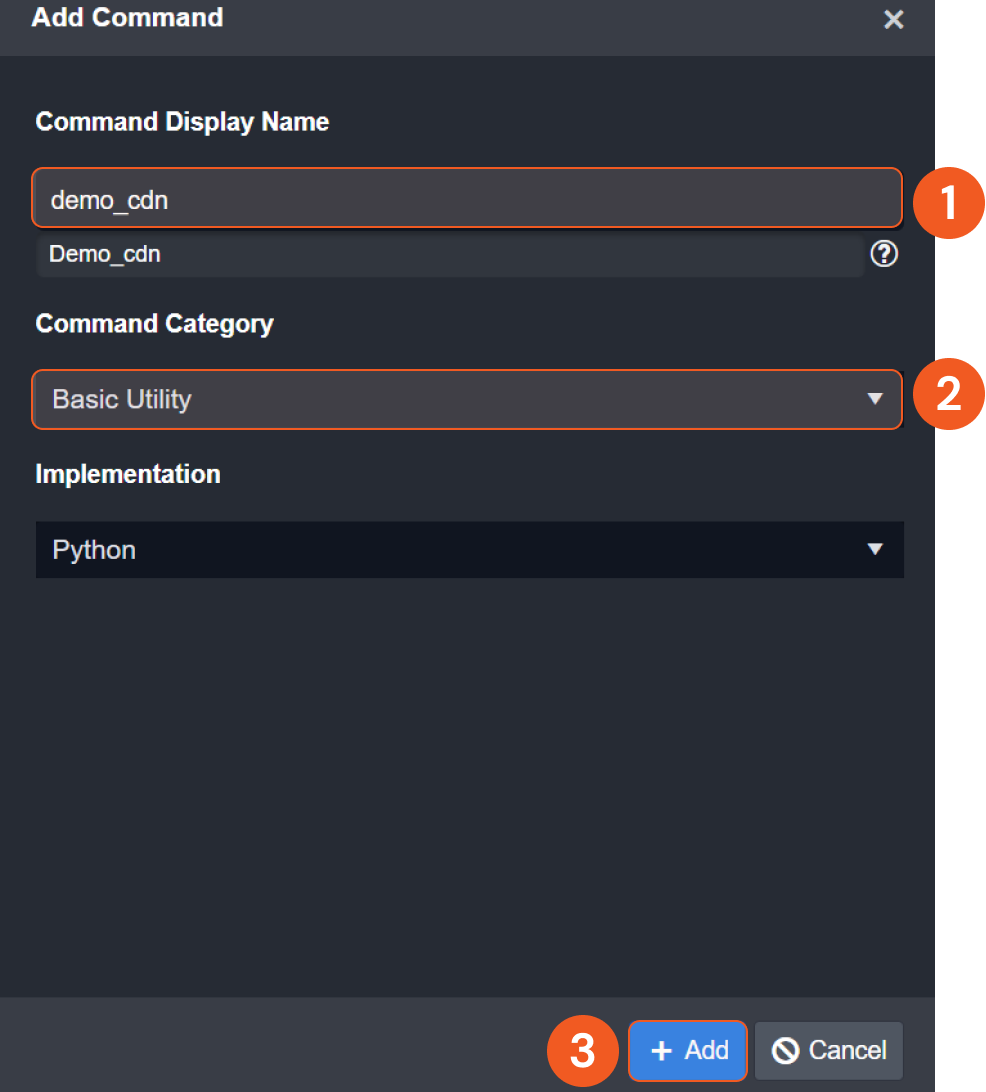
Codeless Playbook
To create a custom Codeless Playbook utility command, follow these steps:
Enter in a Command Display Name.
Select a Command Category.
Click on the + Add button.
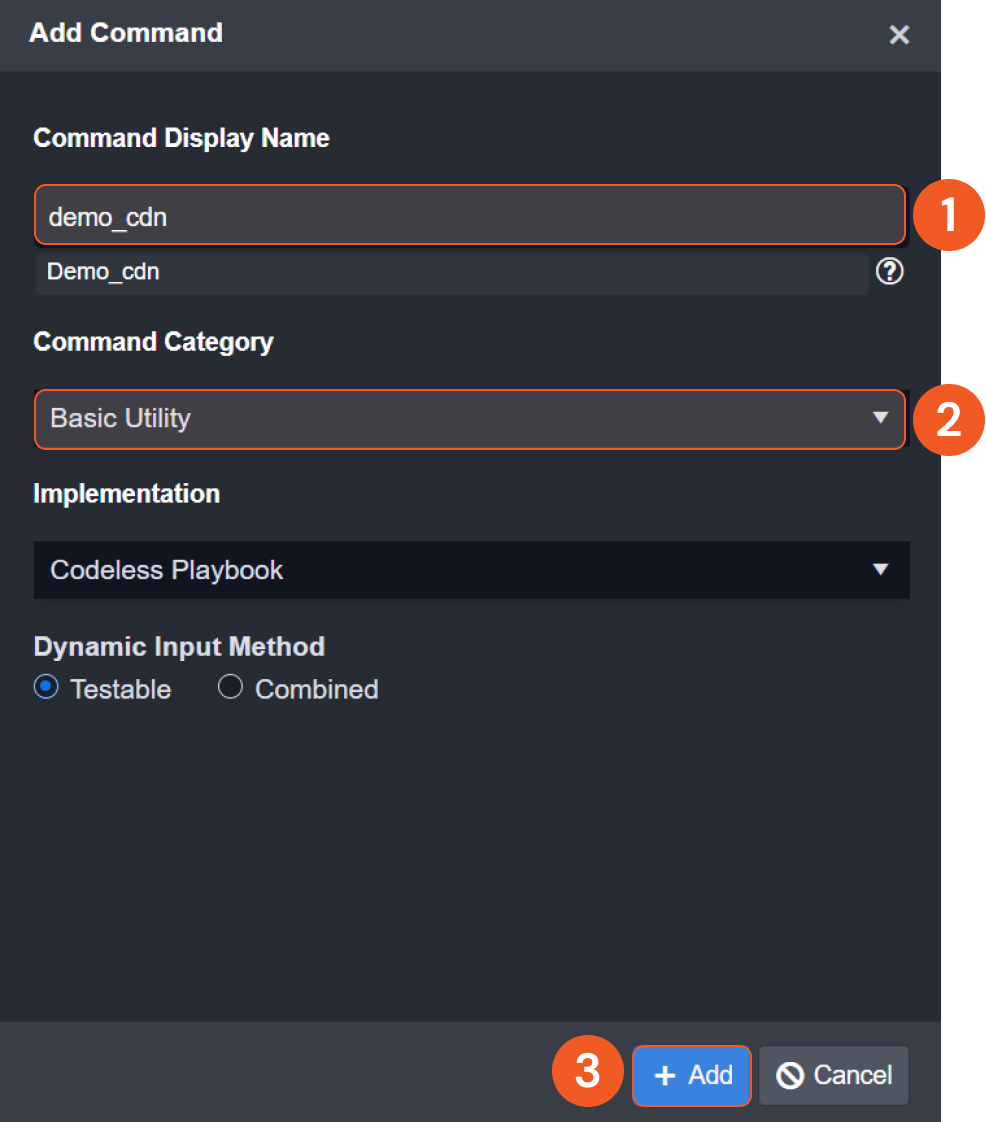
READER NOTE
The Dynamic Input Method section retrieves data from parent or preceding tasks along the same execution path. Only a small portion of cases necessitates switching to the "Combined" option. For further details, please consult a D3 cyber engineer.
Cloning Utility Custom Commands
Utility commands can be cloned by following these steps:
Click on the Configuration tab at the top navigation bar.
Click on the Utility Commands tab on the left sidebar.
Search for your integration in the search field.
Click on your integration within the expanded accordion.
Click on the utility command that you would like to clone.
.png?inst-v=4d6f00ea-d563-42d6-b8c7-1a4ea4284139)
Click on the
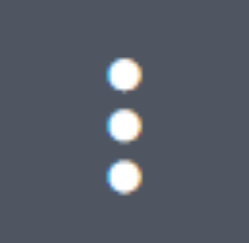 icon.
icon.Click on the Clone Command option.
.png?inst-v=4d6f00ea-d563-42d6-b8c7-1a4ea4284139)
If the above steps are completed successfully, you will see a new Python function displayed in the code editor. The name of this cloned command will automatically differ from the original command. Additionally, consistent with all commands, the function name will be identical to the internal name (Pascal case to the displayed command name).
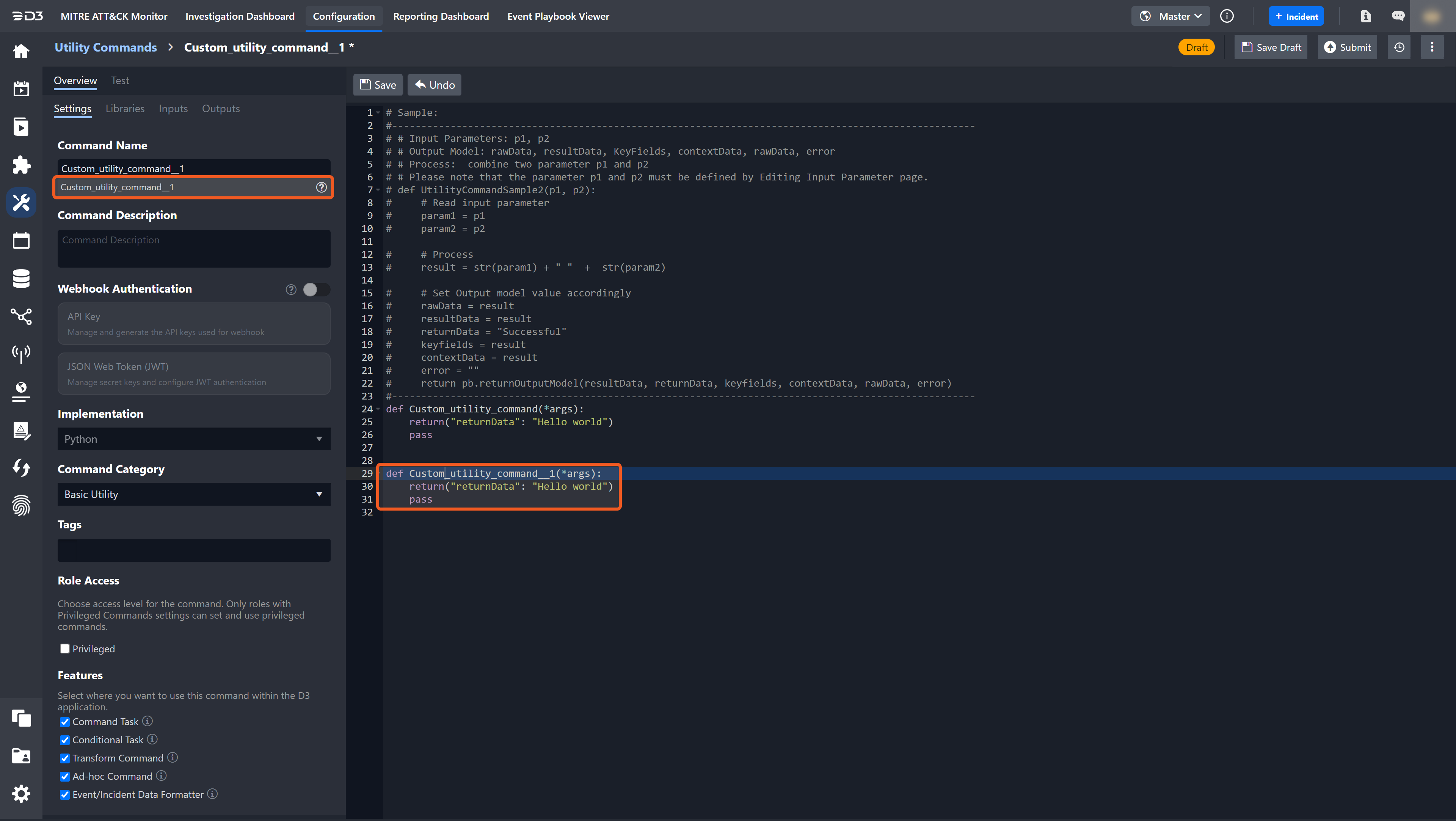
.png)