SSO Break Glass Procedure
LAST UPDATED: SEP 03, 2024
Overview
This manual outlines the procedure for disabling Single Sign-On (SSO) for D3 vSOC in the event that a third-party service provider becomes unavailable.
Procedure
Preliminary Step
Provide D3 with a list of your organization's authorized users who are permitted to request the disabling of SSO. These users must also possess a role of Administrator access type.
SSO Break Glass Procedure
Contact D3 to request a change in login method from SSO to general login authentication for an account, providing the username of an authorized user.
Enter that username on the vSOC login page after receiving notification from D3 that the login authentication method has been changed.
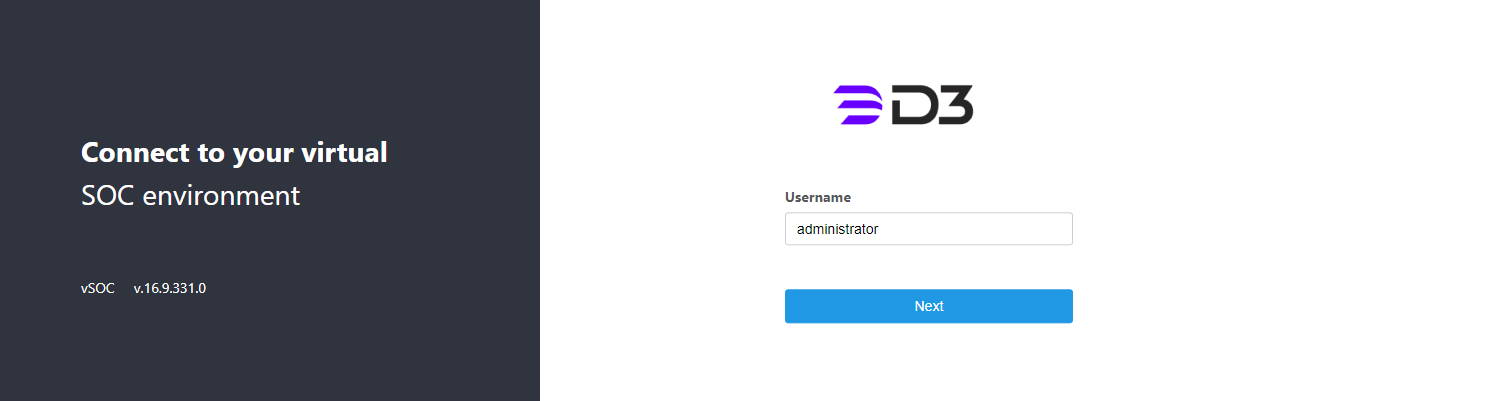
Input your vSOC password (not the SSO password), then proceed to step 9. Otherwise, click the Forgot Password? hyperlink to reset your password.
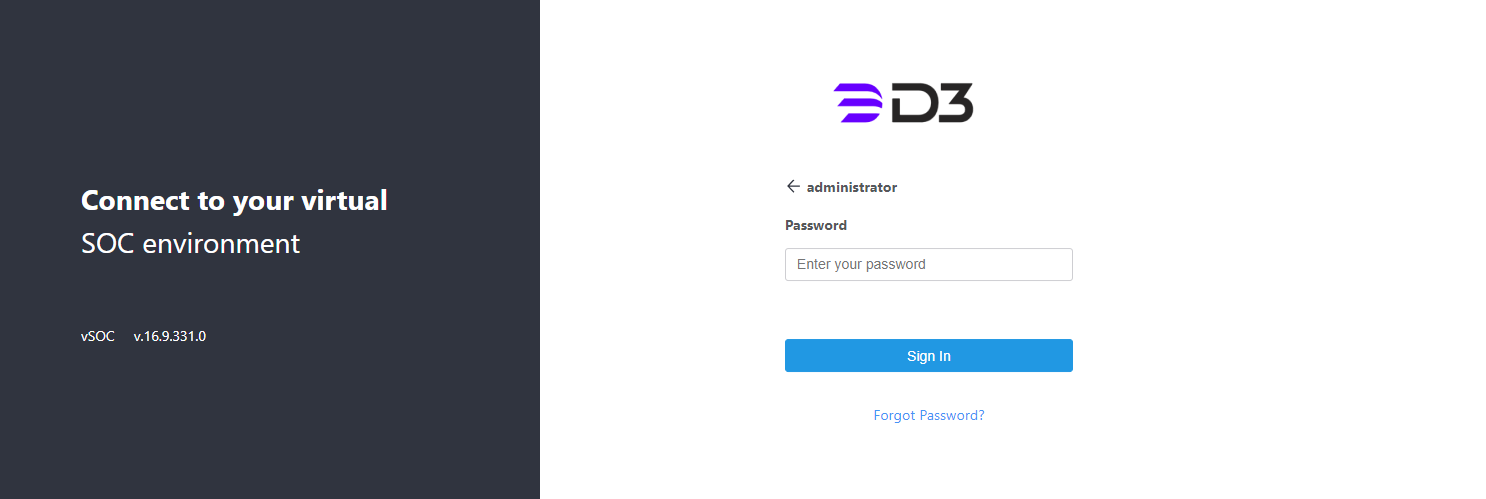
Enter the same username.
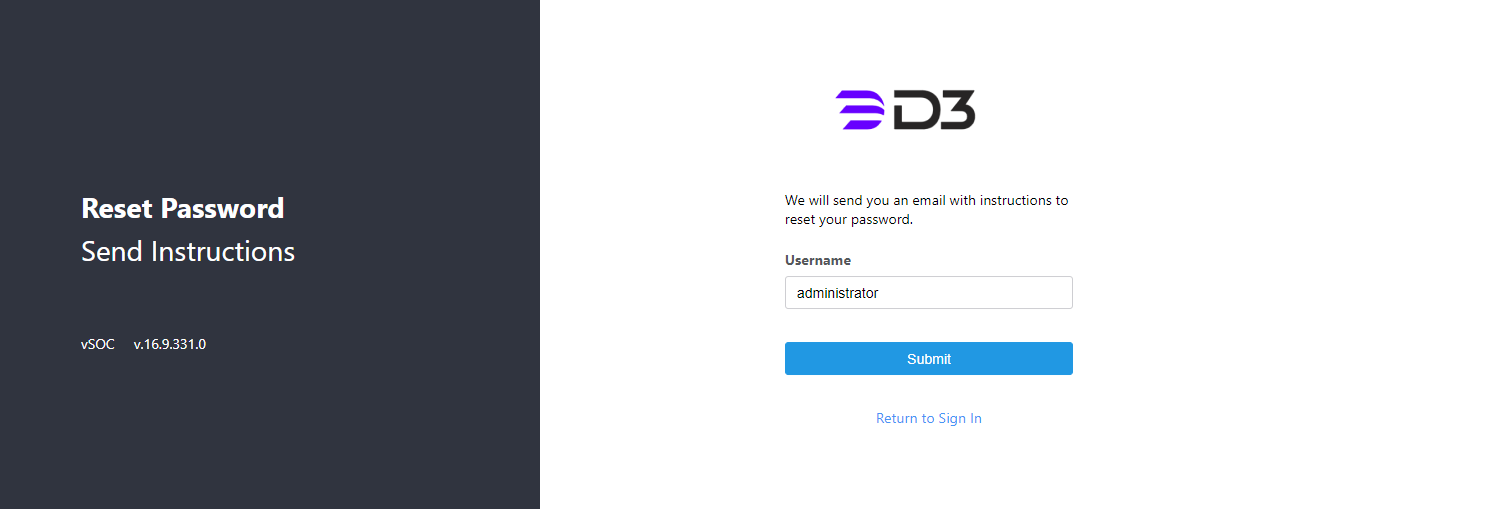
Check the email associated with the creation of this vSOC user account for further instructions.
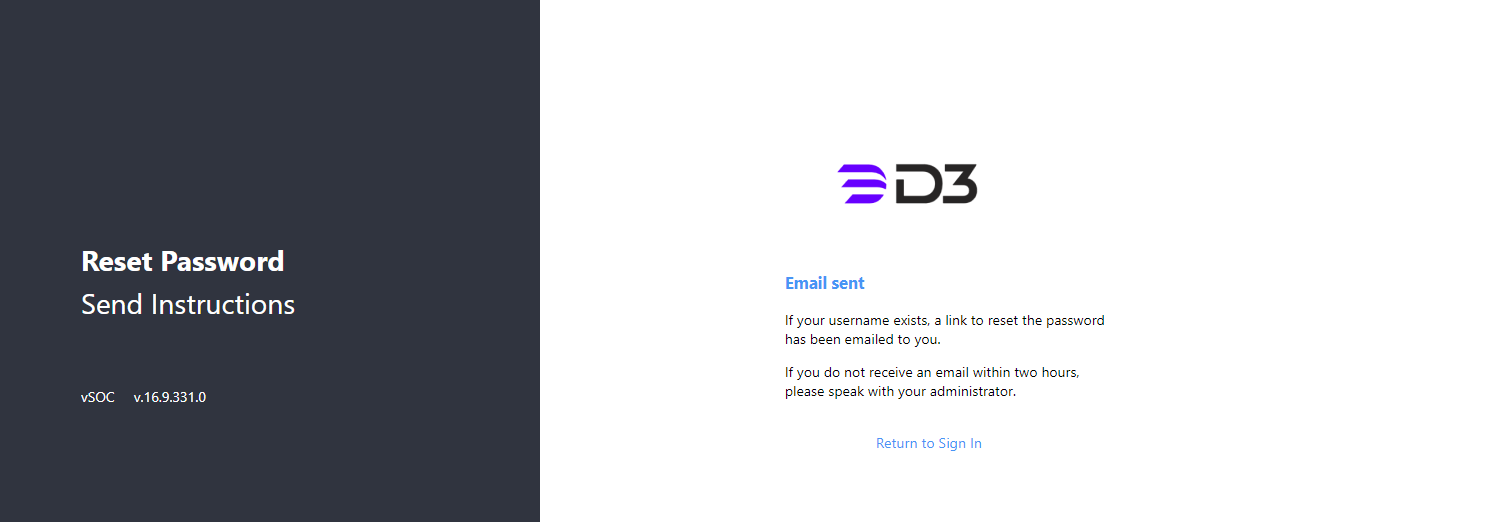
Click the Reset Password button or the link below to be redirected to the password reset page.
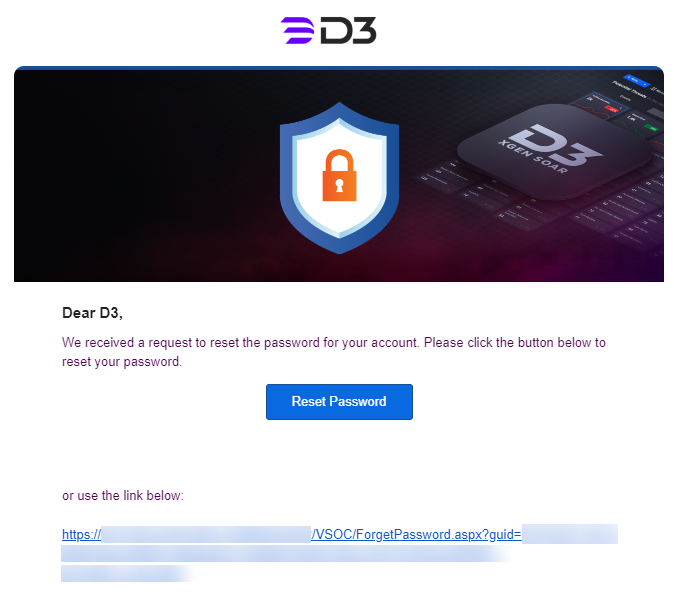
Enter a new password that meets all the requirements on the password reset page, then click the Submit button. You will be redirected to the login page.
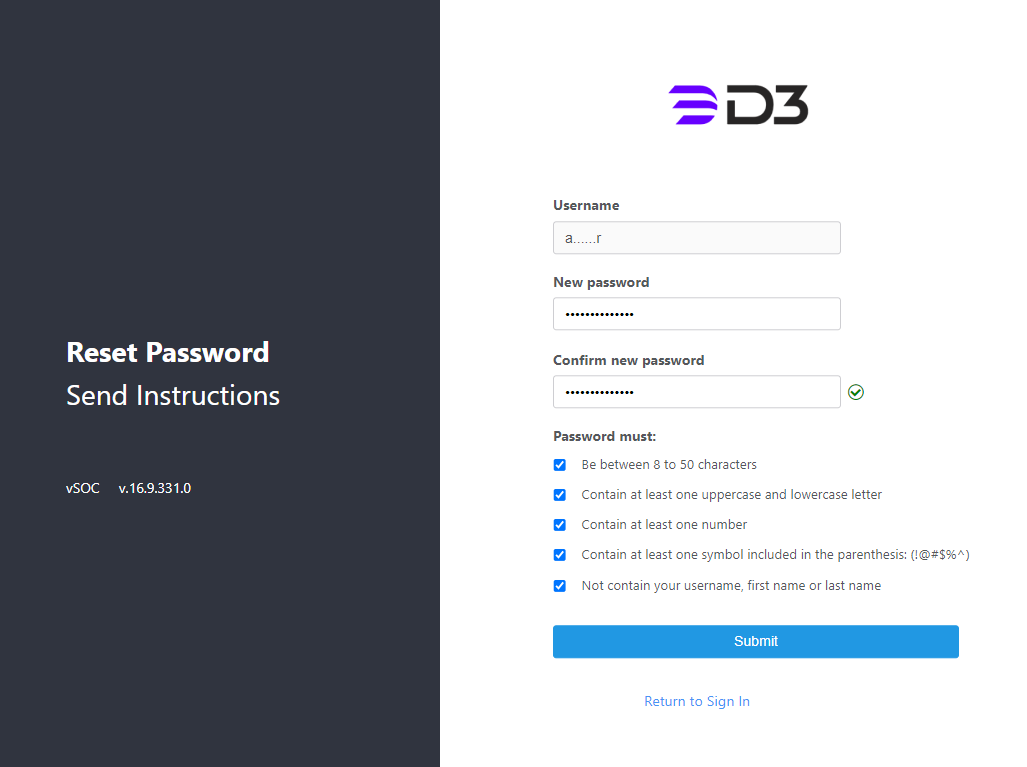
Login using the password you just set.
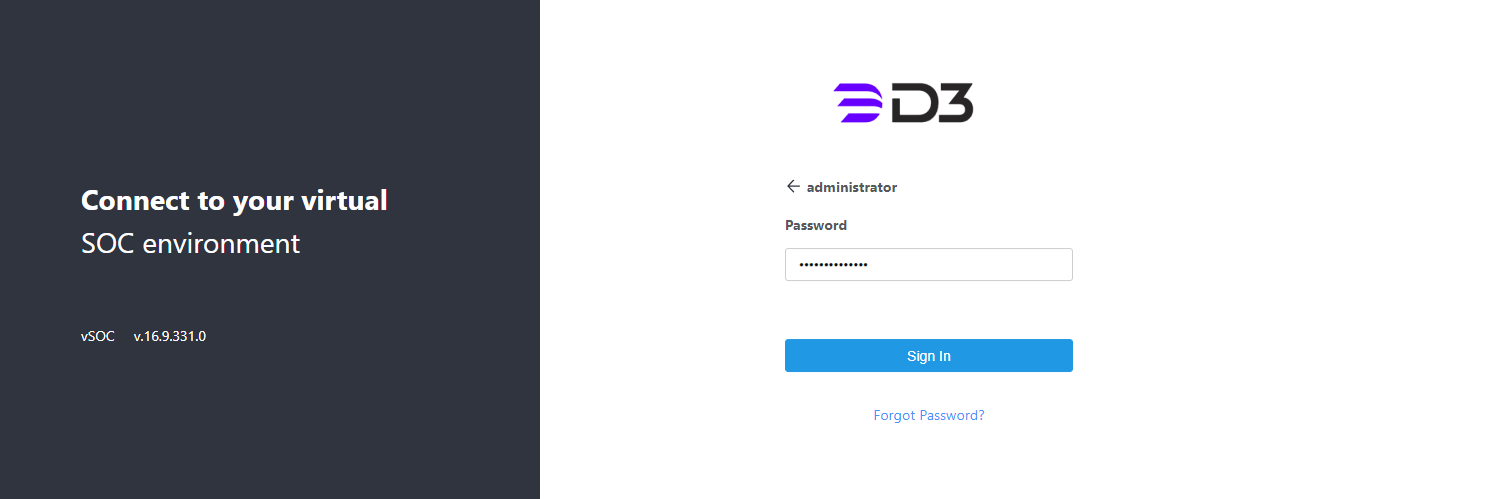
Navigate to Configuration > Application Settings > Login Authentication.
If no specific sites or users were configured with a login authentication method, simply change the default login method to General Authentication, then click the Save button. All users will be switched to general authentication by this action.
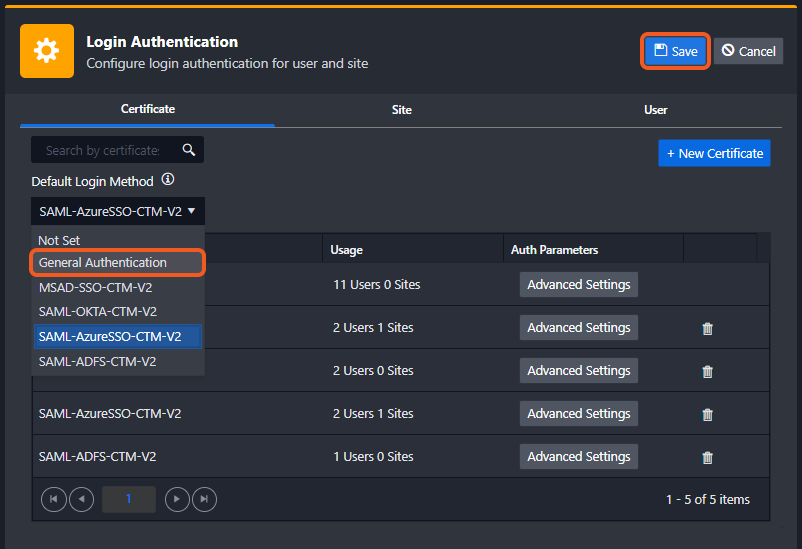
If specific sites or users were configured to use the SAML login method, they must be individually switched to General Authentication.
-20240822-212132.png?inst-v=4d6f00ea-d563-42d6-b8c7-1a4ea4284139)
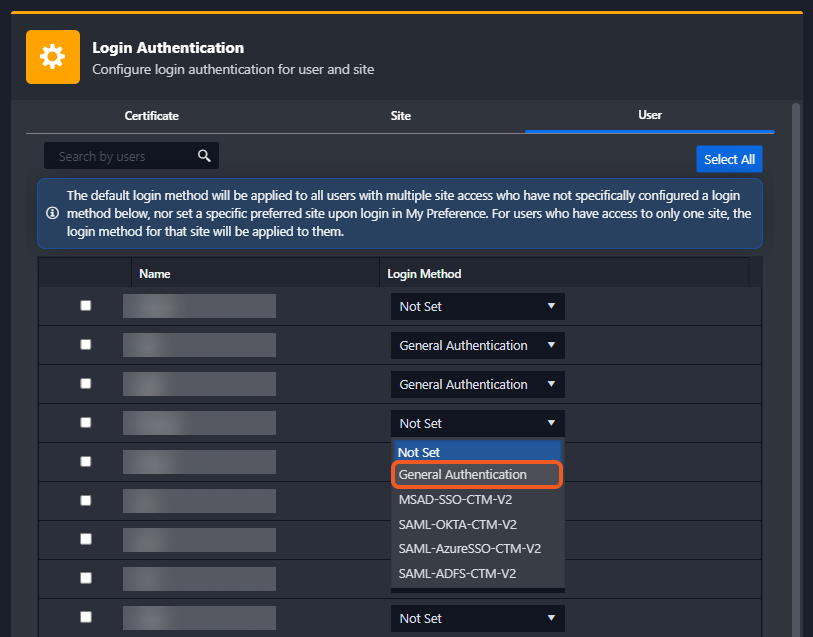
Upon saving the changes, users will be able to login using general authentication. If a user has forgotten their vSOC password, they are required to reset it.
.png)