Global List
LAST UPDATED: OCT 15, 2024
Global Lists are collections of reusable data stored in JSON format that facilitate efficient data management across the system. They enable playbook tasks to perform a range of operations via utility commands, such as adding new data, verifying the presence of specific values, and clearing the contents of a list.
-20241015-222350.png?inst-v=4d6f00ea-d563-42d6-b8c7-1a4ea4284139)
Adding and Configuring a Global List
In the Global List page, you can add in arrays of data, which can be used by Playbooks.
Click on + Add Global List button.
Make necessary edits to the form fields: Name, Description and Content (JSON Array). Ensure that the content size is no more than 20 MB.
Select the sites where the global list will be available.
Ensure the Active checkbox is selected to render it visible and available for use across the system.
Click on the Save button.
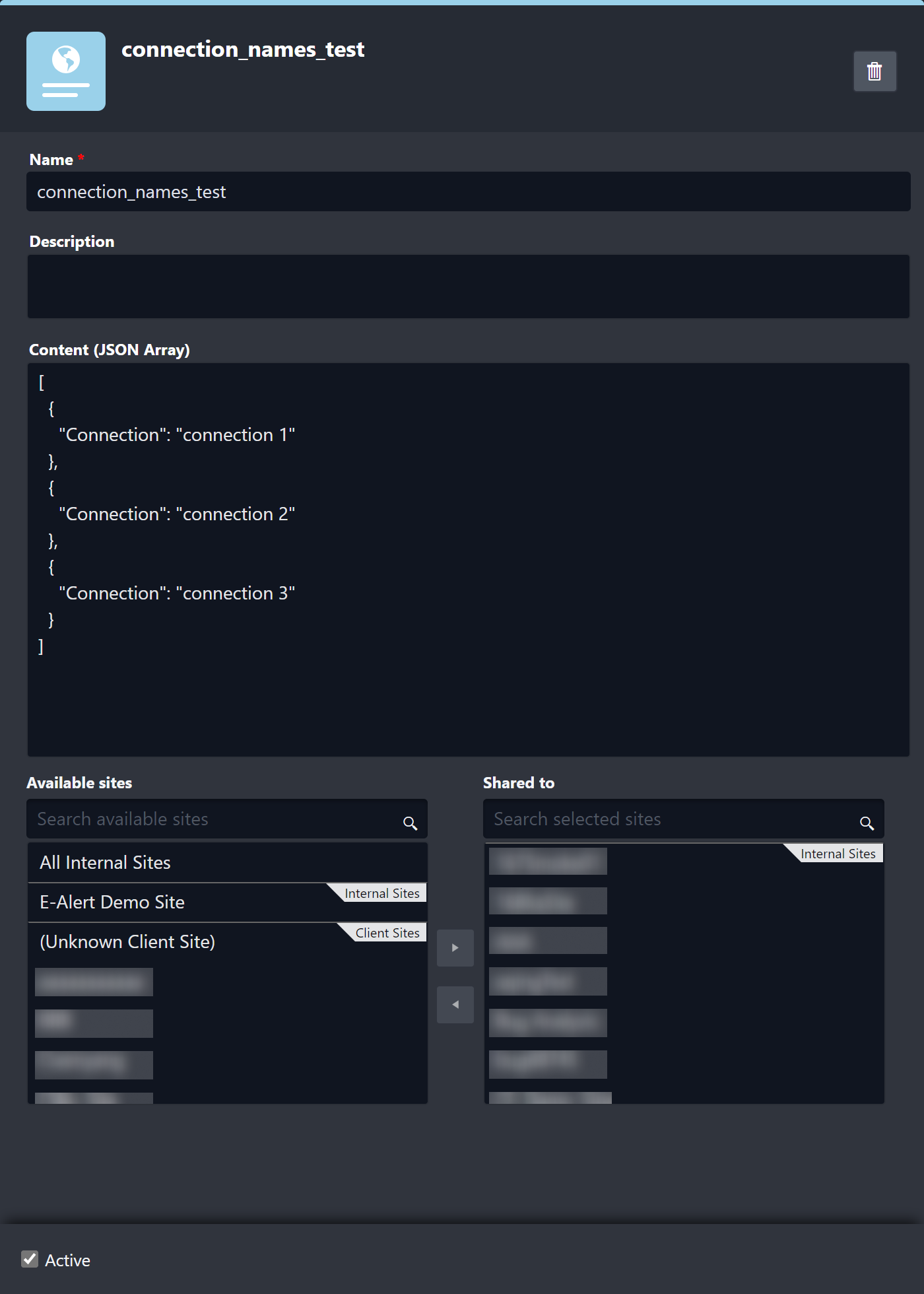
Using a Global List
Once a Global List has been saved into the system, you can use it in any area that allows for a dynamic input. For example, you can select it to be used as an input of a command. The following example shows the steps to use a global list item in a dynamic input:
Select any incident playbook
Drag a Command Task onto the Playbook editor.
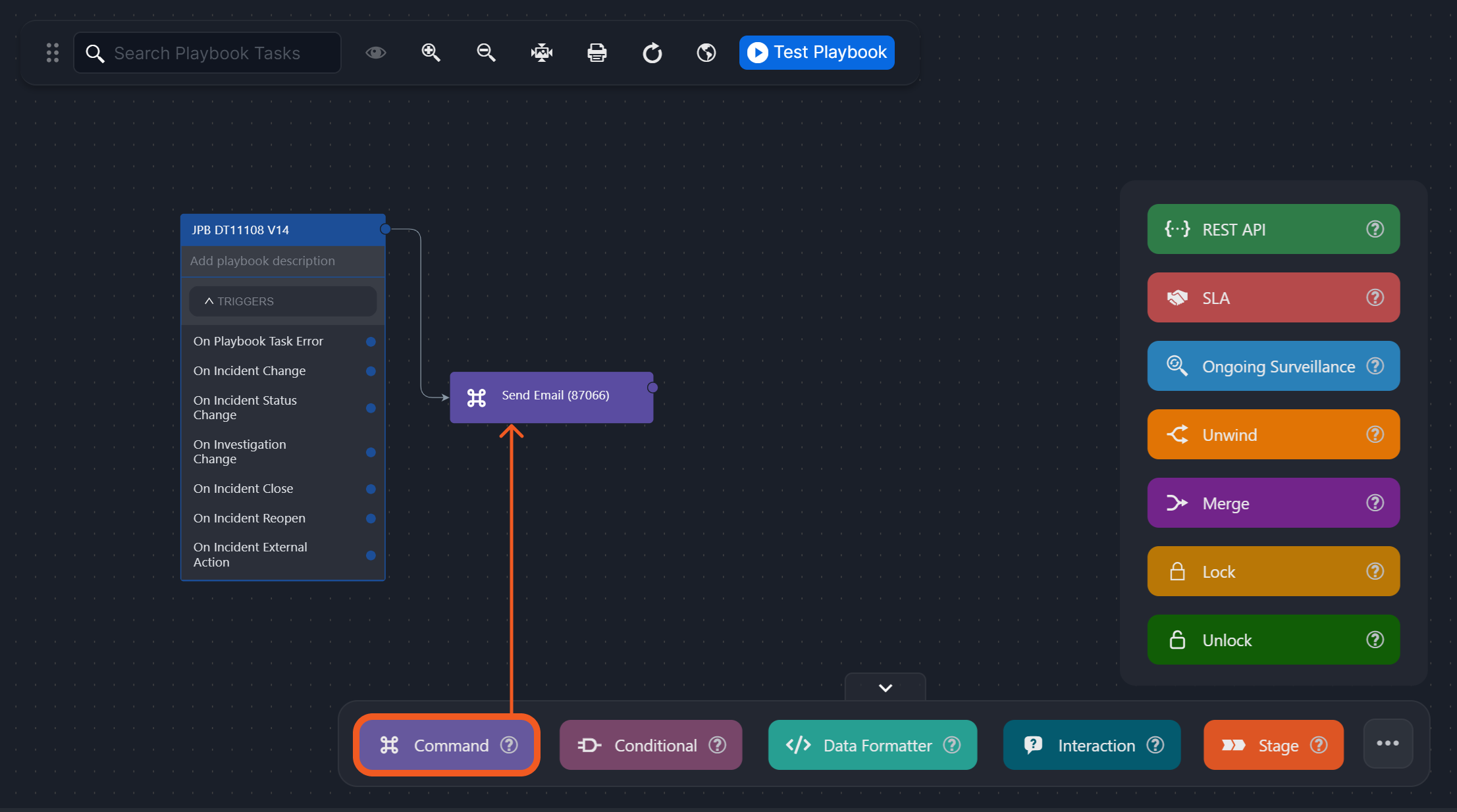
Select any Command that takes dynamic inputs. Let us use the Send Email system utility command for this example.
Enable the Dynamic toggle, if applicable.
Click on the ellipsis button.
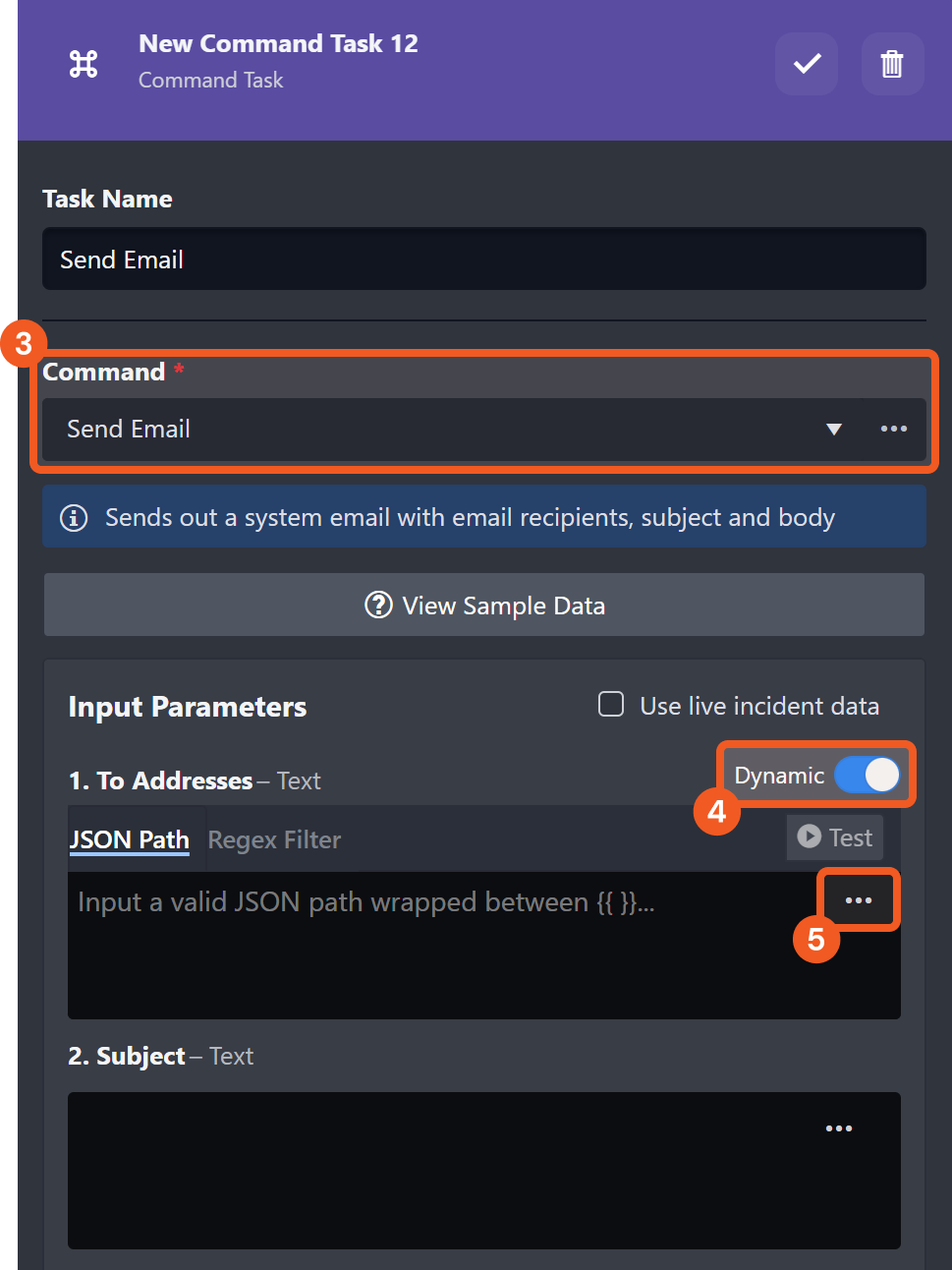
Select the Global List data source option at the top left corner of the modal component.
-20241015-230327.png?inst-v=4d6f00ea-d563-42d6-b8c7-1a4ea4284139)
Select a global list.
Click on the Save button.
-20241015-231314.png?inst-v=4d6f00ea-d563-42d6-b8c7-1a4ea4284139)
RESULT
The select JSON object within the Global List data source will be used as the input parameter.
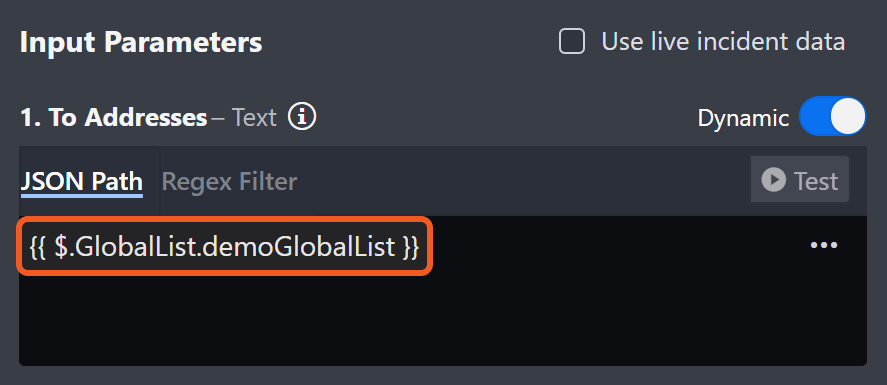
.png)