Global List
Overview
Global lists are lists that store reusable data across the system in JSON format. A playbook task can access the data for reference or add new data to the Global List. This allows the Playbook to consume the data stored in the Global List.
The Global List page consists of a list of all Global Lists, which you can select to see the detailed content on the right side panel.
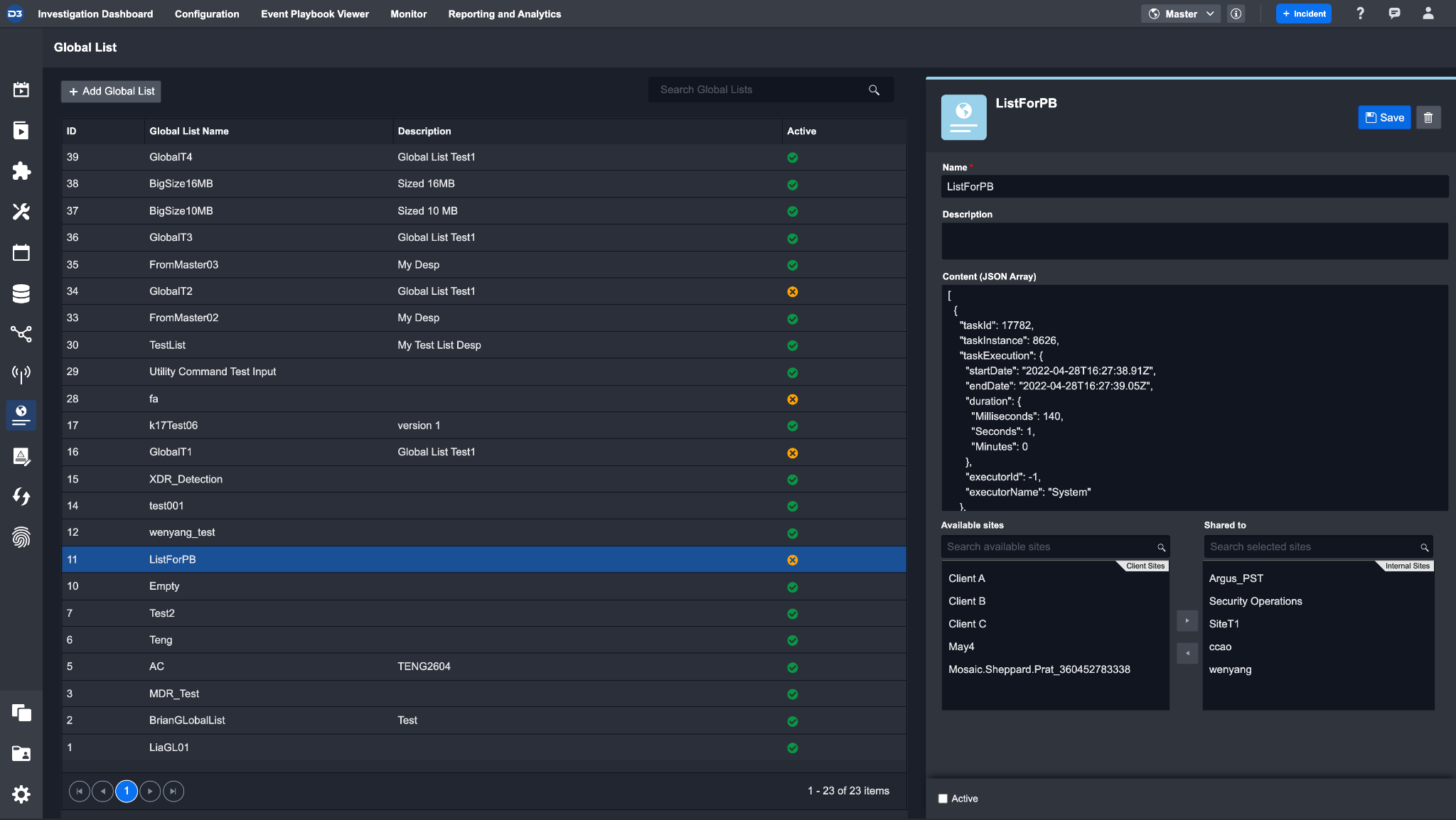
Configuring a Global List
In the Global List page, you can add in arrays of data, which can be used by Playbooks.
Navigate to Configuration → Global List in the side panel.
Click on + Add Global List
Result: The Details Pane appears on the right side.Make necessary edit(s) to the form fields: Name, Description and Content (JSON Array). Make sure the content size is no more than 20 MB.
Select the Sites where the Global List will be available.
Select the Active checkbox to enable the configured Global List.
Select from the action bar to:
Save changes
Using the Global List
Once a Global List has been saved into the system, you can use it in any area that allows for a dynamic input. For example, you can select it to be used as an input of a command. The following example shows the steps to use a global list item in a dynamic input:
Select any Incident Playbook
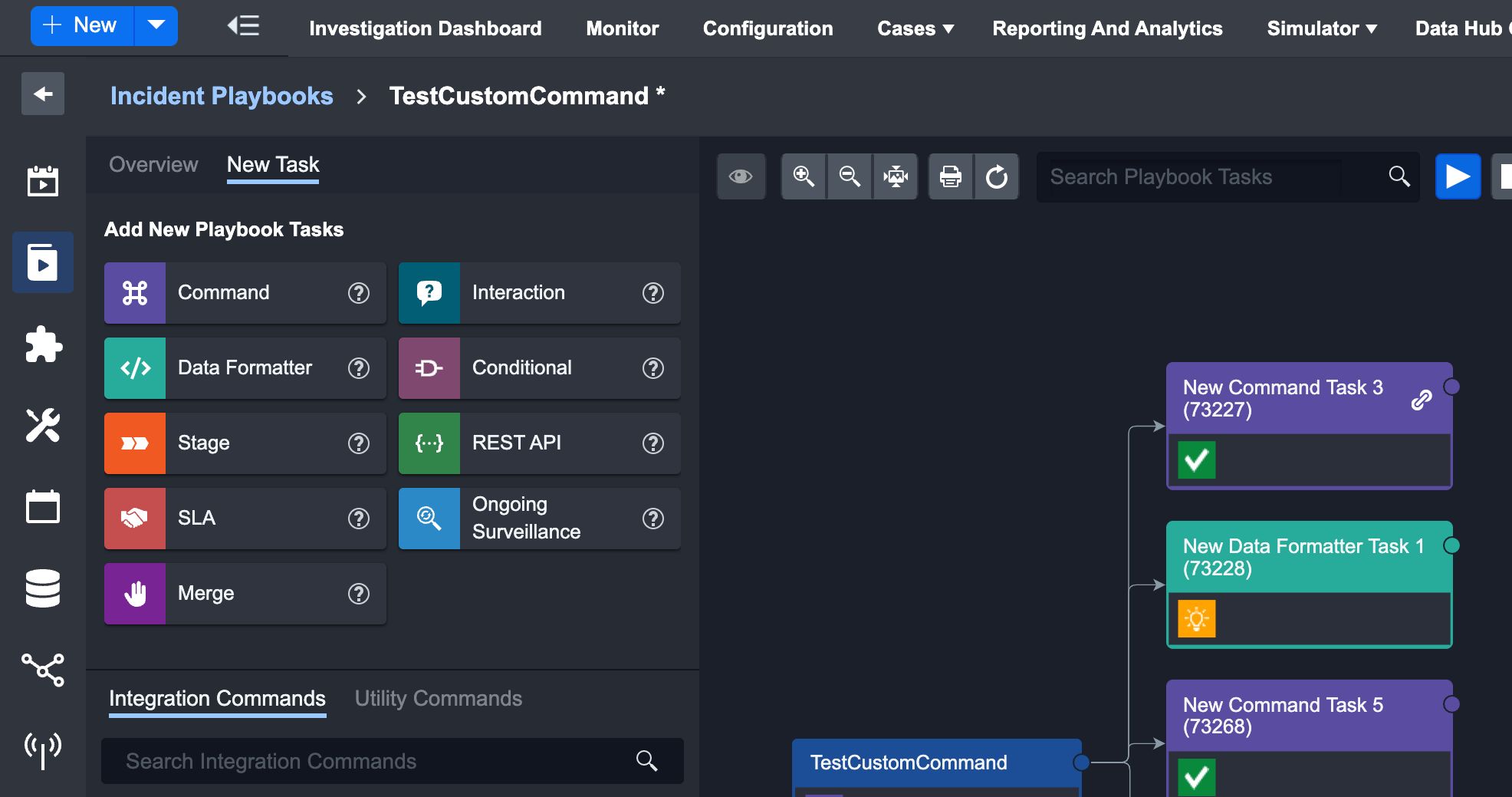
Drag a Command Task into the Playbook editor
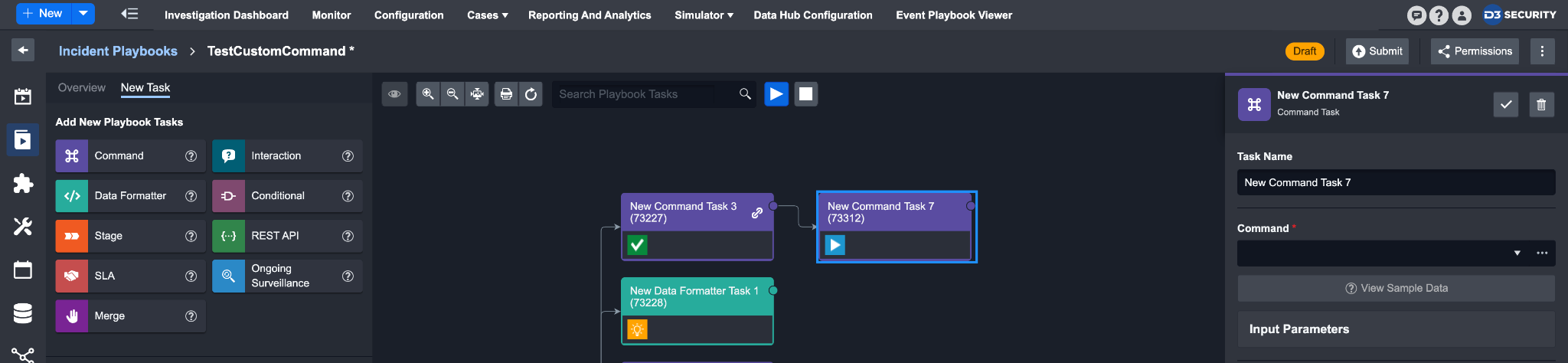
Select any Command that takes dynamic inputs. In this example, we are using Send Email
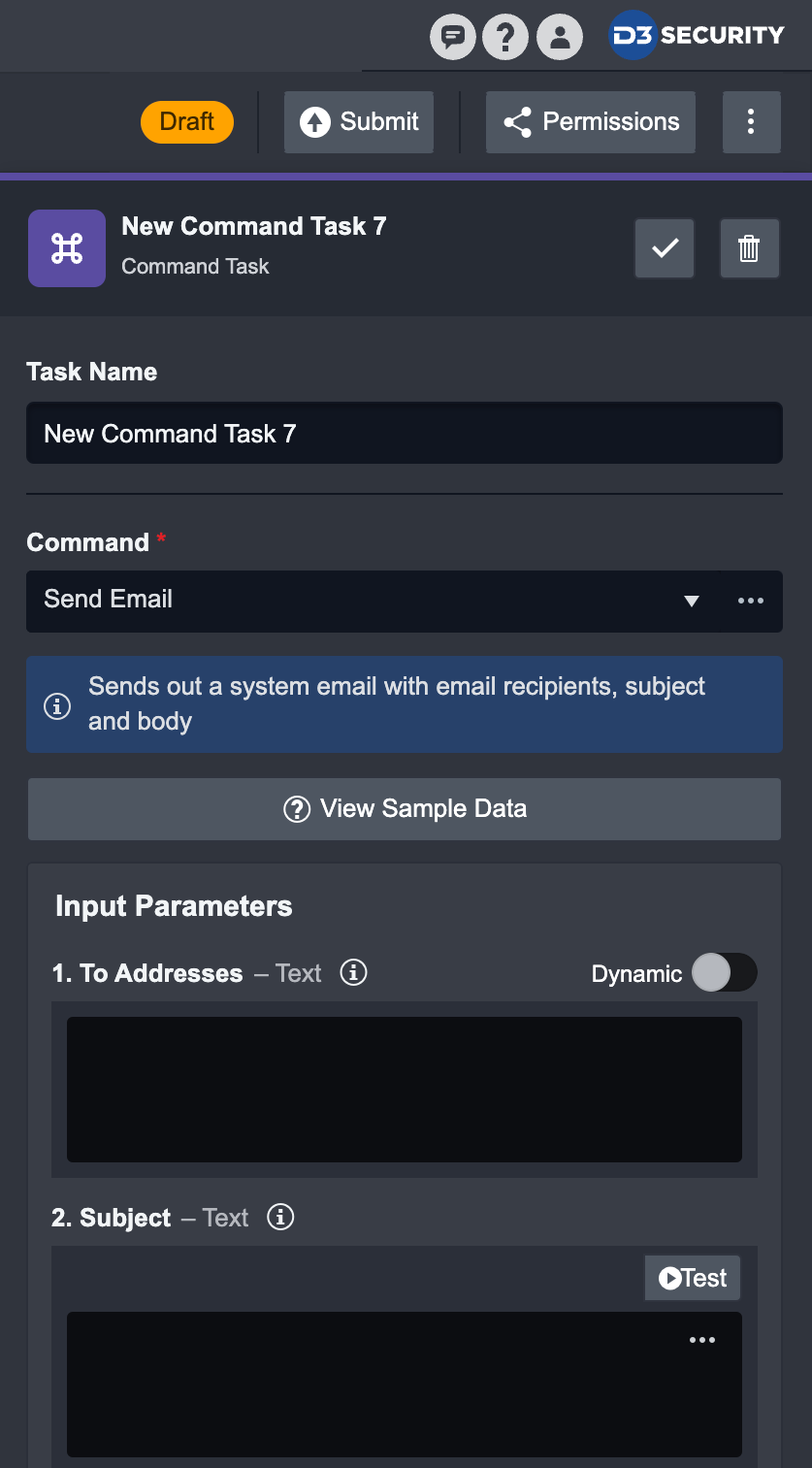
In the To Addresses input parameter, switch on the Dynamic toggle
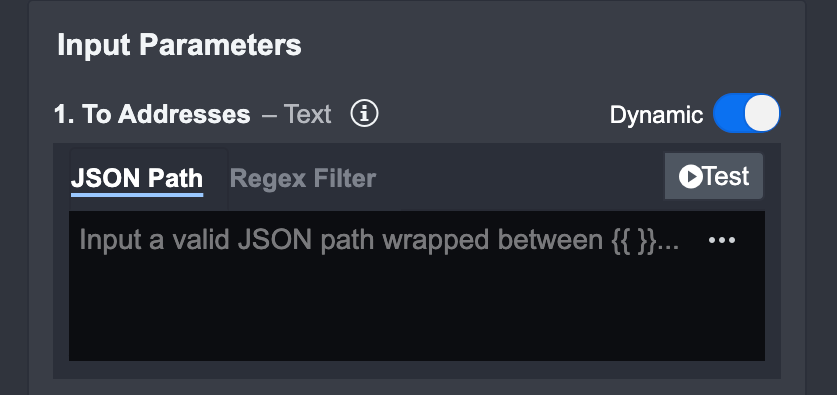
Click on the ellipsis button to add a custom dynamic input
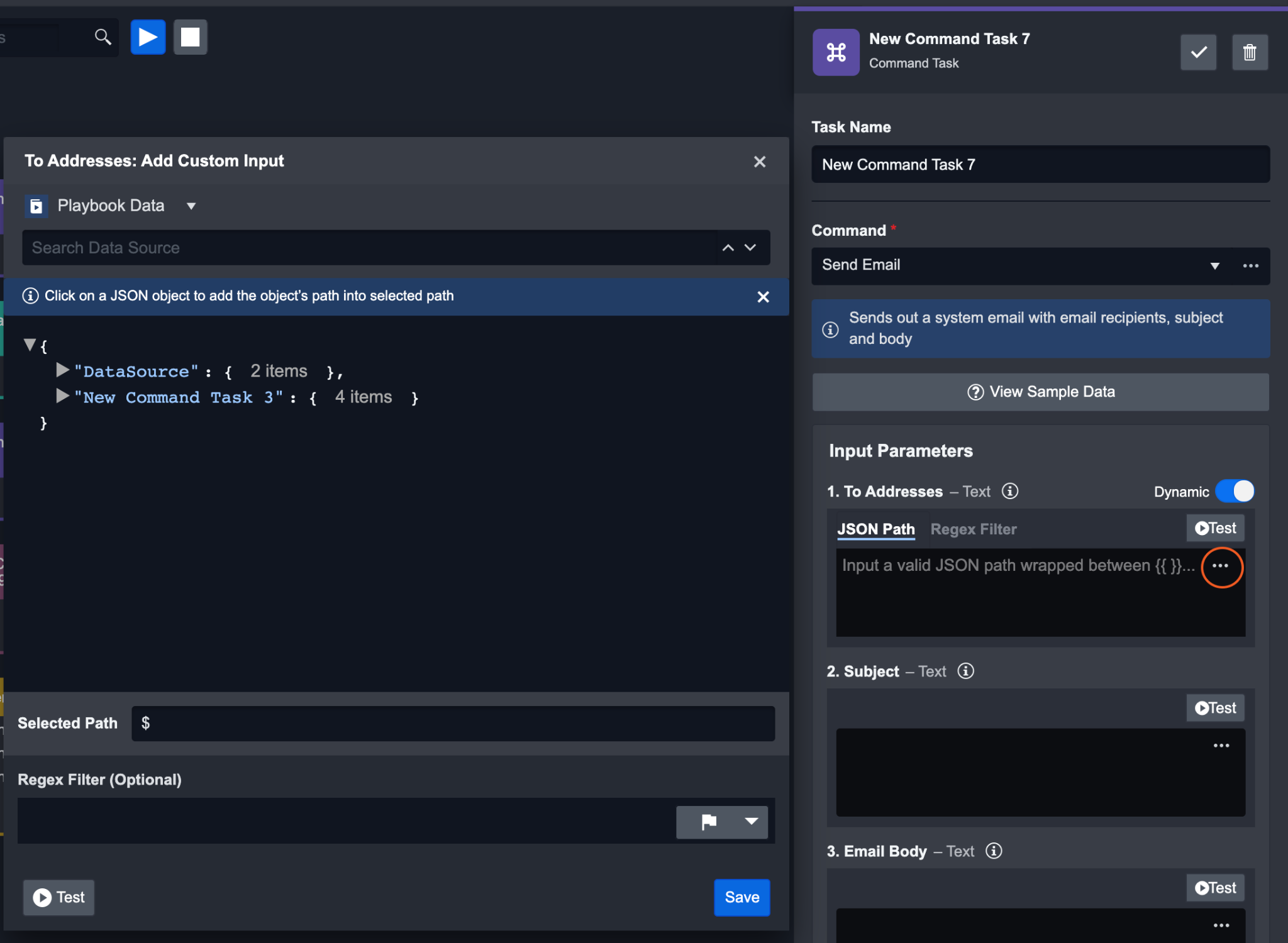
On the top left corner of the popup window, select Global List as data source
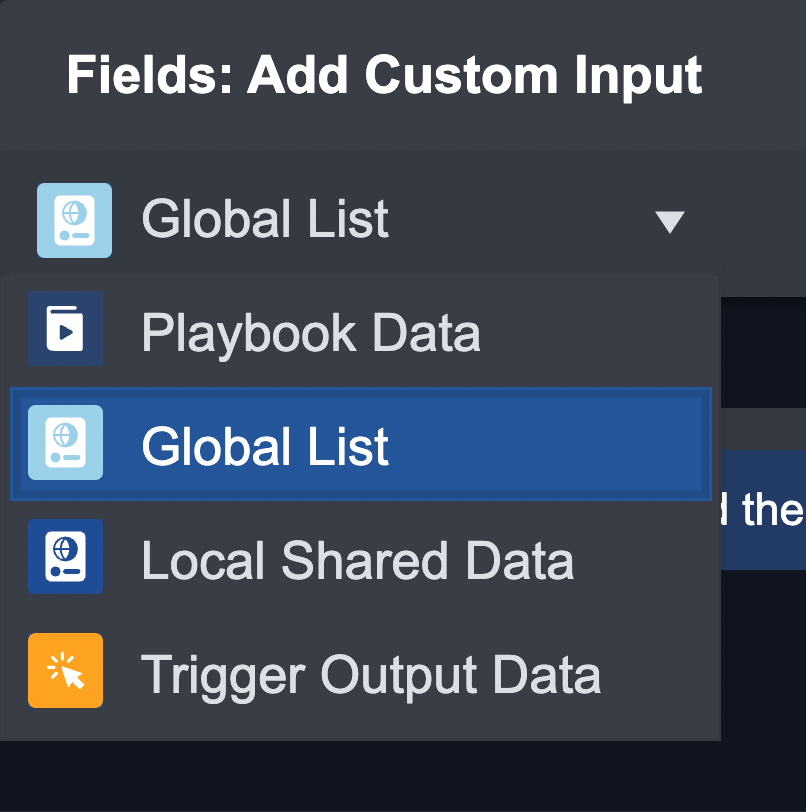
Result
The specific JSON object in the global list will be used as the input data of this command.
.png)