Navigating the SOAR Platform
Navigating D3 SOAR is made simple through the use of the global Navigation Toolbar located at the top of the screen. The toolbar consists of the three sections:
Main Navigation Modules
This is the main navigation between the different modules in the D3 vSOC environment. Administrators can choose which user roles can have access to which modules inside of Configurations > Operational Management. The order of the modules can be changed in My Preferences.

Investigation Dashboard—View lists of Events, Incidents, Artifacts, Tasks and Playbook Errors
Configuration—Configure details of your SOAR such as playbooks, data ingestion, commands, connections, multi-tenancy, and operational management.Event Playbook Viewer—View Playbook automations that are triggered upon event ingestion, escalation, or dismissal.
Monitor—Monitor a series of MITRE ATT&CK framework techniques and tactics, as well as cyber artifacts.
Reporting and Analytics—Generate professional reports of cyber incidents and events, and analyze performance.
Add New Incident
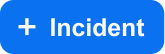
Hover the mouse cursor over the + Incident button to quickly add a new Incident.
Additional Shortcuts
A few additional shortcuts can be found on the right corner of the navigation. These include help, instant messaging, and personal settings. These can be accessed within any module for ease.
Help | Access the User Manual for the current version of the D3 SOAR platform. |
Instant Messaging Tool | You can communicate with various stakeholders and team members. |
Personal Settings | Access My Preferences, Advanced Settings, or Sign out of the D3 SOAR platform. The My Preferences page allows you to view and edit their account details if necessary. Some of the more specific actions include: Changing the email address and password used to log into the platform. Selecting the preferred site upon login. Re-ordering how the main navigation modules are displayed on the navigation toolbar. |
.png)